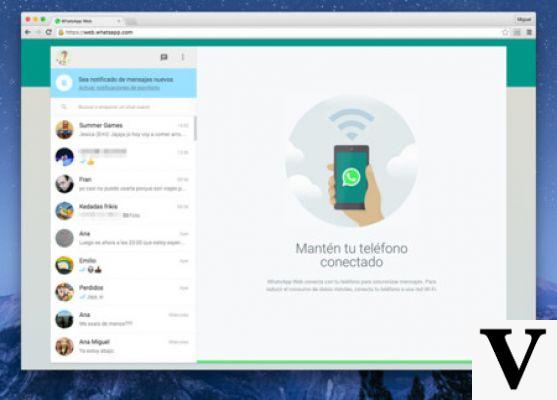
WhatsApp released a long time ago a version called WhatsApp Web, which allows you to use the messaging application from your computer's browser. WhatsApp Web started being very simple, but with each update, it is acquiring more features that make it more and more complete.
WhatsApp Web is a web page where you can synchronize WhatsApp with your mobile application, to see your conversations from your computer.
In this article we want to explain how you should synchronize your WhatsApp application that you have on your smartphone, to be able to use the messaging application from your computer . This is a process that requires going to your mobile, so do not leave it too far before you start reading the detailed explanation.
There are other applications for the computer linked to other messaging operators and these are more independent. For example, with Telegram you won't need to have your smartphone nearby or with Instagram you will be able to messenger with your followers without having to resort to your mobile.
However, this platform has a lot of potential and is already becoming one of the most used by users.
WhatsApp Web is not so much a client itself, as with other messaging applications, but rather a platform with which you can connect from your cell phone to use the application from your computer. Although this small drawback, we have no doubt that someday it will cease to exist, this site offers very complete options and virtually identical to your mobile.
If you are interested in knowing the differences between WhatsApp Web and WhatsApp on your smartphone, do not hesitate to consult this article on our OnlyWhatsAppspage.
Synchronize WhatsApp with WhatsApp Web
We are going to explain step by step everything you need to do to synchronize the WhatsApp of your mobile application with your computer screen, through WhatsApp Web.
The first thing you will need to do is to access the WhatsApp Web web page on your computer. You can do this by copying this address in the search engine: web.whatsapp.com or by typing WhatsApp Web in Google and selecting the first entry that appears. When you access the platform, a QR code will appear and in order to start using it you will have to decipher this code using the application on your cell phone.
You must have your smartphone ready, since this QR code has an expiration time. After this time, the code will stop working and you will have to refresh the page or start the process again to generate a new QR code.
So, in order to scan the QR code, what you will need to do is to enter your WhatsApp application from your smartphone and press the menu icon shown as the three dots vertically. You will find this button in the top right corner of the app's main page. Once you click on it, you will see a drop-down menu with several options, in which you must click on the one that says WhatsApp Web.
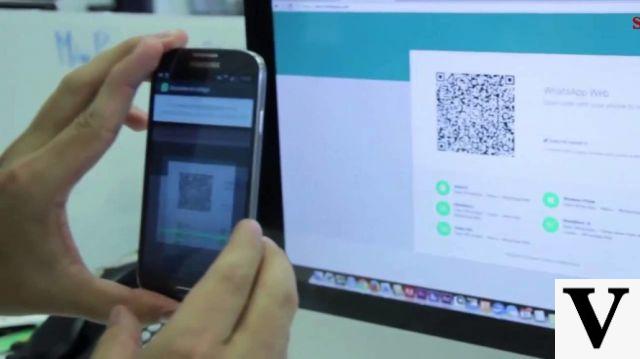
Once you have done so, you will see how your mobile automatically turns into a kind of scanner, using the camera of the smartphone itself. In the center of the screen will appear a square with a lighter light than the rest of the screen. You will have to point your smartphone at the QR code (which you have prepared on the computer screen), so that it is framed in your mobile.
If it doesn't work, try to move your phone a bit or try to "hunt" the QR code from different perspectives. If it still doesn't work, you can refresh the computer screen so that the program generates a new code and you have another chance.
Once the mobile scanner correctly captures the QR on the computer screen, the web will automatically identify you as a WhatsApp user and load your desktop. At that moment you will be able to see all your conversations as you left them last time. In addition, if you enter any conversation, you will also be able to see all the WhatsApp images, videos and music you sent or received and download them to have them on your computer.
From that moment you can start using the WhatsApp application from your browser, almost as if it were your mobile, although some of the functions are not yet available. If you access the options on your mobile as you did before and select the WhatsApp Web section, you will be able to see all the devices or computers on which your account is linked.
For example, in case you have a Windows 10 and you are logged in from the Chrome browser, you will see something like this: Login (date) in Chrome on Windows 10. This is so you can log out of any of the devices you have linked, with just one click. It's a good way to prevent anyone from accessing your WhatsApp session, in case you're on a public computer.
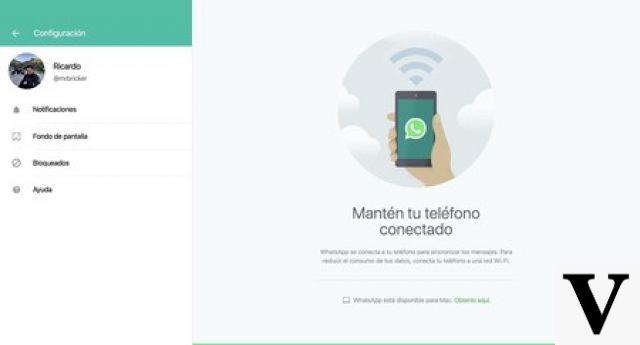
The next time you want to use WhatsApp on your computer through the WhatsApp web platform, all you need to do is open the platform on your computer and both devices will be automatically linked. Unless you have expressly deleted the link, as mentioned above.
We hope this article has been helpful and that you now know how WhatsApp web works and how to link it with your smartphone. If you are interested in discovering more tricks about WhatsApp, do not hesitate to consult our OnlyWhatsAppsarticles.


























