 All modern browsers save the web pages visited in a special screen, accessible at any time while browsing. To access it we can use the appropriate buttons, keyboard shortcuts or even better some programs designed to view all the history together in a single screen. In this guide we will show you all the steps to follow in order to open, view and possibly also delete the history of sites visited with Chrome, Firefox, Edge, Opera and Safari, which are the most used web browsers at the moment on PC and Mac.
All modern browsers save the web pages visited in a special screen, accessible at any time while browsing. To access it we can use the appropriate buttons, keyboard shortcuts or even better some programs designed to view all the history together in a single screen. In this guide we will show you all the steps to follow in order to open, view and possibly also delete the history of sites visited with Chrome, Firefox, Edge, Opera and Safari, which are the most used web browsers at the moment on PC and Mac.In addition to this we will show you the programs to view the history of all browsers on your PC and the useful programs to delete the recent history, so as not to leave any trace of our network browsing (very useful on shared computers).
Articolo Index
- Google Chrome
- Mozilla Firefox
- Microsoft Edge
- Opera
- Apple Safari
- How to view the history of all installed browsers
- How to clear browser history
- Conclusions
Google Chrome
To access the history of the sites visited on Chrome, simply click on the menu with the three dots at the top left, then select the item Chronology; in it we will find the web pages recently visited, directly in the context menu. To open the entire browser history, click on Chronology inside the menu seen a little while ago or we type in the address bar chrome: // history /. If we use keyboard shortcuts a lot, we can also use the combination CTRL + H (your Windows) or CMD + Y (on Mac) to quickly open the history.
By pressing the button that delete browsing data, you can delete the entire history, otherwise you can select individual items to remove.
Mozilla Firefox
To view the history of the sites visited on the Firefox open source browser, simply click on the button in the shape of books at the top, then select the item Chronology, in which we will find the visits made recently; to open the entire history, click on Visualize the timeline.
Alternatively we can open the same menus by clicking at the top left on the button with the three horizontal lines, then take us to the path library -> Chronology.
In both cases, you can press to clear the recent history and choose whether to delete the data of the last day, last hour or all.
If we prefer to use keyboard shortcuts, those compatible with Firefox are Ctrl + H (on Windows) e CMD + SHIFT + H, which will bring up the sidebar with all the browser history.
Microsoft Edge
The browser integrated in Windows 10 allows you to view the history of the sites visited by clicking on the star symbol at the top left, then clicking on the item Chronology. A sidebar will appear with all previously visited sites. Alternatively we can open the menu at the top left (three dots) and click on Chronology, or use the keyboard shortcut CTRL + H to quickly open this panel.
You can press the link that clears the history and then choose the items to be deleted.
Opera
Opera is a not very famous browser but with a modern interface, equipped with technology similar to that seen on Google Chrome. To clear the history on this browser, simply click on the clock-shaped button, present in the left sidebar offered by Opera. To speed up the process, we can also use the keyboard shortcuts already seen for Chrome, namely CTRL + H (for Windows) and CMD + Y (for Mac).
Deleting the history therefore becomes just a matter of clicks.
Apple Safari
The default browser of all Macs and MacBooks is Safari, and to access the history of the sites displayed, simply click, at the top of the bar, on the item Chronology and subsequently on Show chronology tutta.
From this window we will see all the sites visited with the browser, with the possibility of also searching within it with the search bar. To quickly open the Safari history we can also use the keyboard shortcut CMD + Y. From here you can delete all the sites you visit if you want.
How to Search the history of all installed browsers
If we do not know which browser to search for the site we have visited, we recommend that you use the free program for Windows BrowsingHistoryView.
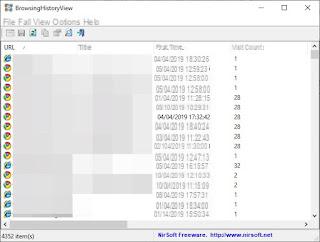
This program collects the history of browsers seen previously (Chrome, Firefox, Edge but also the old Internet Explorer) to display them in a single screen, so as to be able to find the searched Web page or understand the last pages visited with all browsers. The integrated search engine is excellent, obtainable by pressing the button in the shape of a magnifying glass in the upper bar of the program.
Another similar and more graphically advanced program is MiTEC Internet History Browser which shows all the web pages viewed by the browsers used on the PC, in a single screen.
Currently there is no similar program available for Mac: if we use this operating system, we will necessarily have to open all the browsers that may be installed and check the history of each, as seen in the previous chapters.
How to clear history on all browsers
To conclude the guide in the best possible way, we will show you how to clear the search history on your computer and browsers. The program we recommend you use to perform this cleaning operation is CCleaner, available for free for Windows and Mac.
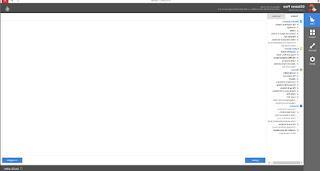
This program allows you to analyze all browser histories on your computer and delete them quickly, so as to effectively protect our privacy. In addition to the browser history, it allows you to delete other data and histories made by Windows and other compatible programs, so as not to leave any trace (very useful on a shared computer).
Conclusions
After reading our guide we will be able to view the history of the sites visited on any modern browser, without having to press random keys or open incorrect menus every time.In another guide we showed you how delete the history manually from various browsers, so you can get more control and avoid using cleaning programs.
In another linked article, we showed you how instead prevent browsers from saving history, so you can browse incognito immediately without the worry of having to delete your history after each use.
Open the history of Chrome, Firefox, Edge, Opera and Safari


























