If switching from one Android smartphone to another is relatively simple, switching to an iPhone means changing the ecosystem. A passage a little more complex, but which becomes very easy to follow thanks to our file.

At all price points, Apple iPhones are excellent smartphones. But giving up your Android smartphone for an iOS device can be complex. You have to think about correctly transferring as much data as possible when moving from one ecosystem to another. Fortunately, some applications are there to make our job easier. Here's how.
Which iPhone to choose?
If you haven't selected your iPhone yet. We have a comprehensive guide to help you choose. If originally Apple only offered one model of iPhone per year, the brand now has a varied catalog of more or less recent references, in different sizes and colors.
Apple's Migrate to iOS app
Apple has been offering for several years a very complete and easy-to-use application called “Migrate to iOS”. To use it, you must already be in possession of the new iPhone, but also of its Android smartphone of course.

Migrate to iOS (Move to iOS)
Download Move to iOS Free APKIts use is very simple, on the iPhone when the device is configured for the first time, you choose to "migrate data from Android" and then indicate the code displayed on the screen on the "Migrate to iOS" application. on his Android smartphone.
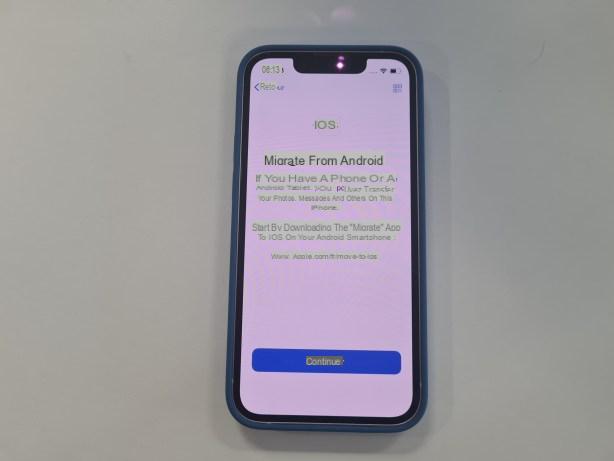
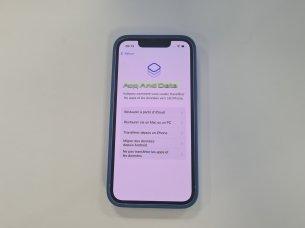

This application allows you to migrate: contacts, SMS, photos and videos, favorites, registered email and calendar accounts and free applications installed, if they exist on the App Store. It really is the preferred solution above all.
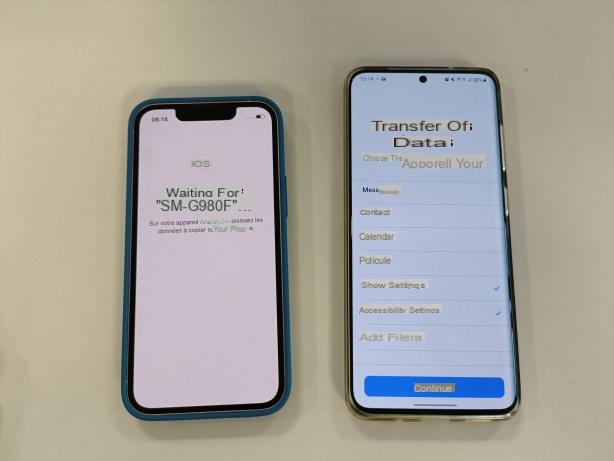

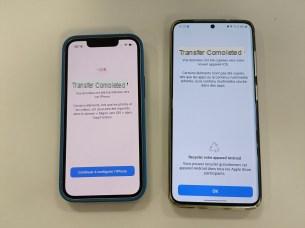
Transfer your applications
To transfer applications from an Android smartphone to the iPhone automatically, you have to go through Apple's “Migrate to iOS” application. Otherwise, one by one, go find the corresponding applications on the App Store by hand.
Upload your photos and videos
The camera has become one of the most popular features of our smartphones. To not lose anything, several solutions exist to copy photos and videos from your Android smartphone to your iPhone.
The first solution is to go through an online backup system. This can be quite long, but it is very easy to use. We think of Google Photos or Microsoft OneDrive for example which both offer to automatically save all photos and videos online. Then you just have to install the application on the iPhone to be able to recover them. The disadvantage of this method, apart from the duration, is that it involves a transfer of the photos to the servers of Google, Microsoft, or the service provider of your choice.
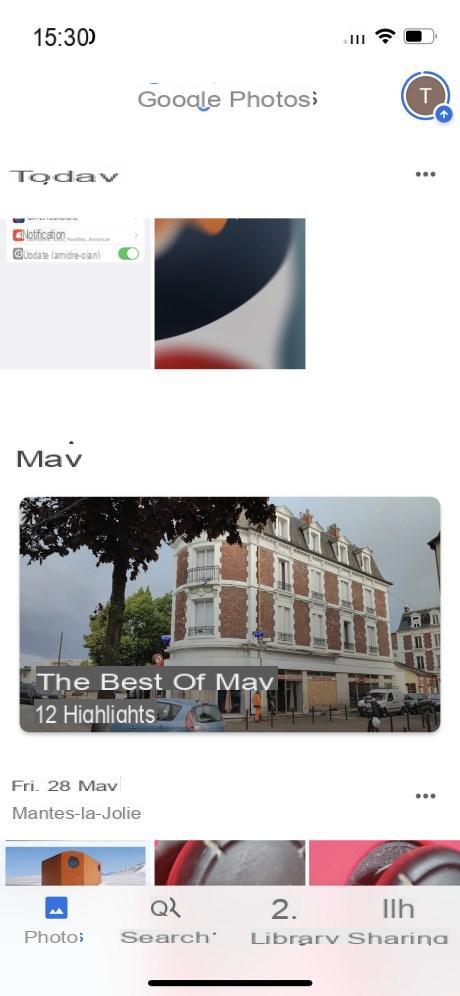
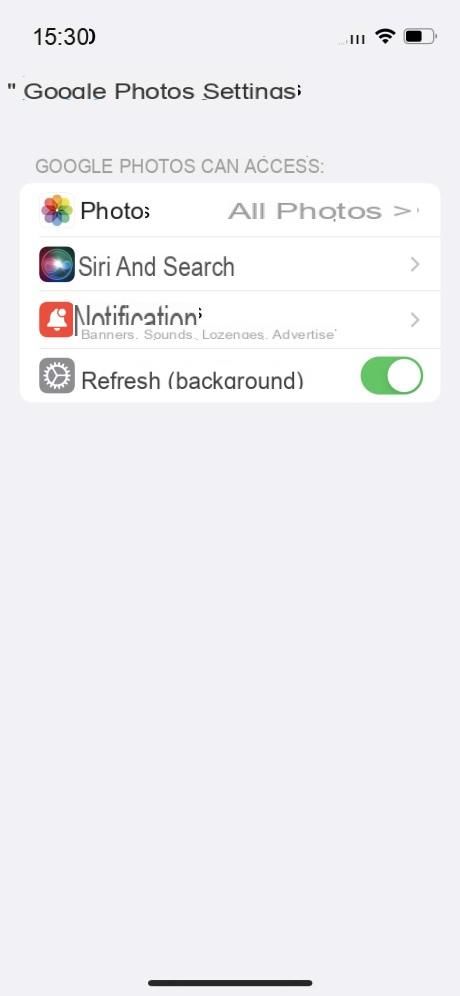
Alternatively, another fairly easy method is to transfer the photos and videos from your Android smartphone to your PC. Once the images and videos are stored on the computer, all you have to do is connect your iPhone and use iTunes to do the reverse. Once again, this takes time, but this avoids the transfer to online services.
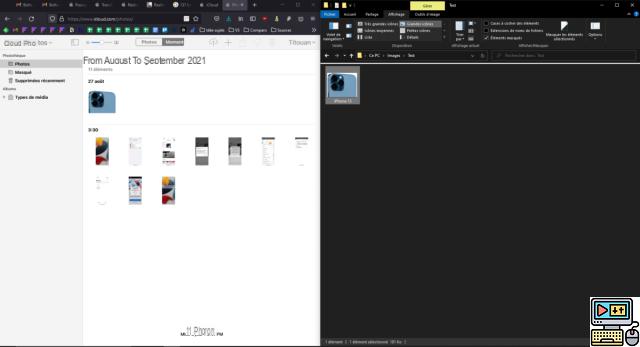
Transfer your contacts
Transferring contacts is arguably the easiest operation in this guide. If your contacts are stored on an online service like Outlook, Gmail or Yahoo, just connect iPhone directly to this account to retrieve the information. To do this, go to the settings of the iPhone, it is the icon with cogs, then in the “Mail” section and in “accounts”, you will be able to add new accounts.
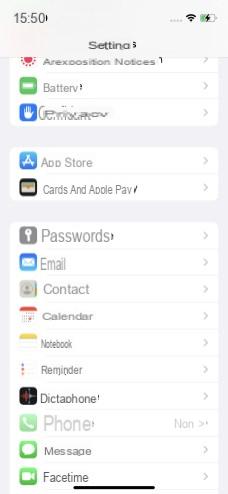
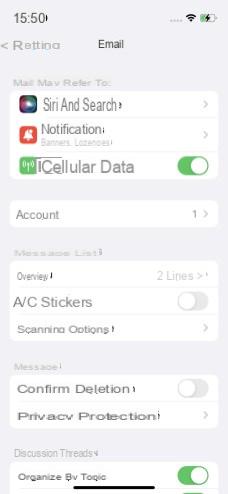
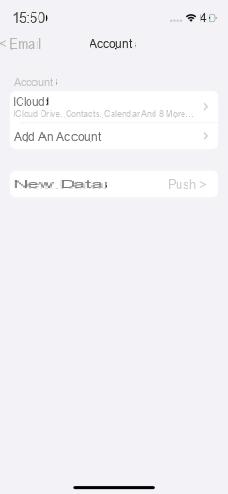
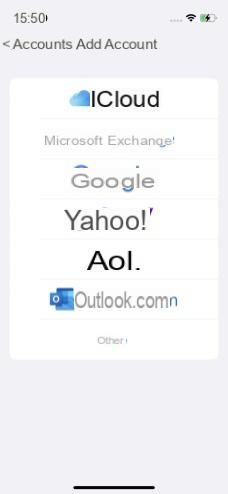
You will then have to go to the settings of the iPhone, then to "passwords and accounts" to start the synchronization of contacts.
If your contacts are saved on the phone or SIM card, we recommend that you transfer them from the Android smartphone to an online account before transferring the latter to the iPhone.
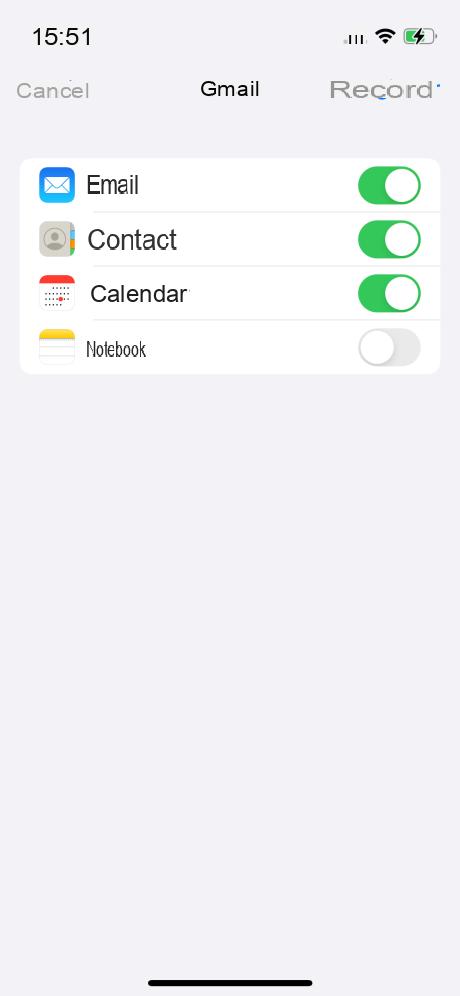
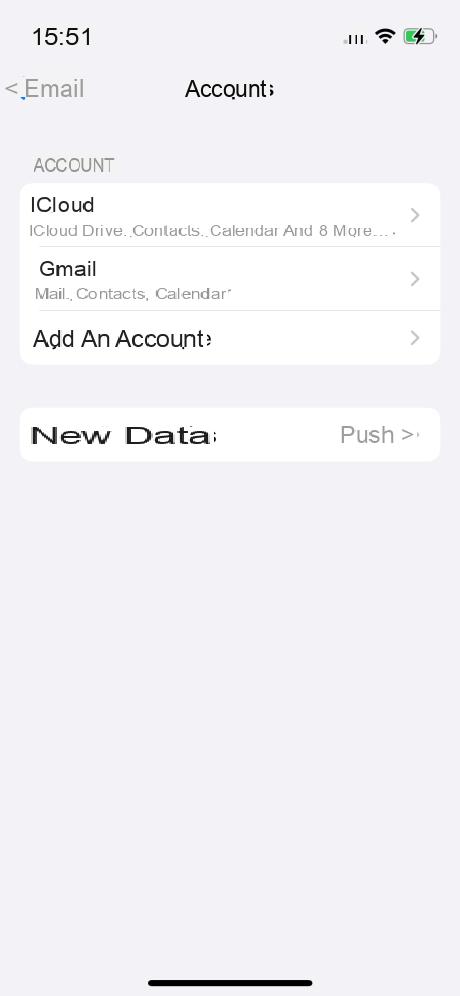
Transfer a ringtone to iPhone
Using a personalized ringtone is a bit more complex on iPhone than on Android. To install a ringtone on the iPhone, you must go through iTunes.
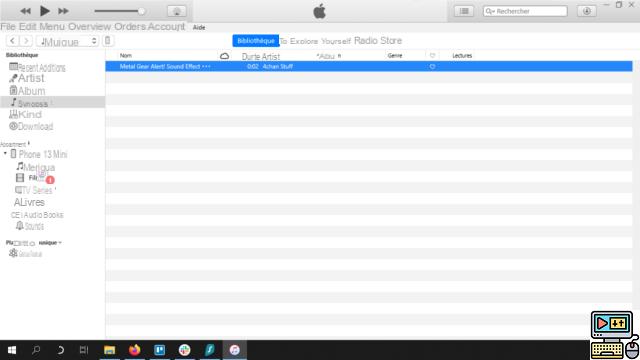
To learn more about installing personalized ringtones on iPhone, we recommend our guide dedicated to the subject.
Your iPhone is now ready to use and you can consult our tips and tutorials to learn how to master all the cogs.


























