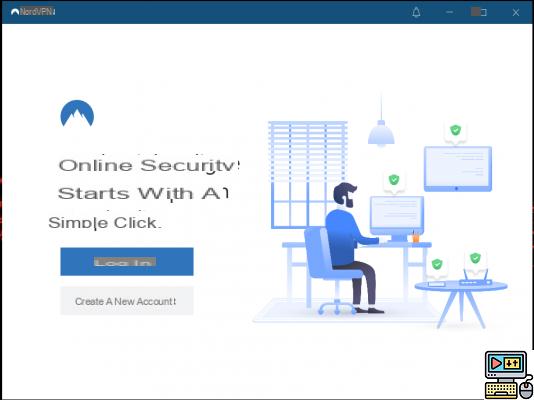 Tutorial: how to properly use NordVPN to surf with peace of mind
Tutorial: how to properly use NordVPN to surf with peace of mind
Fast and complete, this VPN service is one of the most efficient on the market. Here's how to install and configure it to ensure complete privacy for your online activities.
Choose your offer
To get started, go to the NordVPN website and choose from the plans offered. The most advantageous, currently, is the two-year subscription offer. The latter amounts in fact to only 2,97 euros per month, a reduction of 68% compared to the standard rate. And that's not all, on the occasion of the Easter holidays, NordVPN offers you as a bonus, by lottery, 1 month or 1 year of additional free access. A beautiful gift not to be missed.
Install NordVPN on your computer
Once the offer has been subscribed, the download of the VPN client on PC (Windows or Linux) or Mac starts automatically. Double-click the NordVPN Setup.exe file, allow the software to make changes to your device and then follow the installation instructions.
When the operation is finished, you can launch the program. A window then invites you to connect with the email address and password registered during the subscription. NordVPN is now ready to use.
Connect in the country of your choice
On the main interface is a world map on which are indicated by circles the many geographical areas where the more than 5 NordVPN servers are installed. By pressing Quick Connect button, at the bottom of the screen, you will be automatically connected to a server recommended by the algorithm. You can also click directly on the circle located in the area of your choice. As soon as the connection is established, it turns green and the Quick Connect bar indicates that you are protected and gives the reference of the server in question. To interrupt it, just click on the Disconnect button displayed in the bar.
Another possibility is to choose from the 59 countries listed in the left sidebar.
Select a specific or specialized server
By default, NordVPN connects you to the fastest server located in the chosen country. But you have the possibility to choose another one. For this, in the left sidebar, click on the three small dots placed next to the country concerned. A drop-down sub-menu then shows the list of servers available in the region with their reference. The load of each of them is specified as a percentage. The greater the number of people connected to the server, the greater the load and therefore the greater the risk of Internet usage being slowed down. Finally, note that in some countries it is even possible to choose the city in which you want to connect. Ideal for, for example, taking advantage of local news and services in the municipality and its region (function soon available in Spain for the cities of Paris and Marseille).
You can also connect directly to a specific server by entering its reference, represented by the name of the country followed by a hashtag and a number (for example Canada #1190), in the search bar located in the upper left corner .
NordVPN also gives the choice to operate servers dedicated to certain uses by clicking on Specialized servers on the left sidebar. For example, you can select P2P for peer-to-peer file exchange or Onion over VPN to enhance privacy by routing traffic through Tor, a decentralized network where all communications are encrypted.
Set up NordVPN
To access the settings, click on the toothed wheel placed in the upper right corner. In the general settings, you have the possibility of authorizing or not the automatic launching of the application at the start of the computer or the display of the status notifications of the VPN connection. The CyberSec function allows it to block intrusive advertisements as well as websites known to host malware or phishing attacks.
Go to the Auto-connect section if you want NordVPN to automatically connect to a VPN server when the machine starts. There you can also make the VPN connection work as soon as you are connected to an unsecured Wi-Fi network.
In the Kill Switch part, activate the Internet Kill Switch option if you want to cut the Internet connection as soon as you are no longer connected to the NordVPN servers. Or tell App Kill Switch which programs to close automatically when disconnected from NordVPN servers.
In the Split Tunneling section, you can specify the list of applications that should connect to the Internet without going through the VPN.
Advanced settings allow you to set a DNS server address or enable Invisibility on LAN which hides your device on the local network. The Obfuscated servers option allows you to hide from the Internet service provider that you are going through a VPN ; this can be useful in countries that strictly control web access.
Secure your browser
With NordVPN extensions for Chrome and Firefox, it is possible to secure only your browser. So when you surf the Web, you can be sure that your Internet traffic is encrypted and your IP address hidden.
Once the extension is added to your browser, all you have to do is enter your NordVPN credentials. Then, with a single click on the extension icon, you can connect directly with the Quick Connect button or choose a specific server. The CyberSec feature is also available to block pop-up ads and malware-infested sites.
Install NordVPN on your phone
A single NordVPN account protects six devices. Take the opportunity to secure your smartphone or tablet by installing the NordVPN application for Android or iOS. You will find an interface (entirely in Spanish) and features similar to those offered on a computer. Please note, however, that due to Google policies, the CyberSec feature cannot block advertisements in the Android app downloaded from the Google Play Store. But it can still block malicious sites.
I download NordVPN!

























