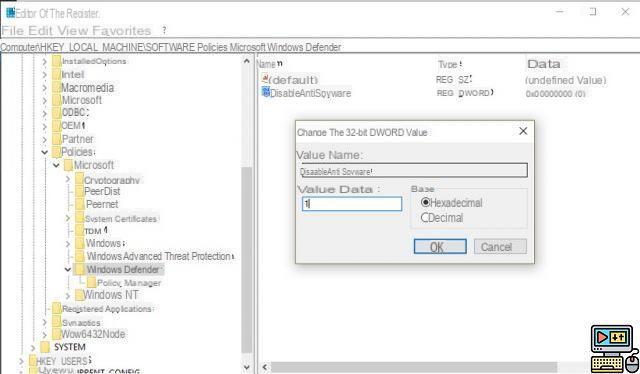
Unable to activate Windows Defender? This problem is very common and most often manifests itself when a malicious program disables the antivirus permanently. You might then read a message like “This program is blocked by group policy”. You may try again a myriad of times. Unable to start antivirus. Here is the solution to regain control.
Windows Defender's popularity rating is stronger than ever. It regularly comes up in the ranking of the best Windows antivirus established by specialized laboratories. Enabling or disabling Windows Defender is the easiest thing in the world in Windows 10 Settings. However, it is not uncommon for users to experience a blockage when switching to antivirus.
Some viruses, malware or cracked software obtained from pirate sites have a habit of disabling Windows components to weaken system security. This is one of the reasons why it becomes unable to activate windows defender. A typical message returned by the system is:
This program is blocked by group policy.
For more information, contact your system administrator. (Error code: 0x800704ec)
Or :
Some settings are managed by your company
Unable to activate Windows Defender: how to get the antivirus back on
First of all, it should be remembered that Windows Defender does not work together with another antivirus. It automatically indents when installing a third-party solution. So proceed to uninstall any anti-virus other than Microsoft's on the PC before attempting activation.
In case it is still impossible to activate Windows Defender, it is a safe bet that a malicious program has altered the configurations of the Windows registry or Group Policy. Antivirus has been permanently disabled. Here's how to reactivate it:
- Enter regedit in the Windows search bar and validate to open the registry editor
- In the left menu, browse the tree as follows: HKey_Local_MachineSoftwarePoliciesMicrosoftWindows Defender
- At the location indicated above, you should see the following file DisableAntiSpyware in the right part of the interfacee. Double click on the key and change the value from 1 to 0 then validate
- Restart the computer
Go through the local group policy editor
Alternatively, for PCs running Windows 10 Po or higher, you can go through the Group Policy Editor.
- Type gpedit in the Windows search bar and click "Edit Group Policy" in the results
- Go to Computer Configuration > Administrative Templates > Windows Components > Windows Defender Antivirus
- Double click on Disable Windows Defender Antivirus in the right part of the interface
- In the window that opens, check the "not configured" or "disable" box, click Ok to validate the settings
Restart the computer and you're done. It is no longer impossible to activate Windows Defender. You will be able to take advantage of the Microsoft antivirus to protect your PC.
The editorial advises you:
- Windows 10: How to turn Windows Defender on or off
- How to configure Windows 10 firewall


























