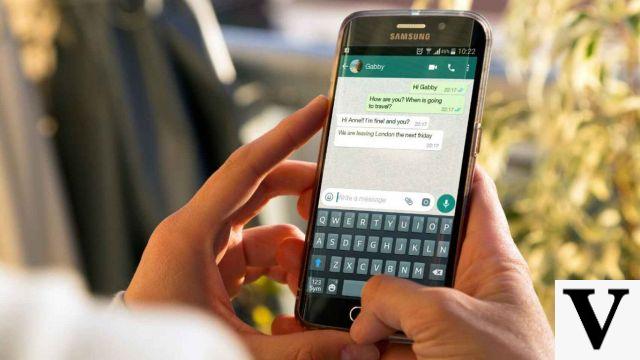
We want to explain everything you should know about WhatsApp backups, as it is one of the most important elements, if you do not want to lose all the information you have stored in the messaging application.
When you change your mobile, lose it or it gets stolen, you will only be able to recover the information you had previously, if you have made a backup. You will be able to restore all the conversations, the data you have shared through the application and even the WhatsApp groups.
The first thing we are going to do is explain exactly what a backup is, so that you understand the concept. Then we will go on to tell you where they are stored and what limitations the copies have and finally we will teach you how to set up a backup on your Android or iOS device.
What is a backup in WhatsApp
As you use an application, you store more and more data within its system. We're not just talking about conversations, but also images, videos, documents, gifs, voice notes, music, etc. You will be able to keep this content intact until the moment you decide to change your device or reset the one you currently have.
When you do that, you will lose all the information you have been accumulating and that is not nice. But don't worry, because there is a solution and they are called backups, which will keep all your data and conversations safe so that you never lose them.
A WhatsApp backup is an exact replica of all your conversations and the content in them that is saved in the system as you had it at the time you made the backup. All WhatsApp images, texts, videos, icons, documents, etc. will be saved exactly as you sent and received them.
However, if the backup is from a week ago, you will only have access to the data that was saved on that day. That is why it is advisable to be able to make backup copies regularly, to keep the data updated and to be able to recover the maximum amount of information.

If at some point you change phones or have to reset your device, you will be able to recover the last backup you made to keep as much data as possible. In case you know that you are going to have to reset your mobile, we recommend that you can make a backup of WhatsApp just before running it, to keep the application practically intact.
You can configure WhatsApp backups in several ways: you can default them to be done automatically every day, every week, every month, etc. or you can decide to do them manually when you think your app needs it.
In addition, you can choose what type of files you are interested in saving, for example, you can select not to save videos, to prevent your backup from taking up too much space on your smartphone.
Where the backup is stored
WhatsApp belongs to the big company Facebook, but Facebook does not store backups on its servers, but delegates them to others. In case you have an Android operating system, your backup will be stored at Google and in case you have an iOS mobile, the data will be stored at Apple.
More specifically, if you have an Android, your data will go directly to the Google Drive cloud and if you have an iPhone, you will find it in iCloud. Therefore, the responsibility for data storage belongs to these two servers and the information will no longer be encrypted, to become their domain.
That means that all the data you have stored in WhatsApp will become subject to your Google or Apple accounts. Within these platforms you will be able to find your backup.
Why can't I recover my backup?
This way of making backups has some very important limitations and they consist in the fact that there are some occasions in which you will NOT be able to make your backup. All this is due to what we have explained above about the responsibility of the data being under Google or Apple.
Even if you use the same phone number, if you log in on a mobile with a different account you will not be able to retrieve the backup. WhatsApp will have access to the current account you have on this mobile, and therefore not to that other one you used on the previous one and where you had the backup.
The same thing will happen if you change operating system. Google and Apple have no contact with each other, so it will not be possible to move data from one to the other. Your backups will be in different clouds, so they cannot be exported to this new device.
In the Android version of WhatsApp, there is an option that allows you to choose which Google Drive account to store the backup in. This won't work for you to restore the data, as WhatsApp only allows you to do this the first time you turn it on. What you can do is go to the previous mobile, make a last copy in the new Google account that you are going to use in the new one, and in that case you will be able to restore it.
How can I make a backup copy of my WhatsApp
We are going to explain the process you must follow to make a backup on your mobile device. We have divided this section in two, so you can choose the information you are most interested in depending on your operating system: Android or iOS.
Backup WhatsApp for Android
The first thing you should do on your Android device is to access the WhatsApp application and click on the three dots button in the upper right corner.
Then the options menu will be displayed and you must click on Settings, which is at the bottom of the list. This option will allow you to access the application settings.
Once in the Settings, you must access the Chats section, which appears in the second position. From this place you will be able to configure everything that has to do with your conversations in the WhatsApp application.
Once you access the Chats section, you must go down to the section titled Chat settings where you must click on the Backup option that appears accompanied by a cloud icon. Then you will access the menu that will allow you to control and manage everything you need about your backups.
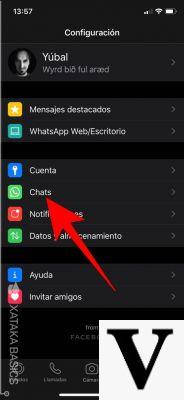
From this section you will be able to choose if you want to configure a manual backup or activate the automatic backups according to your needs. These are all the options that you will be able to parameterize from the backup menu:
-
It informs you when the last WhatsApp backup was made and the weight it has. You can press the Save button to make a copy at that moment.
-
Choose how often you want to make a backup and store it in Google Drive. You have the option to make a copy daily, weekly, monthly, only when you activate the Save button and you also have the right to never do it.
-
Choose the account where the backup is to be saved. It only serves to save the backup, but it will not help you in case you want to import a backup already made in another Google account.
-
You can choose if you only want to make backups when your device is connected to the Wifi network to avoid wasting data or if, on the contrary, you prefer to always have your information updated by making backups also using your mobile tariff.
-
The last option allows you to decide if you want to include the videos in your backup or if you prefer to lose them, but not take up so much space. The videos usually have a lot of weight, so WhatsApp allows you to exclude them from the backup you make in your Google Drive account.
Of all the options we have just mentioned, the most important is the one that allows you to choose the frequency with which you are going to make your backups. It is advisable to be able to make a backup every day to always have your data well stored and not to lose them in case of any possible error, loss or theft.
It is better to activate the automatic copies and only resort to the manual option at the time when you need to make an extra save.
Backup WhatsApp for iOS
The first thing you'll need to do in iOS to back up WhatsApp is to enter the app and press the Settings button that you'll find in the bottom bar. This will allow you to access the app's settings.
Then, you must click on the section that says Chats, which will appear as the second option. From here you will have the option to configure all the settings related to your conversations in the messaging app.
Once you have accessed the Chats section, you must click on the Backup option that will appear on the screen in third place. Just above you will find the button to save in your gallery all the photos you receive by WhatsApp, which is also a very interesting option.
Now that you have accessed the Backup option, you will have the option to make a copy manually or configure the automatic ones with a series of parameters to choose from. These are all the options that you will find in the menu and that you will be able to parameterize according to your needs:
-
You will find a box in which you can see the date of the last backup that was made of WhatsApp on the device and its size. Just below you will see a button that says Perform backup now and you can press it to make a backup at that very moment.
-
In the second section you can decide how often you want to backup to iCloud. You have the option to make a copy daily, weekly, monthly, only when you activate the Save button and you also have the right to never make it.
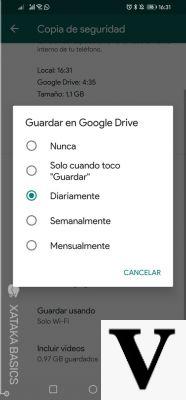
-
The last option lets you decide if you want to include the videos in your backup or if you prefer to lose them, but not have them take up so much space. The videos usually have a lot of weight, so WhatsApp allows you to exclude them from the backup you make in your iCloud account.
Of all the options we have just mentioned, the most important is the one that allows you to choose how often you are going to make your backups. It is advisable to be able to make a backup every day to always have your data well stored and not to lose them in case of any possible error, loss or theft.
It is better to activate the automatic copies and only use the manual option when you need to make an extra backup.
We hope this article has helped you and that now you know what a WhatsApp backup is, what limitations it has and how you should do it. If you are interested in learning more about this topic, do not hesitate to consult our posts on the OnlyWhatsApps platform.


























