"WhatsApp doesn't work for me! why? what to check? " Calm! Before you can panic and ask other questions of this type, I want to immediately reassure you about one thing: sometimes it can happen that you have some problems using WhatsApp but in most cases it is possible to deal with it in a way very simple and fast and fortunately you have come to the right place, or rather on the right web page to understand how to remedy the malfunctions of the famous and much loved instant messaging app.
In the following lines I will in fact provide you with some useful tips and explain what operations to perform when WhatsApp does not work. These are very simple procedures that you can carry out without problems even if you are a novice user of the famous app.
So stop asking yourself “why doesn't WhatsApp work for me?”, Take a few minutes of free time and concentrate on reading this guide to immediately find out what to do when the famous messaging app seems to have some problems. I am sure that at the end of this tutorial you will be able to tell yourself more than satisfied and that if necessary you will also be ready and willing to explain to all your friends in need of receiving a similar tip on how to proceed.
Check your Internet connection
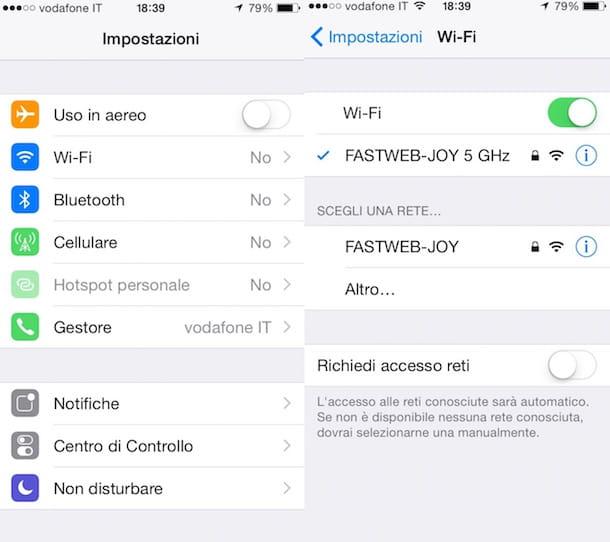
If you're wondering "why isn't WhatsApp working for me?" the first thing I suggest you check to try to fix the problem is that the connection cellular data or Wi-Fi is active on your smartphone and that the latter is fully functional.
The well-known instant messaging application for smartphones relies exclusively on the Internet to allow you to send and receive messages, images, videos and other multimedia contents. So, if WhatsApp does not work for you, it is most likely because you are not connected to the Internet or because you have a data connection or Wi-Fi that is not working, at least not at the best.
To check if your smartphone is connected to the Internet, try to take a look at the icons located at the top of your device screen. If the smartphone is connected to the Internet you should see one or more icons with a lot of "cleats" below indicating that a Wi-Fi or cellular data connection has been established. Otherwise access the menu Settings of your smartphone to activate the Internet connection.
After making sure that the connection is active, to check if it is working correctly, press the icon of the web browser in use on your device and type in the address bar Onlywhatsapps.com. If you are able to view my website correctly, it is clear that your connection has no problems.
If despite the checks made WhatsApp still does not work, I suggest you try to connect to another Wi-Fi network or check that the data plan you have chosen for your SIM is active.
Remove and reinstall the app
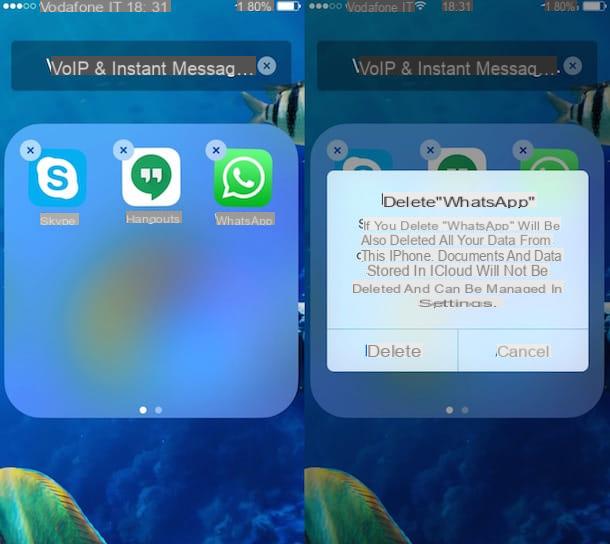
Have the tests done to try to understand why WhatsApp does not work or does not do it correctly have not had a good effect? In that case I invite you to try remove and reinstall the application. In fact, it is possible that one or more application files are corrupt. In this case, removing and re-downloading WhatsApp is the only possible solution to be able to use the app again without problems.
To uninstall WhatsApp press and hold the application icon from the main app screen of your device. At this point, depending on the model of smartphone you are using, you should see one x, the voice Uninstall or Delete. Squeeze on it.
Once the app is removed, access the app store available on your device, search for WhatsApp and download it again. Once the download is complete, try to start WhatsApp to check the correct functioning of the application.
If you want to know more about it I suggest you read my guide on how to reinstall WhatsApp.
Check the status of the servers
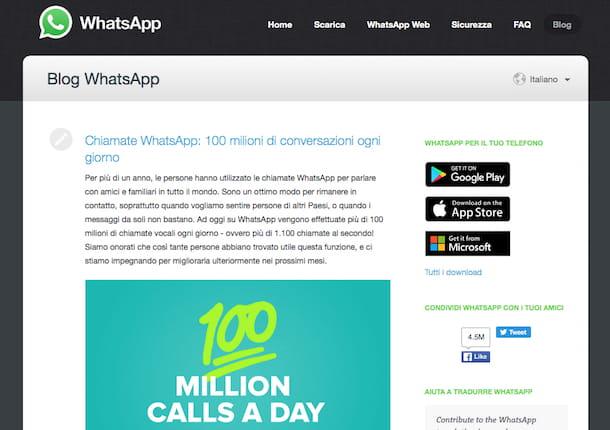
If despite all the tests done you are still wondering "why doesn't WhatsApp work for me?" most likely the fault is not yours but it is attributable to the server. In fact, sometimes it happens that WhatsApp does not work due to problems attributable to the service servers. In this case the messages are neither sent nor received and you can do absolutely nothing to resolve the situation other than wait for the application development team to intervene to resolve the problem.
To make sure that the WhatsApp malfunction does not involve only you, I suggest you click here to check the Twitter Web page for messages posted by users containing the hashtag #WhatsAppDown, what is usually used to indicate the fact that WhatsApp servers are down. If among the first tweets there is one or more indicating a WhatsApp malfunction, it is clear that the problem does not concern only you.
You can also click here to connect to the official WhatsApp blog in order to check if there is any post referring to the problems encountered.
Turn off and turn on your smartphone
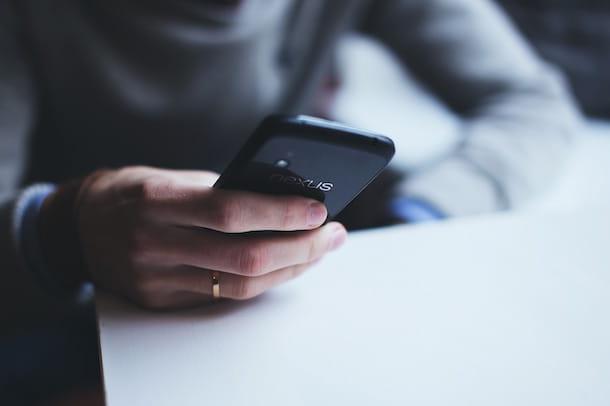
If you are unable to send or receive messages on WhatsApp, it is usually sufficient to turn off and log back on the smartphone. Sometimes it can happen that something unspecified gets jammed. In this case, restarting the device in use may be the best if not the simplest solution to deal with the problem.
If after restarting the smartphone the problems continue and you are still wondering "why isn't WhatsApp working for me?" probably the reason is due to the fact that the SIM has recently been changed to the device.
In fact, you must know that WhatsApp only works with one number for each device. In this regard, I suggest you click here to consult the appropriate WhatsApp official FAQ page to carry out the most suitable procedure for your smartphone to solve the problem.
Perform the initial verification
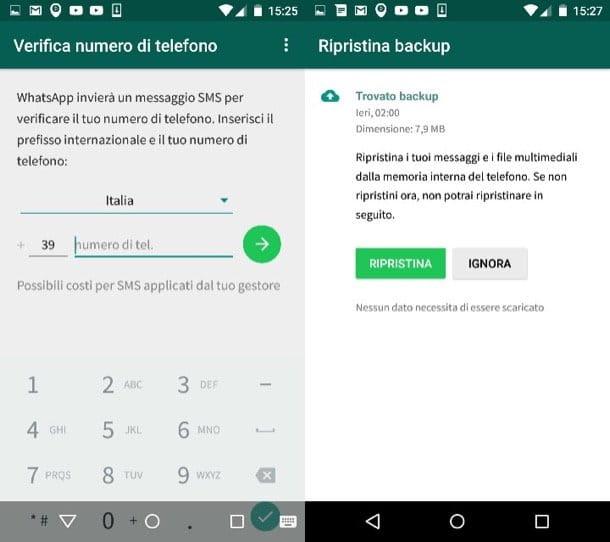
If you are unable to send and / or receive messages on WhatsApp, the problem may also be attributable to the failure to complete the initial verification process. In order to use WhatsApp it is in fact necessary to register the app on your phone.
To solve, just delete and reinstall WhatsApp and send a test SMS from the appropriate screen SMS verification which will open immediately after starting the application. On the screen in question make sure you type in your mobile phone number preceded by the telephone area code. Alternatively, you can choose the option Voice verification and in this case you will receive a phone call that will allow you to carry out the verification procedure.
Enable the use of the microphone
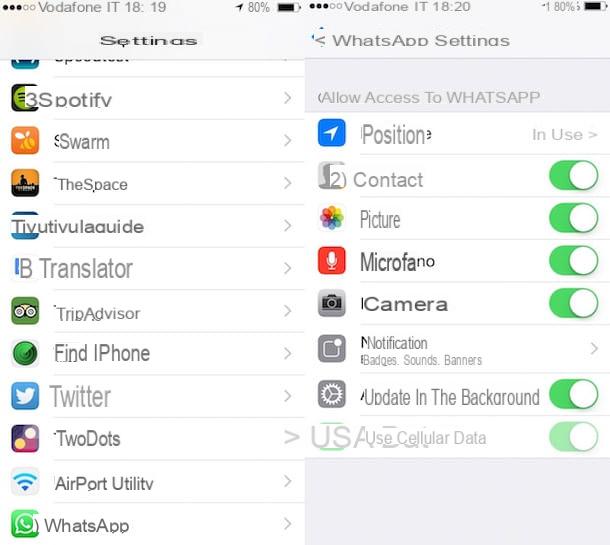
If you use WhatsApp on iPhone and you have noticed that the microphone to send voice messages to your contacts no longer works or has never worked, the solution is simple: you need to enable its use.
To enable the microphone on WhatsApp for iOS presses on Settings (the gear wheel icon) present on the home screen of your device, scroll the displayed screen until you find the item WhatsApp and then press on it. Then presses on the lever located next to the item Microphone and make sure it is moved up ON and that it turns green.
After performing these steps, trying to access WhatsApp on iPhone again you should be able to use the microphone correctly.
Problems with WhatsApp Web and WhatsApp for computer
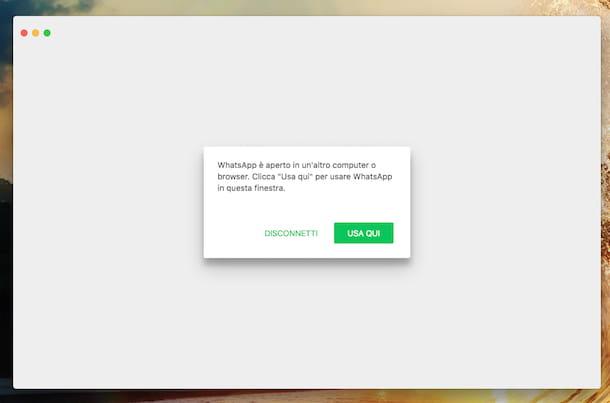
After reading my WhatsApp guide for PC, have you started using WhatsApp Web or the appropriate client for Windows and OS X but are you having some problems and can't use it correctly? Well, in this case, first make sure that your smartphone, the one on which you usually use the messaging app, is logged in, loaded and connected to the Internet. WhatsApp Web and WhatsApp for computers work as a sort of "repeater" for the application that is installed on the smartphone. If the phone is not turned on and not connected to the Internet, it will not work.
Also make sure that your smartphone is among those compatible with the WhatsApp web client and the computer one. WhatsApp Web and for computers is compatible with all Android terminals, iPhones equipped with iOS 8.1 or higher, terminals based on Windows Phone 8.0 and 8.1, BlackBerry and BlackBerry 10 terminals and Nokia mobile phones animated by S60 or S40 EVO.
In the specific case of WhatsApp Web, make sure you are using a browser compatible with the service. WhatsApp Web is only compatible with Chrome, Firefox, Safari, Opera and Microsoft Edge. It should also be mentioned that on Safari there are no advanced features such as the ability to take photos or record voice messages.
Did an on-screen warning appear on your computer stating that WhatsApp is open on another computer or browser? Don't worry, everything is normal. Unfortunately, it is not possible to open multiple instances of the WhatsApp web client and the one per computer but only one at a time. To use WhatsApp from where you are, click on the button Use here, to continue using it from the one from which it is already connected click on Disconnect.


























