Change WhatsApp wallpaper on Android
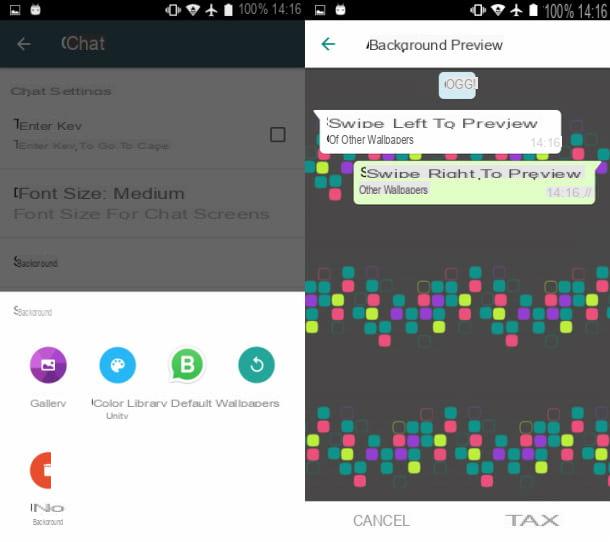
If you want change the wallpaper of WhatsApp and you have a smartphone Android, start the application by pressing its icon on the home screen or in the drawer (the section that shows the list of all installed apps) of the device; then press the button with the symbol (...) located at the top right and select the item Settings in the context menu you see. At this point, press on the item Chat, tap on the item Background and select one of the available options I'm about to tell you about.
- My photos - by pressing on this option, you can select as a background image a photo present in the default Android multimedia gallery (app Gallery) or any other multimedia app installed on your phone (for example Gallery). In this regard, you can change the display source of the multimedia content by pressing the icon (...). Once this is done, to change the background on WhatsApp select the image from those on the screen and adjust its positioning through the use of gestures (for example, pinch the screen to resize the image or drag it to adjust its position). To confirm the wallpaper change, press on the item Tax.
- Shining - this option refers to the possibility to download light colored images officially released by WhatsApp for free. Once you have selected the background of your interest, click on the button Set wallpaper to apply it.
- Dark - it is a gallery similar to the previous one, but characterized by mostly dark images, to be used if necessary if you were to use the dark theme of WhatsApp.
- Default Background - is the option that allows you to delete all customizations related to the WhatsApp background and to restore the default application wallpaper.
- Solid colors - by selecting this option, you can view a list of wallpapers characterized by a single color. To apply one of these themes as a background for WhatsApp chats, tap on the one you prefer aesthetically and press the button Tax.
The same sections are also available in the customization of the background of the single chat. All you have to do is open the conversation with the user to whom you want to change the background and press the icon ⋮ up. At this point, select the items Wallpaper> Change to choose a new background.
Change WhatsApp wallpaper on iPhone
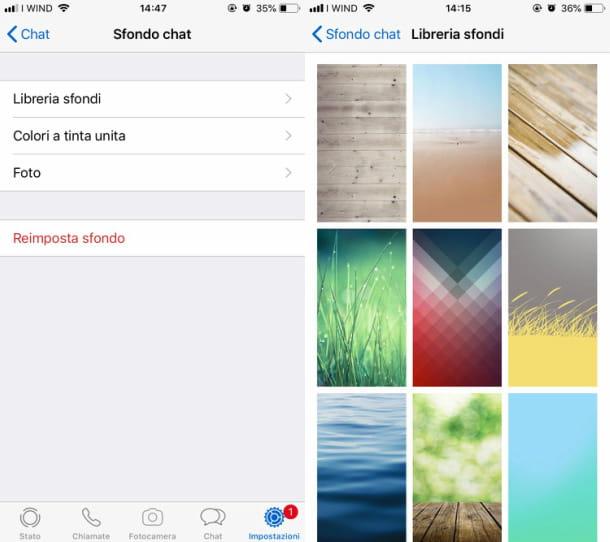
- wallpapers for WhatsApp they are already included "standard" on the iPhone and this means that you do not have to download them separately as is the case on Android. That said, if you want to see which ones are available, start the messaging app by pressing on its icon located on the home screen, press the button Settings located at the bottom right and select the item first Chat and then that Chat background give the menu visualizzato.
Also in this case, you have several options available to change the background of WhatsApp chats: I'm going to list them and illustrate them all in detail, in the following lines.
- Bright - this option allows you to change the background of WhatsApp, selecting one of the images with light and bright colors available by default. Then click on this option and search, among the available backgrounds, the one you want to set. Once identified, press on its miniature and then press the button Tax.
- Dark - this is an official WhatsApp image gallery, similar to the previous one, but characterized by images in dark shades.
- Solid colors - by selecting this menu item, you can change the background of WhatsApp chats by setting a background characterized by a solid color. Once you have tapped on this option, press on the color you prefer and tap on the item Tax.
- Gallery - even on iPhone you can apply custom images as a background for WhatsApp chats. By selecting this item, you can then choose an image present within the app Gallery of iOS. To select it and apply the changes, tap on it and then press the button Tax.
In case you want to customize the chat of a single contact, instead of acting on all of them, start the conversation with the latter and tap on his name. At this point, select the items Wallpaper and sound> Choose a new wallpaper and choose one of the sections indicated in the previous lines, to set a background.
.
Change WhatsApp wallpaper on PC
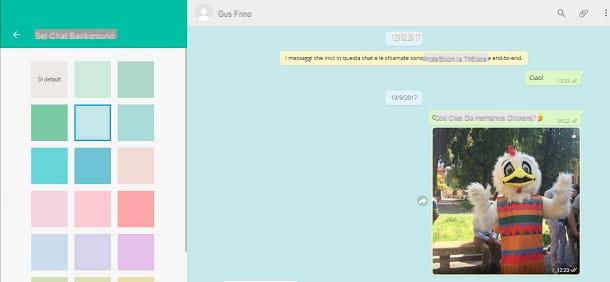
Although in a more limited way than the WhatsApp for Android and iOS, including via the WhatsApp desktop application or platform Web WhatsApp you can change the background of your chats.
In this case, however, you should know that the changes made to the background are not automatically applied to the application for Android and iOS; consequently you can change the wallpapers between the various platforms separately.
Having said that, first of all, access WhatsApp Web through its official website or through the desktop client for Windows or macOS (the procedures to be carried out are exactly the same as the WhatsApp desktop app is nothing more than a client that used to access WhatsApp Web), then press the icon with the symbol (...) that you see at the top and in the context menu, click on the items Settings > Chat background.
This way you can see some solid-color wallpapers on the screen: to apply one as a background image for WhatsApp chats, just click on it. By returning to the main screen and viewing a conversation, you will be able to see the changes made automatically.
Where to download wallpapers for WhatsApp
If you want to download more wallpapers for WhatsApp I recommend checking out the Mobileswall website: it is a great free web portal that offers hundreds of beautiful wallpapers optimized for use on smartphones.
In this regard, I would like to point out that you can visit it directly from a browser for Android or iOS smartphones, in order to download the images you like the most in the blink of an eye and apply them to WhatsApp chats, following the procedures I have indicated. in the previous chapters dedicated to Android and iOS.
To download a wallpaper from Mobileswall, connected to its home page and, first of all, presses the button with the symbol (☰) located at the top right. Next, select one of the categories available in the left sidebar (for example Abstract for abstract backgrounds or Nature for wallpapers dedicated to nature) and then presses on the thumbnail of the image you want to download on your smartphone.
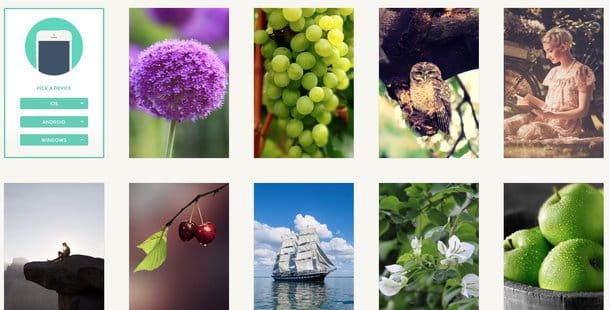
At this point, press the button Download Now you see below and proceed with saving the background; to do this, hold your finger on it for a few seconds and press on the voice Download image (Android) /Save immagine (iOS) of the context menu.
Alternatively, another very famous site, known for the ability to download wallpapers and ringtones for mobile phones, which I recommend you visit is Zedge, which is also available as an app for Android and iOS. If, however, you intend to act as a browser to download a wallpaper from Zedge, connected to its home page and first click on the button Browse Now you see on the screen, to navigate directly with your smartphone.
Once the main screen of Zedge, fai tap sul pulsating Wallpapers located in the top menu bar; then start browsing the wallpapers available on the site.
Have you found a wallpaper you like and would like to download it? Tap on its preview image and then keep your finger pressed on it, in order to start the download through the relative item displayed in the context menu (Download image on Android) or Save immagine your iOS).
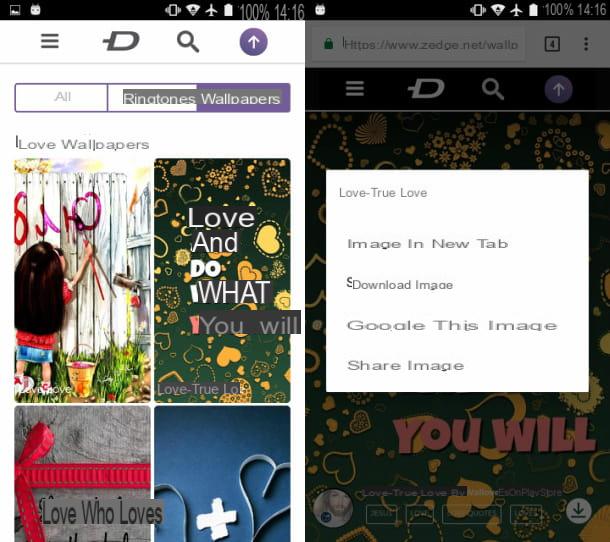
Even the hugely popular photo social network Pinterest can prove useful for finding new wallpapers for WhatsApp chats. In this case, however, in order to consult the contents contained within it, it is necessary to register for an account.
After this procedure (refer to my tutorial on how Pinterest works, in case you need a hand), I suggest you type in terms like WhatsApp wallpapers, WhatsApp backgrounds or simply WhatsApp wallpapers to see, among the search results, hundreds of images optimized for use in the most popular instant messaging app in the world.
In conclusion, I invite you to also read my tutorial dedicated to the most useful Internet sites for downloading wallpapers for mobile phones: within the aforementioned guide you will find various other suggestions - such as the iLikeWallpaper site designed for iOS or the one called Android Wallpape. rs - dedicated to Android devices, on what are the websites to consult to download wallpapers for smartphones (obviously these can also be applied to WhatsApp chats) totally free.


























