From OnlyWhatsApps, we want to explain How to Save WhatsApp Photos in the Gallery from an Android Phone or one with iOS. If you want to download any image or file from WhatsApp and do not know how, here are the steps to learn how to do it. You will only need your Android phone or iPhone, have free memory to download the picture and have the WhatsApp applications and gallery in sight (you can have an external hardware such as a hard drive to pass you the files). If you don't yet control Mobile Telephony but want to learn, stick around and find out how!
How to Save WhatsApp Photos/Images in the Android Gallery
Do you have an Android smartphone and would like to know how to save WhatsApp photos in the gallery? Follow the instructions below. As I told you at the beginning of the guide, you have absolutely nothing to fear: it's very easy!
Where are my photos
Received photos
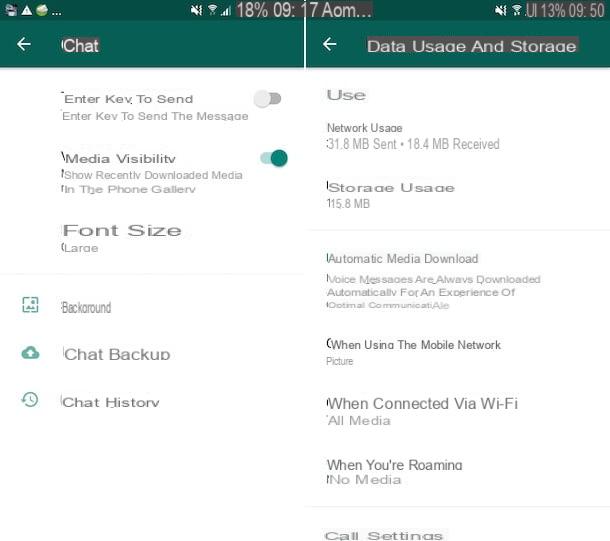
As for the photos received, I inform you that, by default, these are automatically archived in the gallery application of the device, to be precise in the album named WhatsApp pictures. In order to save the images of your interest on Android, you do not have to do absolutely nothing.
The only circumstance in which it is not possible to save WhatsApp photos to the gallery automatically is when the special function is disabled. If this is the case, to fix it, proceed as follows: open WhatsApp, tapping the icon that you find on the home screen or in the library of Android applications, tap the button with the three vertical dots at the top right and select the item settings from the menu that appears. Then tap the chat option and followed ON on the media visibility switch.
You can also decide for yourself when to automatically save photos to the gallery and when not to, depending on the type of connection you are using. To do this, go to the WhatsApp settings as I indicated above, select the item data usage and file, locate the automatic media download section and choose the option you prefer among these three: when using the mobile network, when connected via Wi-Fi and when you're roaming; choose, case by case, if you want to enable the download of photos (and other media files) or not through the menus that open.
Given the above, if you prefer to avoid enabling the automatic saving of images because you want to decide which photos received on WhatsApp to save in the Gallery and which not, you can make the saving "manual". To do this, open WhatsApp, select the conversation containing the images of your interest in chats present on the main screen of the application and tap the image you want to save.
On the screen visible later, press the button with three vertical dots, located at the top right, select the option to share or to save photo and choose the option for Google Photos (the colored pinwheel) as the destination. The image will then be displayed in the Google Photos application, not in the so-called "gallery" (if applicable).
Alternatively, you can save the photos that interest you by pressing and holding for a few moments the thumbnail image, then select the three vertical dots at the top right and choose from the menu share or save the photo and click so that it goes to the gallery application as the destination.
Finally, I inform you that all photos exchanged via WhatsApp are automatically saved in the WhatsApp/Media/WhatsApp images folder present in the main memory of the device, which can be accessed via a file manager (e.g. Google files). Remember that this folder can be emptied completely automatically, to save space, with applications to clean Android (therefore the photos it contains are deleted from the device memory and, consequently, from the gallery). Then, if you use software to optimize the internal memory of your smartphone, I always recommend you to keep a backup of the images on your PC or in the cloud: in this regard, you can take a look at my tutorials on how to transfer photos from Android to PC and how Google Photos works.
How to Download a Photo/Image from WhatsApp
Sent photos
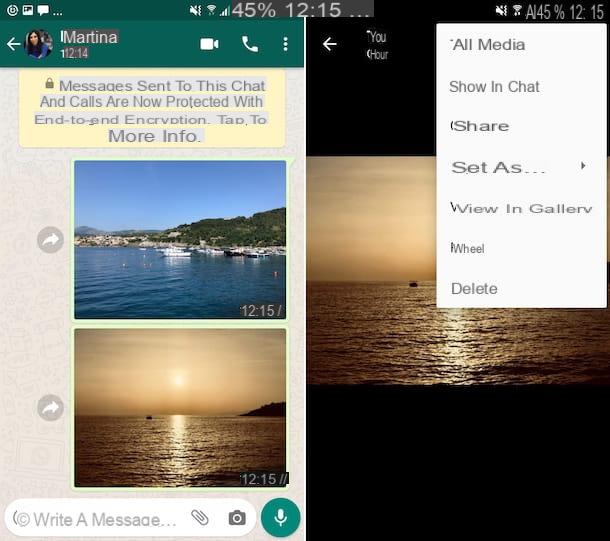
If, on the other hand, you are interested in understanding how to save the photos sent to you by WhatsApp in the gallery and perhaps you have deleted them from the memory of your device, all you have to do is practice the procedure "manual " saved images that I have described to you in the previous lines.
Then, you have to open WhatsApp, select the conversation that contains the images of your interest in the chats and select the image you want to save. Then tap the button with the three vertical dots at the top right, choose the option to share or to save and select the gallery app as the destination.
How to Save WhatsApp Photos to iPhone Gallery
Do you own an iPhone and would like to know how to save WhatsApp photos to Gallery? Then the instructions you need to follow are the ones you find in the steps below, both for the photos sent to you and the ones you have sent. Do not worry, you will not have to do anything particularly complex, you have my word!
How Not To Automatically Download WhatsApp Photos
How to Configure WhatsApp So That Photos Are Not Saved
Received Photos
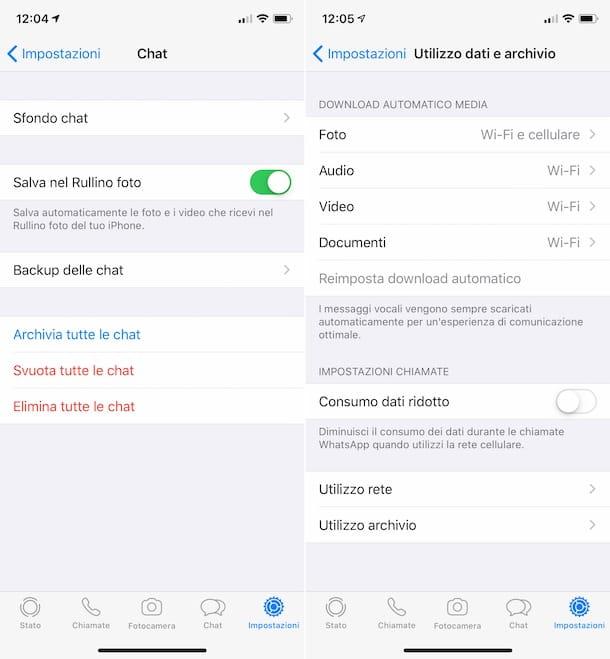
If you are interested in understanding how to save WhatsApp photos to the gallery from the iPhone, I inform you that, as on Android, by default, the application makes an automatic saving of received images, which are automatically stored in the Photo app, within an album called WhatsApp. So, to save the images of your interest on iOS, you do not have to do anything.
The only circumstance in which the automatic saving of images in the iOS gallery is not performed automatically is when the special function is disabled. If this is your case, you can remedy this by re-enabling the feature in question: open WhatsApp by tapping the app icon on the iOS home screen, select the settings at the bottom right, tap the chats item and turn ON the switch located next to save to camera roll.
You can also define when to save photos automatically and when not, depending on the type of connection used. To do this, go to WhatsApp settings as seen above, select Data usage and file, tap on Photo and make your choice in the following menu.
You do not want the WhatsApp Photos Are Saved?
If, instead, you do not want to use the automatic saving function of images and prefer to decide, personally, when and what photos to save "by hand", do this: open the conversation of your interest that you find in the chats section of WhatsApp, select the thumbnail of the image you want to download, tap on the share icon (the one with the square and the arrow) at the bottom left and choose the item save from the menu that appears.
Alternatively, you can save the photos of your interest by pressing and holding for a few moments on the thumbnail image and then selecting on save from the menu that opens.
If you need to save several images at the same time, I inform you that you can do so by first selecting the name from the list of contacts, groups or transmissions present at the top of the conversation of your interest and tapping on media, links and documents in the next screen.
At this point, tap the select item, top right, place a check mark on the thumbnail of the photos you are interested in, tap on the share icon at the bottom left and choose to save the images from the menu you see.
Sent photos
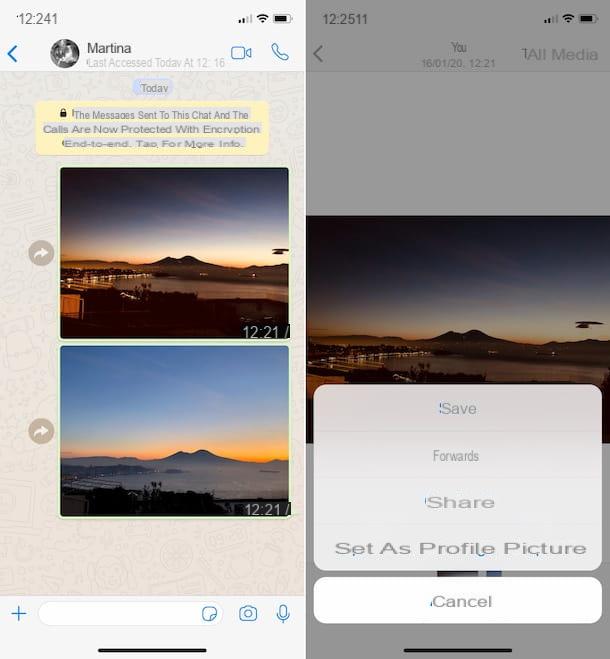
Now, let's see how to save WhatsApp photos in the gallery for what concerns the sent images. Even in the case of iPhone, what you have to do to succeed in your attempt is to implement the "manual" saving procedure of the images that I have described to you in the previous lines.
You have to open WhatsApp, select the conversation containing the images of your interest from the chats section and tap the image you want to save. Then select the share icon (the one with the square and the arrow) located at the bottom left of the screen) and choose the save item from the menu that appears.
If you want to save several photos at the same time, select the name of the contact, group or transmission list at the top of the chat screen and tap on media, links and documents on the next screen. Then, click select at the top right to select the thumbnail of the photos to be saved, tap on the share icon located below and choose the save images option from the menu that opens.
How to Save WhatsApp Photos on PC
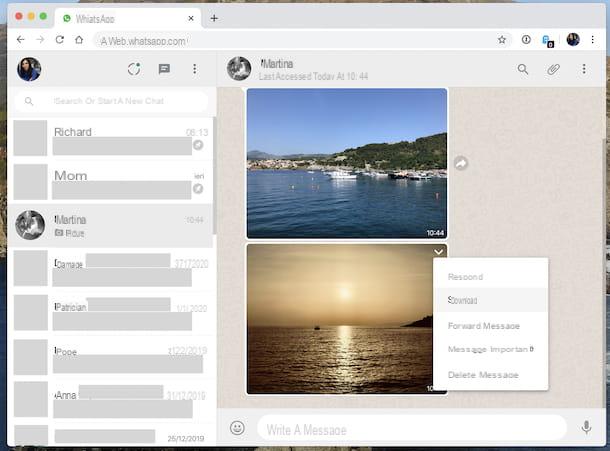
WhatsApp is also available on the computer, in the form of client for Windows and macOS and through its web interface, as I explained in detail in my guide on how to use WhatsApp on a PC. Again, you can save the photos you receive and those sent, so that they can be stored on the PC's hard drive.
To be successful, the first step you need to take is to start WhatsApp on your computer. If you are using Windows select the program that you will find in the Start menu, while if you are using macOS open the Launchpad and select the icon. If, on the other hand, you usually use WhatsApp Web, open the browser you use to surf the net from a computer (e.g. Chrome) and visit the WhatsApp page.
Once the WhatsApp screen appears, scan the QR code to be able to use your account, if necessary, through the corresponding section of the WhatsApp application installed on your smartphone. If you do not know how to do this, proceed as follows.
- If you have an Android smartphone, press the button with the three vertical dots at the top right, choose the WhatsAppWeboption from the menu that opens and tap the (+) button.
- If you have an iPhone, select the settings located at the bottom and then on WhatsApp Web/Desktop from the next screen. Then select on scan the QR code.
At this point, regardless of the mobile platform used, authorize WhatsApp to use the smartphone camera and mark the QR code on the computer screen with the latter. In a few moments, the pairing of the devices will be completed and then you can use the WhatsApp client on your PC.
To proceed with the download of the images, select the conversation containing the photos of your interest from the list on the left, locate the images to download in the chat, place the mouse pointer over it, click on the down arrow that you find at the top right of its preview and select the item download from the menu that opens. Alternatively, you can click on the first thumbnail of the photo and then press the icon with the downward pointing arrow.
If you want to download multiple photos simultaneously, click on the name of the list of contacts, groups or transmissions at the top, select media, links and documents, place a check mark on the photos to save and click on the icon with the down arrow that always appears at the top right.
Note that, if you use the WhatsApp client for Windows or macOS, you will also need to indicate the location on your computer where you intend to save the photos and you will have to confirm the operation by pressing the save button, while as regards WhatsApp Web the saving will be done automatically in the default download folder of the browser, which is usually the one called downloads.
Why I Cannot Download Images on my Cell Phone
WhatsApp Does Not Save Pictures to Gallery
If you are unable to download images to your cell phone or WhatsApp photos do not appear in your gallery, these may be the possible cases:
- Multiple images - If you try to download multiple images from Google Photos to your Android device, it may fail. In these cases, the Save to device option will not be displayed. You must first download the images individually.
- The photo is already saved on your device: If the photo is already saved on your phone, you will not see the Save to device option. In the case of these photos, only the Delete from device option will appear
- Downloading albums: The option to save to device will also not be available for albums. Individual photos stored in albums must be downloaded. However, you can download photos from shared albums in Google Photos to your phone.
- You do not have free memory to be able to download more pictures.


























