Are you on Google Docs and cannot put page numbers in your documents? In this quick tutorial we will show you how to do this in just a few seconds on your computer, Android smartphone and iPhone!

In a relatively short time Google Docs has established itself as a very viable alternative to Microsoft Word, even with several advantages over the latter, in particular the fact that it is free, the collaborative work and the possibility of using Docs on any computer connected to the internet, without installing anything. However, even though Google Docs is very feature-rich, it isn't exactly laid out like the text editor you've learned your teeth in. In this quick tutorial we therefore focus on automatic page numbering - a feature that is as popular as it is essential. And you will see, there is nothing really rocket science once you know where to look!
Google Docs: add automatic page numbers from your PC
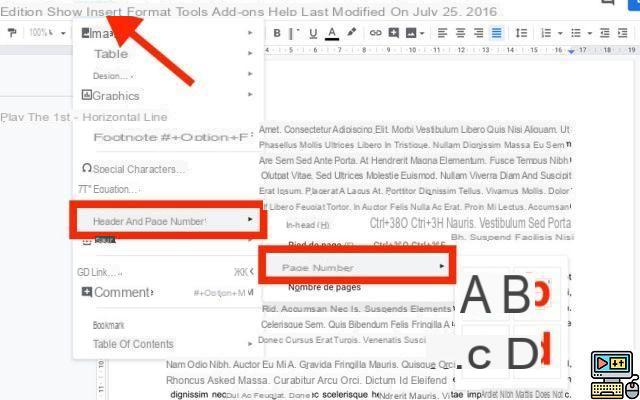
For it :
- Open your PC browser and go to Google Docs
- Open the document you want to edit in Google Docs
- Click on Insert> Header and page number
- Go to Page number to choose the location of your numbering: choose (a) to display the numbering from the first page at the top right, or (b) to have the numbering start from the second page at the same location. Choose (c) to display numbering from the first page at the bottom right, or (d) to have numbering start from the second page at the same location.
You can then add the total number of pages according to the formatting that suits you:
- Click on the page number in the header or footer depending on what you have chosen
- After the number, insert a separator (- / | “on n pages”) at your convenience and leave the pointer at the location where you want to insert the total number of pages.
- Click on Insert> Header and page number
- Go to Number of pages
The total number of pages is then immediately added to where you left the pointer.
Add the page number in Google Docs on Android and iPhone
For it :
- Open the app Google Docs
- Open a document
- Touch the + to insert
- Choose Page number
- Then choose the layout as on PC (see screenshot above)
Once the page number has been inserted:
- After the number, insert a separator (- / | “on n pages”) at your convenience and leave the pointer at the location where you want to insert the total number of pages.
- Touch the + to insert
- Choose Number of pages
Also Read: How to Import Excel File into Google Sheets
The Android / iPhone method can in particular save your life in case of urgent printing of a document (numbered) that you have to return. Did you find this tutorial useful? Share your feedback in the comments.


























