Index
- Preparations for accessing Google Drive
- Access Google Drive on your computer
- Access Google Drive on smartphones and tablets
- Log in to Google Drive in case of lost credentials
Preparations for accessing Google Drive
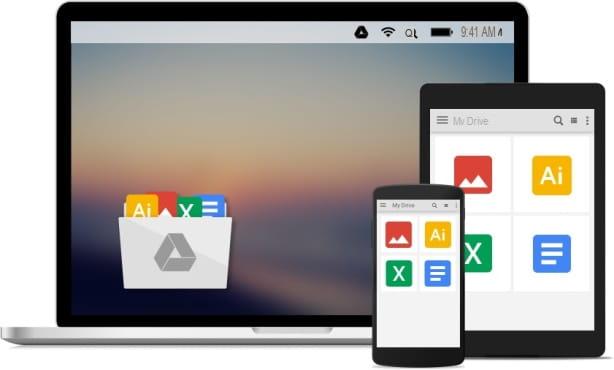
Before showing you in detail how to access Google Drive, let me show you a few preliminary operations necessary for access to the service. First, make sure you have the necessary requirements to be able to access Drive.
- If you want to use the web version of Google Drive, make sure that cookies are activated in your browser and that JavaScript is activated. Also remember that Google Drive is specifically optimized for some browsers (including Google Chrome, Mozilla Firefox, Internet Explorer 11, Microsoft Edge and Safari for Mac).
- If you want to use the official Google Drive client for Windows and macOS, make sure you have a computer equipped with Windows 7 or later or with macOS 10.8 or later.
- If you want to use the mobile version of Google DriveInstead, make sure your smartphone or tablet's operating system is up to date: Drive is available on Android 4.4 (or later) and iOS 9.0 (or later).
In addition to meeting the aforementioned requirements, to use Google Drive you must also have a Google account, which is necessary not only to access Drive, but also to all the other services offered by the Mountain View giant.
Don't have a Google account yet? Well, then immediately run for cover by creating one; maybe get help from my tutorial in which I explain how to create a Google account: there you will find all the information you need to complete the procedure.
Access Google Drive on your computer

Do you need to access Google Drive from the web? In this case, after verifying the requirements I explained to you in the previous paragraphs, start your favorite browser (as long as it is compatible with Google Drive) and connect to the main page of the well-known cloud storage service "made by Google". Then click on the blue button Go your Google Drive that you see in the center of the screen, enter yours email address or yours telephone number in the appropriate text field and then click on the blue button NEXT.
At this point, type the Password of your Google account in the relevant text field and click on the blue button NEXT. Within a few seconds, Google will verify the correctness of the data entered and, if no access problems arise due to entering incorrect credentials or due to server connection problems, you will finally be able to access Drive to use the service, create and share files with other users.
Please note: if you have saved your Google account password in your browser (as I explained to you in a previous tutorial) or if you have already logged into your Google account to access other Big G services, you may be able to log in to Drive even without entering login credentials.
Install the Google Drive client for PC / Mac
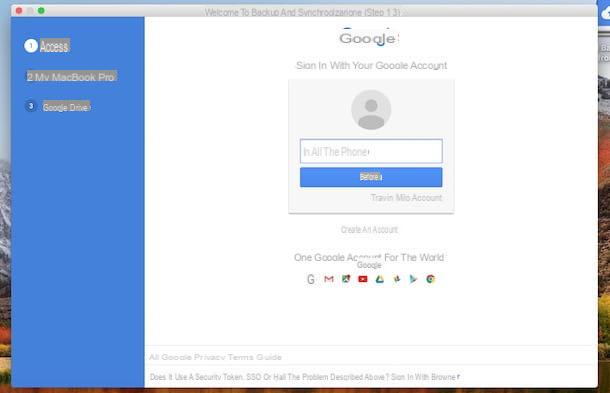
Another way to access Google Drive from your computer is to download the official client of the service for Windows and macOS (Backup and Synchronization), thanks to which you can browse and view the files saved on Drive, edit them "on the fly" and synchronize them with your online account.
To download the official Google Drive client on your PC, first connect to the relevant download page and click on the button Download located in the box on the left. In the box that opens, read the terms of service, click on the button Accept and download and wait for the download to start automatically. If this does not happen, click on the link click here to try again.
When the download is complete, open the installation package of the Google Backup and Synchronization program (the .exe su Windows o il file .dmg on Mac) and complete the installation procedure by following the instructions on the screen: on Windows just click on the buttons Run and then Yes and wait for the procedure to be completed, while on Mac you have to drag the program icon into the folder Applications And that's it.
After installing the program on your computer, click on the button Start, enter yours email or yours telephone number e Password in the appropriate text fields and log in by clicking on the button Log in. Then follow the wizard to correctly configure the client by choosing the folders to synchronize for backup (just check them and click OK e NEXT).
Access Google Drive on smartphones and tablets

want to access Google Drive from your smartphone or tablet? In this case, all you have to do to succeed is to download the official app of the Big G cloud storage service on your device, which is available for Android and iOS, and access it using the login credentials to your account. Google.
Android
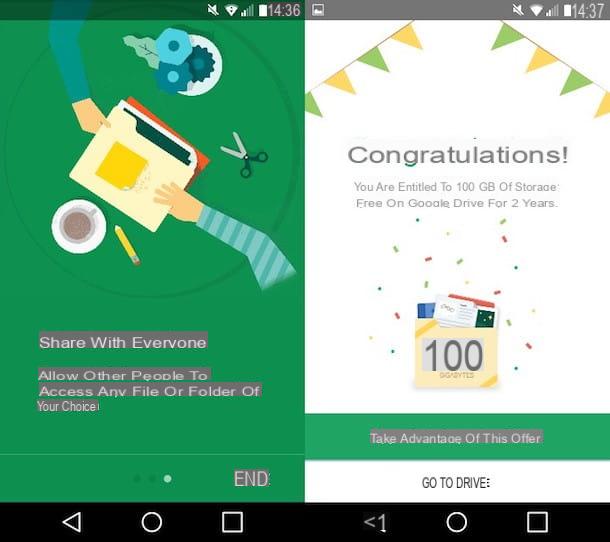
To access Google Drive on Android, first download the official app of the service by tapping on this link and then pressing the button Install (actually on many Android devices it is already pre-installed), start it, scroll through the three information cards that illustrate its operation and press on the item end (bottom right).
Then tap the button Go to Drive and log in to the service by entering the required login data, that is email e Password (if you have already logged in with your Google account on other apps, it may be that you do not even have to enter your login data) and you can access all your files by pressing on the relative thumbnails. Easier than that ?!
iOS
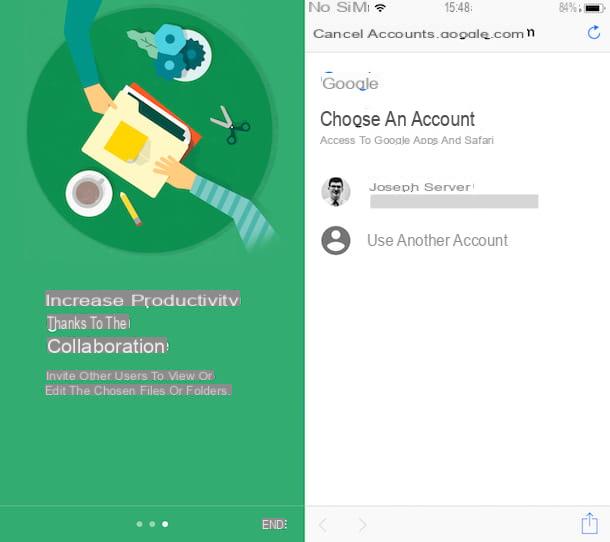
Also on iOS accessing Google Drive is child's play: you must first download the official application of the service by pressing this link (in order to open the App Store) and pressing the buttons Get e Install. You may be asked to verify your identity by typing your Apple ID password, using Touch ID or Face ID.
When the download is complete, start the Google Drive app, scroll through the three information cards that illustrate how it works and press on the item end (bottom right). Then tap the button Go to Drive, log in to the service by entering your login data (then email e Password) in the appropriate text fields (if you have already logged in with your Google account on other apps, you may be able to "bypass" this operation) and access all your files by selecting their thumbnails.
Log in to Google Drive in case of lost credentials

You have lost login credentials of your Google account and now having difficulty logging into Google Drive? Keep calm, nothing is lost! Just make a simple one credentials recovery procedure to be able to access Google Drive again and view the documents that are saved there. Below you will find all the information you need to complete the procedure.
First, connected to the main page of Google Drive and then click on the blue button Go your Google Drive located in the center of the screen, just as if you were logging into your account. In the login form that is shown you are asked to enter the e-mail address or phone number of your Google account: if you do not remember it, click on the link Don't remember your e-mail address? which is located a little further down, then enter the telephone number or l 'recovery email that you indicated during registration and click on the button NEXT.
At this point, enter yours name and yours last name in the appropriate text fields and click the button first NEXT e poi quello Send. Within a few minutes, the Google support team will send a 6-digit verification code: Type it in the text field Insertion codice, pig sul sul bottone NEXT and follow the instructions on the screen to recover your account.
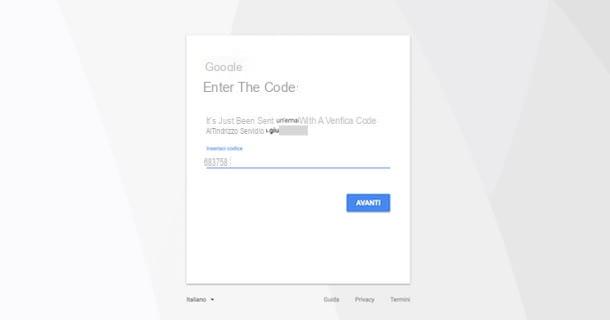
Don't remember your Google account login password? In that case, getting it back will not be difficult at all. All you have to do to start the password recovery procedure is to click on the link Forgot password? which is also found in the Google Drive login form, then enter the last password you remember in the appropriate text field and then click on the button NEXT (if you don't remember any password click on the link instead Try a different method and try one of the solutions proposed to you).
Next, Google will ask you if you have your phone available. If so, click the button Yes and follow the instructions on the screen to verify your identity (just indicate which number you see on your computer), while if you don't have your phone available, click on the link Try a different method and try one of the other available solutions.
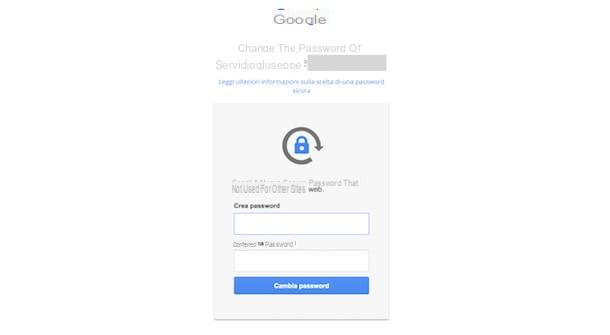
Now you can finally reset your password: then type in the text fields Create password e Confirm password and then click on the blue button Change Password.
Compliments! You have just completed the password recovery procedure correctly. Within a few minutes you should also receive a confirmation email from Google regarding the password change. Let me give you some advice: if you want to avoid forgetting your password in the future, save it in a password manager, which is one of the software used to manage the passwords of your accounts.
How to access Google Drive

























