How to access Instagram (Android / iOS / Windows)
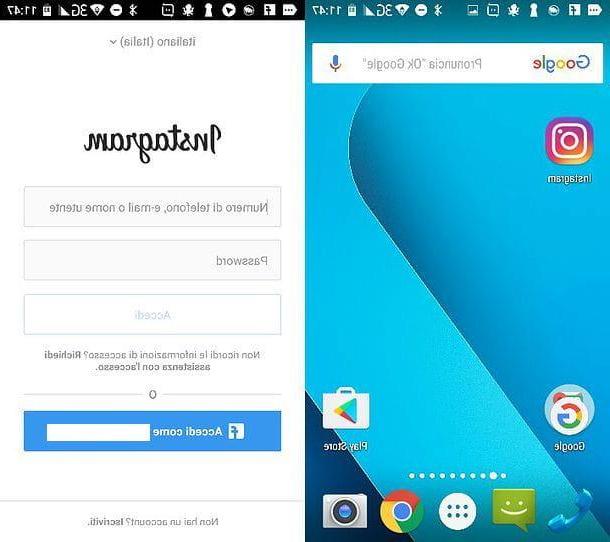
The first step you need to take if you want to find out how to access Instagram from your Android, iOS or Windows mobile device, is to make sure that the application is actually present on your smartphone or tablet.
In case you want to access Instagram from a smartphone, you must have already downloaded the application from the Google App Store for iOS, from Google Play for Android or from the Windows Phone Store for Windows Phone devices.
If you haven't done it yet and would like to know how to do it, I'll explain it to you right away. First search for the application in the virtual store of your device, by typing Instagram in the search engine; once you have identified it, you can install it in no time at all on your smartphone, by pressing the appropriate button. Note that on Windows Phone devices, the official application you will need to download is called Instagram Beta and is still under development and therefore somewhat limited, compared to its counterpart for Android and iOS.
Once you have installed the Instagram application correctly, go back to the main menu of your device and start the application of Instagram pressing on its icon (it has the icon of a stylized camera with the colors of the sunset). Once you have completed these preliminary procedures, you are ready to get to the heart of the matter. In the following lines I'll explain in detail how to access the application.
When you open the application you will be prompted to log in: you can do it very easily, by entering the username (or email) and password you indicated during registration in the appropriate text fields and doing then tap on the button Log in.
I also remind you that, if you have previously registered to Instagram through your account Facebook, you will be asked to log in via Mark Zuckerberg's social network: you can do it independently by pressing the button Continue as [your first and last name on Facebook].
This way you are logged into Instagram from the application on all devices where it is available. In case you decide to log out of Instagram and you are asked to remember your login data, you can confirm this option: in this way the next time you start the application, the login will be performed automatically and not you will no longer have to repeat the operations I indicated.
How to log in to Instagram (Windows 10)
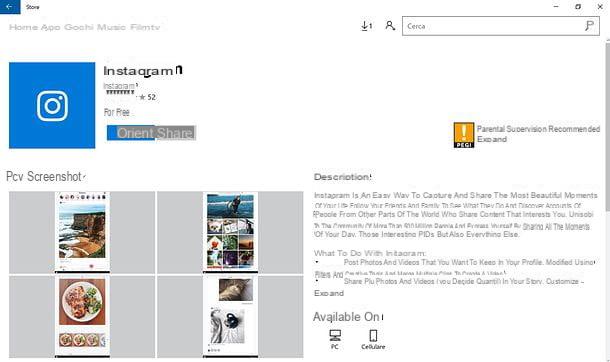
The Instagram application is also officially available as a desktop client for Windows 10 PCs. Your use is very useful for viewing all the contents in the messaging application, with the only limitation of not being able to act in the publication of the contents.
access Instagram from PC, you must first check that you have downloaded the Instagram application on Windows 10, from the appropriate Windows Store. If you haven't done it yet, I'll explain below how to do it, step by step.
First, from your PC, you will need to type Store in the Windows search bar, the one you find in correspondence with the Windows key and where the wording appears Write here to search.
Now click on the first search result, thus starting the Windows virtual store (you can't go wrong, it has the symbol of a shopping bag with the Windows logo in the center), through which you can download the Instagram application for Windows 10. Once the Windows store has started, type Instagram in the search engine that you find at the top, in correspondence with the item Search.
Once you have found the application, just click on the button Get to download the Instagram application to your computer. Once it has downloaded successfully, all you have to do is press the button starts to start the Instagram application on Windows 10.
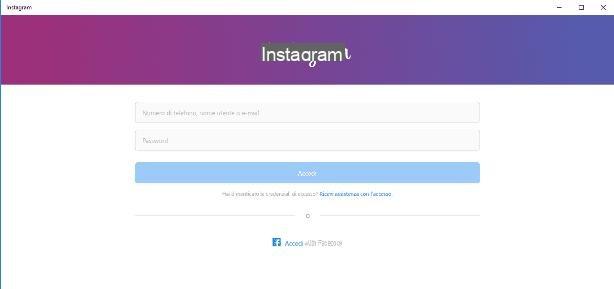
As soon as you start the application you will first be asked to log in; also in this case it is very simple. To access Instagram through the Windows 10 app you can do so by entering the username (or thee-mail) and the Password that you indicated during registration in the appropriate text fields and then clicking on the button Log in.
Also don't forget that, in case you previously signed up to Instagram via the account Facebook, you will be asked to log into the application on Windows 10 via Mark Zuckerberg's social network. To do this, just click on the button Continue as [your first and last name on Facebook].
How to access Instagram (From Internet browser)
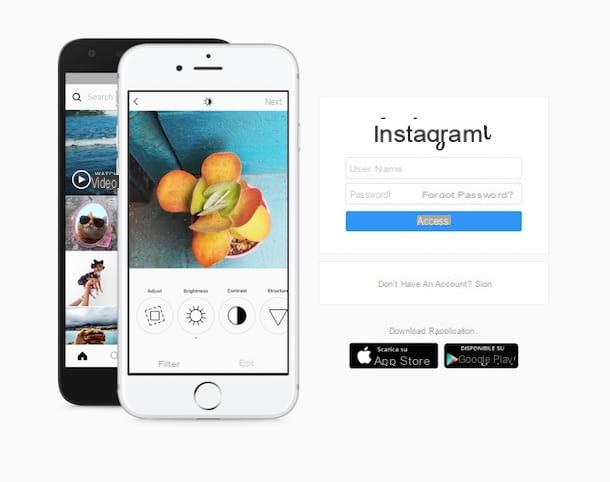
Since the Instagram application is not officially available on Mac, one of the best ways to access Instagram on Mac is to access it via an Internet browser.
This procedure is actually not a Mac exclusive and can also be carried out from a destkop browser for PC, configuring itself as an alternative method to access Instragram from a PC, in a simple and fast way, avoiding the installation of the Instagram application on Windows 10 .
The Instagram features available to access via the browser are almost the same as the application for Windows 10. It will therefore be possible to view photos and videos of other users, comment and post I like it. Unlike the Instagram application for Windows 10, however, using Instagram from a browser it will not be possible to view the section Trendy application and you will not be able to view your own Stories or those published by other users of the photographic social network. It is therefore a version of Instagram limited to viewing only and only for photos and videos published in the users' profile.
Once these premises have been made, I can explain you in detail how to log in to instagram from an Internet browser, it's very simple.
First, open the browser you use to navigate (for example Google Chrome or Safari) and type, in the address bar, www.instagram.com to connect to Home Page of the social network.
You will then be able to connect to the main Instagram page through which you can log in by following my instructions. At the first access, the Instagram web page will ask you to register, then click on the Login item located at the bottom, corresponding to the item Do you have an account?
The page will then update to send you back to the Instagram section for login from the Web and you can then type your username and password in the appropriate text fields. Once done, just click Log in to login to the social network.
Alternatively, returning to the main page, you can press the button Accedi con Facebook which you will need to log in to the social network if you have previously registered on Instagram through your Facebook profile.
How to log in to Instagram (Via User Agent)
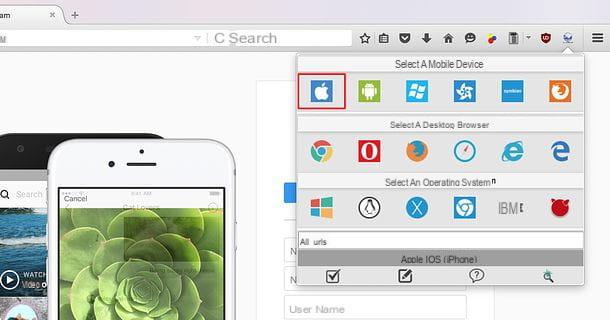
In addition to the methods listed above, there is an alternative method that allows you to log into Instagram from PC via web browser, being able to take advantage of some additional features otherwise reserved for the Instagram application for mobile devices.
This method involves the use of a browser extension which, by changing theuser agent, "Tricks" the official Instagram website into believing that he is using a browser for a smartphone or tablet.
Below you will find instructions for installing the installation of an extension for modifying the user agent, in the most popular browsers.
- Chrome: the free User-Agent Switcher extension is available. After downloading it, go to the official Instagram site and, before logging in through the same procedures you performed for logging into Instagram via browser, click on the User-Agent Switcher icon located at the top right (symbol of a foglio with the black mask). Then select the user agent of a portable device (eg Android> Android Kitkat) from the menu that opens. After logging in to Instagram by changing the user agent, you can take advantage of the social network's mobile device features.
- Firefox: the free User-Agent Switcher extension is available. After downloading it, connect to instagram.com. Now click on the User-Agent Switcher icon located at the top right (the world map symbol) and change the default user agent (Firefox) to a mobile device. This way you can log into Instagram as if you were using a smartphone or tablet.
- Safari: in the Mac browser you do not need to install additional extensions to modify the User Agent. Then click on the menu Safari> Preferences. In the window that opens, select the tab Advanced and apponi il segno di spunta accanto alla voce Show Develop menu in the menu bar: you will be able to activate the menu with the Safari Development tools. So connect to instagram.com and before accessing the site, go to the menu Development > User agent to select a Safari - iOS user agent.


























