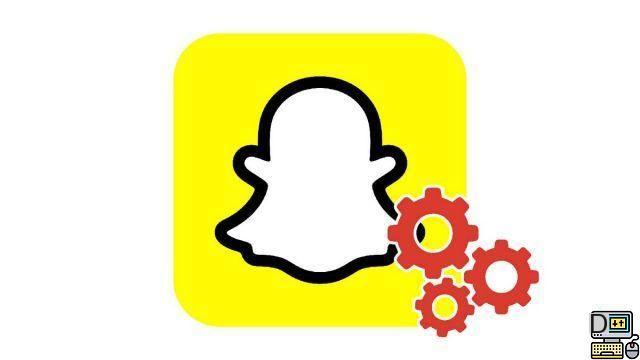
Snapchat has a geolocation service which, used occasionally, can be very interesting. To be able to benefit from it without leaving it permanently active (which can have negative consequences in terms of security), it is essential to learn how to activate it, but also to deactivate it.
The geolocation feature makes it possible to share your location, see where your close friends are, and on a larger scale, observe what is happening in the world of Snapchat. When it is put into service, the " Snap Map Has been the subject of debate, and for good reason: it is incredibly precise in the transmission of information. Indeed, the latter indicates in real time the places where the users are located, but also their movements. Permanently activated, it can be a danger for the safety of users of the social network.
If you are wondering how to secure and manage your privacy on Snapchat, you are right to follow our tutorial series. For now, we are teaching you how to start and stop geolocation on this famous application dedicated to ephemeral images and videos.
Activate and deactivate geolocation on Snapchat
1. Start by opening the Snapchat app and go to your personal page. To do this, tap on your avatar or Bitmoji, located at the top left of the screen.
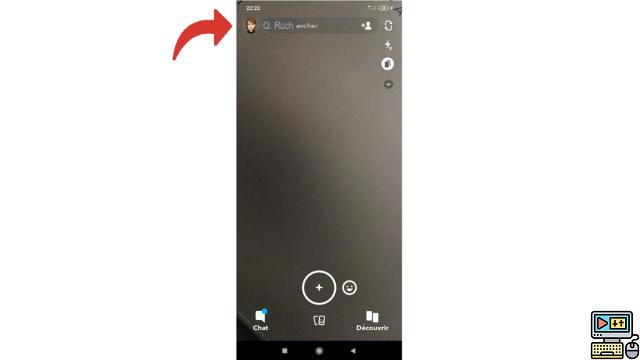
2. Scroll to reach the " Snap card "Located at the bottom of the page and press" Activate location to explore Snap Map / Allow ».
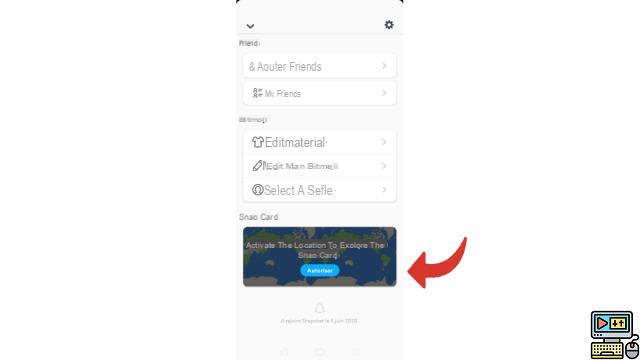
3. On the welcome page that appears, select the " To allow ».
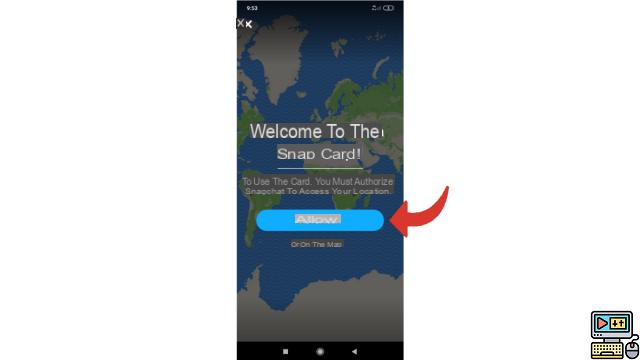
4. Snapchat will tell you what your geolocation will be used for and ask you to confirm your request. So press again on " To allow ».
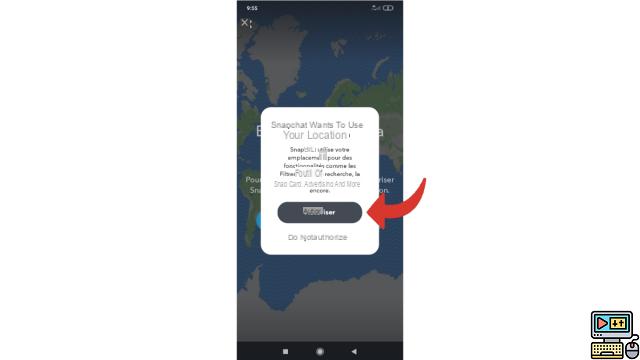
5. Your smartphone will in turn ask you for permission to transmit your location to the application. Select " To allow " to continue.
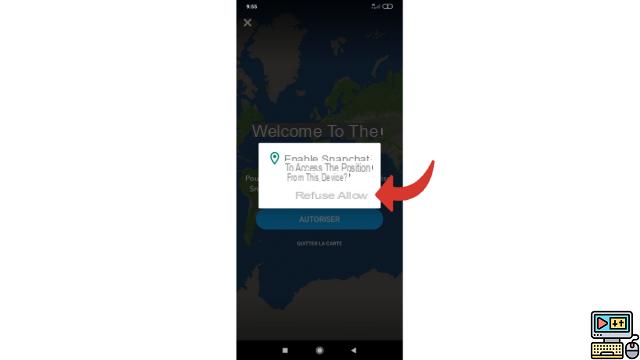
6. Geolocation is now authorized, you can see your avatar on the world map: it is located exactly where you are now. However, for security, Snapchat defaults to you in " Ghost Mode ". You are therefore still invisible for the moment in the eyes of other users. To actually activate geolocation, double-tap your emoji or select the settings icon at the top right of the screen.
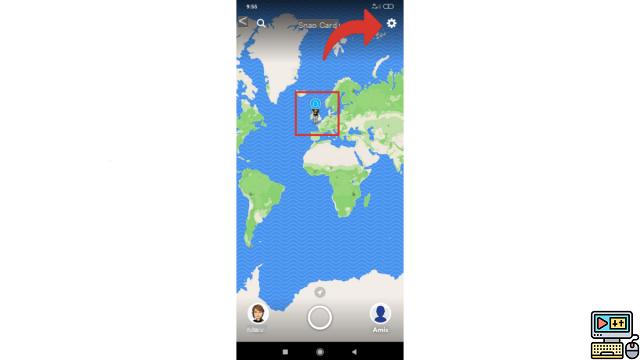
7. You are in the settings menu. Touch the line " Ghost Mode »To uncheck the box and be visible to your friends.
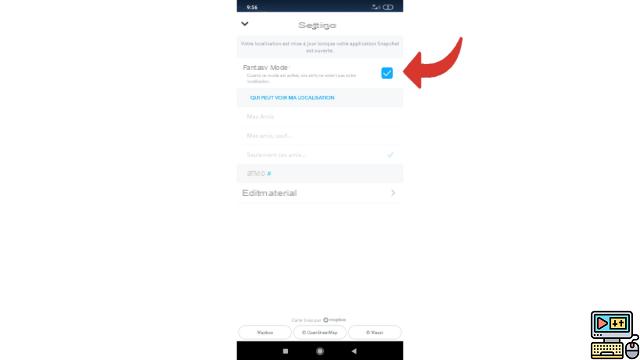
8. The app will now ask you to choose who can see you on the map, so select " Mes amis "," My friends, except ... " or " Only these friends ... », Depending on your preference.
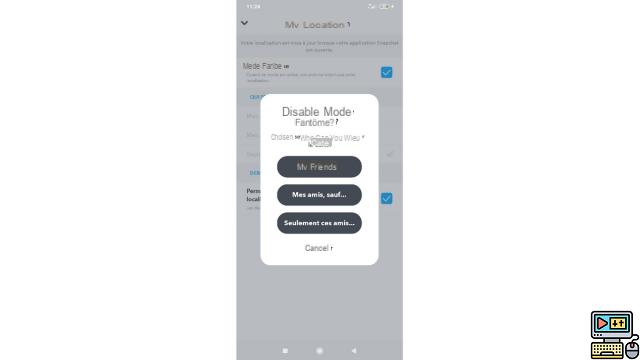
If you can easily switch back to ghost mode by taking the same path, geolocation will still be active and Snapchat will therefore have access to your location. Fortunately, this can be avoided.
Disable geolocation on Snapchat
1. To completely deactivate geolocation, go to your phone's settings. They are located in the general menu of your mobile and are represented by a gear. If, in detail, the path to access the operation varies depending on the model of your smartphone, it remains broadly similar on all devices.
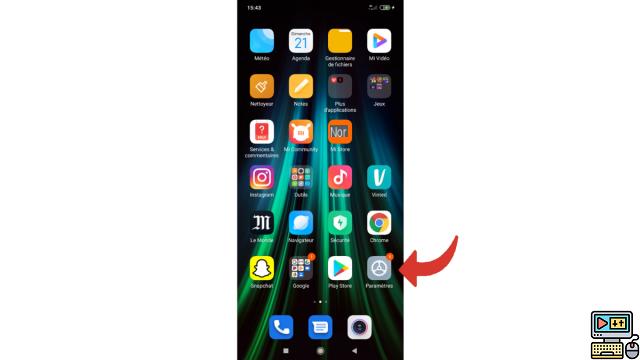
2. Once in the settings menu, you will seek to reach the page which manages the authorizations issued to the various applications installed on the phone. To do this, scroll until you find a line titled " Applis " or " Applications And select it. You can also use the search bar to find it.
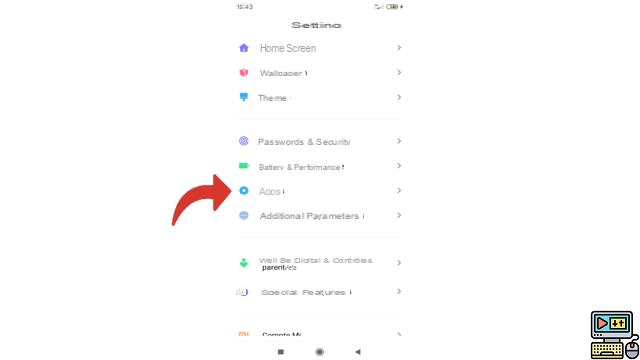
3. Then press the " Permissions ».
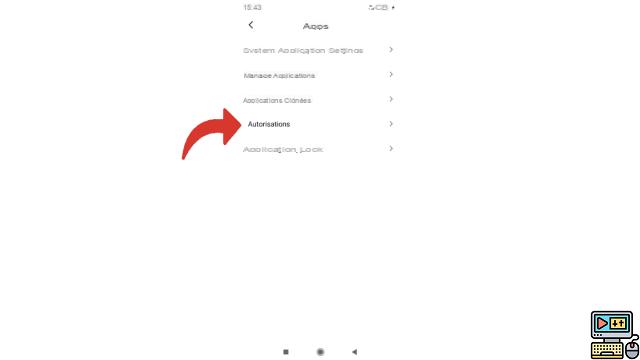
4. On the smartphone model we are using, a page named " Permissions Then appears. You have to choose the line " Permissions ».
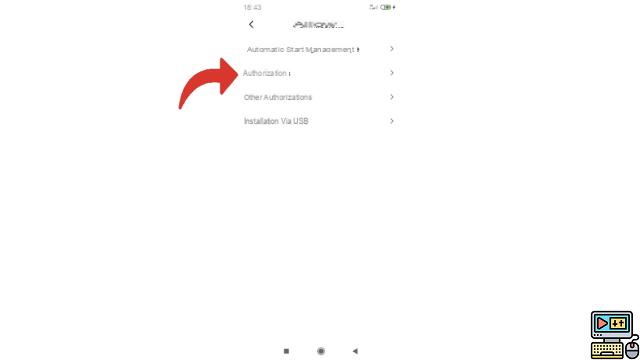
5. You are now on the page you are looking for. Find the line " Location And select it.
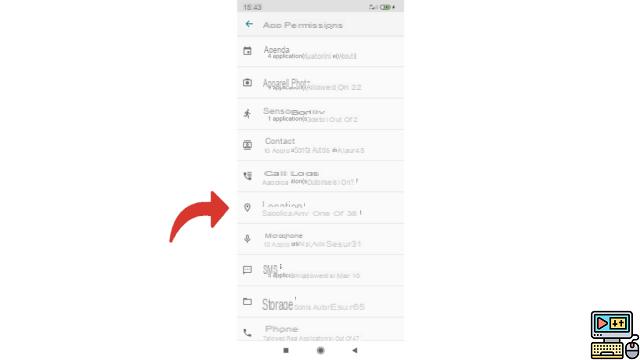
6. Scroll down to access the Snapchat app and uncheck the permission button.
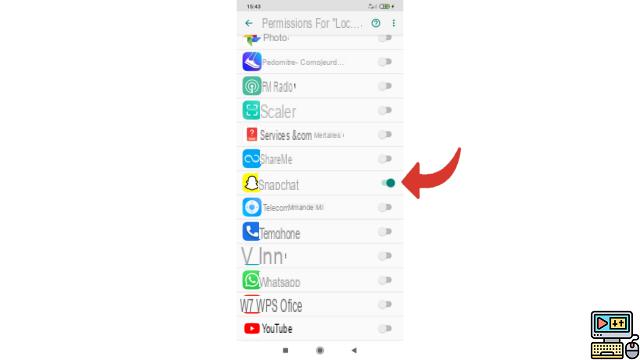
Snapchat no longer has access to your location. The next time you want to use the Snap card, you will have to go back to the path of the first tutorial (or this one) and reactivate the button that you have just unchecked.
Find other tutorials to learn how to secure and manage your privacy on Snapchat:
- How do I know what data Snapchat has collected on our account?
- How to be invisible on the Snapchat card?
- How do I turn off ad targeting on Snapchat?
- How to see and change your lifestyle and interests on Snapchat?


























