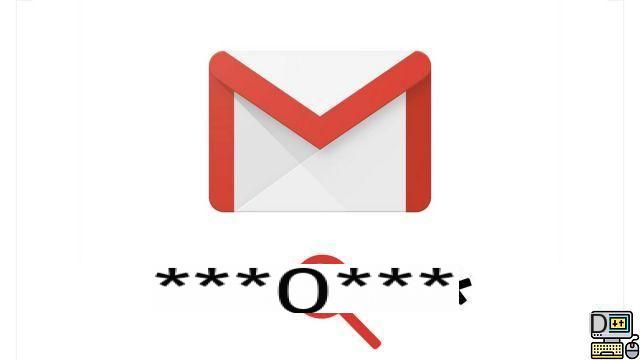
To strengthen the security of your online accounts, it is advisable to change your passwords regularly. Gmail offers to update its login credentials in a few clicks, as we will see in the steps below.
Change your Gmail password
- Go to the Google password change page at this address.
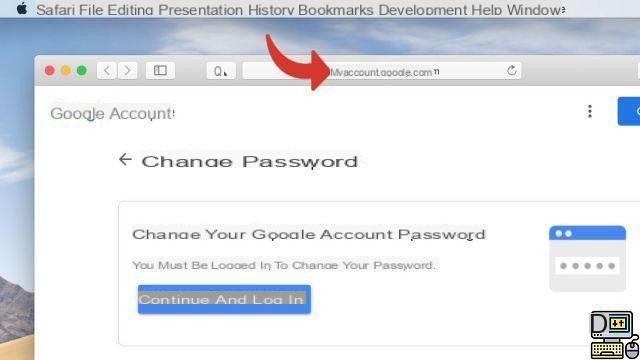
- If you are not connected, this window is displayed: click on Continue and Login. If not, go to the next step.
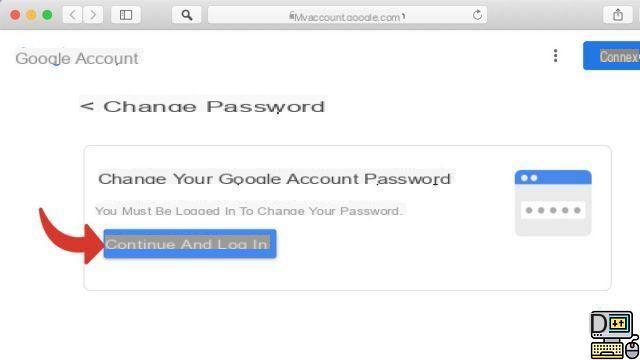
- Enter your Current Password And click Next.

- Enter your New Password. It must have at least 8 characters. It is forbidden to repeat a password already used for the same Gmail account.
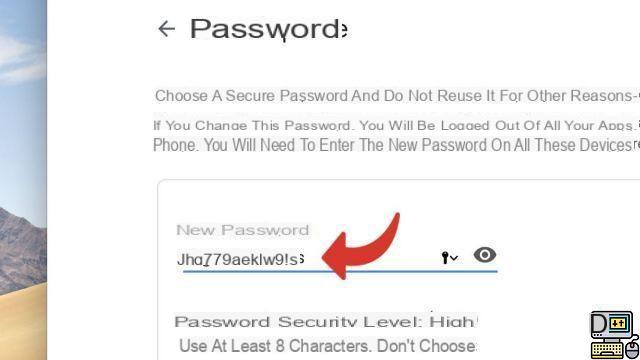
- Confirm your new password, then click change the password.
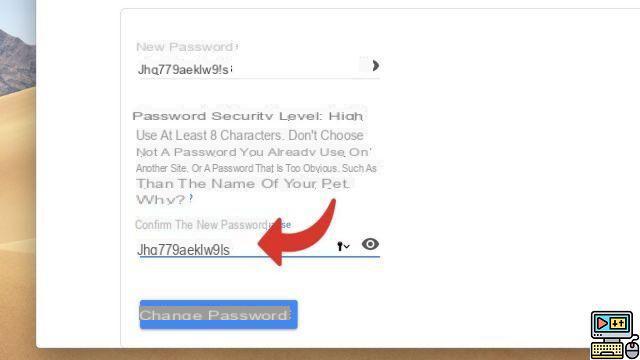
- This window is displayed; the change of the password has been taken into account. Click on Start to access your Gmail account.
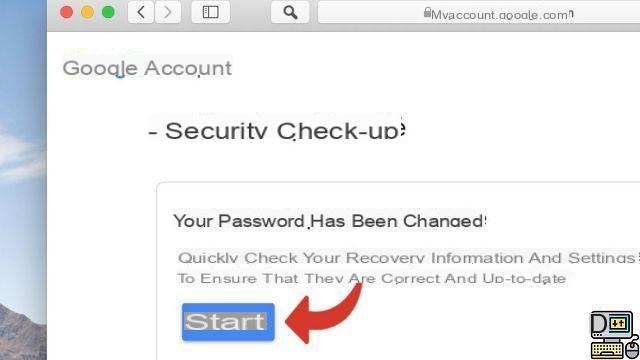
A good password should be relatively long and include numbers, letters and special characters. Discover here our 5 tips to create a really secure password.
Find other tutorials on Gmail:
- How do I report an email address as spam on Gmail?
- How do I activate two-factor sign-in on Gmail?
- How do I turn off two-factor sign-in on Gmail?
- How to switch from Outlook to Gmail?
- How to use Gmail on an iPhone?


























