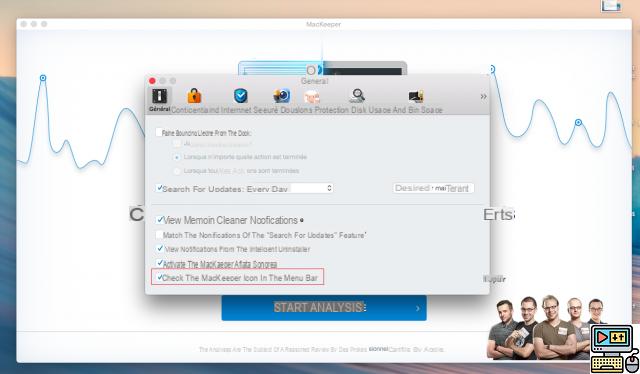
You accidentally installed MacKeeper, but have just realized that the program created causes more problems than it solves? Don't worry, thanks to this tutorial, you should be able to get rid of it without too much difficulty. And to keep your mac on top, we advise you to replace MacKeeper with Onyx, which is quite the opposite: a real system Swiss army knife for OS X.
If you visit this article, it's probably that you have succumbed, like many, to MacKeeper's advertising steamroller: annoying ads, popups, real-fake downloads. Fortunately, in order to install without flashing fluorescent yellow on OS X, this program had to be validated by Apple. Hence, rest assured, an absence of malware or even viruses (you can do a test with software to convince yourself of this).
Still, let's be honest, unlike lesser known, free solutions like Onyx, MacKeeper is only there to scare you, wave phantom threats, and extort money from you (via a $60 subscription, aouch) , not to fix any real problem on your mac. In short, you will have understood that MacKeeper's place, if you accidentally installed it, is in the trash and nowhere else.
So of course you may uninstall it via the classic procedure, the program still manages to leave files on your computer. Fortunately, a small terminal command allows you to “finish it”:
- Close MacKeeper if the application is running – unfortunately you won't be able to close the “helper” yourself, which displays the icon in the top bar (this is part of the practices of this strange program).
- Open your file Applications
- Drag the MacKeeper icon to the trash: unlike other programs, yet another message is displayed...
- Indicate a reason (or not) and confirm the uninstallation
- Empty your trash by right-clicking on it
- Open a Terminal window
- Copy-paste the following command:
sudo find / -iname * mackeeper * -exec rm -rf {};
- Enter your password when sudo asks you: nothing is displayed, it's normal, it's an additional security of the terminal. Enter it normally and press the key Starter
- When the Command Prompt finishes finding and deleting the remaining files, type exit and Starter and close the window
And There you go ! If you are looking for a really useful program to optimize your mac, repair permissions, and much more, we recommend you Onyx which is an extremely useful donationware (free to use) guaranteed without bullshit. He, at least, knows how to uninstall normally!
The editorial advises you:
- How to Download YouTube Video on iPhone, Android, PC and Mac
- Mac: how to create a bootable USB drive in macOS?
- Netflix: how to delete a profile or your account?


























