Online services to convert PDF to JPG
CloudConvert
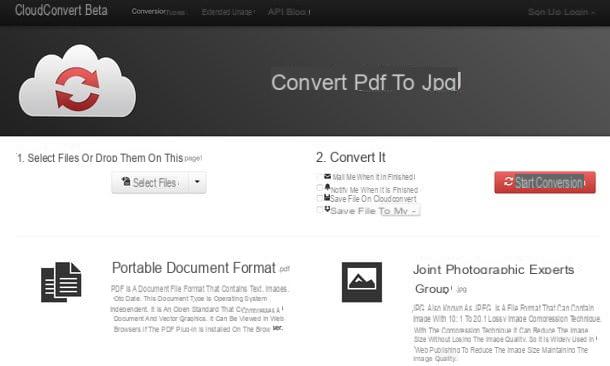
If you don't have a second to waste and you want to avoid installing new programs on your computer, don't think twice and contact CloudConvert. It is a web service that allows you to convert various types of files, including PDFs and images into JPEG format, directly from your browser. It has no limits in terms of overall file weight, does not require registration and is completely free. The service also respects the privacy of users as, once the upload is completed, the files will be automatically deleted from the CloudConvert servers within 24 hours. What more could you want?
To use it, connected to its home page via the link I have provided you just now, click on the button Select files and select the PDF document you want to turn into JPG. Then click on the button Start conversion and wait a few seconds for the file to be uploaded online first and then processed by CloudConvert.
At the end of the process, the button will automatically appear download for free next to the name of the file you converted: click on it and the download of a ZIP package containing all the pages of the document in JPG format will start. If you have not made any changes to the default settings of the web browser you are using, you will find the file in the folder Download Of computer.
iLovePDF
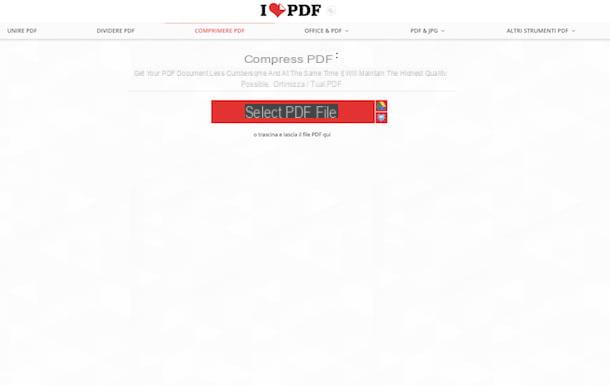
iLovePDF is another online service dedicated to converting and editing PDF files. As in the case of the solutions already mentioned, it does not require registration and automatically deletes the files uploaded to its servers. It allows both converting and extracting images from PDFs and has an upload limit of 200 MB. In short, try it now and you will see that you will not regret it.
To use the service, go to its home page via the link I gave you a moment ago and drag the PDF to convert to JPG in the browser window. Alternatively, click on Select PDF file and "manually" select the files to act on or click on the buttons with the icons of Google Drive or Dropbox to take the files to convert directly from your supported cloud Storage service accounts.
At this point, choose whether to convert the pages to JPG or extract images from the PDF and presses the button Convert to JPG to start the processing - and the consequent download - of the images. PDF files transformed into JPG will be stored in the folder Download of the computer, provided, of course, you have not changed the default imports of the web browser you are using to surf the net.
Software to convert PDF to JPG
PDFill FREE PDF Tools (Windows)
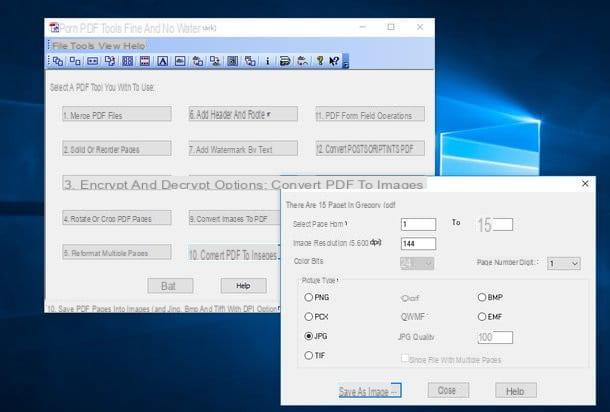
Don't have a particularly fast internet connection and find the upload times on the aforementioned online services exhausting? No problem. You can convert your PDF to JPG even offline, for example with PDFill FREE PDF Tools. This is a free software for Windows that contains within it a wide range of tools to edit, convert and create PDF documents easily.
To download it to your PC, connect to its website via the link I just provided and click on the button Download now twice in a row (once under the inscription Get this tool only and another on the page that opens).
Then open the program installation package (PDFill.exe) and click on the button first Yes and then Next, accept the conditions of use of PDFill FREE PDF Tools by placing the check mark next to the item I accept the terms in the License Agreement and complete the setup by clicking in sequence on Next for two consecutive times, install e Finish.
In the course of the procedure they will be downloaded from the Internet, and installed on your PC, too Ghost script e . Net Framework, two free software necessary for the correct functioning of the program.
At the end of the setup, start PDFill FREE PDF Tools, click on the button Convert PDF to images and select the PDF document to turn into JPG file. Then put the check mark next to the item JPG, sets a value equal to or greater than 300 in the field Image resolution (so you get high resolution images), make sure the value is there 100 set in the field JPG quality (to generate high quality images) and click on the button Save as image to choose the folder to export JPG files.
If you don't want to convert the whole PDF but only some pages of the document, set the start and end page numbers in the text fields next to the item Select page from.
Nitro Reader (Windows)
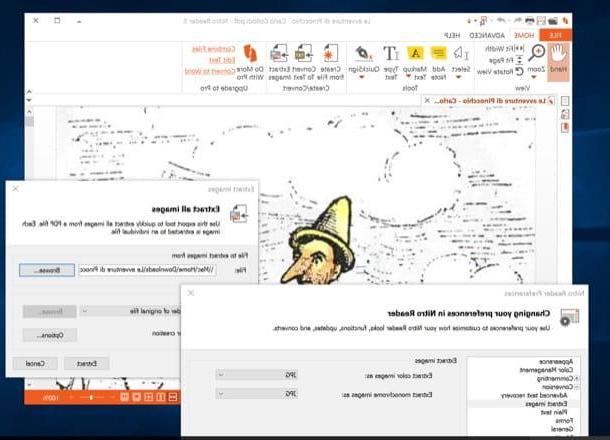
Instead of converting the pages of a PDF into a JPG file, would you like to extract the images contained in the document? Ok, this can be done too. You ask me how? Well, simple: using the software Nitro reader, a great PDF reader available in a free version.
To download the free version of Nitro Reader on your computer, connected to the program's website using the link I have just indicated, fill out the form that is proposed to you by entering your name, surname and email address and then click on the button first. Download Free and then on Download Nitro Reader (32 bit) if you are using a 32-bit operating system or Download Nitro Reader (64 bit) if you are using a 64-bit operating system.
Once the download is complete, open the Nitro Reader installation package (eg. nitro_reader5_64.exe), metti il segno di spunta accanto alla voce I accept the terms in the License Agreement click her cousin install and then Yes e Finish to complete the whole setup.
At this point, to extract images from a PDF using Nitro Reader, import the document in question into the program and click on the button Extract images which is located at the top. In the window that opens, click on the button Options, set the drop-down menus Extract color images as e Extract monochrome images as su JPG and click on the button first OK e poi quello Extract to start extracting images.
Note that by default, images will be saved as JPG files in the PDF source folder. To choose another path, select the entry Specific folder in the drop-down menu output and click on the button KATEGORIEN that you find placed next to the latter.
PDF Toolkit + (Mac)
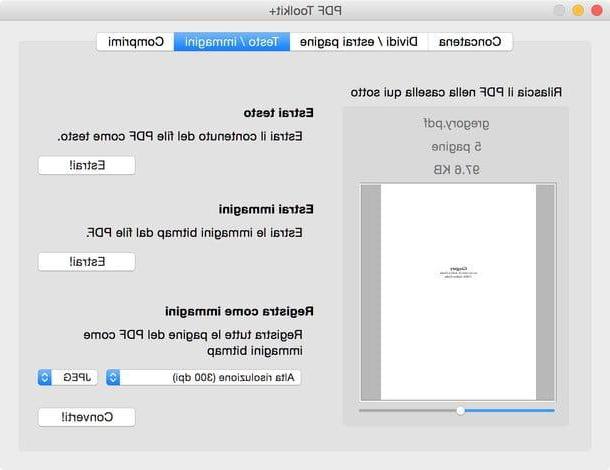
If you are using a Mac you can convert PDF to JPG with PDF Toolkit +, a lightweight and compact application that allows you to edit and convert PDF documents in various ways. Unfortunately it is not free, it costs € 1,99, but I assure you that it is worth all the expense.
To use it, download it from the Mac App Store using the link I indicated above and start it. Then go to the tab Text / Images of PDF Toolkit +, drag the document to convert into the program window and set the option JPEG in the drop-down menu located at the bottom right.
Finally, make sure there is value High resolution (300 dpi) set in the drop-down menu located under the item Record as pictures and click on the button Converted to choose the folder in which to save the JPG images.
If you don't plan on spending money, you can try converting PDF to JPG on Mac using one of the “stock” applications included in macOS and OS X: Preview o Automator. It is a bit more complex than using PDF Toolkit + but the final result is still of a good standard. You can find everything explained in great detail in my tutorial on the subject.
How to convert PDF to JPG

























