How to convert RTF file to PDF for free
If you want convert an RTF file to PDF for free, in the next chapters I will provide you with several solutions that you can use on yours PC, or even yours Mac. I will also point out gods online services, which will allow you to operate without having to install any software on your PC, and apps to use on yours smartphone o tablet.
How to convert an RTF file to PDF on Windows
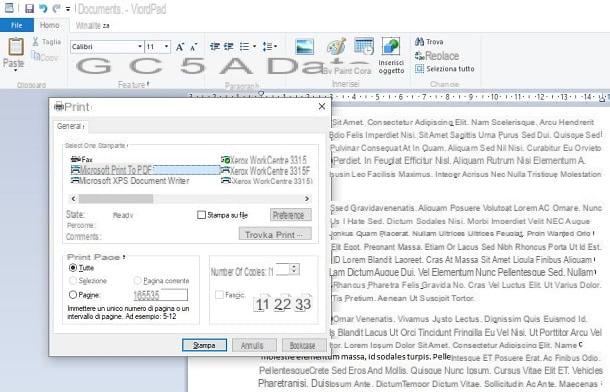
Su Windows you don't need to install any software for the conversion of RTF files to PDF. In fact, RTF files can be viewed and edited via WordPad, the word processing software pre-installed on Microsoft's operating systems.
After you open a file in WordPad, you can directly export it to PDF using the virtual printer. This is already available on the most recent versions of Windows but, in case you do not find it through the procedures that I will describe, you can install it separately: doPDF is the one that I recommend the most (I talked about it in detail in this guide of mine).
Furthermore, I warn you that through the procedure that I will show you shortly you will be able to convert RTF files to PDF with any word processor: not only WordPad, but also Microsoft Word, LibreOffice Writer and other. Having said that, let's go back to WordPad.
The first thing you need to do is open the RTF document you want to convert to WordPad, double-clicking on it or selecting WordPad from the menu Open with accessible by right clicking on the document icon. After the software has started showing you the contents of the RTF file, go to the menu File> Print> Print (top left) and locate the PDF printer among those listed, in the screen you see.
At this point, select the virtual printer and press the button Print. Then choose the destination folder where to save the PDF file, indicate a name to assign to the latter, press the button Save And that's it.
How to convert RTF to PDF on Mac
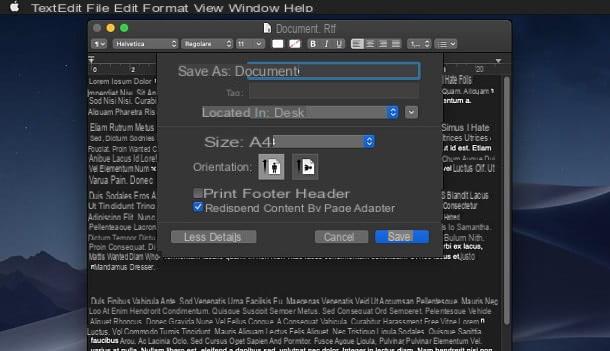
If you use a Mac, you will be happy to know that you can do the conversion of RTF files to PDF in an equally simple way compared to what I described in the previous chapter dedicated to Windows. All you have to do is use the software TextEdit, already included "standard" in Apple computers.
After you open the RTF file with TextEdit, click on the items File> Export as PDF, which you find in the menu bar at the top. Once this is done, select the destination folder, indicate a name to assign to the file and press on Save, to start generating the PDF file.
If you don't find this menu item, you can convert via the print functionality. Therefore, reach for the menu File> Print and, in the screen that is shown to you, press the button PDF, lower left.
In the box that appears, then select the item Save as PDF and perform the same procedures I gave you in the previous lines: indicate, therefore, a destination folder where to save the PDF file, enter the file name and press on Save, to confirm.
How to convert an RTF file to PDF on online
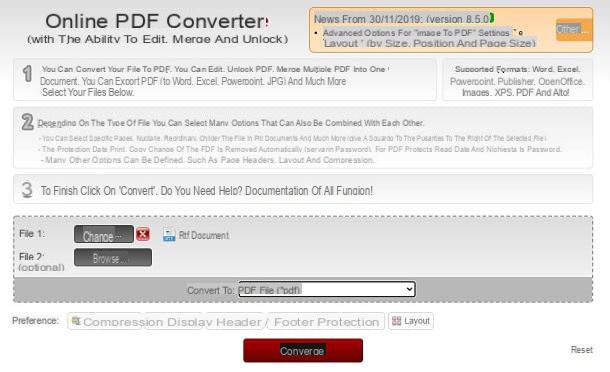
Another, simpler route that you can take for convert an RTF file to PDF is undoubtedly the one offered by online services, which allow you to transform documents into other formats, without having to install any additional software on your PC.
Among these services, the one I recommend you try is Online2PDF, which allows you to perform this operation in a secure way, as the transfer of the files takes place in an encrypted manner and without the documents being kept on the server (except for the time necessary to allow the conversion of the file). The maximum size of each file to be uploaded is 100MB, which can reach up to 150MB in the case of multiple files to be processed at the same time.
That said, let's take action. First, go to the main page of Online2PDF and press the button Select files, which you find in the center. At this point, make sure that the item is selected in the drop-down menu at the bottom PDF files and premium tasto Converted. In a few moments, the file will be converted and downloaded automatically. It was simple, wasn't it?
How to convert an RTF file to PDF on Android
If you want to use an app on your smartphone or tablet Android to convert an RTF file to PDF, in the next paragraphs I will point out some solutions that can do for you.
Predefined tools
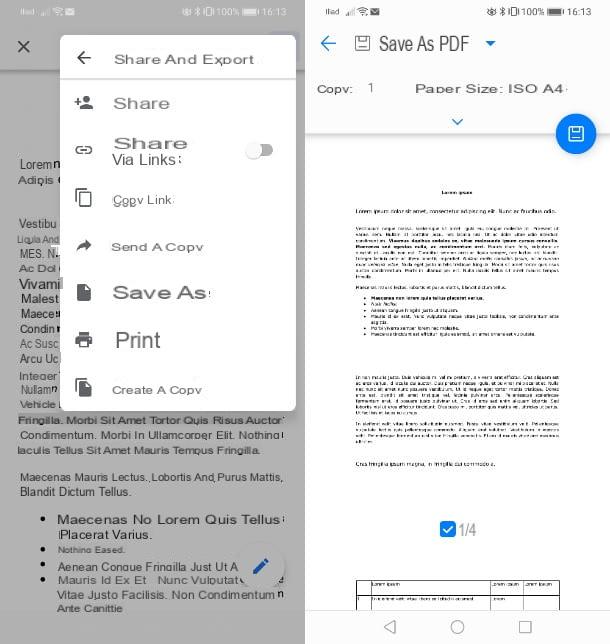
Mobile devices with an operating system Android have a pre-installed virtual PDF printer. Thanks to the latter, it is possible to open any RTF document with a word processing app, and then print it in PDF.
To do this, what I recommend you do is install an app to edit RTF files, such as Word or even Google Docs, which is usually already present on the device. When you tap on the RTF file, to open it, select the word processor app that is recommended to you, to view its content.
In case you are using the app Google documents, after it will start showing you the content of the RTF file, press the icon ⋮, located at the top right, and select the items Share and export> Print from the menu you see.
At this point, in the new screen that is shown to you, select the PDF printer from the drop-down menu at the top and press ondiskette icon, to save the file, indicating the destination folder and confirming everything using the key Save.
PDF Converter
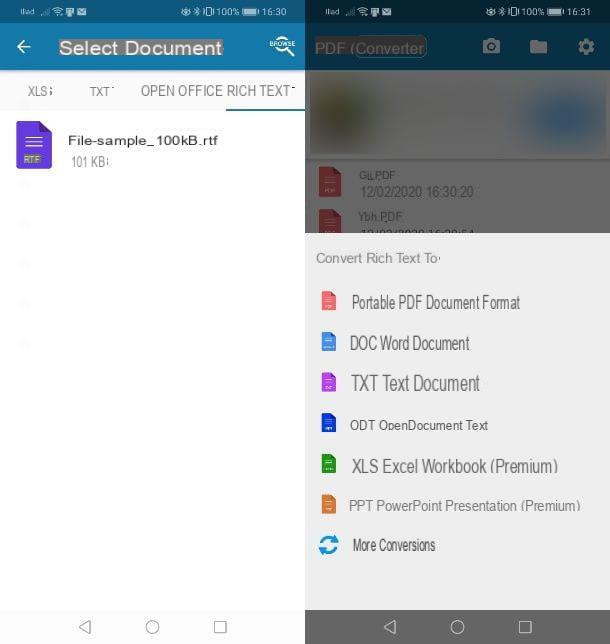
As an alternative to the “standard” solution that I proposed in the previous chapter, you can also install a third-party app for convert an RTF file to PDF. Among those available on the Android Play Store, I recommend you PDF Converter.
Although the app is free, it has several limitations, such as you can convert a maximum of five files per day or you cannot process multiple files at the same time. In any case, if you are interested in removing these limitations, including advertising banners, you can subscribe to a subscription for 2,99 euros / month or 24,99 euros / year. In any case it is possible to test its Premium features for the first 7 days.
After downloading and installing the app, launch it and, on its main screen, press the icon +. At this point, go to the tab Rich Textat the top and locate the RTF file on the device memory. If you don't find it, you can help with the button KATEGORIEN, in high.
In the box on the screen, then presses on the item PDF Portable Document Format, enter a name for the file and press the button OK, to start converting the file to the selected format.
How to convert RTF file to PDF on iOS / iPadOS
If you own a iPhone or iPad you will be happy to know that you can easily convert an RTF file to PDF using the iOS / iPadOS virtual printer or through special apps, which I will talk about in the next paragraphs.
Predefined tools
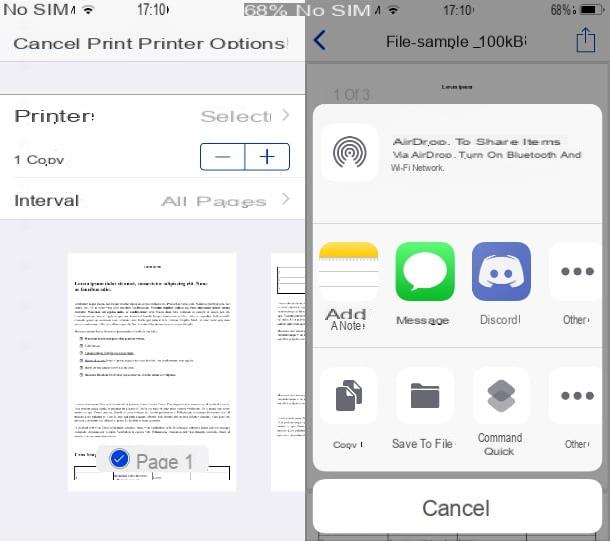
Su iOS e iPadOS the functionality of printing documents in PDF format is available. To make use of it, all you need to do is open the RTF file via the app Preview of the Apple operating system.
If the RTF file is online, it will automatically be displayed in the browser Safari, without being downloaded to the device memory. If, on the other hand, the file is present on iCloud or on the internal memory, through the app Fillet, you can reach it and open it.
After you have opened the RTF file, tap on theshare icon and, in the preview screen that is shown to you, zoom in on one of the thumbnails. Now, tap theshare icon and press on the item Save your File, to select the destination folder where to save the PDF file.
You can also use a quick command using the app commands iOS: it is a simpler and more immediate operation, as it allows you to save any document in PDF. I have explained to you in detail how to do it in my guide dedicated to the topic.
EasyPDF
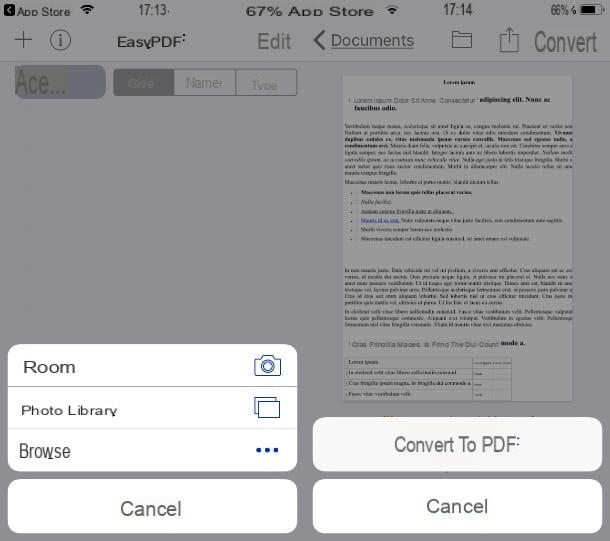
In addition to what I told you in the previous chapter, you can also install a third-party app for convert an RTF file to PDF. The app in question that I want to report to you is EasyPDF, downloadable for free from the App Store.
After downloading and installing the app, start it via its icon on the home screen and tap on the wording Skip. Once this is done, click on the icon + and select the item Shop by Department, from the box below. Now, choose the RTF file you want to convert and press the button Convert up.
Now you just have to press on the voice Convert to PDF, which you find below, to confirm the conversion of the RTF file into the indicated format. The file will be automatically saved within the app and, through theshare icon above, you can share it on other apps, for example via email, via WhatsApp or simply save it to iCloud.
How to convert RTF to PDF

























