
If several people use the same PC, creating user accounts is ideal. They allow you to personalize each element of the session: the desktop, the theme, the downloaded files, the music, the history of each software, etc ...
In this tutorial dedicated to teaching you how to organize your workstation on Windows 10, we explain how to easily create but also delete user accounts.
Create a user account through Windows 10 Settings
- Press the keys Windows + I to open Windows 10 Settings.
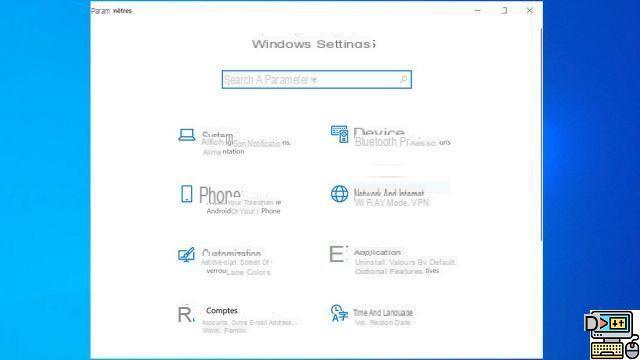
- Click on Accounts.
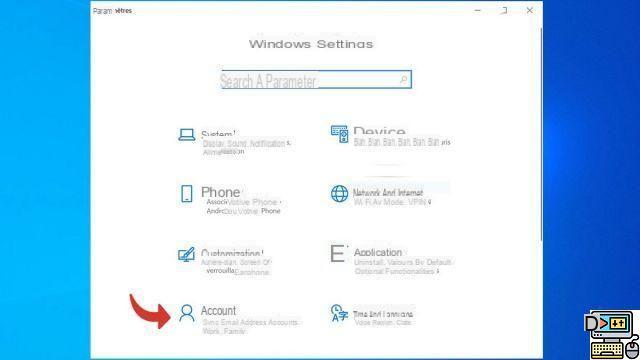
- Click on Family and other users dans la colonne de gauche.
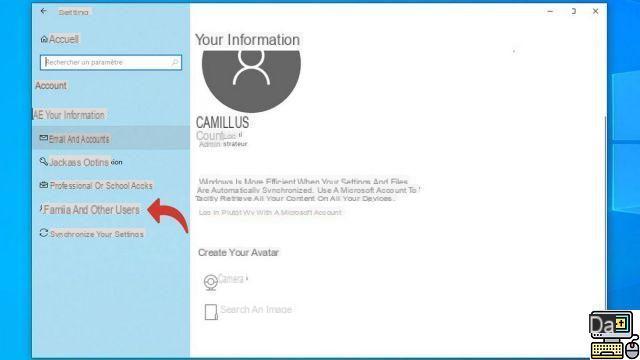
- Click on Add another user on this PC.
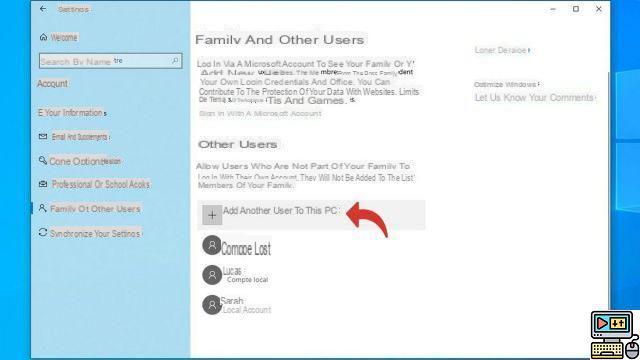
- Click on I don't have this person's login information.
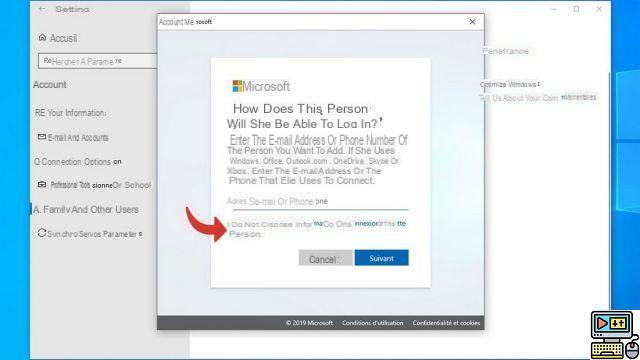
- Click on Add a user without a Microsoft account.
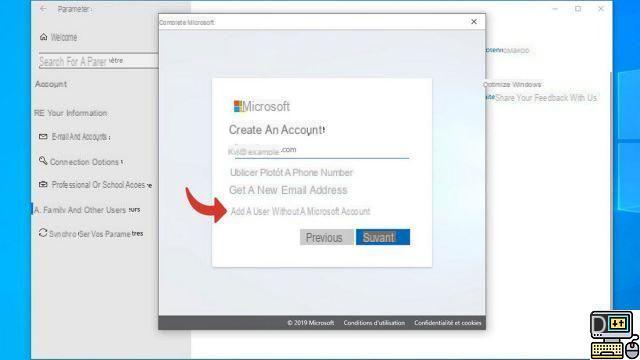
- Enter the name of the new user.
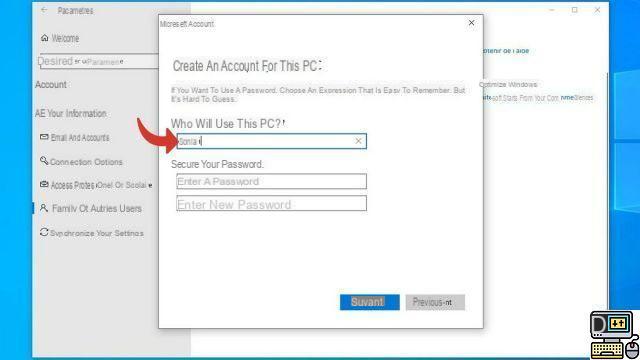
- If you wish, you can enter a mot de passe. If you leave this field blank, this user account will be accessible without a password.
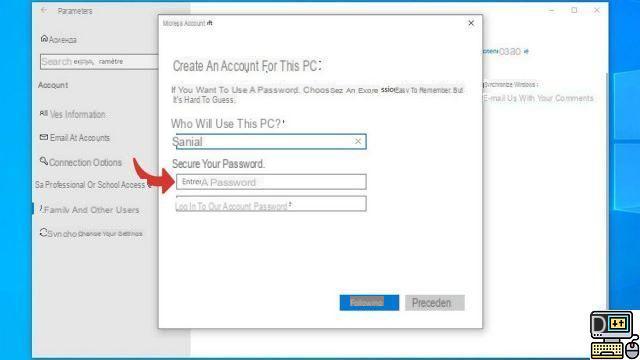
- Then click Next to create the new account.
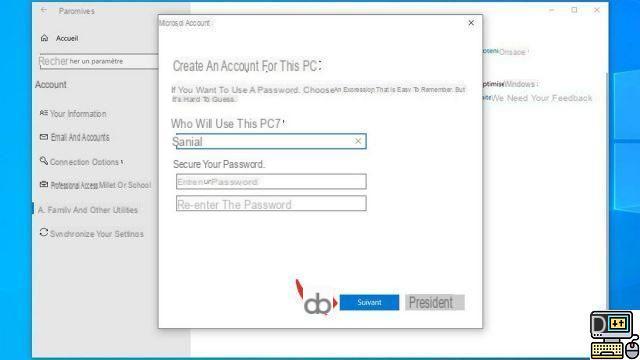
Delete a user account on Windows 10
- Press the keys Windows + I to open Windows 10 Settings. On the window that just opened, click on Accounts
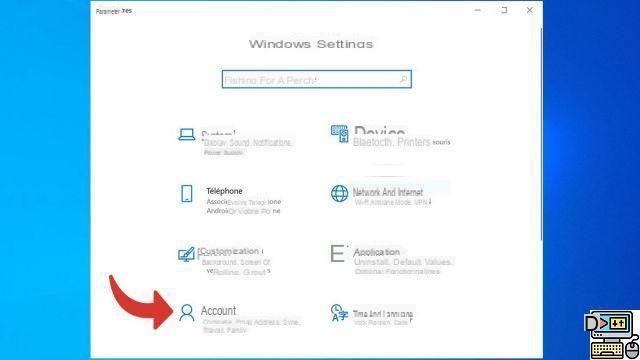
- Click on Family and other users dans la colonne de gauche.
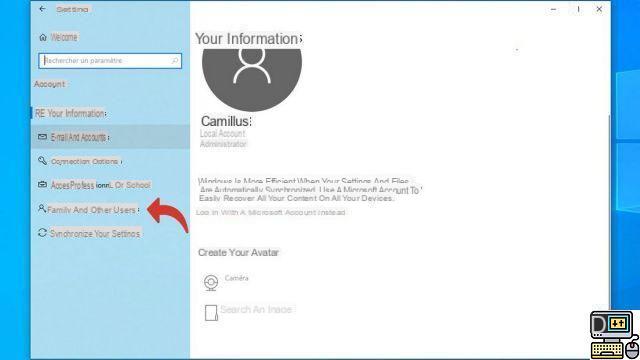
- Click on the account to delete in the list, then click on the button Remove.
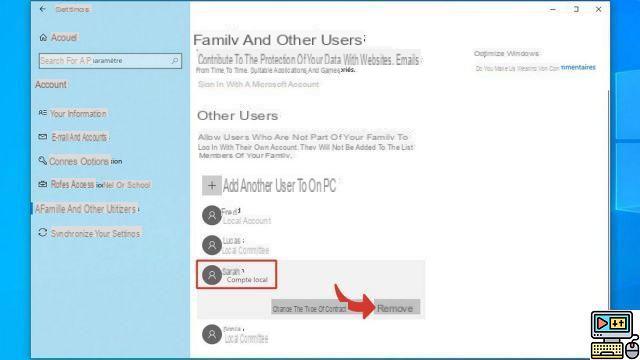
- Confirm by clicking on Delete account and data.
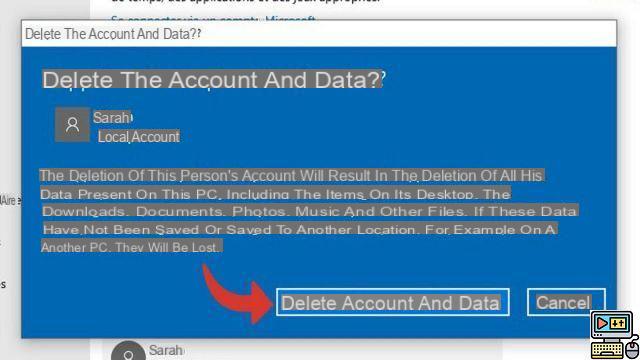
Be careful to back up all account data before deleting it. By default, newly created accounts have standard user rights. If you wish, you can assign an account to administrator rights so that he or she can in turn configure the system.
Find our tutorials to help you organize your workstation on Windows 10:
- How to make the font bigger on Windows 10?
- How to create a guest session on Windows 10?
- How do I view my documents on Windows 10?
- How to view my desktop on Windows 10?
- How to change the wallpaper on Windows 10?
- How to unzip a .zip file on Windows 10?
- How to compress a .zip file on Windows 10?
- How to lock and unlock the taskbar on Windows 10?
- How to remove your Windows 10 password?
- How to use two screens on Windows 10?
- The essential Windows 10 keyboard shortcuts
- How to free up disk space on Windows 10?
- How to recover deleted file on Windows 10?
- How to delete the Windows.old folder?
- How to show file extension on Windows 10?
- How to activate dark mode on Windows 10?
- How to schedule software to automatically launch when Windows 10 starts?
- How to disable the automatic launch of software when Windows 10 starts?
- How to change a QWERTY keyboard to AZERTY?
- How to adjust brightness on Windows 10?


























