You were chatting with a friend on WhatsApp and while you were chatting, you got distracted for a moment by looking away from your mobile phone screen. Maybe it never happened: you realized that, by mistake, you tapped the wrong button and so casually sent the message to the wrong recipient. Unfortunately, this is not the first time that such a thing has happened: once you sent a message on WhatsApp to a person you knew but, later, you thought about it and you wish you had been able to delete the message in order to rewrite it from scratch.
If this is indeed the case, and you find yourself in this description of mine, know that fortunately, all is not lost. Thanks to a new feature for the instant messaging application, you can delete a message sent on WhatsApp. Do you use this application daily, but did not know anything about the existence of this possibility? Don't worry, fix it immediately by paying attention to the procedures contained in this guide.
All you need is a few minutes of free time: keep your Android, iOS or Windows Phone mobile device at hand because I'm about to explain in detail how you can carry out this deletion procedure for an already sent message. I am sure that, if you pay the utmost attention to reading this tutorial, you will be able to carry out what has been explained without any difficulty, we bet? Having said that, I would say that we can get to the heart of the matter. Get ready because it starts; I wish you a good read as usual.
How to get the new WhatsApp feature (Android)
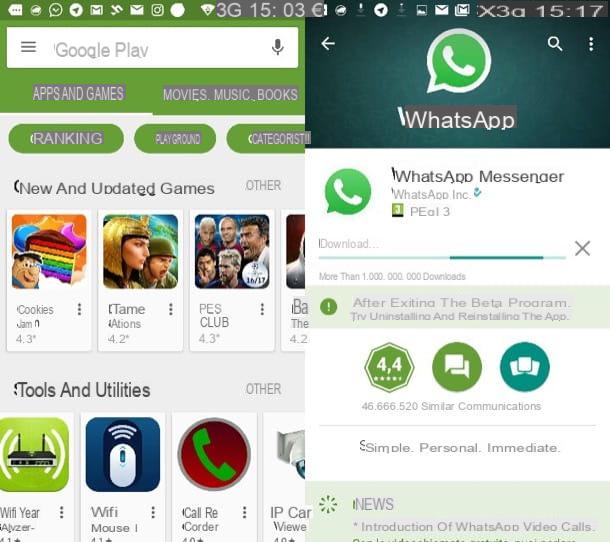
This new WhatsApp feature that allows you to delete sent messages was introduced on the server side in the messaging application. This means that, in theory, in order to be able to use it, you don't have to wait for an update to be notified for the application.
However, it may take time for a new feature to be introduced on all mobile devices running Android, iOS or Windows Phone. Consequently, if this feature is not yet active on your device and if you do not want to wait, you can take action to check for a WhatsApp update. The functionality may be available after updating the application.
So my advice is to follow the instructions I'm about to give you: I want to explain how to proceed to manually update WhatsApp, if this is available.
If you have an Android smartphone, to check if there is an update for the WhatsApp app you must go to PlayStore by Google, the virtual store of Android devices through which games and applications are downloaded and updated.
Once the Google PlayStore is open, you have to tap the button with the menu symbol (three horizontal lines). A side menu will open: now tap on the wording item My apps and games.
From the next screen, now locate the section Updates. If the WhatsApp application is present in this screen there will also be the button Update. In this case it means that an update is available for the application and that just by pressing the button Update you can manually update the app.
In case the WhatsApp application is not present in this section, tap on the wording Install: the application will be present in this section and, instead of the button Update will present the button apri.
How to get the new WhatsApp feature (iOS)
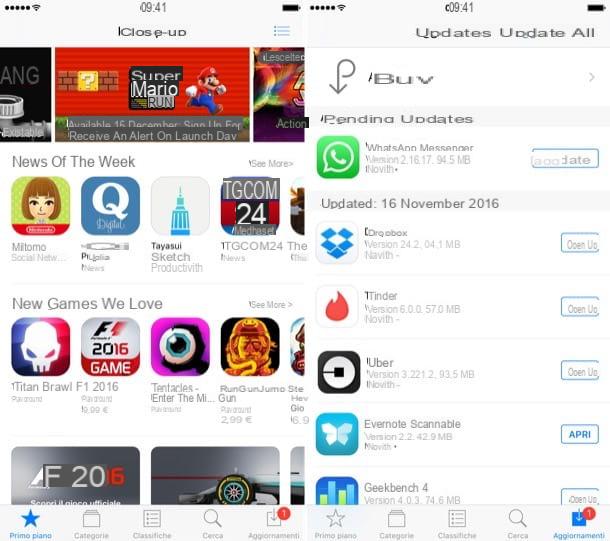
If, on the other hand, you have an iPhone, read the following lines carefully: I'll explain how to proceed to manually update the WhatsApp application.
First you need to open theApp Store, that is the virtual store of iOS devices through which games and applications are updated and downloaded. Once the Store app is open (it has the symbol of a A stylized on a blue background), tap on the item Updates (a down arrow symbol).
You will then find yourself in the section dedicated to app updates and you can proceed to check the availability of an update of the WhatsApp app. If there is an update available, the WhatsApp application will appear in the list of applications; to update it just press the button Update.
In place of the word update there is the wording apri? Then it means that the application is already updated to the latest version and you don't have to do anything.
How deleting a message sent on WhatsApp works
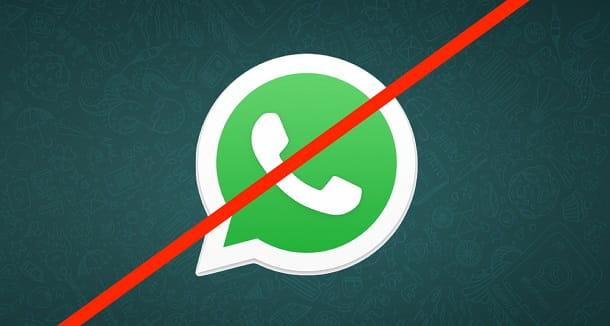
The new feature introduced on WhatsApp allows you to delete one or more messages sent in a single chat or in a group chat. Unlike the deletion of a traditional message (which I told you about in more detail in my guide on how to delete a WhatsApp message), following this update, it is possible to delete a message also for the recipient (or recipients) of a single (or group) chat.
This tool is therefore very useful in case of sending a message in a wrong chat, or in case the text of the sent message contains an error.
But keep in mind that, using this feature, when an invited message is deleted for everyone, it will not disappear from the chat. The text of the deleted message will be replaced by the wording You have deleted this message. The recipient (s) will see the indication This messaggio è stato eliminato: this will mean that the message has been deleted by the sender.
The functionality in question is only available for messages sent within 1 hour (68 minutes and 16 seconds, to be precise) and is not retroactive: this means that it is not possible to delete previously sent messages when this tool is available.
How to delete a message sent on WhatsApp (iOS)
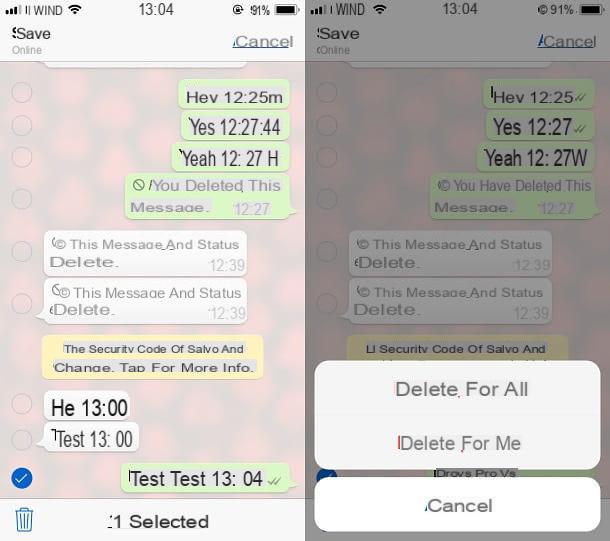
Did you send a message in a wrong chat on WhatsApp from your iPhone and would like to fix it, also deleting it for the recipient? No problem: I'll explain how to proceed in the following lines.
Open the WhatsApp application and, through the section Chat, locate the conversation in which you mistakenly sent your message. Then tap on the “offending” conversation that contains the message to be deleted.
Touch and then hold down on the single message to be deleted and, from the drop-down menu that will appear, press on the item Delete. In this way, you can optionally place the check mark on more than one message to be deleted.
After selecting the message (or messages) to delete, tap the button with the trash can symbol. From the drop-down menu, then tap on the item Delete for all.
By acting in this way, the text of the message will have been deleted and the wording will appear You have deleted this message. The recipient (or recipients, in case of a group chat) will see the wording This message has been deleted.
If you want to delete messages from a chat automatically, you can activate i ephemeral messages. To do this, open the chat of your interest in WhatsApp, tap the name of the same located at the top, select the wording Ephemeral messages and then the option pops up Get activated. The new messages that will be sent in the chat starting from this moment, will disappear after 7 days from their sending. More info here.
How to delete a message sent on WhatsApp (Android)
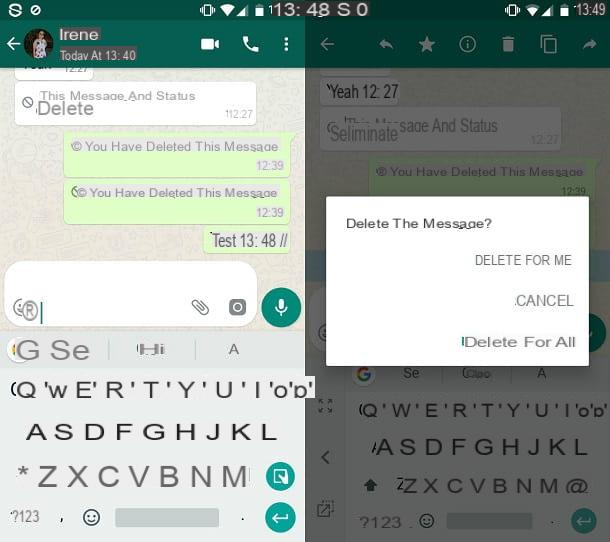
The new feature that allows you to delete a message sent on WhatsApp is also available on Android smartphones. So I'll explain how to proceed on your device equipped with the OS developed by Google.
First open the WhatsApp app and then via the screen Chat, locate the single or group conversation in which you sent your message by mistake. Then tap on it and locate the message you just sent that you want to delete.
Touch and hold on the message to delete and optionally select other messages recently sent, if you want to delete more than one message.
To delete the message, press the button with the trash can symbol that you find at the top. Then confirm the deletion of the message (or messages) by pressing on the wording Delete for all.
Once you have tapped this wording, all the messages you have selected will be deleted. The text of the message will be replaced by the wording You have deleted this message. The recipient (or recipients) will see the writing instead This message has been deleted.
To automatically delete messages from a chat, you can activate the option of ephemeral messages. How? Open the chat of your interest in WhatsApp, tap the name of the same at the top of the screen and after selecting the item Ephemeral messages, click on the wording Get activated. By doing so, the new messages sent in the chat will be deleted automatically after 7 days from their sending. More info here.
How to delete a message sent on WhatsApp (Windows Phone)
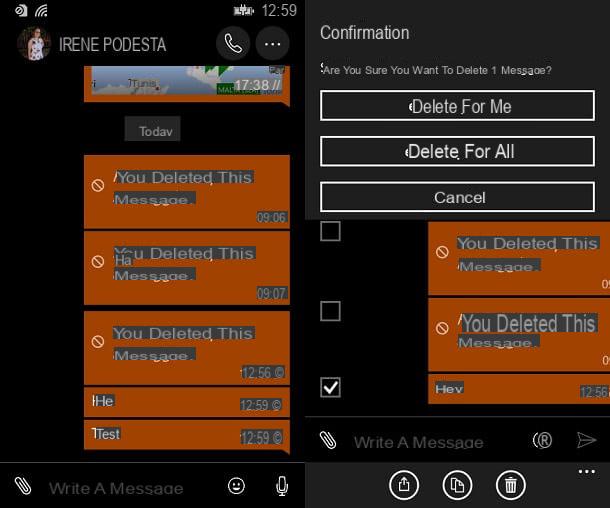
On Windows Phone devices, the procedure for deleting an invited message on WhatsApp is just as simple.
Open the messaging application, tap on the conversation in which you mistakenly sent the message and then tap on three dots symbol that you find at the top right. From the drop-down menu, tap on the wording Select messages.
Then put the check mark on all the messages recently sent to be deleted and then press the button with the trash symbol. From the drop-down menu, then tap on the wording Delete for all. In place of the message text there will be the writing You have deleted this message while the recipient will see the writing This message has been deleted.
Common troubleshooting:
In order to make the best use of the ability to delete messages for everyone, there are some situations to be taken into account. I want to explain below what are the possible situations in which the message text is not deleted, in order to solve the most common problems.
- The message text is not deleted and the text does not appear You have deleted this message: for everything to work properly, the sender and recipient must have the latest version of the WhatsApp application on Android, iOS or Windows Phone.
- The recipient still viewed the message - this may happen. The functionality in question is also available if the message has already been viewed via notification or directly via the conversation screen.
- The wording does not appear Delete for all: if more than 7 minutes have passed since the time the message was sent, you will no longer be able to use this feature.


























