How to find the router address
If you can't enter the router page because you can't find the address of the device (what is technically called IP address), try to follow the suggestions I'm about to give you.
First, try to open the browser you usually use to browse the Internet (eg. Chrome) and try to connect to one of these addresses, which are the IP addresses commonly used by routers and modem routers.
- 192.168.1.1
- 192.168.0.1
- 192.168.1.254
- 10.0.1.1
If you are asked to enter a username and password when trying to visit one of these addresses, you have "bingo": you have found the IP address of your router. If not, try to find the address of the device following the procedures described below.
- See your router's instruction manual - there you should find a "universal" address, for example www.routerlogin.net, thanks to which you can access the administration panel of the device without typing its numerical IP address. In some cases, the same address can be found printed on one of the Labels present directly on the router.
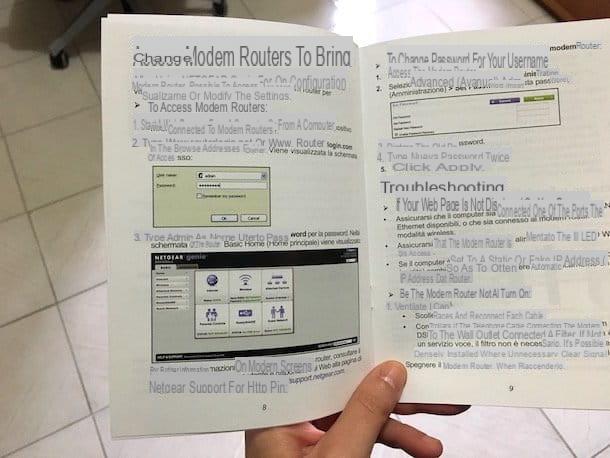
- Find the IP address of the router via the Windows Command Prompt - the Windows Command Prompt allows you to trace the IP address of the router quite easily. All you have to do is click on the button Home (the Windows flag located in the lower left corner of the screen), type cmd in the menu that opens and press the button Submit on the PC keyboard. Once the Command Prompt appears, type the command ipconfig in it, press the key Submit on the computer keyboard and analyzes the response that appears on the screen. The IP address of the router is the numerical address that you find next to the wording Default gateway.
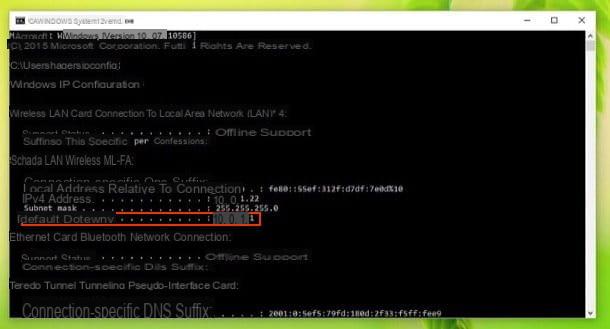
- Find your router's IP address via System Preferences in macOS - if you use a Mac, you can easily find the IP address of your router by consulting the preferences related to the network. Then go to the panel with the System preference (the gear icon located in the Dock bar), click on the icon Network present in it and select the item relating to the type of connection currently in use: Wi-Fi if you have connected your computer to the router wirelessly or Ethernet if you connected your computer to the router via cable. At this point, press the button Go ahead ... located at the bottom right, select the tab TCP / IP in the window that opens and you will find the IP address of your router indicated next to the wording Router.
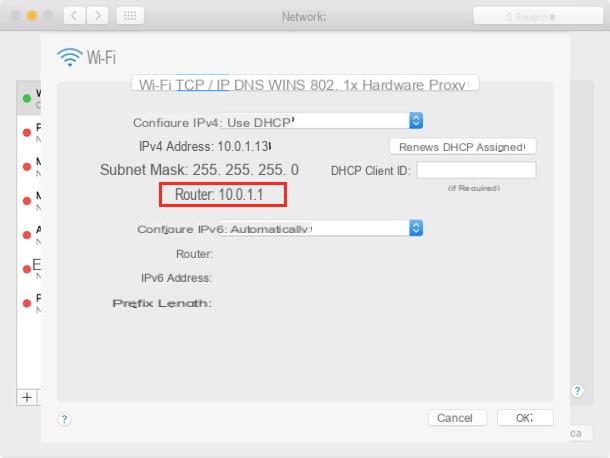
Now, open the browser, connect to the address you just obtained and you should be able to access the administration panel of your router. If the connection fails, try connecting the router to the computer via Ethernet cable and repeat the whole procedure (then go back to the IP of the device and then try to connect to it via the browser).
If you have a computer without an Ethernet port, you can solve the problem by purchasing a adattatore USB > Ethernet from a few euros. If your computer does not have traditional USB ports (USB Type A) but only USB Type-C ports, the adapter you need is the one. USB Type-C > Ethernet.
Vedi offers your Amazon
How to access the router
At this point you should be able to enter the router page, but to change the device settings you need to enter a combination of username and password.
If you have not changed your router login details by setting a username and / or a custom password, the combination to enter should be admin / admin or admin / password, but the data may change depending on the make and model of router you have.
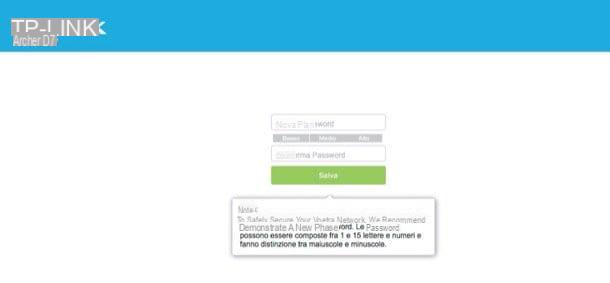
To find out what your router's default username and password combination is, consult the instruction manual. If you have lost the manual, go to the device manufacturer's website and download the manual in digital format from there. Below you will find the links to connect to the sites of the main manufacturers of routers and modem routers.
- Asus
- D-Link
- FRITZ!
- Linksys
- Netgear
- Sitecom
- TP-LINK
In the unfortunate event that you cannot find the manual for your router, try taking a look at the Router Passwords site: it is a portal that collects the predefined username and password combinations of all the main models of routers and modem routers. of the world. To use it, connected to its home page, select a brand of router from the drop-down menu Select Router Manufacturer e pulsing sul pulsating Find password.
On the page that opens, locate the model of router or modem router in your possession and find out the combination of username and password required to access its administration panel.
Please note: on some router models, for example those supplied by TIM, the first time you log in to the administration panel there is no need to enter the password. Just click on the login button and set a custom password on the page that opens.
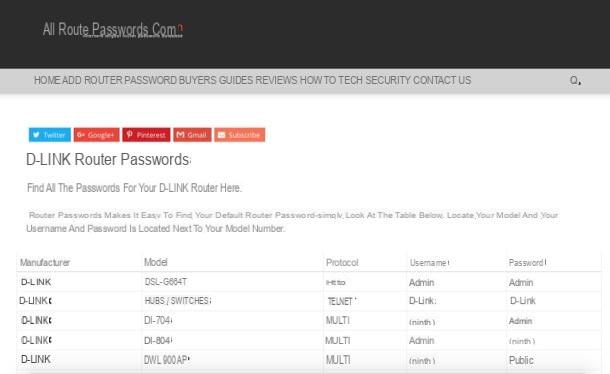
If you have changed the username and password combination needed to access the router but do not remember what data you have chosen, I'm sorry, but the only solution you have left is reset the device returning it to the factory state, thus losing all current settings.
Resetting a router also restores the default username and password combination so you can access the device's administration panel using that.
Do not know how to reset the router? No problem. In most cases, just take a pencil (or a thin, pointed object) and press the reset button for 10-15 seconds. The reset button is the small black one placed on the back of the device.
When the router resets, all its lights on the device flash for a couple of seconds, then turn off and the Internet connection procedure begins again.

If you can't find the reset button and / or the procedure I just suggested doesn't work, try consulting your router's manual.
How to set up the router
With this it really is all! Now you just have to find the router function you need (eg.port forwarding to open the doors of eMule, uTorrent etc. or the Wi-Fi configuration to change the channel or access key of the wireless network) and proceed with the desired changes.
Unfortunately, every brand of router / modem router has an administration panel structured in a different way, so I can't give you information that applies to all devices. If you want information on how to proceed on your router model, consult the thematic guides I published here on the blog.
- How to configure a TP-Link router
- How to configure a D-Link router
- How will I configure a Netgear router
- How to configure a TIM router
- How will I configure a Fastweb router
- How to configure an Infostrada router
How to get into an Apple router
Apple routers, such as AirPort Express, they cannot be configured directly from the browser. To change their settings you need to use a named application AirPort Utility which is available for macOS (where it is included “standard” in the operating system) and for Windows.
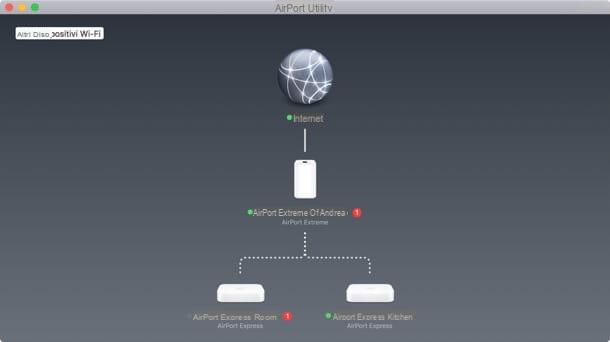
To configure an Apple router via the AirPort Utility, all you have to do is start it, select the icon for the device, press the button Enter password and type in its login password (which you should have set during the initial setup).
If you prefer to act as a smartphone or tablet, you can download the Utility Airport application for iOS devices and configure Apple routers directly from iPhone or iPad. It's all very simple and intuitive.
How to enter the router page

























