Index
How to enter Windows XP without a password

As I told you at the beginning of the guide, to be able to enter Windows XP without password, all you have to do is deactivate the request to enter the latter when accessing the system: to do this, just act in the Control Panel.
As a first step, click on the Start button that you find at the bottom left of the taskbar and select the item Control Panel from the menu that opens. In the window that at this point is shown to you on the desktop, go to User Accounts.
Nella schermata successiva, select il you account utente from the list below and click on the entry Remove password. Then fill in the field displayed on the screen with the password currently in use for the selected account and press the button Remove password, to confirm the removal of the password prompt at system startup.
From now on, every time you log into your user account on Windows XP, you will no longer be prompted to type in its password first. It was easy, wasn't it?
How to enter Windows XP without knowing the password

In the previous chapter, I explained how to enter Windows XP without a password, removing the request for the latter from the Control Panel of the operating system.
If, on the other hand, your problem is that you do not remember the access data to your account, you can rely on the appropriate ones programs that allow you to bypass the Windows password, without knowing it. Now I'm talking about some of them but, please, use them only on PCs and accounts of which you are the legitimate owner. Unauthorized access to other people's systems constitutes a serious violation of privacy and, in some cases, can even represent a crime. In this regard, I take no responsibility for the use you will make of the information below.
KON BOAT
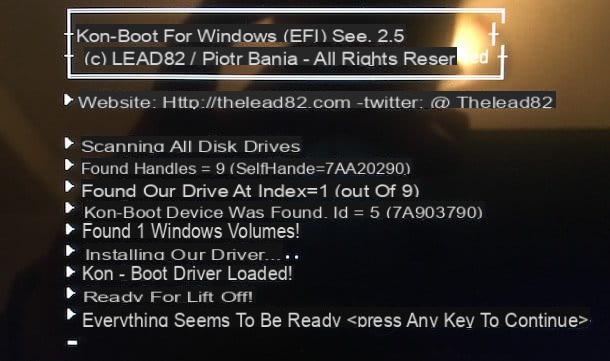
Let's start with KON BOAT, a program for Windows and macOS operating systems that, run from a USB key or CD / DVD, allows you to access the operating system of your interest without having to type in the account password. It is paid (with a base cost of $ 27) and unfortunately it is not even available in a free trial version.
Another thing to keep in mind is that some antiviruses consider this software as dangerous, given its ability to bypass passwords, so before using KON-BOOT I recommend that you temporarily disable the program you use to protect the PC from viruses and malware. If you don't know how to do this, you can follow the instructions in my guide on how to disable the antivirus.
Having made the necessary clarifications above, in order to use KON-BOOT, the first fundamental step you must take is to buy and download the program: to do this, go to its official website, click on the item For Windows present at the top and press the button Buy Now, located at the license type interests you. Then provide i payment data and run the download for free software on your computer.
When the download is complete, extract all the program files in a folder of your choice, open the .exe file obtained and, in the window you see appear on the screen, click on the button Yes (only if you are using a version of Windows Vista and up), then up OK and connect the media you intend to use to boot KON-BOOT to the computer, choosing between USB pendrive or CD / DVD.
Now, if you have chosen to use a USB stick, select from the drop-down menu Available USB drives the drive related to the USB key, click on the button Install to USB stick (with UEFI support) and, in response to the warning displayed on the screen, click on the button Yes.
If, proceeding as I have just indicated, you should see an error message, you can copy the program on a stick using alternative tools, as I explained in my guide on how to create a bootable USB stick, using the file kon-bootCD.iso present in the KON-BOOT folder.
If, on the other hand, you have decided to create a boot disk, in the KON-BOOT window, select one of the options Install to CD and wait for the software ISO file to be created. Once the process is complete, insert a blank disk into the burner connected to your computer (If you don't have an account yet, you can consult my purchase guide) and burn the file obtained by following the instructions in my guide on how to burn ISO files.
Once you have the support with the KON-BOOT files, connect the latter to the PC with Windows XP installed on which you want to go to act and turn it on (or restart it). If the computer you are interested in is the one you are already using, restart it. In all cases, make sure the boot from the support, going to intervene on the settings of the BIOS, as I explained to you in my guide on how to set up the BIOS.
When you see the KON-BOOT welcome screen appear, press a any key on the keyboard on your computer, select the you account utente (if necessary), leave the field dedicated to entering the password blank and press the key Submit on the keyboard.
After doing this, if everything went well, you will finally be able to access the account without having to enter the relevant password. However, keep in mind that the next time you start your computer, if you are not using KON-BOOT, you will be asked again to type in the operating system access key.
Lazesoft Recover My Password
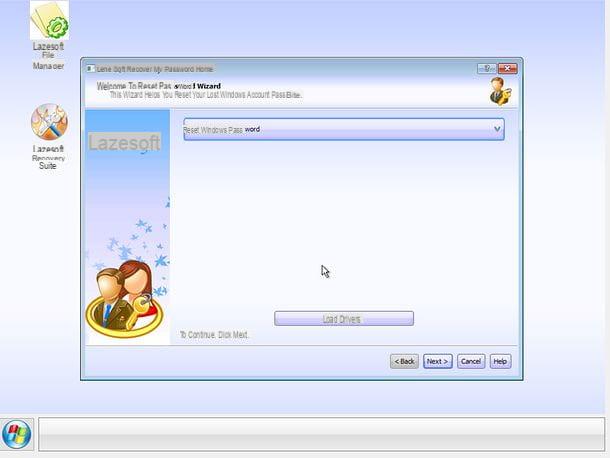
Another program you can turn to to enter Windows XP without typing the password is Lazesoft Recover My Password. It is free (for personal use only), works with all versions of Windows and also allows you to bypass the password request by creating a medium that must be run when the computer starts.
To download the software on your PC, go to its official website, click on the link Download placed in correspondence with the item Lazesoft Recover My Password x.x Home Edition (Free), at the bottom of the page, and press the button Download now.
When the download is complete, open the .exe file ottenuto and click on your button Yes in the window that appears on the screen (if you are using a version of Windows from Vista upwards). Then, select the item I accept the agreement, press the buttons Next (three consecutive times) e install and finish the setup by clicking on the button Finish.
Once the main program window is displayed on the screen, click on the button Burn bootable CD / USB Disk Now!, choose the option from the drop-down menu on the next screen Windows XP 32 bit or the option Windows XP 64 bit (based on the version of Windows XP in relation to which you intend to intervene) and click on the button Next.
At this point, connect the media you want to use to your computer, choosing between USB pendrive or CD / DVD, and select, based on the choice made previously, the option CD / DVD or that one USB Flash from the program screen, then click on the button Home.
If you want, you can also generate the sole ISO image Lazesoft Recover My Password, selecting the appropriate option, which you can use later to create a USB media or a boot disk yourself, as I explained in my guides on how to create a bootable USB stick and how to burn ISO files .
Once the support has been created, to use Lazesoft Recover My Password, if you wish to intervene on the PC currently in use, all you have to do is restart it. If, on the other hand, the computer with Windows XP installed on which you want to access without typing the password is different from the one you are currently using, connect the disk or the key to the PC of your interest and turn on or restart the latter, making sure to perform the boot from the stick or disk, as I explained to you in my post on how to set the BIOS.
When you are shown the boot menu on the screen, select the entry Lazesoft Live CD using the directional arrows on the keyboard and press the key Submit, to confirm the choice made. Then wait for the software files to be loaded, check that the option is selected in the drop-down menu at the bottom of the screen displayed Reset Windows Password (if not, select it yourself) and press the button Next.
In the further window that appears, confirm the fact that you intend to use the program for personal purposes only by clicking on the button Yes. Then select the items Windows XP e Reset Windows password in the appropriate drop-down menus, click on the button Nextselect l 'user account of your interest, press the button again Next and finally click the buttons RESET / UNLOCK, OK e Finish.
Afterwards, your computer will restart and when you log into the system you will not be prompted to type the password for the account you chose earlier. Of course, keep in mind that the next time you start your computer, if you don't use Lazesoft Recover My Password again, you will still be asked to enter your account password.
Ophcrack
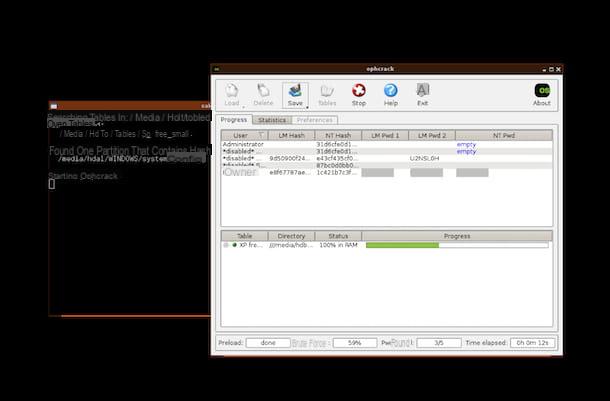
Did none of the tools I told you about earlier work? I am sorry. However, the last word is not yet said! To succeed in your intent, in fact, you can try to rely on Ophcrack: a free software for Windows (and not only) which, unlike those I have already told you about, is able to carry out a "brute force" attack on the Windows password, thus trying thousands of strings per minute, up to find the one that, suitably transformed by the cryptographic mechanisms of the OS, matches the one saved on the computer.
To get it, go to the program's website, click on the button Download ophcrack LiveCD and then on the link ophcrack XP LiveCD, in order to download its USE image.
Once the download is complete, burn the ISO image obtained on a CD / DVD or transfer the files that compose it to one USB pendrive, following the instructions I gave you, respectively, in my guides on how to burn ISO files and how to create a bootable USB stick.
Next, connect the created media to your computer and turn it on, or restart it. Make sure, therefore, that the boot is done from the media connected to the PC, by modifying the BIOS settings accordingly.
Now that you see the Ophcrack screen, select the option Ophcrack Graphic mode – low ram using the directional arrows on the keyboard and press the key Submit, to confirm the choice made. In the screen that is shown to you later, select the cittàn language and press the button OK, then select the option it qwerty, to indicate the keyboard layout, and press the button again OK.
Once this is done, you will find yourself in front of the graphic interface of the program. Now all you have to do is wait for Ophcrack to locate the password for the various user accounts found on the computer.
At the end of the procedure, that is to say when the bar placed under the item Progress in the window displayed on the screen turns green, the passwords found for the available accounts will be visible in the column NT Pwd (located at the top).
Once you have identified the password you are interested in, write it down in a safe place, then restart your PC by clicking on the button Power (top right), then selecting the option Reboot system from the drop-down menu in the center of the displayed window and clicking on the button OK.
The next time you log into XP, select theuser account of your interest and enter the password obtained above, to log in.
How to enter Windows XP without a password

























