What is Facebook UID and how to find it

Before delving into the heart of this guide, it seems only right to take a "step back" and see first what is Facebook UID and how to find it. In the IT sector, theuser identifier (often abbreviated to user ID o UID) is a numeric code that allows you to specifically identify all users of a system.
Facebook also uses it, in fact, each registered person and each page created on the platform is assigned a sort of "plate" that allows them to verify their identity without resorting to standard data such as name, email address or mobile number .
In daily use of Facebook, knowing this code is of little or nothing, this must be said. But there are some special circumstances, such as the installation of plugins to promote fan pages or the request for assistance for games and apps on the social network, in which it can be requested.
Here is the reason why today I want to deal with the subject and I want to illustrate you how to find Facebook UID. Once it was possible to find it with Facebook Graph (a sort of "advanced" search engine integrated into the platform) and with some automatic tools.
Since, as I already told you in the introduction of the tutorial, these solutions are no longer functional, there is only one way to locate a user's Facebook ID: analyze the page source of your interest in the browser and locate the string "profile_id". In the next paragraphs you will find explained in detail how to do this with the main computer browsers (on smartphones and tablets it is not possible to act, or at least not so easily).
How to find a person's Facebook ID
To succeed in find a person's Facebook ID, you must go to his Facebook profile and consult the source of the Web page in question, so as to find the code, which should be indicated after the wording profile_ID. Let me explain in detail how to do this.
Google Chrome
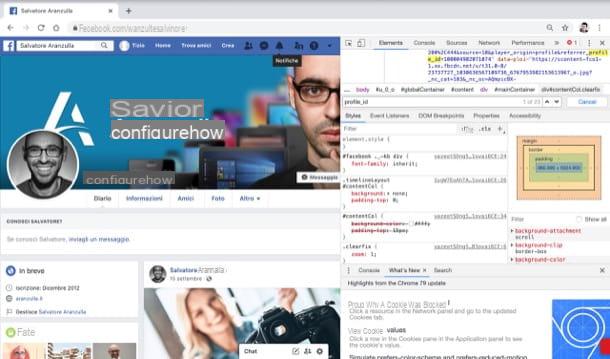
If you want to proceed from Google Chrome, first you have to start the “Big G” browser on your computer, access Facebook from its main page (if you haven't already) and go to the profile of your interest.
At this point, right click on an "empty" point on the page and select the item Inspect from the opened menu. Then press the buttons at the same time Ctrl + F (your Windows) or cmd + f (on macOS) and, in the text field that appears at the top right, type profile_id.
As you can see, the string of characters you searched for will be highlighted in yellow and, after the symbol =, you will be shown a numeric code: that is the ID of the analyzed profile. Did you see how easy it was to find it?
Mozilla Firefox
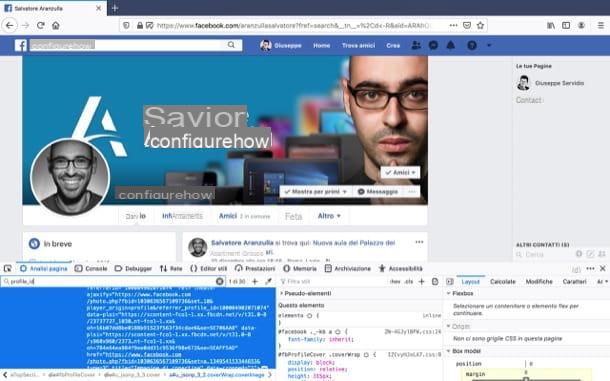
Do you prefer to use Mozilla Firefox? Well, even in this case, after starting the browser and logging into Facebook from its main page, go to the profile of your interest.
Now, right click on an "empty" point on the opened page and select the item Analyze item from the menu that appears on the screen. Next, type profile_id in the search field on the left and locate the numeric code immediately after the wording profile_ID=.
Unfortunately on Mozilla Firefox the search term is not highlighted, but with a little attention it is possible to identify it, since it is located inside the blue colored box (bottom left)
Microsoft Edge
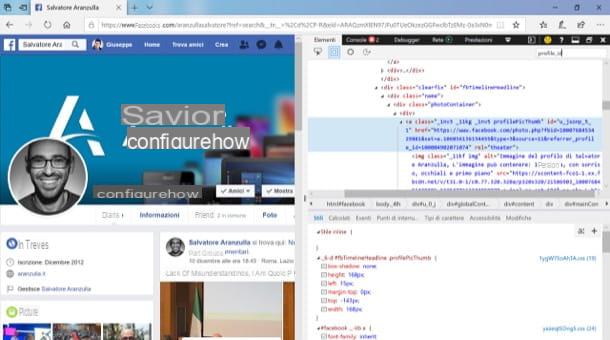
If, on the other hand, you wish to act as Edge, the Microsoft browser included “standard” in Windows 10, do as follows: access Facebook from its main page, go to the profile of your interest, click on the button (...) located in the upper right corner of the window and then select the items Other tools> Development tools from the opened menu.
Next, type profile_id in the search field located at the top right and, as if by "magic", you will be shown the Facebook UID of the user of your interest (it is immediately after the wording profile_ID=). Again, the UID is not highlighted directly from the rest of the code, but with a little attention it can be spotted quite easily.
Safari
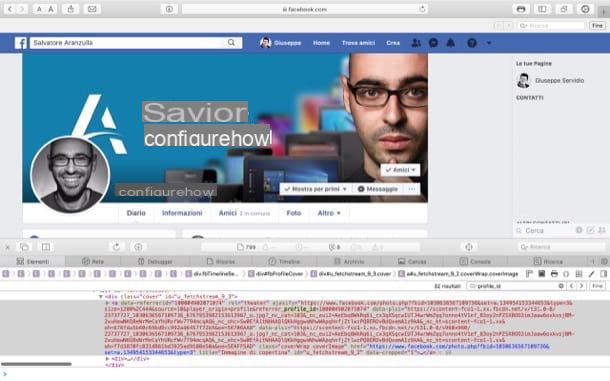
Also Safari, the Apple browser, offers the possibility to analyze the source of a page and it is possible to use this function to identify the UID of a Facebook profile.
To proceed, start Safari on your Mac, access Facebook from its main page, right-click on an "empty" point on the page and select the item Show page source from the opened menu. Then select the tab Elements, press the keys cmd + f, in the search field that appears on the right write profile_ID And that's it. You will find the code of the user or page of your interest after the string profile_ID=.
How to find Facebook UID

























