How to find hidden apps on Android

In the following chapters, I'll show you the most popular ways to hide apps on Android and how to find them accordingly. Also, I'll explain how you can see the system app on devices Samsung, Huawei e Xiaomi.
In this regard, I make an important premise: system apps are applications that are essential for the operation of the smartphone (or tablet) operating system. It goes without saying that using these apps carelessly could compromise the smooth functioning of Android. So be very careful and only use them if you are sure of what you are doing. Then don't say I didn't warn you! Here are all the details.
How to find hidden apps on Samsung
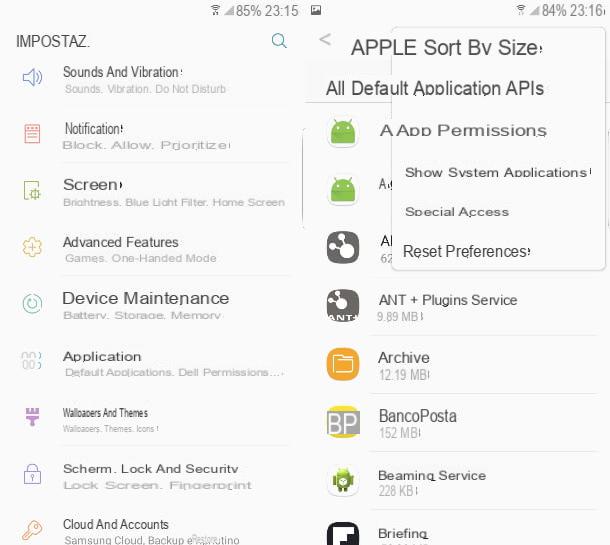
First, I'll show you how to view system app which Android does not normally include in the list of those installed on the device. If you are using a smartphone Samsung, to do this, simply slide your finger down starting from the upper edge of the display and press the icon of thegear at the top, in the right corner (in order to access the Settings).
Then, scroll through the list of settings and tap on the item Applications, and then click on the icon ⁝ located at the top right. Finally, tap on the item Show system applications. Simple, don't you think? On Samsung smartphones, there is also an easy way to find hidden apps. Just open the drawer (the latter is a sort of "virtual drawer" in which all the apps installed on the device are displayed) by sliding your finger upwards starting from the bottom edge of the screen.
After that, tap on the icon ⁝ placed at the top right and, from here, press on the item Home screen settings and then tap on the box Hide app. At this point, to view the hidden apps just press on the tab Hidden applications. For more details on this procedure and other ways to "hide" applications on Samsung devices you can read my tutorial dedicated to the topic in question.
How to find hidden apps on Huawei
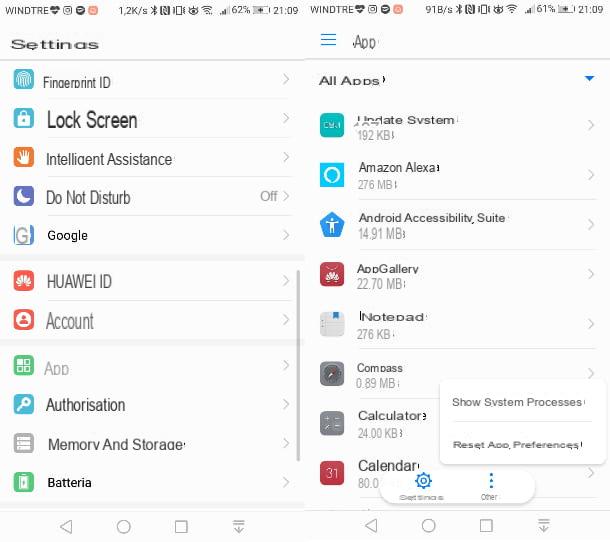
If you use a telephone Huawei, to view the system app which are normally hidden, just press the icon of thegear, to access the menu of Settings. After that, go up App, tap on the item Other (below) and finally press on the item Show system processes.
For further details on these procedures and the spy-app on Huawei I recommend you take a look at my tutorial on how to find hidden apps on Huawei phones.
How to find hidden apps on Xiaomi
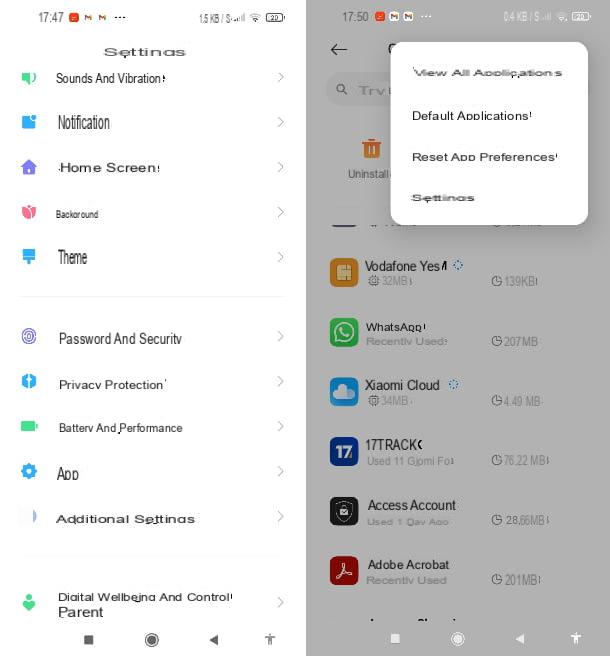
The procedure for viewing the system app on the phones Xiaomi it is quite similar to the ones I showed you in the previous chapters. Just go to the menu of Settings (the icon ofgear) and press on the item App in the screen that opens.
Then press on the item Manage appsthen tap on the icon ⁝ at the top right. Finally, tap on the item View all applications. Done! You will notice that the list of apps installed on your device will be much more extensive, since the system ones will also be shown.
You must also know that Xiaomi phones allow you to create hidden copies of the app Gallery, the one where you can view the images stored on the device. To check if a “hidden” Gallery app has been created, just go back to the item App of the menu System settings and then tap on the item System app settings. Premium, quindi, sulla voce Gallery and, from here, press on the item Show hidden albums.
Folders
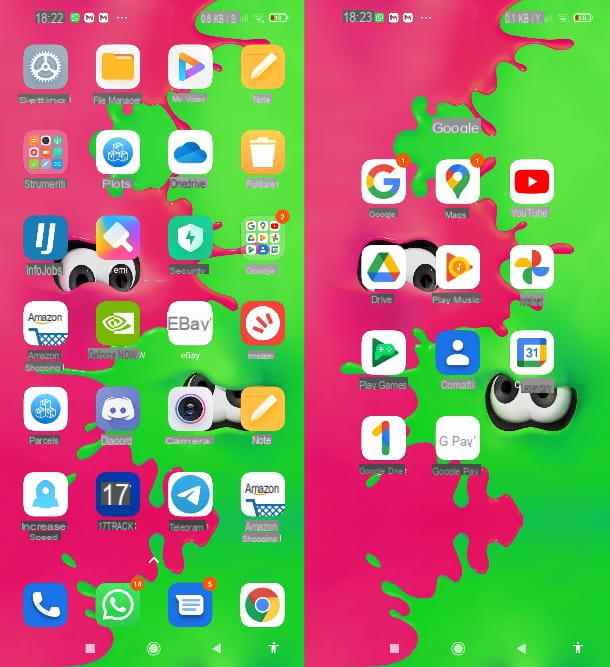
Android, just like computer operating systems, offers the ability to group apps into cartelle. These are then visible, on the Home screen or in the other pages of the system menu, as icons that contain groups of smaller icons within them. Therefore, if you remembered having previously installed an app but you can't find it at first glance at the system menu, I invite you to check the folders as well.
To open a folder, just tap on its icon. Also know that in some launchers you can also use folders in the drawer. To open the drawer, tap the white button with the six dark dots in the center of the Dock (the last row of apps at the bottom of all system pages) or, alternatively, swipe up from the bottom edge of the display.
Launcher
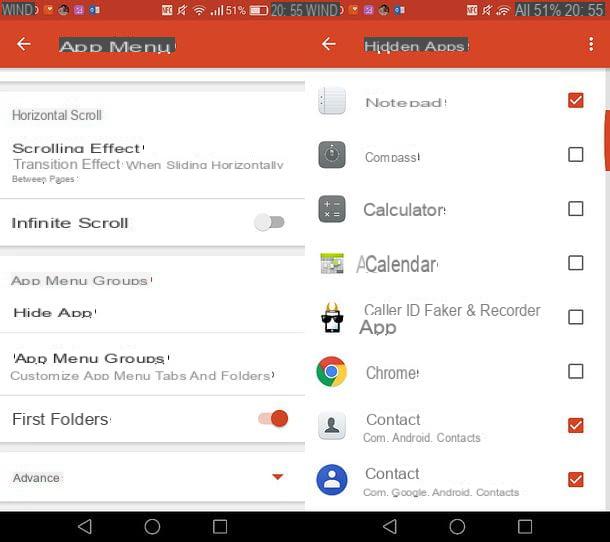
I mentioned in the previous chapter i launcher, that is the apps that can replace the default Android Home screen by offering various customization options in addition to the latter. Well, you should know that several launchers allow, directly from their settings, to hide apps.
Below I will show you how you can view hidden applications in Nova Launcher, one of the most popular launchers on the green robot operating system (the feature to hide apps is only available in its paid version, Nova Launcher Prime). First, do a long tap in one point free of icons area of screen or Home or another page of the system menu, then click on the item Settings bottom right.
Then press on the item App menu and then scroll down the menu and tap on the item Hide app. At this point, hidden apps will be marked with a orange box with a check next to their name. Just click on these boxes to make the apps appear again in the drawer of your device.
Play Store
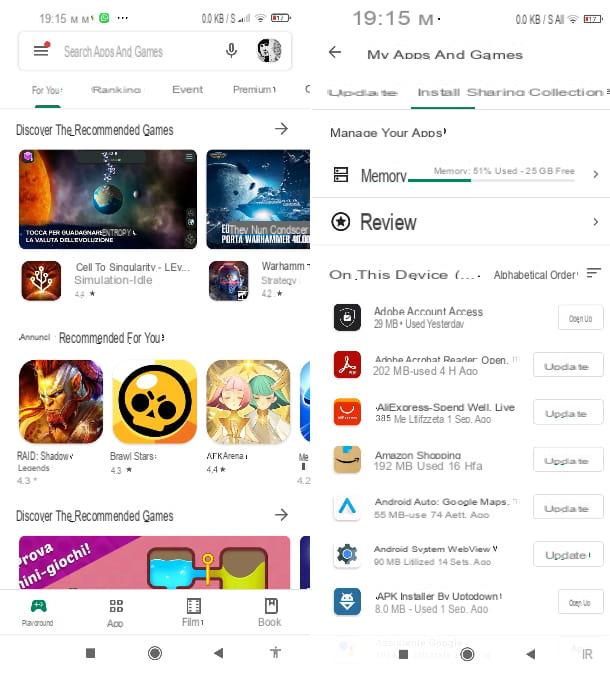
Il Play Store, the Google virtual store from which you can download apps for Android, keeps track of the various applications that you have chosen to install with a Google account. I invite you, therefore, to also check the list of apps available on the store in question, then going to compare it with that of the applications in the system menu, to see if there is something wrong.
To do this, simply tap on theicon of the Play Store that you find on the Home screen or in the other pages of the system menu (it has the symbol of a colored triangle on a white background), then click on the icon ≡ top left (next to the item Search for apps and games) and tap on the item Le mie app ei miei giochi. At this point, press on the tab Install above and here is the list of all the apps on your device. You can also open them directly from here, by tapping the button apri next to the name of each.
Second space and guest mode
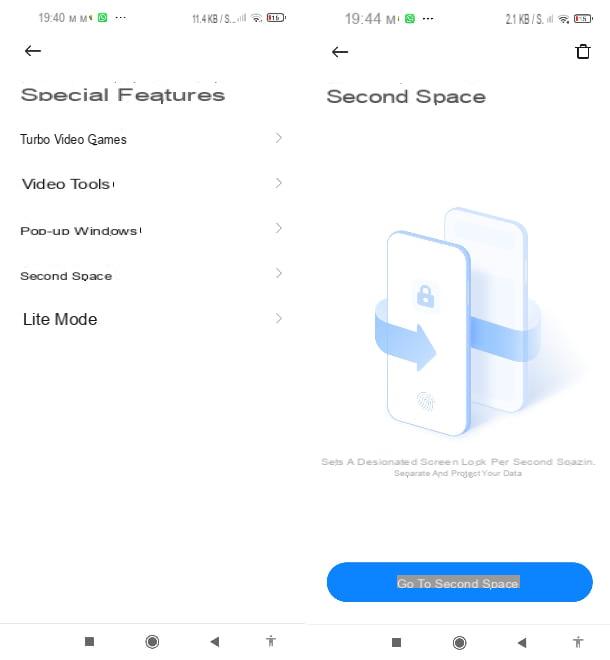
You should know that Android allows you to create a "virtual space" that can be used by a user to independently install apps that will not then be displayed in the system menu or even in the operating system drawer when this is used in a "normal" way.
On phones Xiaomi the function I'm talking about is called Second space and you can easily check if it has been activated without your knowledge. To do this, open the System settings (the icon ofgear) and tap on the items Special features> Second space.
If the option was previously activated, you will see the button Go to second space and you will be prompted to type a unlock code or to use theFingerprint. If not, you'll only find a button on the page with the wording Activate second space. On other Android phones there is a similar feature to the one I just told you about called Guest mode.
To check if the option is active, swipe down with your finger starting from the top edge of your device display, at this point, in the drop-down menu there should be an icon of a face, top right, next to that of thegear system settings. Pressing on the face icon you will be asked for thefootprint or the unlock pattern of who set the mode (if the latter is active).
Third-party app
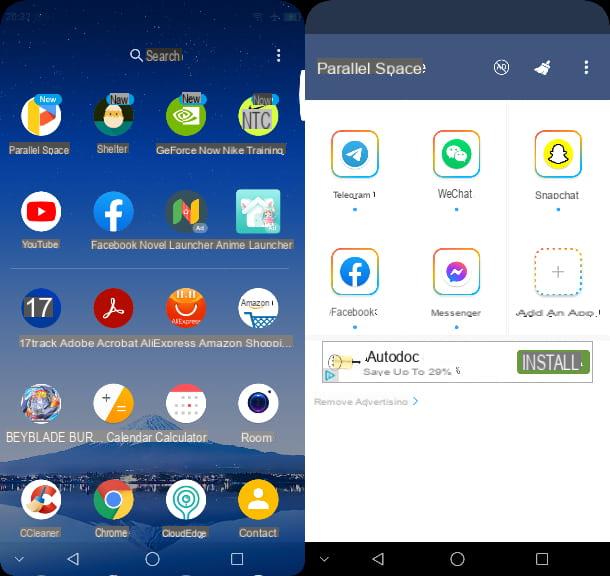
On Android it is possible to install different applications inside them, which will consequently be hidden and not present on the Home screen or in the drawer. The vast majority of these "container" apps are not verified from the point of view of privacy and, therefore, I advise you not to resort to such solutions, but unfortunately they are very widespread.
The most used applications that fall into this category are Parallel Space and Shelter (which I also told you about here). Check immediately, therefore, if one of these two apps is present in the system menu or in the drawer of your device. parallel Space has the icon of a Colored P on white background while the icon of Shelter it's a egg on dark background.

To check the list of apps installed in Parallel Space, just tap on the icon Colored P and check the main screen (that of the card parallel Space). To check those contained in Shelterinstead, tap on theegg, then press on the tab Shelter. Then? Have you found at least one of these two apps on your device?
In addition to what I have told you so far, also know that other container apps are very common on Android, operating similar to those I have just listed, which have the appearance of a calculator and actually hide hidden apps within them: Smart Hide Calculator, Calculator Vault and Calculator (just to name a few).
All of these, upon opening, will show themselves as ordinary calculators. However, by typing on the keyboard the numerical sequence corresponding to the Password set by those who installed the apps in question, it will be possible to access a reserved area with some hidden apps. Therefore, check carefully the calculator-shaped icons on the system menu pages or in the app drawer. Furthermore, I inform you that on the phones on which the root has been performed (i.e. the unlocking of the normally inaccessible features on Android), it is also possible to hide apps with other dedicated applications, such as AppHider.
How to find hidden apps on iPhone

The operating system iOS iPhone provides some simple solutions to view the applications that have been hidden and, therefore, it will be my care to show you, in the next chapters, how to find hidden apps su iPhone.
App library
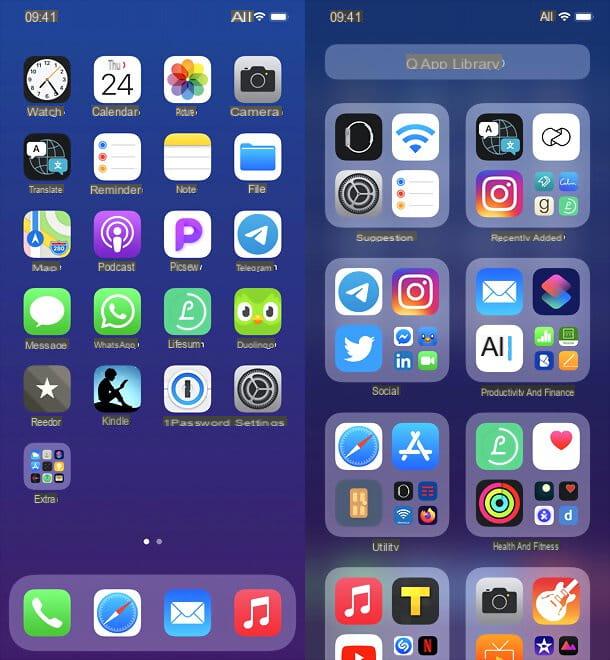
Starting with iOS 14, the App library. It is a “virtual archive” in which it is possible to view the applications installed on the device that are not normally shown on the Home screen. Precisely for this reason, the applications included in this section, if you are not familiar with it, may seem "hidden" to you.
Opening the App Library is really a breeze - just log in to the Home screen of your iPhone, slide your finger to the left and that's it, all the applications on your device will be displayed and automatically grouped into categories by genre.
To bring an app back to the Home screen, simply perform a long tap on its icon and press on the item Add to Home in the context menu. Then? Have you already found the app you were looking for?
Remove restrictions on iOS 12 and later
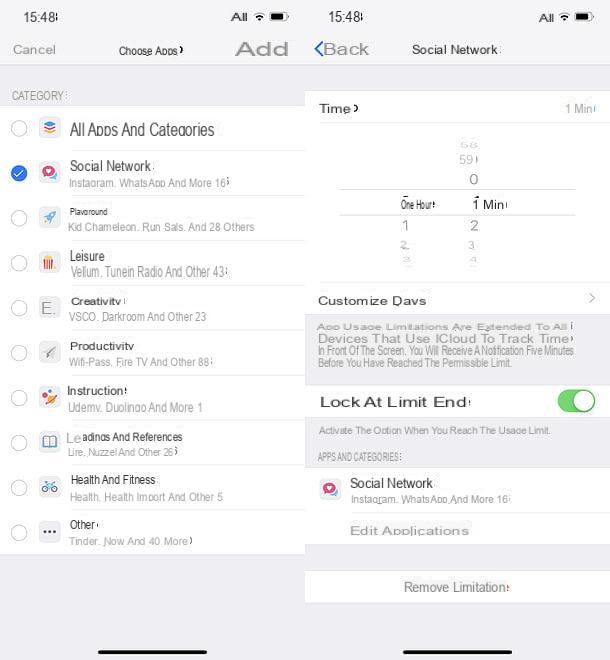
By enabling some restriction functions, on the iPhone it is possible to “block” apps by setting a code PIN which will prevent its use. This makes it possible to restrict access to individual system apps or groups of third-party apps (divided into categories). How to remove restrictions on these apps? It's very simple. First, tap on the icon ofgear (that of Settings) that you find in Home screen, then press on the item Usage time.
Then press on icon of the apps or categories of apps you want to unblock. If you intend to unlock app categories, press on the item App limitations and type il pin code previously set. Then tap onicon of the category you want to unlock and, from here, press the button twice Eliminate limitation down. Repeat these steps for each category to be unlocked.
If, on the other hand, your intent is to remove the limitations on a single app, tap on the item Always allowed that you find in the menu of the item Usage time. Next, tap on the item Choose app, and, at this point, press the button capacitor positive (+) lead next to name of each app you want to unlock.
If the blocked apps are the ones pre-installed on iOS (Safari, Mail and the others) back to the item Usage time in the menu of System settings. After that, tap on the item Content and privacy and press on the item App allowed. Then tap on the switches next to the names apps to return to using them normally.
How to find spy apps on iPhone
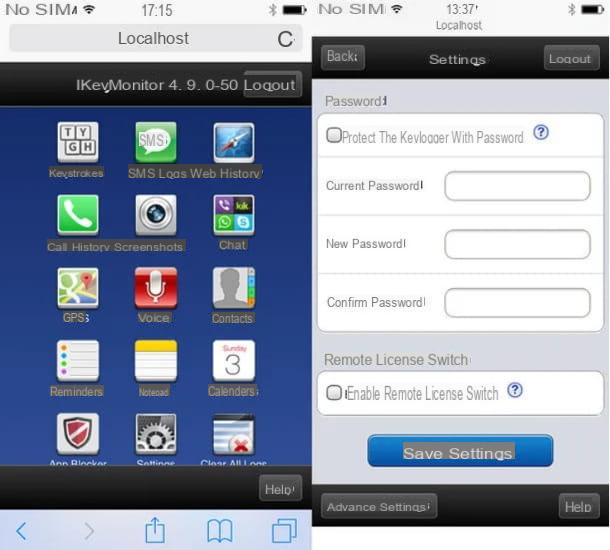
You have to know that about iPhone, especially those unlocked via jailbreak, it is possible that spy-app. These applications, which being "hidden" do not appear in the list of those installed on the device, keep track of the information present on the device, constituting a serious danger to privacy. There are several ways to access these apps and remove them.
One of these is to open the navigation browser Safariby pressing on the icon blue compass in Home screen or in the App library, and type in the addresses localhost: 4444 or localhost: 8888. Alternatively you can use the dialer phone (the icon of the telephone handset) and type the sequence * 12345 in the latter. Using these procedures you should be able to access the control panel of the spy apps on your device (if any).
If you manage to overcome any password to access the app-spy you should then be able to press onswitch which allows you to view the app in question in the list of those installed on the device and, at that point, remove it as you normally do with iOS apps. For more details on these procedures, I refer you to my guide on how to find hidden apps on iPhone.
How to find hidden apps on your PC
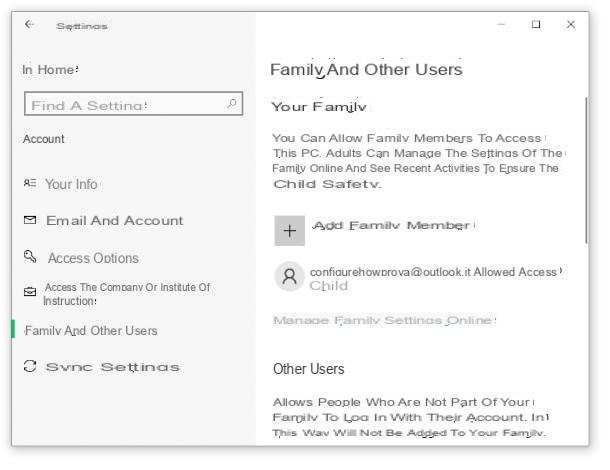
Speaking of hidden apps, a mention should also be made of the speech PC e Mac. Even on Windows and macOS, in fact, thanks to parental control systems and some third-party programs it is possible in some way to “hide” or limit the use of apps.
How to find hidden apps on Windows
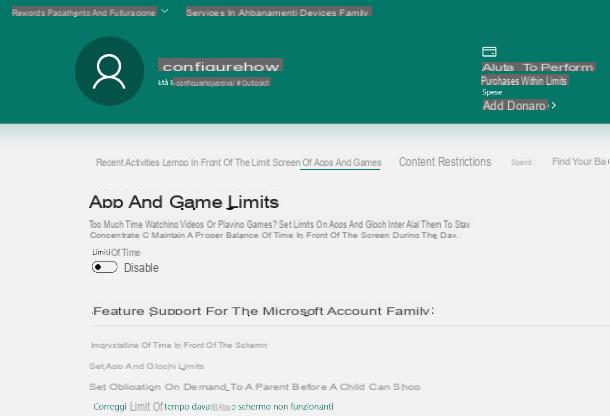
The operating system Windows 10 has integrated a function of parental control which allows you to limit the use of some functions and applications of the PC. Before proceeding further, however, I inform you that the option I am talking about can only be used with a Microsoft account.
The user subject to parental control restrictions is the one set as a “child” in the family account. To remove the blocks from this account you have to press the button Home (I cheer with the pennant Windows generally located at the bottom left of the screen), and then press the icon of thegear present in the menu that opens. At this point, go on Accounts> Family and other users> Manage family settings online.
Then log in by typing the data (e-mail e Password) of yours Microsoft account in the appropriate fields, then click on name of the restricted account and click on the tab Limits of apps and games. Here you should press onswitch placed under the heading Time limits (so that the item is shown disable). For more details on this procedure you can check what is specified on the Microsoft website. If, on the other hand, you want to remove the blocks related to the time of use, in general, of a Windows PC, take a look at the tutorial I wrote about it.
How to find hidden apps on Mac
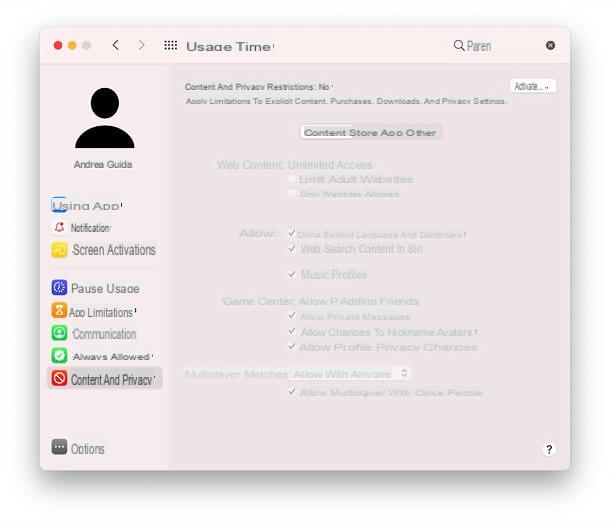
Also MacOS has a feature for the parental control: It is Usage time, which I also told you about in the chapter dedicated to iPhone and iPad. Operation is practically the same.
To adjust its settings, go to System preference (the gear icon you see on the Dock bar), then go up Usage time and select, from the left sidebar, the options you want to change.
Those related to applications can be found in App limitations e Content and privacy. Clearly, in order to change any active restrictions, you will need to enter the relative unlock code.
Alternatively, if you have happened to simply see a program “disappear” while you were using it on your Mac desktop, you may have inadvertently pressed one of the combinations that allow you to hide programs running on macOS.
How to find hidden apps

























