Preliminary operation
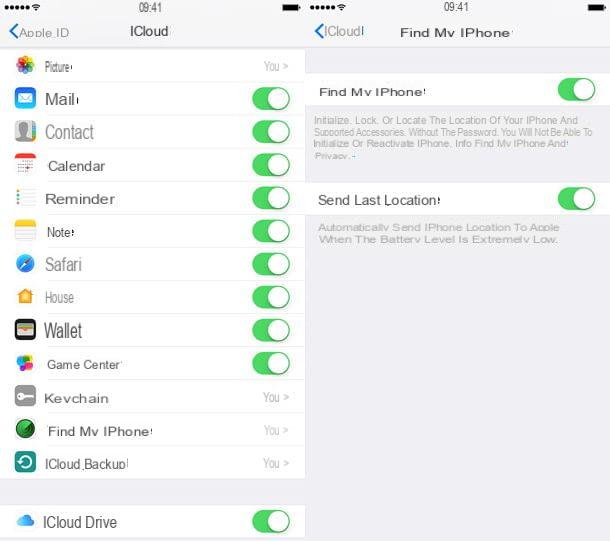
Surely what I'm about to tell you may seem like a mere banality but if you want to avoid asking yourself the question how to find my iPhone? you essentially have to prevent your device from being lost / stolen or at least try to prevent it. To do this you can use Find my iPhone. In case you have never heard of it, it is a special anti-theft solution available "standard" on all iPhone.
Thanks to this function, each user can therefore be able to find their iPhone in an extremely simple and effective way, also having the ability to perform some actions remotely using any computer or other device of the bitten apple connected to the Internet.
Before explaining how to find a lost iPhone, you must therefore enable the function in question on your device, if you have not already done so (for example, during the procedure to activate the device, such as I explained to you in my tutorial on how to activate iPhone). In order to activate the Find my iPhone function on the iPhone or to verify that it is active, the first step you need to take is to go to the home screen of your iDevice, press the icon of settings of iOS (the one in the shape of gear), and first select the you don't know and then the voice iCloud. If you are using an iOS version earlier than 10.3, you can press directly on iCloud without selecting your name first.
At this point, press on the voice Find my iPhone attached to the menu that opens, then make sure that the lever relating to the option Find my iPhone present in the new screen that is shown to you is set to ON. Otherwise, activate the function by pressing the relative switch.
Take advantage of Find My iPhone
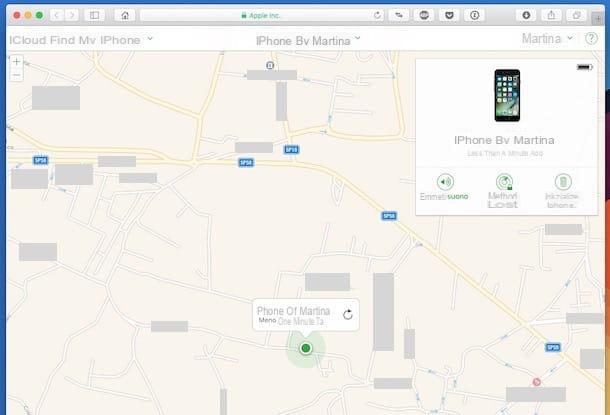
Caution: To be able to find your iPhone using the Find my iPhone function, it is essential that an Internet connection is also active on the device.
After verifying that the Find my iPhone service is enabled on your device or in any case after having activated it, you can use any computer connected to the Internet or even another iOS device to try to identify the geographical location of your Apple-branded smartphone.
To take advantage of Find my iPhone from a computer and therefore to identify the geographical location of your device, just click here in order to connect to the website of iCloud and log in to the service by typing your Apple ID username and password and clicking on arrow that you find on the right. If two-factor authentication is activated on your account, also enter the code that was sent to you via SMS or that you can see on another of your devices linked to the account. Furthermore, if this is the first time ever that you connect to the service, set the language and the time zone and then press the button Save.
Then proceed by clicking on the icon Find iPhone and if prompted, type your Apple ID password again and click Log in. You will then be shown a map with the geographical position of the iPhone and that of any other Apple devices in your possession indicated on it.
At this point, to find your iPhone you can proceed by clicking on the item All devices that you find at the top of the web page, by selecting your iPhone name (eg. iPhone in ) from the list that is shown to you and indicating which operation you wish to perform from the list on the side.
Depending on what your need is, you can choose between different options: Make sound, to make your device emit a sound so that it can be identified if it is nearby; Lost mode, thanks to which the device shows a phone number to contact on the lock screen; Initialize the iPhone, which allows you to delete all the data on the device in order to prevent third parties from accessing it (in this case, keep in mind that subsequently the latter will no longer be traceable through the Find my iPhone system).
You don't have the ability to access the Find My iPhone feature via computer and still wondering how to find my iPhone? Well, if you have an iPad or another iPhone at hand, you can use the free app Find my iPhone made available directly from Apple which, in fact, allows you to have all the functions of the iCloud site even on mobile devices. Once the download is complete and installation is complete, you can use the app in a practically similar way to Find my iPhone via the Web.
Take advantage of the IMEI code
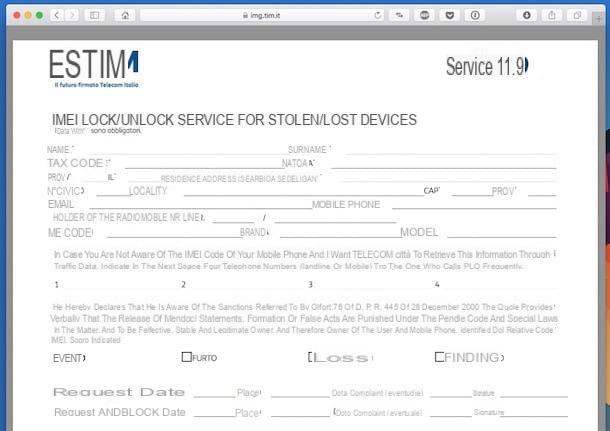
You did not activate the Find my iPhone function on your iPhone, you have already lost your smartphone and Apple brand and now you are wondering how to find my iPhone? Then let me suggest you try to leverage the code IMEI associated with the device. If you have never heard of it, the IMEI code (acronym for International Mobile Equipment Identity) is a 15-digit code that allows you to uniquely identify mobile phones. Thanks to the IMEI code, you can therefore communicate to your telephone company that you intend to find iPhone because you have lost it or, in the worst case scenario, because it was stolen. The manager will then block the SIM first and then the smartphone in order to avoid its use by unauthorized third parties.
To find the IMEI code of your iPhone you can take a look at the sales package of the device but you can also retrieve it by calling the assistance service of your telephone operator, then taking care to provide all your requested data and info relating to some of the numbers you call. more often. For more details and to know other solutions to locate the IMEI code, I suggest you read my guide on how to check IMEI.
Once you have tracked the IMEI code, to find your iPhone, go to the police station closest to your area and ask to come out complaint for loss or theft immediately. However, keep in mind that by acting in this way it is very unlikely that you will be able to get your iPhone back. Either way, you will get documentation to match the phone lock request that you will need to send to your carrier.
After filing a complaint, proceed by requesting the block iPhone in such a way that it is impossible for other unauthorized persons to use your card. You can choose to request the blocking of the mobile phone by sending a completed form to the manager by fax or mail or by going to a sales point of your operator.
In the first case, you can download the appropriate form from the list below and send it to your manager, taking care to attach a copy of the report made to the carabinieri and one of your valid identification document (preferably the card d identity).
- TIM - Click here to get the form for rechargeable customers or click here to get the one for subscription customers. The form must then be sent by post to the address TIM Customer Service P.O.Box 555 00054 - FIUMICINO RM. Alternatively, you can fill out the form for rechargeable customers or for subscription customers directly online by clicking on the links I just provided you.
- Vodafone - Click here to get the form for rechargeable and subscription customers. The form must then be faxed to the number 800.034.651.
- wind - Click here to get the form for rechargeable or subscription customers. The form must then be sent by post to the address WIND TELECOMUNICAZIONI SpA - Post office box n. 14155 - Milan Post Office 65 - 20152 MILAN MI.
- 3 city - Click here to get the form for rechargeable or subscription customers. The form must then be faxed to the number 800.179.700.
If, on the other hand, you choose to go to a sales point of your telephone company, you will need to provide the IMEI code of the device and your identity card to the shop assistant. Once this is done, your iPhone will be inserted in a black list that will block the calls made by the SIM inserted inside it. You can then request a new card with your old number.
How to find my iPhone

























