You recently read my guide on how to use WhatsApp and you too, as well as many other users, have finally started using the famous instant messaging app so that you can constantly stay in touch with all your friends. The operation of the app, you agree on this too, is quite simple and easily understandable. However, there is one thing that is not clear to you at the moment and about which you would like to receive some explanation: how to forward WhatsApp voice messages? If things are actually this way and if you therefore need to receive some little advice about it, know that you can count on me.
With today's guide I will in fact explain to you, in detail, all that is possible to do to be able to forward WhatsApp voice messages. Before you can get alarmed and think about the worst I want to point out right away that contrary to appearances it is a fairly simple operation to carry out and for the realization of which it is certainly not necessary to be geniuses in new technologies, really. .
Having said that, if you are therefore interested in finding out how to forward WhatsApp voice messages, I suggest you get comfortable, grab your smartphone and concentrate on reading the instructions I am about to give you. I am sure that in the end you will be able to tell yourself satisfied and that in case of need you will also be ready and willing to explain to your friends in need of a similar tip how to proceed. But now ... no more chatter and let's start!
As I told you, forwarding Whatsapp voice messages is a very simple procedure to carry out, whether the voice message to be forwarded has been received or whether it has been sent to your own contact. However, the procedure to be put into practice is slightly different depending on the type of device used. In any case, don't worry, I will explain how to do both up iPhone than on device Android as well as through the web client of WhatsApp.
Regardless of whether the one you use is an iPhone, an Android smartphone or the Web version of the service, keep in mind that to forward WhatsApp voice messages it is essential to have an active and working Internet connection on the device. Depending on what your preferences are and on the basis of the means you have, you can use both a Wi-Fi connection and a data connection. Also know that when you forward a voice message it is not necessary to reload it which is why it will be sent faster and using less data. Also, regardless of the real sender, all forwarded voice messages will turn out to be from you.
Forward WhatsApp voice messages via iPhone
If you own an iPhone and want to find out how to forward WhatsApp voice messages, the first step you need to take is to access the conversation in which the audio message on which you intend to act is present. To do this, press the WhatsApp app icon on the home screen, tap on the tab Chat attached to the screen that is shown to you, presses on the title (it can be the name of the contact with whom you are having a conversation or the name of the group) of the conversation of your interest and tries to identify the voice message sent or received.
Now, press and continue to hold down on the voice message until the app context menu appears and then tap on Submit and select the arrow located in the lower left part. If necessary, you can also forward multiple voice messages at a time by placing a check mark on the appropriate selection box next to each chat message.
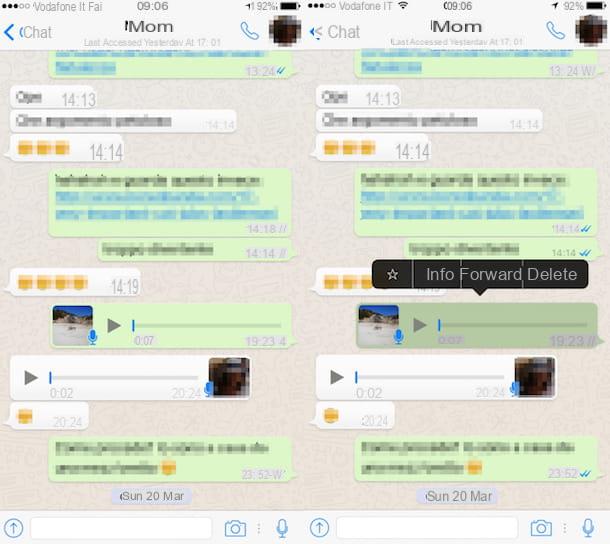
Once this is done you will be shown a new application screen through which you can choose the contacts to forward the voice message to. Then select a contact from those attached to the section Recent chats, tap on the item Submit attached to the menu that is shown to you and wait a few moments for the voice message to be forwarded. If the contact you wish to forward WhatsApp voice messages to is not in the recent list or if you prefer to send the audio message to a group, you can use the appropriate buttons located at the bottom of the screen that is shown to you to select a group (this is the button representing several men), a broadcast list (this is the button depicting a megaphone) or a contact from the complete list of contacts (it is the button depicting a single man).
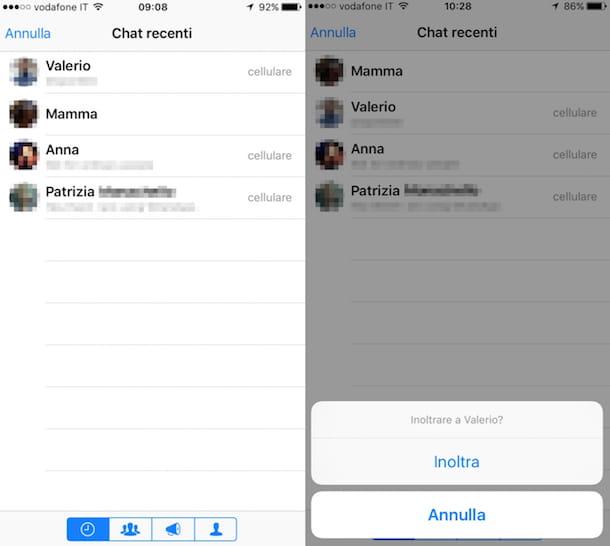
If you are wondering, know that a forwarded voice message can be sent again to other contacts by putting into practice the procedure in question, both on the “original” voice note and on the one that has just been sent, it makes no difference.
If, on the other hand, you want to forward WhatsApp voice messages using an application other than the famous instant messaging app, for example Messenger Facebook or Mail, all you have to do is select the message on which you intend to act, press and hold on the text until the contextual menu appears, choose the item Submit, tap the button depicting a rectangle with an arrow that is located in the lower right part of the screen and choose one of the apps or options proposed attached to the displayed menu.
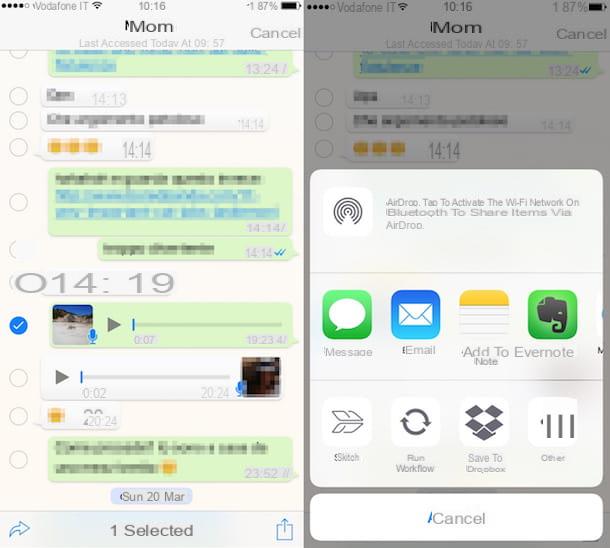
Forward WhatsApp voice messages via Android smartphone
If, on the other hand, you have an Android smartphone and are interested in understanding how to forward WhatsApp voice messages to begin with, access the screen of your device where all the apps are grouped and then press the icon of the famous instant messaging application. Now tap on the tab Chat placed at the top, presses on the title (it can be the name of the contact with whom you are having a conversation or the name of the group) of the conversation of your interest and tries to identify the voice message sent or received.
At this point, press and continue to hold down in correspondence with the voice message until it is highlighted and then tap on the arrow appeared in the upper right part of the application diagram. Eventually you can also select and forward multiple voice notes at a time by pressing on each message of your interest in the chat.
Once this is done, you will be shown a new application screen through which you can choose the contacts to forward the voice message to. So select a contact from those attached to the section containing recent chats, tap the button OK to confirm your willingness to proceed with forwarding the message and wait a few moments for the voice note to be sent. If the contact to whom you want to forward WhatsApp voice messages is not present in the recent chats or if you prefer to send the audio message to a group, select a different tab by pressing on the one to view the groups or the one to view the other contacts.
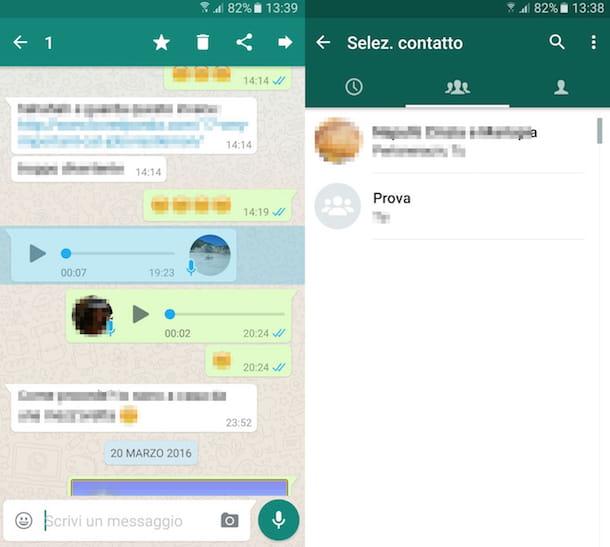
Also know that a forwarded voice message can be sent again to other contacts by putting into practice the procedure in question, both on the “original” voice note and on the one that has just been sent.
If, on the other hand, you want to forward WhatsApp voice messages using an application other than the famous instant messaging app, for example Messenger Facebook or the app to send and receive emails available "as standard", all you have to do is select the message on which you intend to act, tap the sharing button located in the upper right part of the screen and choose one of the apps or proposed options attached to the displayed menu.
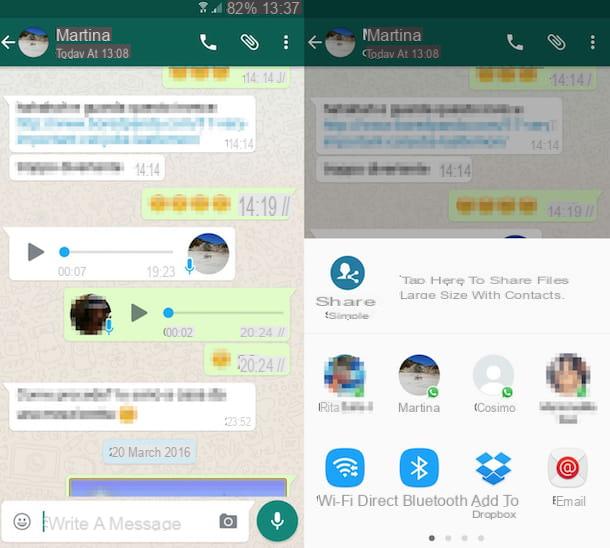
Forward WhatsApp voice messages via web client
Are you using WhatsApp Web and would you like to understand how to forward voice messages? If the answer is affirmative, first of all identify the conversation in which the voice note of your interest is present, then locate the audio message and then bring the cursor of the mousse to it, click on the arrow pointing downwards that is shown to you and click on the item Forward message.
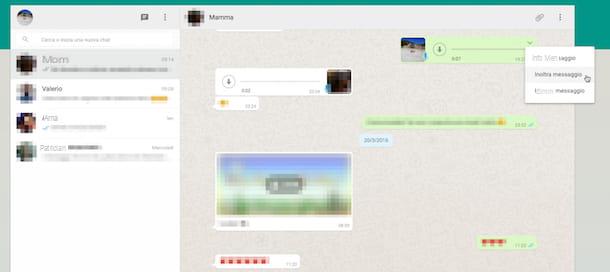
Once this is done you will be shown a new screen through which to choose the contacts to which to forward the voice message. Then select a contact from those attached to the card Chat, then click on the button OK and wait a few moments for the voice message to be forwarded. If the contact you want to forward WhatsApp voice messages to is missing from the tab Chat or if you prefer to send the audio message to a group select a different tab by choosing from Groups, to forward WhatsApp voice messages to one of the groups you say you are part of, or Contacts, to forward the selected voice note to a contact other than those in the most recent chats tab.
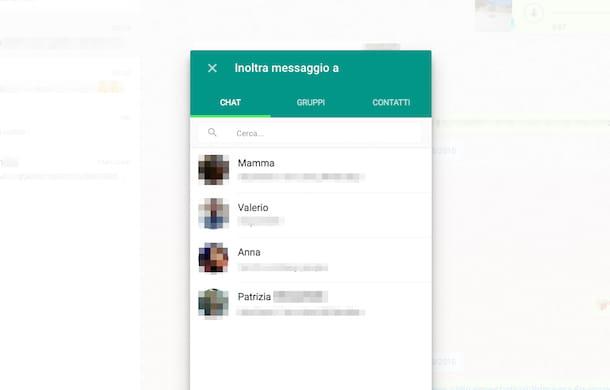
Finally, know that, like what happens when you use WhatsApp on your mobile phone, even through the Web version of the service a forwarded voice message can be sent again to other contacts by putting into practice the procedure in question, both on the "original" voice note that on the one that has just been sent, it makes no difference


























