How to insert stickers on WhatsApp Android
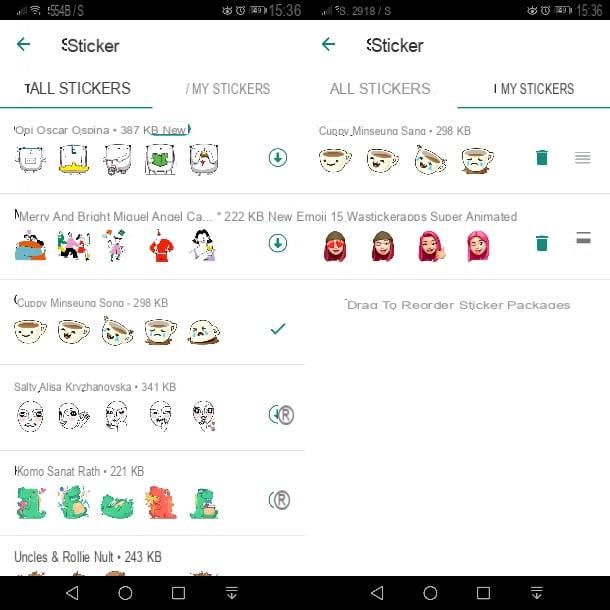
If you want insert stickers on WhatsApp using your smartphone Android, you can easily proceed through the search functionality present right inside the app.
To do this, start WhatsApp and open any conversation with a user. Now, tap onemoticon icon located at the bottom left of the text entry bar. Once this is done, you will be shown a screen for entering emojis. Obviously, your interest is not to insert this type of multimedia elements, but to add stickers: so, press on thesticker icon that you find below, in order to view all the stickers currently available in your WhatsApp.
Now, what you need to do to add new stickers is to press the icon +, located at the top right of the box (to access the section of all the stickers available for download), scroll the screen and press thearrow icon pointing to bass, to add your chosen sticker pack in WhatsApp.
If you don't find the stickers you like in the list, go to the bottom of the screen and press the button Download more stickers, to be sent to a section of the Play Store containing lots of apps that offer stickers that you can use in your WhatsApp chats.
In this case, to install them, you simply have to press on the one you like best and then tap the button Install. In general, although all the apps are different from each other, you can easily add the stickers by launching the app you just downloaded, selecting the package to be installed and pressing the button + (or generally the insertion one) that you find alongside. A message will ask you for confirmation to add stickers to WhatsApp: press the button Add, to confirm.
You can find the stickers added on WhatsApp by pressing theicon della smiley, at the bottom left of the conversation, and then pressing onicon adhesive, down. The stickers that have just arrived will be displayed in the bar located at the top of the box, through a special tab.
To manage the stickers, such as the ability to move them in order or remove them, press the button +, located at the top right of the pane, select the tab My Stickers and use the appropriate buttons to change the order of the cards or delete the sticker pack from WhatsApp.
How to add stickers on WhatsApp iPhone
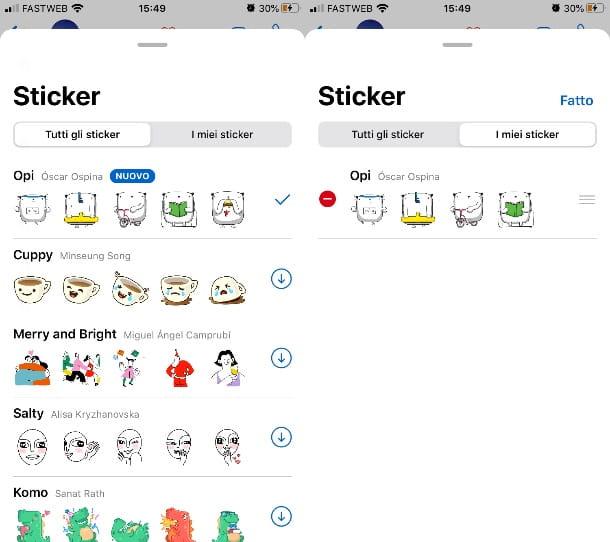
If you own a iPhone, you can easily add new stickers directly via the WhatsApp app for iOS. To proceed in this sense, start the famous messaging app, through its icon on the home screen, and open a conversation with any user.
Once this is done, press onsticker icon, which you find above the text entry bar, at the bottom (in order to access the section relating to all the stickers in your WhatsApp). At this point, to add new ones, click on the icon + that you find at the top right of the box.
In the new screen that is shown to you, you will be able to view different sticker packs to add to WhatsApp. All you have to do now is press onarrow icon to bass, to download and start using them. You will find the stickers available by clicking onsticker icon, located in the text entry bar at the bottom, and pressing on its card that you find in the box that is shown to you.
In case you want to change the order of the cards or delete a pack of stickers that you have previously added, in the stickers screen, press the icon +, located at the top right of this box, and choose the tab My Stickers.
At this point, press the button Modification, to manage your stickers: you can move the order of the cards of the sticker packs or delete them using the appropriate removal icon and confirming, using the key Delete (to be pressed twice consecutively).
How to insert stickers on WhatsApp from a computer
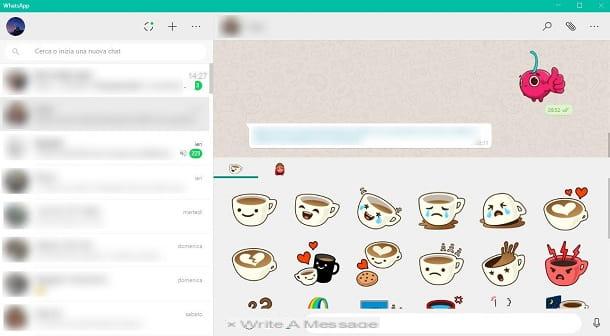
It was used WhatsApp from PC through the appropriate desktop client or the WhatsApp Web, know that you cannot insert new stickers, except by acting directly from the smartphone app.
You must know, in fact, that from a PC you can only use the sticker packs you have installed via your smartphone. For this reason, in case you want to use new stickers, I suggest you carry out the procedure for adding these elements, following the advice I indicated in the previous chapters regarding Android devices and iPhones.
After having performed the procedures I have described to you, to use the stickers you have added, from PC access WhatsApp Web or the WhatsApp desktop client and open a chat with a user. At this point, press onsticker icon located at the bottom of the text entry bar and you will access the section relating to the stickers available and that you can send.
How to add custom stickers on WhatsApp
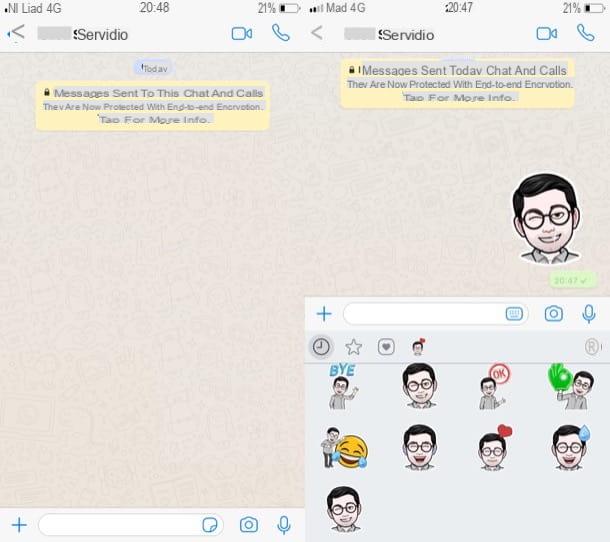
You don't want to use the default WhatsApp stickers and want to add new ones, maybe personalized? In this case, know that you can do this using some third-party apps available on both Android that of iOS.
These apps allow you to add any image and edit it to make it a sticker, which you can then add on WhatsApp and share it in the chat with your friends. If you are interested in creating personalized stickers on WhatsApp, I suggest you read my guide dedicated to the subject.
How to add Memoji stickers on WhatsApp
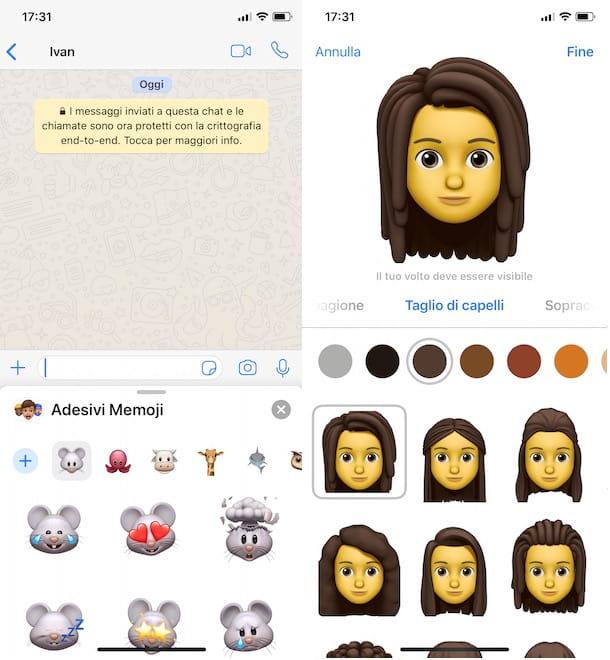
Su iPhone are available Memoji, of the "faces" that depict animals or other entities, to express an emotional state. The Memoji, however, can also be customized to better reflect your appearance.
If you have an outdated or outdated iPhone, unfortunately you won't be able to use Memoji, as they are available on iPhone X and later models or on all those iPhones equipped with at least iOS 13. In case you meet the requirements but have never heard of them, you can consult my guide dedicated to the subject.
Memoji can also be used on WhatsApp, to send them via chat to your friends. To do this, in the chat open the virtual keyboard and then tap onmappamondo icon. Now, on the emoji screen you can send, select theicon dell'orologio, to view the most recent items.
What you need to do is swipe to the right to view the Memoji. Then click on the icon (...) to open the panel with all Memoji sticker packs that you can send via chat. In case you want to create a new pack of these stickers, you just have to press the button + and then follow the customization procedure you see on the screen. If you want to know more about how to create custom Memoji, you can read what I have indicated in this guide of mine.
Su AndroidOn the other hand, Memoji are not available by default, except in some high-end phone models, such as those Samsung. For everyone else, the only thing you can do is get third-party apps that can help you create this type of element. In this regard, I suggest you read my guide on how to create Memoji on Android.
How to add stickers on WhatsApp from Telegram
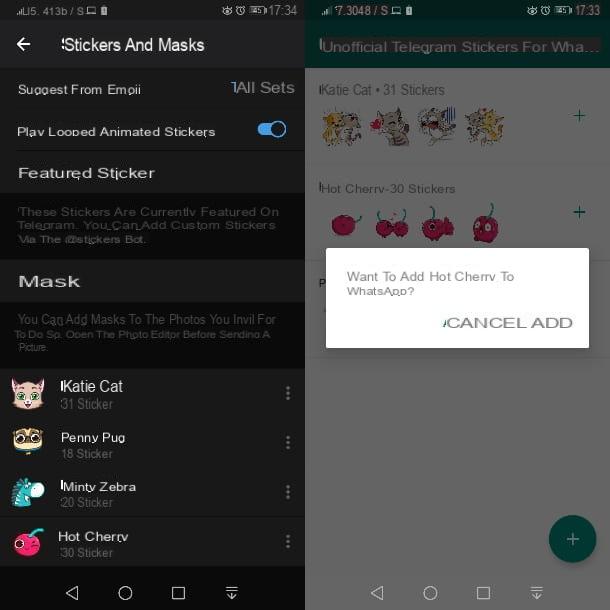
Telegram is another popular instant messaging app similar to WhatsApp. Among the features of this app, there is also the possibility of sending stickers via chat in the same way as already illustrated in the previous chapters relating to WhatsApp.
If, using Telegram, you have found some stickers that you particularly liked and would like to have them on WhatsApp to send them to your friends, all you have to do is install a special third-party app (Unofficial telegram stickers for WhatsApp) available on Android.
The latter allows you to search for sticker packs through popular web portals or by typing their name directly. To do this, however, you need to know the actual name of the Telegram sticker pack you want to add on WhatsApp.
To do this, start Telegram and open the conversation with any user. In the bar at the bottom, press onsticker icon and, in the box you see, press the icon + to access the list of stickers that you can download, using the button Add.
Alternatively, press onicon of the lens of ingrandimento and type, in the search bar, any term that can help you search and locate the sticker packs that reflect your search.
Now that you have added a new sticker pack to Telegram, you need to identify its specific name, without which you will not be able to locate it within the app Unofficial telegram stickers for WhatsApp.
On the app of Telegram, tap on the icon ☰, located at the top left and, in the screen you see, select the items Settings> Chat Settings> Stickers and Masks, to view the list of stickers you have downloaded.
Find the sticker pack you want to add to WhatsApp and press the icon ⋮, located alongside. Then hit the option Copy link and paste the URL into a note, document or chat so you can clearly read the sticker pack URL.
The information you need to collect is right inside this URL: the part you are interested in is the one after the https://t.me/addstickers/ string that defines the package name. For example, if you want to install the sticker pack Katie Cat, the URL will be https://t.me/addstickers/ThisCat. The package name of the sticker you are looking for will be precisely ThisCat.
Now that you have the package name, open the app Unofficial telegram stickers for WhatsApp and premium tasto +. Among the options you see, click on the wording Enter set name, type the pacchetto name you want to search, and press the button OK.
Once this is done, you will be shown the sticker pack, which you can download via the button Download. In case the package stickers are more than 30, a message will inform you that the latter will be split into several parts due to the limitation of WhatsApp (a package can only contain up to 30 stickers).
After doing this, locate the package you just downloaded and press the button +. At this point, in the message on the screen, presses on Add, to confirm the insertion of the stickers in the WhatsApp app. It was easy, wasn't it?


























