Install WhatsApp on Android
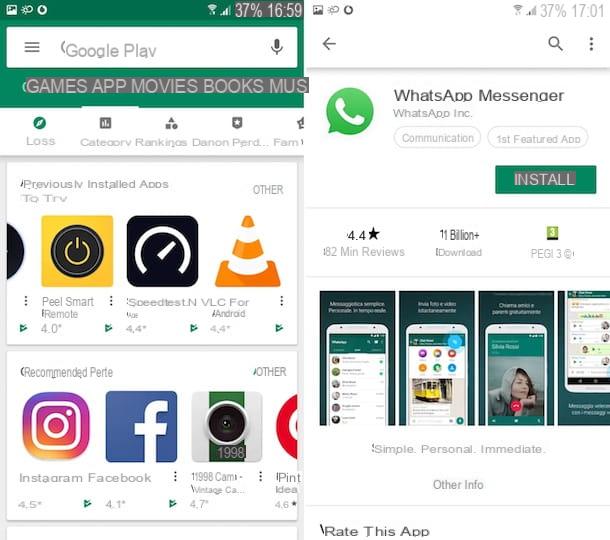
If you have a device equipped with an Android version 2.3.3 or higher, you will be happy to hear that install WhatsApp it is very simple, as it is enough to act from Play Store, the default virtual store pre-installed on the vast majority of Android devices.
To be able to use it, start it by pressing on its icon (the symbol of a colored triangle) located on the home screen and / or in the drawer of your smartphone and, in the search engine at the top, type "WhatsApp”, In order to identify the app in question. Then tap on its icon (the symbol of a white handset and a green speech bubble), then press the button first Install and then Accept.
At this point, all you have to do is wait for the automatic download and installation of the application (usually it takes a few seconds): at the end, the WhatsApp will appear on the home screen and / or in the drawer of your device. By pressing on it you can start the app you just downloaded. Easy, right?
When starting WhatsApp, starting to use the service is very simple: after accepting the terms of use, type your telephone number in the text field that is indicated to you, in order to receive via SMS the verification code necessary to activate your account.
In this regard, in case of doubts or problems related to this procedure, refer to my guide in which I explain how to access WhatsApp. If you also want to learn more about how this application works, read my tutorial on how WhatsApp works.
Install Whatsapp on Android without Play Store
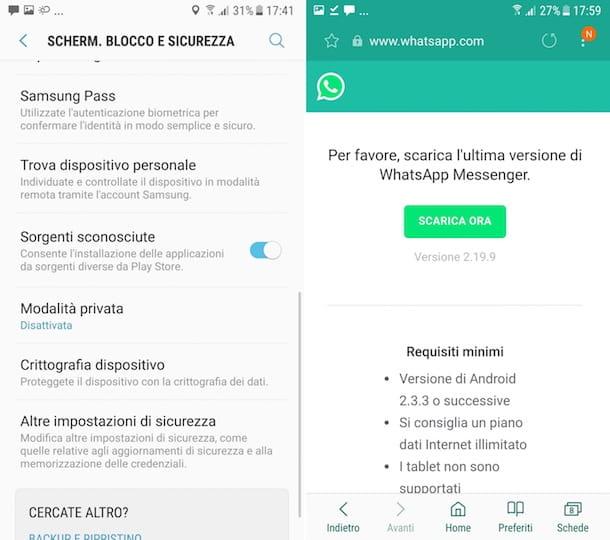
You cannot find the icon of the Play Store on the smartphone you are using? The reason may be that you have an import device or a particularly cheap phone. In that case, you don't have to worry, you can still succeed in installing WhatsApp.
There is, in fact, an alternative procedure that allows you to install the famous instant messaging app on Android without going through the Play Store: I am referring to the possibility of downloading and installing its APK file taken from the official website, as long as the device in use is updated to a version Android equal to or greater than 2.3.3.
In order to carry out the operations I am about to tell you, it is also necessary to have previously enabled on the device the possibility of installing applications from unknown origins, that is, from sources other than Play Store.
To do this, if you have an Android device updated to the version 8.0 or later of the operating system, access the Settings pressing onicona dell'ingranaggio located on the home screen. Then tap on the items Security and privacy > Other > Install sconosciute app and select the app you want to use to open the APK file (for example the browser you use or a File Manager app such as Google Files). Then move the lever up ON, in correspondence with the wording Consenti l'installazione di app.
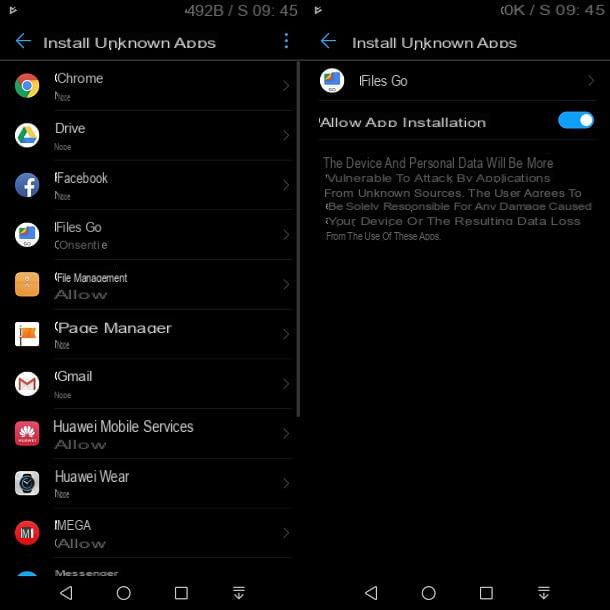
On previous versions of Android, however, go to the menu Settings> Security and move the lever up ON, in correspondence with the wording Unknown origin.
Once this is done, to install WhatsApp on Android without going through the Play Store, connect, via browser, to the page dedicated to the download on Android of the famous instant messaging app. In the screen that is shown to you, press the button Download now and confirm, if requested, the download of the file by pressing the button OK.
Then start the previously downloaded file (you can find it in the top section of the Android notifications, or in the app Download or in the file manager app you are using), then install the WhatsAppby pressing the buttons NEXT, Install e end. When the installation is complete, the icon of WhatsApp it will be added to the home screen and / or drawer section of your device. By pressing on its icon you can start it.
As an alternative to the procedure just indicated, you can install WhatsApp by downloading its APK file also from third-party Internet sites, such as APK Mirror: to do this, follow the instructions that I will give you in the next chapter as they are the same that you can do to install WhatsApp on an Android tablet.
Install Whatsapp on Android tablet

Would you install WhatsApp on an Android tablet? In this case, using the procedures indicated in the previous chapters, you may have problems doing so. If you are unable to install WhatsApp via the Play Store or download its APK file from the official website, I suggest you proceed with reading the next lines: in fact, I want to explain how to install WhatsApp, by taking its APK file from the site APK Mirror.
Before proceeding, however, first make sure that you have enabled the ability to install apps from unknown origins, using the menu of Settings as I have indicated to you in this chapter.
Also, I remind you that, in order to use the WhatsApp on a tablet, your device must support the cellular network and have a SIM card inserted in it. In fact, to activate the account, verification via a mobile network number is required and it is not possible to have multiple active users for a single numbering.
That said, to install the WhatsApp, linked to this website link APK Mirror and download the APK file, referring to the entry All Versions, to find the latest available version of the app and to the section V, regarding the one compatible with the device you are using.
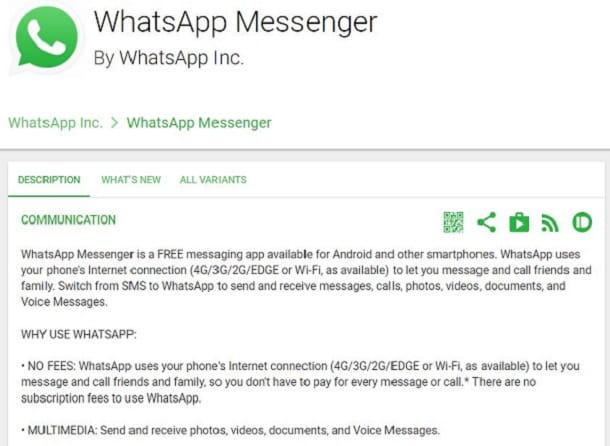
Download the APK file of WhatsAppby pressing the button Download aPK and then, at the end of the download, install the app by tapping the buttons NEXT, Install e end. When the automatic operation is complete, the icon of WhatsApp it will be added to the home screen and / or drawer of your device and by pressing on it you can start the app.
Alternatively, to use WhatsApp on a tablet that does not support the cellular network or if you want to use the same WhatsApp account at the same time on both smartphones and tablets, you can download some third-party apps such as Whats Web Scan.
These apps, using the WhatsApp Web service, allow you to access your account on multiple devices at the same time. However, I warn you that, in most cases, they are full of invasive advertising banners and, moreover, they have several bugs that are not always fixed.
If you still want to succeed in this intent, I recommend that you use the Web version of WhatsApp via a browser for Internet browsing, by activating the display desktop in the settings menu, as it is an officially supported solution through which you can use WhatsApp on tablets. If you have any doubts or problems about it, consult my guide dedicated to the topic.


























