Index
- Sign in to PlayStation Network on PS4
- Sign in to PlayStation Network on PS3, PSP or PSVita
- Log in to PlayStation Network on your PC
Sign in to PlayStation Network on PS4
If you have a PS4 and you don't know how to access PlayStation Network, don't worry: you only have to take a few simple steps. Now I will illustrate them all in detail.
Connect the PS4 to the Internet
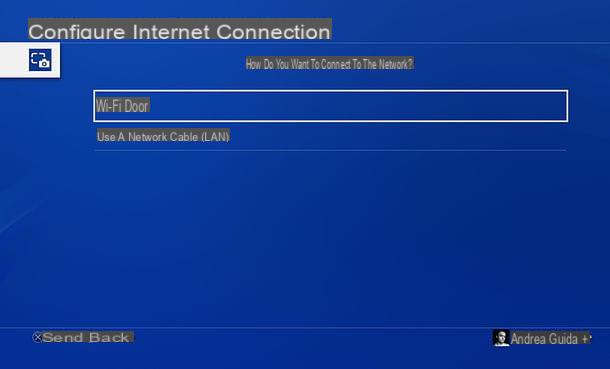
As easily understood, the first step you need to take is connect PS4 to the Internet. If you have not already done so, then, turn on the console, go to the menu Settings (the toolbox icon located at the top right), then go to Network, select the voice Configure Internet Connection and choose your options Use Wi-Fi> Typical.
Finally, select the name of yours WIFI network, type the access key to the latter and wait patiently for the console to run its connection tests.
If you don't want to connect your PS4 to the internet via Wi-Fi, but via Ethernet cable, make sure the cable is properly plugged into the console and modem network ports and go back to the menu Settings> Network> Configure Internet Connection of PlayStation. Then choose the option Use a network (LAN) cable from the screen that opens and move on to allow the PS4 to perform all the necessary connection tests.
Create a PlayStation Network account
Once your PS4 is connected to the internet, you can move on to creating your PlayStation Network account. Then go to the menu Settings console (the toolbox icon located at the top right), go to Account management and select the item Log into PlayStation Network from the screen that opens. You will be redirected to the form to log into the PlayStation Network.
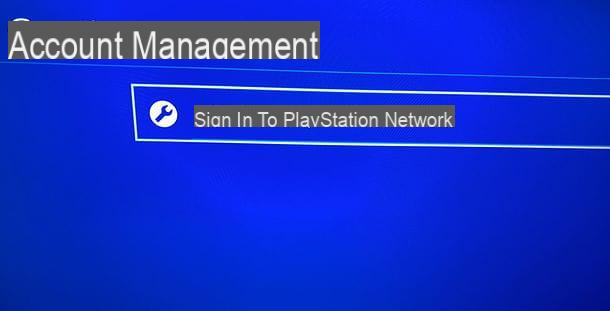
To start creating a new PSN account, navigate with the directional arrows or with the analog stick controller on the button New to PlayStation Network? Create an account and press the button X.
At this point, press the button subscribe now and fill out the form that is proposed to you with the data relating to yours Country or region of residence, to language that you speak and yours date of birth. Se hai less than 18 years, you will create a local user for offline play and then have to ask an adult to approve the account via the family account management available on PS4 (via the menu Content Filter / Family Management settings). More info here.
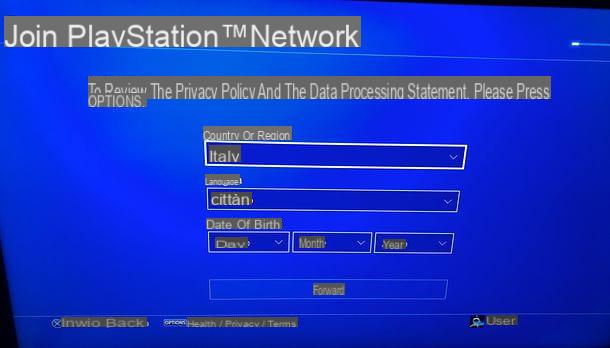
Now select the button NEXT, fill out the second form that is proposed to you with the data of your residential address (City, State / Province e Postal code) and press once again on NEXT.
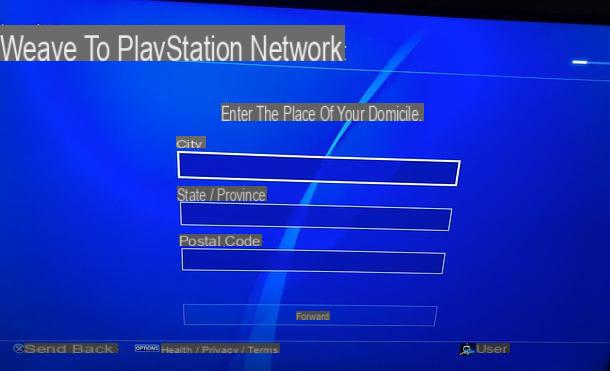
After this step too, type theLogin ID (i.e. the email address) and the Password you wish to use to access the PlayStation Network (the password must be repeated in the fields Password e Confirm password), then choose if receive information and personalized offers from Sony using the appropriate box located at the bottom and go NEXT.
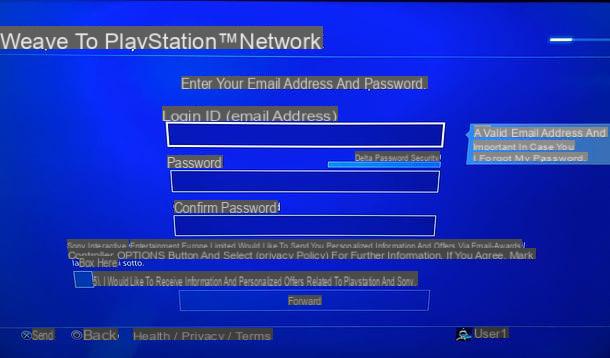
Now, choose one of the many avatar available to give a public image to your profile (you can browse the avatars available based on the topics listed in the left sidebar) and fill out the new form that is proposed to you with your Online ID, that is the name you want to use to be identified in online games and other PlayStation services (it cannot be changed, so choose it carefully!), name e last name e premi sui pulsnti NEXT e Continue I will continue.
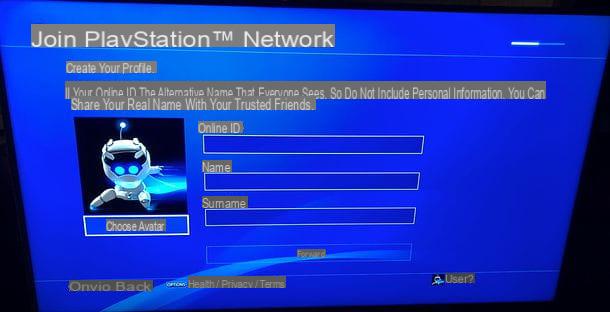
Now you have to choose the privacy level of the contents that are part of the account you are creating: Activities, Trophies, Private games, Toys e Requests to watch. You can choose for each element whether to make it visible by Anyone, Just friends o Friends of friends.
Once you have made your choices, click on NEXT and set the level of privacy also for communications with other users: Friends, Friend requests, Players who can follow you, List of players you follow, Team invitations e Players you may know.
Finally, tap on NEXT and choose the privacy level for personal informations contained in the account, then for the display of yours real name in the search, of yours real name in the friends list, of yours real name in games, of your off-console availability, Message and tag.
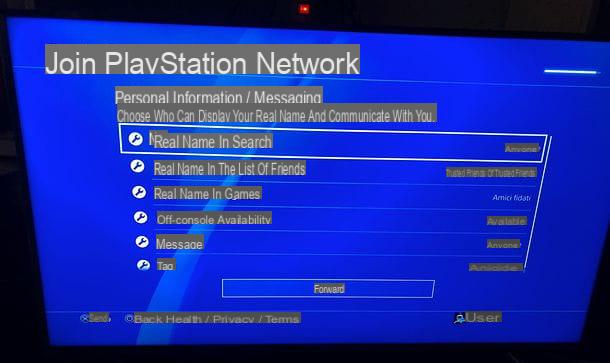
Once you have also passed this step, press on the buttons NEXT e Accept (to accept the PSN terms of service) and go again NEXT to complete the process of creating your account.
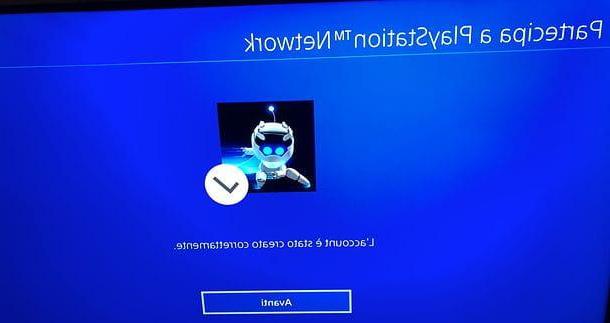
You now have a PSN account, but in order to use it on the PS4 you must first verify your identity. Then log in to your inbox, open the message you received from Sony (if you can't find it, check your spam folder) and click on the button Check now present inside.
Then go back to the PS4, press the buttons Already verified e Continue and customize your profile by following the instructions on the screen.
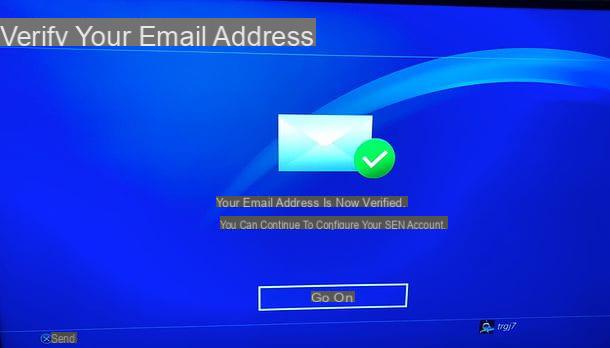
So press on the button NEXT (to get through the tutorial explaining how to add a background image to your profile) and choose whether or not to activate the 2-step verification: if you do not know what it is, it is a security measure that associates a disposable code delivered via SMS to the standard password of the PSN account, in order to avoid unauthorized access even if the password is stolen.
Once the 2-step verification has been set (or after pressing the button Do it later to bypass the procedure), choose whether or not to add a cellphone number to your PSN account (to recover the account password in case of loss), if you associate yours Facebook profile to the latter and whether to activate a subscription to the service PlayStation Plus (the one to access the online multiplayer mode of the titles available for PS4 and to take advantage of exclusive discounts and free games every month). If you are a new user, the PlayStation Plus membership is free for 14 days, otherwise it costs € 24,99 for 3 months or € 59,99 for 12 months.
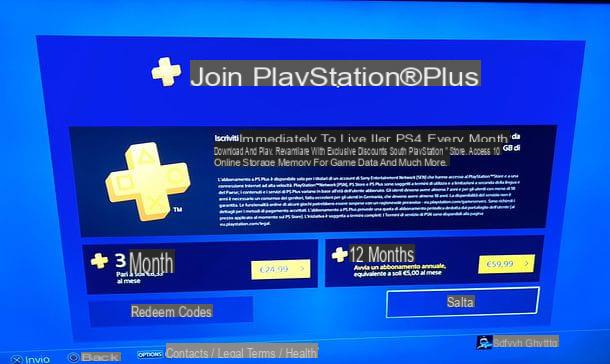
Finally, choose whether to set up accounts for others family members using PS4. You can set up family members by choosing from user accounts already configured on the console, using the Login ID of other people's accounts or creating new users at the moment.
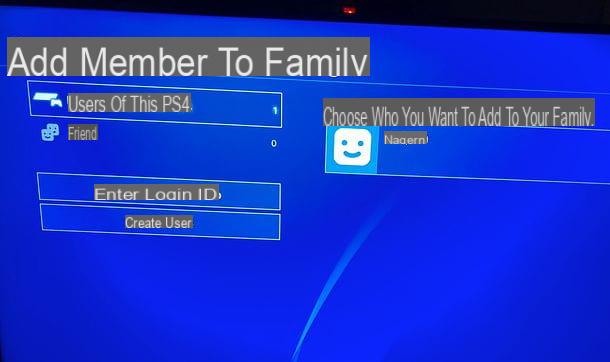
Once you have adjusted your family member preferences, press the button OK to confirm the storage of your login credentials on the PS4 and enjoy all the services of the PSN world!
Customize the PSN account

If after creating your PlayStation Network account you want to change it, go to the menu Settings PS4, select the item Manage accounts and then go on Account information.
A screen will open, through which you can edit Login ID (email address), Safety (password and other security settings), Our customers (hence the payment methods associated with the account), Profile (name, profile picture, avatar, background picture etc.), Address, PlayStation subscriptions attivi (es. PlayStation Plus), List of services active on the account (e.g. season passes for games purchased through PlayStation Store), Communication preferences (to choose whether or not to receive promotional communications from Sony), Gender (gender of belonging) e Personalization settings (to manage the settings related to account personalization).
To change a setting, all you have to do is highlight it with the directional arrows or the analog stick of the controller and select it by pressing the key X.
Sign in to PlayStation Plus

As already mentioned at the beginning of the post, creating a PlayStation Network account does not give access to the online multiplayer mode of PS4 titles (except free-to-play ones based on their own servers, such as the ones I told you about in my tutorial on how to download free games on PS4). To take advantage of this feature and get other benefits, such as the ability to download free games every month and enjoy exclusive discounts on the PlayStation Store, you need to activate a subscription PlayStation Plus.
To activate a subscription PlayStation Plus, select the appropriate item from the PS4 home menu (top left), press the button Subscribe to PS Plus (located at the top right) and choose the type of subscription to subscribe: if you are a new user, you can try the service free for 14 days, otherwise you can take out a subscription from 24,99 euros for 3 months or from 59,99 euros for 12 months. Payment can be made by credit card (also rechargeable) or PayPal account.
For more information on PlayStation Plus and to get some "tips" on how to find promotions related to the service, read my tutorial on how to get PlayStation Plus for free.
Sign in to PlayStation Network on PS3, PSP or PSVita

You don't have a PS4, you have one PS3 or a portable console PSP o PSVita? Fear not, accessing PlayStation Network on these consoles is just as easy as it is on PlayStation 4.
- PS3 e PSP - select your local user and go to first ?PlayStation Network and then ?Subscribe e Create account. Then fill out the forms that are proposed to you and, at the end of the procedure, verify your account via the email you will receive from Sony.
- PSVita - select the icon ? Settings from the initial console menu, then go to Launch> PlayStation Network and select the option ?Subscribe from the menu that opens. Then fill out the forms that are proposed to you and, at the end of the procedure, verify your account via the email you will receive from Sony.
Log in to PlayStation Network on your PC
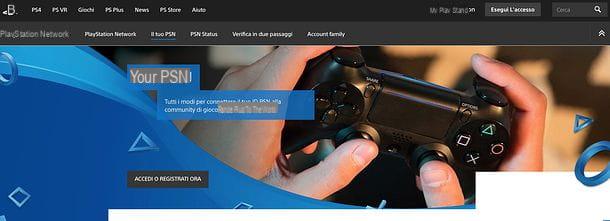
If you don't currently have a PS4 or other Sony console at hand, you can create a PlayStation Network account right from your PC. The procedure you need to follow is extremely simple and fast.
First, go to this page of the PlayStation website and click on the button first Log in or register now which is located in the center of the screen and then on the item Create new account located at the bottom of the page that opens.
At this point, fill out the form proposed to you with all your personal data: Login ID (i.e. your email address), Birthday, Gender, Country / Region of residence, Language and password to use on the PSN (to be typed in the fields Create password e Confirm password), put the check mark next to the item I'm not a robot, choose whether to receive or not PlayStation information and offers (using the appropriate box at the bottom of the page) and presses the button I accept. Create account to confirm your subscription.
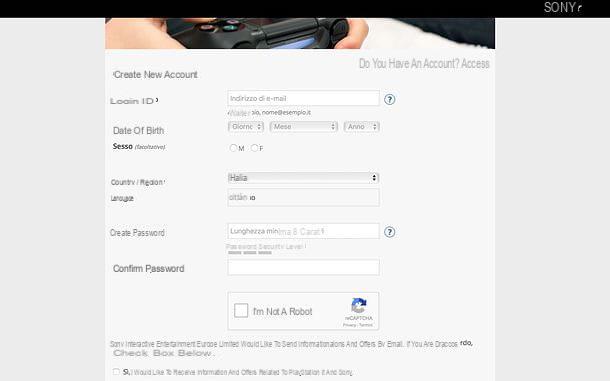
Now, to activate your account, log in to your inbox, open the message that was sent to you by Sony and click on the button Check now contained within it. If you don't get any messages within a few minutes, try checking your spam or to click on the button Send email again present on the PlayStation website.
Once the account verification is complete, go back to the PlayStation site, press the button Continue and log in using the credentials you just created. You will be asked to update your profile: click on the buttons NEXT e Continue to accept and you will find yourself in front of the account management panel.
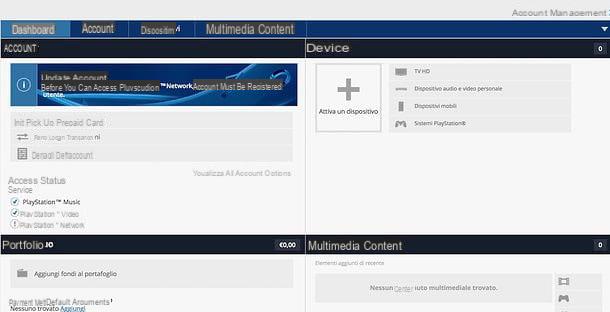
At this point, click on the box Update account located at the top left and fill in all the forms that are proposed to you: in Profile you have to type theOnline ID that it will publicly identify you in the friend lists and online features of the games (you cannot change it, so choose it carefully!); in Identity you must enter your name, surname and a security question (with relative answer) to recover the account in case of loss of credentials; in Location you must enter your residential address; in Billing details you must provide details of a valid payment method (if you want to skip this step, click the button No), while in Notification preferences you have to choose if receive information and offers from PlayStation and Sony using the appropriate box.
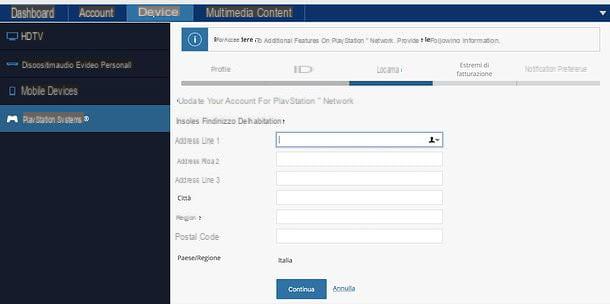
In conclusion, press the button Finish and set up your account on the console. For example, if you have a PS4, to use the PlayStation Network account you just created, you need to go to the menu Settings console (the toolbox icon located at the top right), choose the items Account management e Log into PlayStation Network from the screens that open and enter your login credentials in the form that is proposed to you.
Once your account is associated with the console, you can use it to access all the services of the PlayStation world and you will have the opportunity to customize it, as explained earlier in the chapter dedicated to the PS4. Easier than that ?!
How to log into PlayStation Network

























