There is little to do. In every WhatsApp group, even the most interesting and fun one, there is a gang of "talkative" users who infest the conversation with avalanches of useless messages. Messages that, moreover, make our poor smartphones sound and vibrate in a convulsive way. A real annoyance!
Could there not be a solution to this problem? Quiet, there is. And it is also very easy to implement. Perhaps not everyone knows this, but WhatsApp includes a native function that allows you to "mute" a specific group and temporarily disable all notifications relating to the latter, thus avoiding being continually disturbed.
Alternatively, you can also leave notifications active so that they do not make the phone ring or vibrate. In short, the functions to silence the "talkative" fortunately are not lacking. So let's not waste any more time and see immediately how to mute a group on WhatsApp using an Android smartphone, an iPhone, with a Windows Phone device. I wish you a good read.
How to mute a group on WhatsApp (Android)

If you use a smartphone with an Android operating system and do not want to be disturbed by the notifications of a certain group, all you have to do is open the application: I'll explain in detail how to silence a group on WhatsApp.
First open the WhatsApp application and from the chat menu, tap on the group conversation you want to silence. Once in the conversation, you will have to press the button menu located at the top right (the one with the three dots icon).
Select quindi la voce silent from the menu that appears and choose the period of time for which you want to disable the sounds of the group notifications: 8 hours, 1 weeks o Everlasting. Press on the button OK And that's it.
If you want to completely disable notifications for the selected conversation, uncheck the item Show notification before pressing on OK.
In case you change your mind, you can reactivate sounds and / or notifications for the group by selecting the group from the WhatsApp home screen, by pressing the button Menu at the top right (symbol of the three dots) and choosing the item Turn volume back on give the menu check if you press.
Do you want to disable notification sounds for all WhatsApp groups while leaving those for individual conversations active? It can be done. Back on the Chat screen, the initial one of the application, press the button Menu (symbol of the three dots) located at the top right and select the item Settings from the menu that appears. So go up Notifications, scroll the screen that opens up to the section Group notifications and proceed in this way, depending on what your needs are:
Disabling notifications for all WhatsApp messages:
- If you want to completely disable the notification sounds for sending and receiving messages on WhatsApp, remove the check mark from the item Toni Conversations.
- If you want to turn off the notification sounds for messages, go to the item Message notifications. Press on Notification tone, select the voice Nonefrom the box that appears and press OK.
- If you want to turn off the vibration, press on Vibration, select the voice Offfrom the box that appears and press OK.
- If you want to turn off the pop-up notification for all Whatsapp messages. Tap on the item Notify the troupe. From the menu that opens, select the item No pop-up notifications and then press on OK.
- If you want to disable the notification LEDs, press on Luce, select the voice Nobodyfrom the box that appears and press OK.
Disabling notifications for all WhatsApp groups:
- If you want to disable the notification sounds for messages in WhatsApp groups, go to the item Message notifications. Press on Notification tone, select the voice Nonefrom the box that appears and press on OK to confirm.
- If you want to turn off the vibration, press on the voice Vibration, select the voice Offfrom the box that appears and press OK to confirm.
- If you want to turn off the pop-up notification for all Whatsapp group messages. Tap on the item Notify the troupe. From the menu that opens, select the item No pop-up notifications and then press on OK to confirm.
- If you want to disable the notification LEDs, press on Luce, select the voice Nobodyfrom the box that appears and press OK to confirm.
Activating custom notifications for a single WhatsApp group:
To activate the customized notifications described above, only for a single WhatsApp group, go to the initial section of WhatsApp (Chat section) and tap on the name of the group for which you want to customize the notifications.
Once in the conversation, tap on the group name from the top menu. From the menu that opens, choose whether to move the lever up ON or on OFF under Silent. Also in this way you can completely silence the WhatsApp group in question.
In case you want to customize the notifications of the specific group instead, tap on the item Personalized notifications. In the screen that opens, put the check mark on the item Use custom notifications.
Like this, for the rumors Tone Notifications, Vibration, pop-up notification e Luce, you can choose the customization you prefer. In the event that you want to disable each type of notification you will have to press on the items respectively None, Off, No pop-up notifications, Nobody.
Disabling notifications for WhatsApp:
Alternatively, if you want to completely silence WhatsApp notifications generically, you can act through the settings of your Android device.
To do this, open the application Settings (symbol of a gear). At this point, locate and tap on the item Notifications. On the screen that will open, look for the WhatsApp application (the list is in alphabetical order). Once found, tap on its icon. You will have the following options:
- Block everything: by moving the lever up ON da OFF you will never be shown notifications from this application.
- Show silently: by moving the lever up ON da OFF, notifications will not emit sounds or vibrations and will never be shown on the screen.
- On the lock screen: From the drop-down menu, you can choose whether to show notification contents, hide sensitive notification contents or not show notifications at all.
- Ignore do not disturb: by moving the lever up ON da OFF, you can allow or disable interruption for notifications when the option Do not disturb is set to Only with priority.
How to mute a group on WhatsApp (iOS)
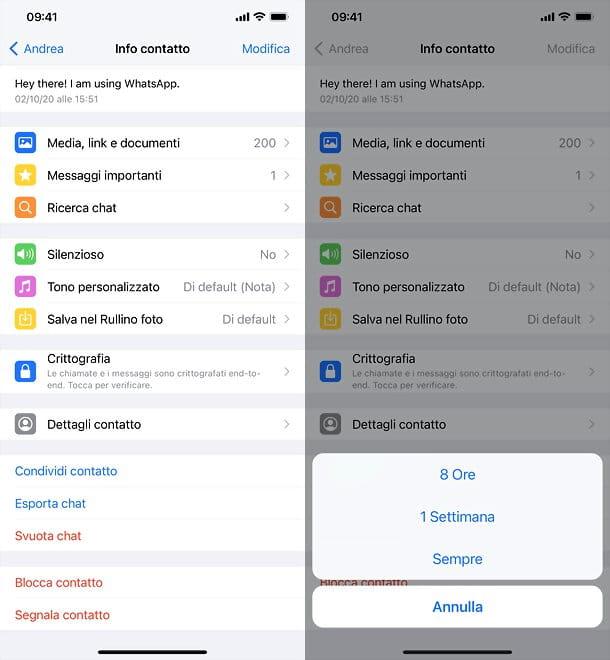
Do you want to know how to mute a group on WhatsApp using your iPhone? Do not worry, even on the Apple operating system it is a very simple operation that can be completed in a few "taps".
As on Android, the first step you need to take is to open the WhatsApp application and then go to select the conversation to "silence" from the screen Chat of the app. Then you have to tap on the name of the group from the top of the screen, press the button silent and, from the drop-down menu that will open, choose whether to disable the notification sounds for 8 hours, 1 weeks o Everlasting.
To completely disable discussion notifications, select the item Custom tone in the menu and put the check mark in correspondence with the item None in the section relating to Warning tones.
In case of second thoughts, to reactivate the sounds of a group, all you have to do is select it from the screen Chat di WhatsApp, press on its name at the top of the screen, press the button silent and choose the option Turn volume back on give the menu to compare.
If you want to permanently silence Whatsapp notifications or customize them, go to the section Settings application (symbol of a gear). In the screen that opens, now tap on the item Notifications. Then proceed as you prefer for the following available options:
Under Notifications Messages:
- Choose whether to turn off notifications completely, by setting to OFF the option Show notification. At the entry Sounds, you can set the check mark to None, to disable the notification sound generically for WhatsApp messages.
In correspondence with the item Notifications Groups:
- You can choose whether to turn off notifications completely, by setting to OFFthe option Show notification. Instead, in correspondence with the item Sounds, you can check the V on Nobody, to disable the notification sound generically for WhatsApp groups.
Under In-app notifications:
- You can choose the alert style (Nobody, Banner o Alerts) and choose whether to activate or deactivate Sounds e Vibrations for in-app notifications.
Under Show Preview:
- You can choose whether or not to show the preview of the notification text in new messages: just move the lever up ON or on OFF.
To reset all default notifications, click on the item Reset notifications.
How to mute a group on WhatsApp (Windows Phone)
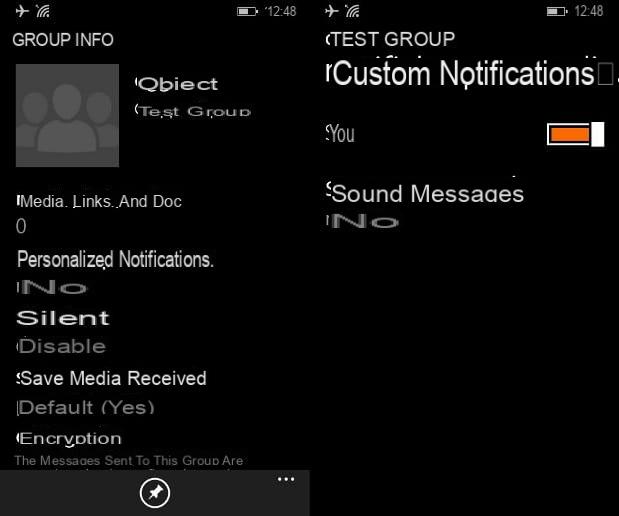
You can mute a group on WhatsApp on Windows Phone as well. I'll explain immediately how to do it.
First open the WhatsApp application and on the main screen called Chat, tap on the group you want to silence. On the conversation screen, now tap on the group name to access the notification settings and find out how to customize them.
At the entry Personalized Notifications, tap on it and, on the next screen, choose whether to activate custom notifications by moving the lever from No a Si. By tapping on the item Sound messages, you can mute the group by setting Nobody as a notification sound.
Going back to the notification settings, you can tap on the Silent item and, from the menu that opens, choose whether to silence the group for 8 hours, For 1 weeks or for 1 years.


























