Of all the instant messaging applications, the one you just can't live without is WhatsApp. Every day you send and receive lots of messages from your friends and relatives but your technological knowledge is limited to the use of the main features of this application. So you would like to know how to sync WhatsApp as you are afraid of losing all your conversations, in case you have any problems with your mobile device.
Well, if things are indeed the way I have described them, know that you do not need to worry: I can explain to you how you will have to act, through detailed step-by-step instructions, what you will need to do to backup your conversations and how to synchronize it. . You don't have to worry, these are very simple operations to carry out, I'm sure that if you follow my instructions you will be able to carry them out.
Are you ready to get started? All you need is a few minutes of free time: sit comfortably and pick up your smartphone. Throughout this tutorial I will provide you with all the information you need to do what you need. I wish you a good read.
How to sync WhatsApp
How to sync WhatsApp backups (Android / iOS)
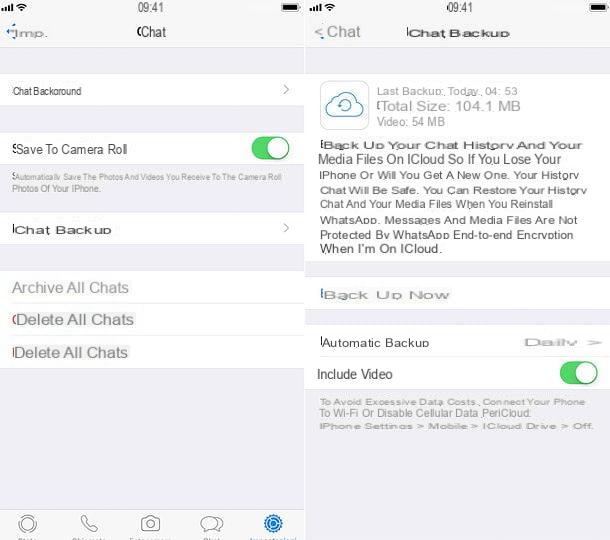
If you use WhatsApp as an instant messaging application then it is very important that you are able to correctly perform the procedure relating to creating a backup for the active chats within the application and synchronizing the online backup.
Although this procedure may seem complicated, in reality it is a very simple series of steps that can be performed by acting through the WhatsApp application for Android or iOS mobile devices.
Then follow the instructions that I will give you in the following lines in order not to make a mistake in performing the WhatsApp backup synchronization procedure.
If you are working from your iOS mobile device, first start the WhatsApp application and then tap the called button Settings presenting the symbol of a gear.
At this point, identify the wording Chat and tap on it. Then tap on the item Backup of chats and make sure your phone is connected to the Internet and that there is enough free space on iCloud for WhatsApp to back up and sync online.
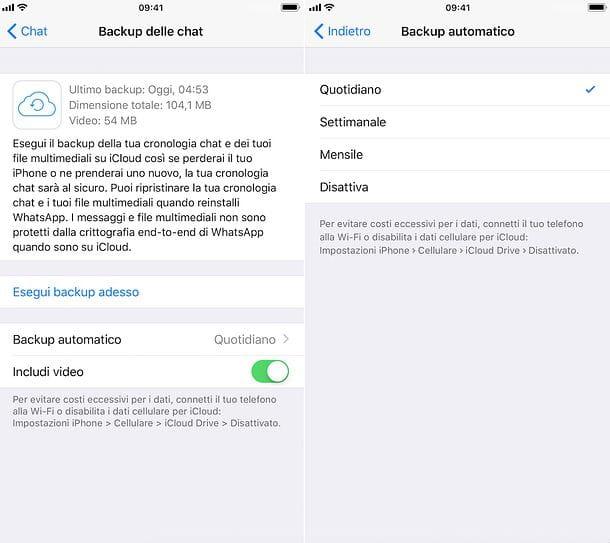
Through the section Backup of chats you can also set up an automatic backup procedure: by tapping on the item Automatic backup you can choose whether to check the words Daily, Weekly o Monthly so that the WhatsApp application automatically backs up the chats.
Also, in case you want to include the videos in the WhatsApp backup as well, move the toggle from OFF a ON in correspondence with the wording Include videos which you can see in the screen named Backup of chats.
If, on the other hand, you want to disable the automatic backup of the chats, tap on the wording Automatic backup and put the check mark next to the item disable.
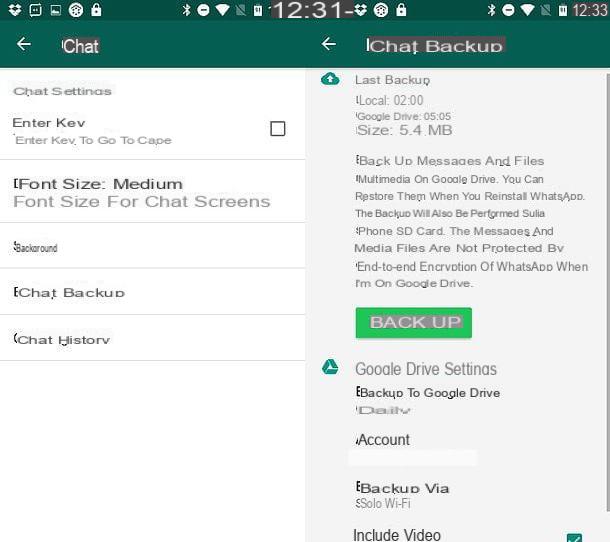
If, on the other hand, you have an Android smartphone and you want to verify that the synchronization of the WhatsApp backup is active, then follow the instructions that I will give you in the following lines.
First, take your smartphone equipped with the Google operating system in your hand and then start the WhatsApp application by tapping its icon. Then, from the main WhatsApp screen, tap the button with the three dots symbol which you can see located in the upper right corner.
At this point, from the drop-down menu you will see on the screen, tap on the wording Settings and identify the wording Chat.
Then tap on the wording Chat and then on the voice Backup of chats so that you can see the settings screen for WhatsApp backup and its online synchronization.
In particular, on Android mobile devices, the backup of WhatsApp chats takes place through the cloud storage service Google Drive and therefore, once you follow the backup of the messages and all the multimedia elements present in your WhatsApp chats inside of this cloud storage service, you can restore it in case you need to uninstall and reinstall WhatsApp. Also keep in mind that the backup of WhatsApp chats is also performed locally in the internal memory of your smartphone.
That said, via the section Backup of chats you can synchronize the backup by pressing the button Backup in order to carry out this procedure manually.
If, on the other hand, you want the backup of WhatsApp chats to be done automatically on Google Drive then you will have to tap on the wording Backup to Google Drive which you can see next to the item Google Drive settings.
In fact, if you tap on the item Backup to Google Drive you can put the check mark on some menu items that will allow you to adjust the automatic backup settings: you can then have WhatsApp perform a daily, weekly or monthly backup.
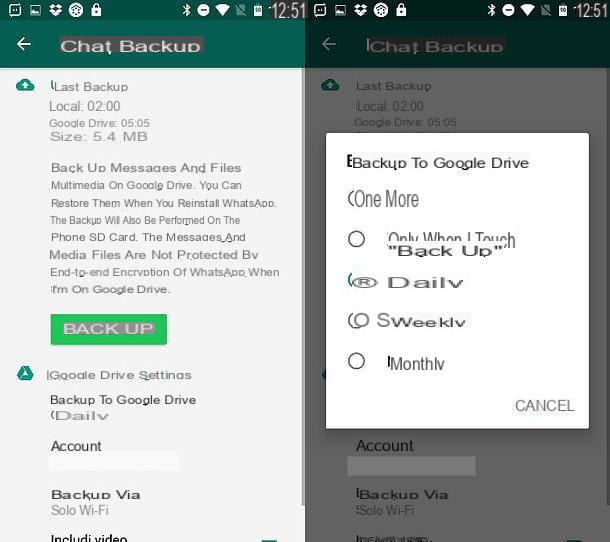
However, if you want the Backup and synchronization procedure for WhatsApp chats to be carried out only manually then put the check mark next to the item Mai or of the voice Only when I tap Back Up.
In this way you can adjust the settings related to the WhatsApp backup and its synchronization on Google Drive to your liking.
Further settings related to backup and synchronization of WhatsApp chats are related to the possibility of choosing the Google account through which to access Google Drive, the possibility of backing up only via Wi-Fi or even via the cellular network and finally the ability to also include videos in the backup of WhatsApp chats.
You will have the possibility to adjust these settings by tapping on the items respectively Account, Backup via e Include videos.
How to sync WhatsApp with PC
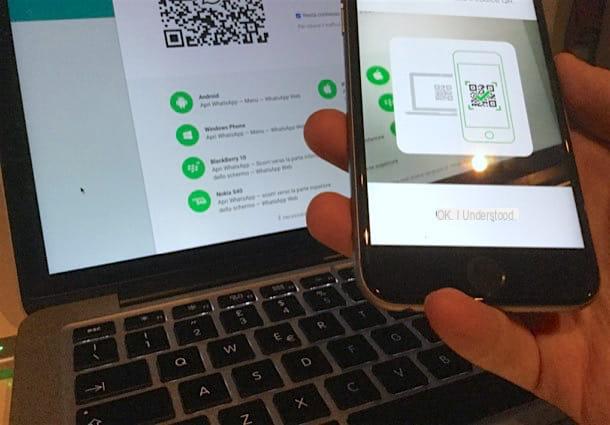
A procedure related to the synchronization of WhatsApp that you may need to carry out is the one that will allow you to synchronize the WhatsApp chats with the PC in such a way as to view the conversations you have active in the instant messaging application also through your computer.
This procedure is possible from the moment in which WhatsApp can also be used from PC and Mac through WhatsApp Web and through the official client. In the first case, if you have never heard of WhatsApp Web, know that it is a version of WhatsApp accessible via a Web browser that will allow you to keep in touch with your friends using WhatsApp from your Windows or macOS computer.
To use WhatsApp Web and synchronize WhatsApp with your computer, you only need to use a browser to browse the Internet as you will need to connect to the official WhatsApp Web website which you can reach by clicking on this link.
Once you have reached the Web address that I have indicated to you through the browser you usually use to browse the Internet you will have to proceed using your smartphone and the WhatsApp application to synchronize the conversations you have active within the messaging application snapshot with WhatsApp Web.
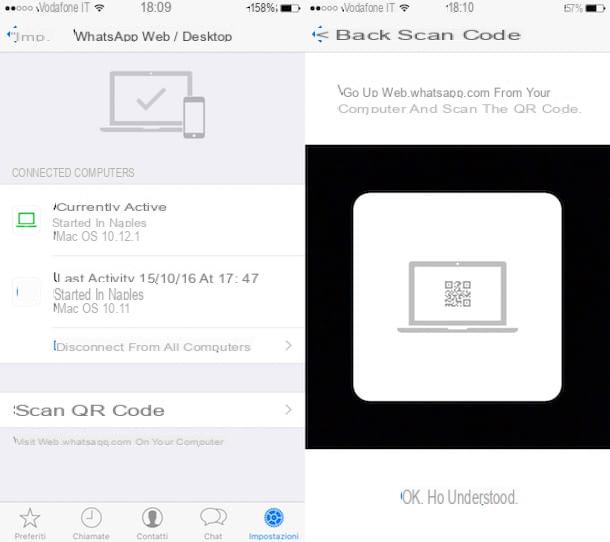
To do this, if you have an iOS smartphone (and therefore an iPhone) first start the WhatsApp application by tapping on its icon and then tap on the button that presents the symbol of a gear (it is located in the lower right corner and is called Settings).
From the screen Settings then tap on the wording WhatsApp Web / Desktop and then, using your smartphone, frame your computer screen and scan the QR code you will see on the screen.
If, on the other hand, you are acting as an Android smartphone, you will have to tap the button with the three dots symbol which you can see in the upper right corner of the main WhatsApp screen.
Then tap on the word WhatsApp Web so that the camera of your device is activated. Now, to complete the synchronization of WhatsApp on PC with WhatsApp Web you will have to frame the QR code that you will find on the WhatsApp Web screen in your browser.
Also note that you can perform the same WhatsApp chat synchronization procedure on your Windows computer or Mac computer using the official WhatsApp client instead of WhatsApp Web.
In the latter case, before carrying out the synchronization procedure that I have just explained to you, you will need to download the WhatsApp client on your computer. To do this, first open the browser you usually use to browse the Internet and go to the official WhatsApp website via this link.
Now, from the home page of the WhatsApp website, tap on the menu item Download which you can see located at the top.
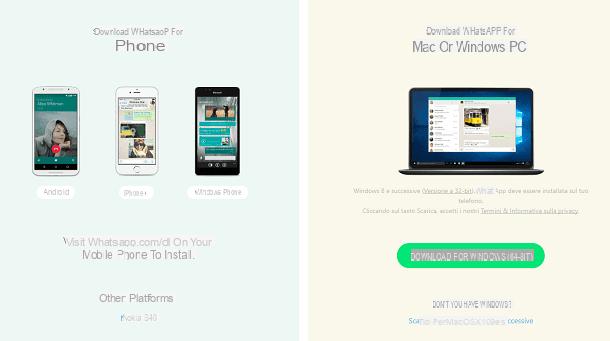
You will then be redirected to the section of the website relating to the download of the WhatsApp client on PC or Mac and you can proceed with the download of the installation file by pressing the button Scarica for Windows (64 bit) or on the button Download for Mac OS X 10.9 and later depending on whether you need to download the WhatsApp client on your Windows computer or on your Mac computer.
In case you need further explanations on how to use and how to synchronize WhatsApp on PC, then I refer you to reading my guide completely dedicated to the topic in which you can find more information.


























