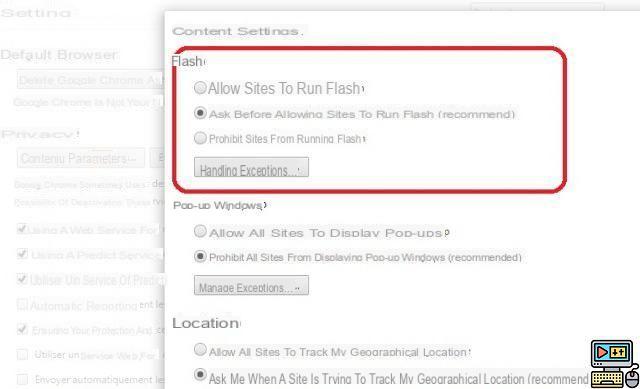
It is extremely rare to navigate between three websites without coming across a video that starts playing automatically. So how do you regain control if you're fed up with all those videos starting without your consent? Discover the possibilities available to you, whether you use Chrome, Firefox or Opera.
Update 01/2018
Since January 2018, Chrome allows disabling the autoplay of videos whose sound is not muted by default. Although it is useful, this functionality remains annoying insofar as it must be applied to each site that one visits. It could also be that you just want to turn off all video playback. In which case the methods described below still work.
Disable autoplay: case of the Flash player
Adobe's Flash Player plugin) was still very popular for playing video and audio content a few years ago. But since the arrival of HTML5 and its native player which constitutes a better alternative, Flash is on the decline. And this, especially since the main web browsers have declared a war of attrition on technology, relegating it to the background over the course of updates.
But that does not mean that it has already disappeared. Far from it. Here's how to disable video autoplay for sites that still use Flash.
On Chrome:
Go to content settings by typing chrome: // settings / content in the address bar of the browser or go to settings>content settings.
In the "Flash" section, check the option "Ask before allowing sites to run Flash" ou "Ask First" . By doing so, no Flash content will be able to load without your permission. This option is normally enabled by default.
On mobile, Google Chrome does not support Flash.
On Firefox:
The process is similar. To force the browser to ask for your permission to load flash content, type about: addons in the address bar. From the menu that appears on the left, go to the “Plugins” tab. Then look for “Shockwave Flash” (or just Flash) in the list of add-ons. In the options next to the module, choose “Ask to activate”.
On Opera:
Go to settings, then click on "Websites" in the left menu. Scroll down the page and locate the "Flash" section. From the options that appear, select “Click to launch”.
Disable autoplay of videos using HTML5 player
On Chromium
There is no native option on Chrome to prevent videos from autoplaying with the HTML5 player. To do this, you have to resign yourself to installing an extension. Some of them offer this possibility. Disable HTML5 Autoplay does this effectively (videos and audio), as does the extension Video Autoplay Blocker. The latter only disables the autoplay of videos, not audio.
And if you use the mobile version of Google Chrome, the data saver which is activated by default de facto disables the automatic launching of videos and audios.
On Firefox:
The following method works on both desktop and mobile versions:
- Enter about: config in the browser's address bar.
- On the warning page that appears, click “I take the risk”.
- In the search bar, type: autoplay.enabled.
- 4. By default, the “value” column is on “True”. Double click on the option to change the value to “False”.
- Restart Firefox.
Alternatively, you can also use the DIsabnle HTML Autoplay extension which does the job very well.
Opera and HTML5
Based on the Chromium kernel, the same used by Google Chrome, Opera shares the same extensions as the latter. To disable the autoplay of videos using the HTML5 player, you can therefore opt for either Disable HTML5 Autoplay or Video Autoplay Blocker.
The editorial advises you:
- How to save up to 95% RAM memory on your web browser
- WhatsApp: how to disable automatic downloading of images and videos
- How to control a computer remotely with Google Chrome


























