Protecting your privacy on Facebook is possible. Once you have finished reading this tutorial, your privacy on the social network will be assured.

Lately, we are talking about Facebook as the social network with 1 billion daily users or the platform offering six Emojis to express your moods instead of a "I don't like" button in addition to the iconic " I like ". This at least superficial discussion makes realize that the platform developed by Mark Zuckerberg (and the others) has truly entered our lives as an inseparable element of our life.
And this is what Facebook is trying to do, merge with you, that your personality is integrated into its database, that a digital copy of your person is registered and available online, which is able to determine who you are. are depending on the content you like. Only these practices may not be suitable for everyone.
Some of these individuals may want to find a kind of intimacy without cutting short with the social network. For them, there are settings limiting access to your data, which may seem paradoxical for a platform like Facebook. Still, for people who want less visibility, here is how to protect your privacy on Facebook in 15 steps !
1. Click on the padlock at the top right of your page. Then, click on show more settings
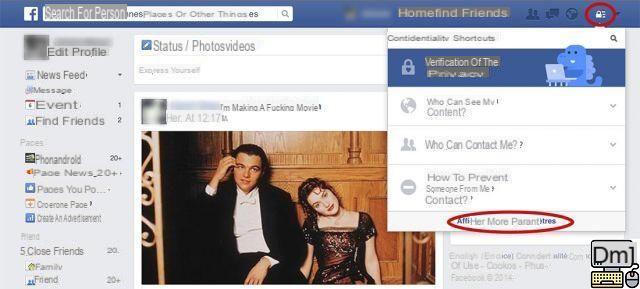
Privacy Policy
2. This takes you to the Privacy Settings and Tools page. Now you have to move on who can see your future posts? on Moi only
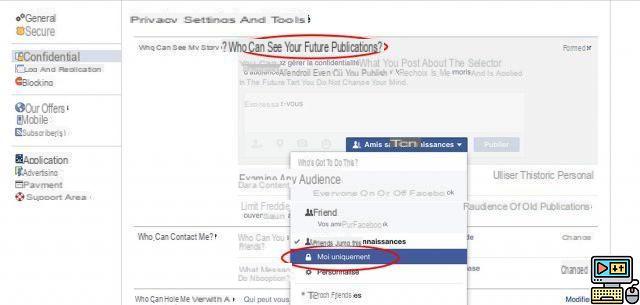
3. Then you can change who can see your old posts by clicking Limit audience for old posts.
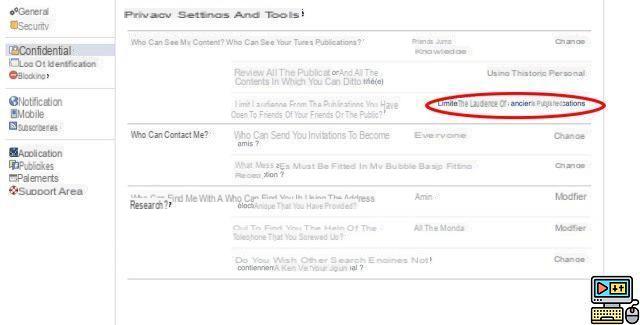
Confirm by clicking on limit old posts. This will ensure that your old posts are only visible to your friends, instead of their public or “friends of your friends” status.
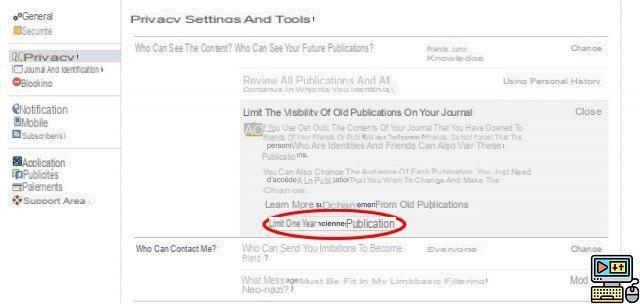
4. Next, change who can send you friend invitations from everyone to friends and their friends. This will reduce the number of random friend requests you receive.
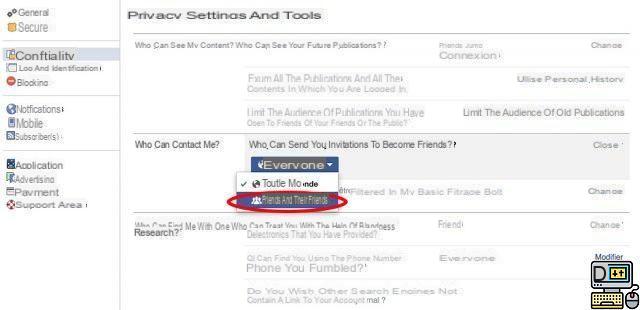
5. To limit who can write to you and end up in your inbox, skip Which messages should be filtered in my inbox? from basic filtering to Strict filtering.
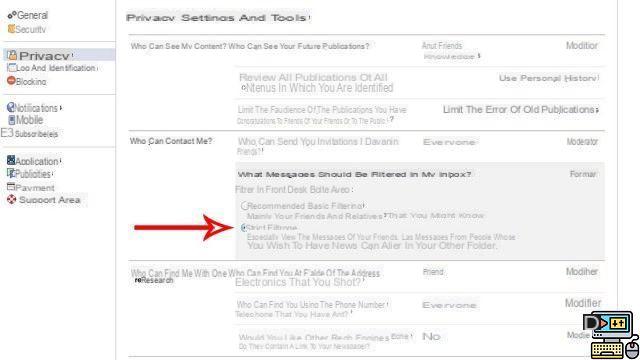
6. To prevent people from being able to find you using your email address, change who can find you using the email address you provided? from everyone to Friends.
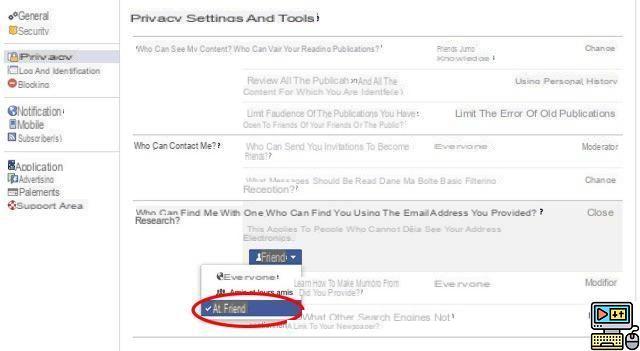
7. Do the same for Who can find you using the phone number you provided ?, again change the setting from Everyone to Amy.
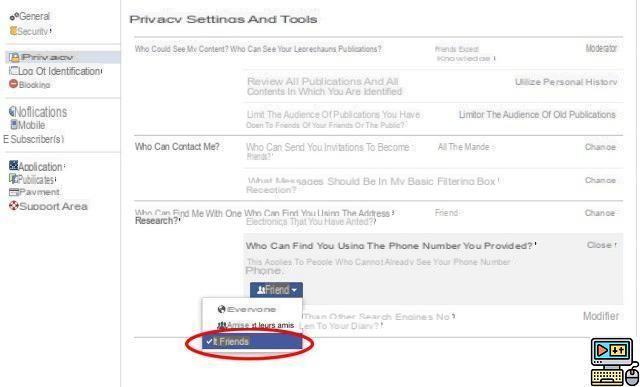
8. This one is important. To prevent people entering your name on Google from being able to find an overview of your public journal, make sure that allowing other search engines to link to your journal is unchecked.
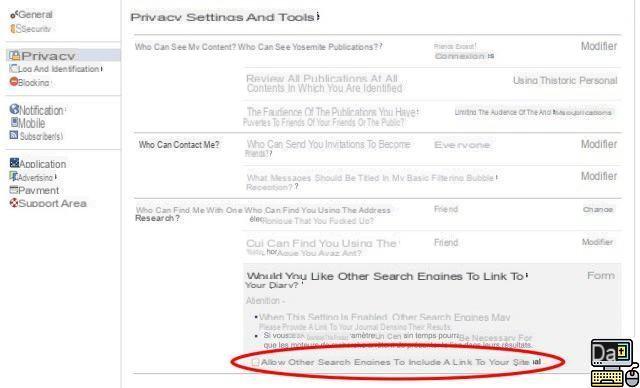
Journal and identification
9. Then, click on the log and identification tab to limit the number of people who can see and add information about you:
- Pass on only me, the lines :
- Who can publish in your journal
- Who can see the posts you are tagged with on your journal
- Who can see what other people are posting to your newspaper
- When someone tags you in a post, who do you want to add to the audience that isn't already there?
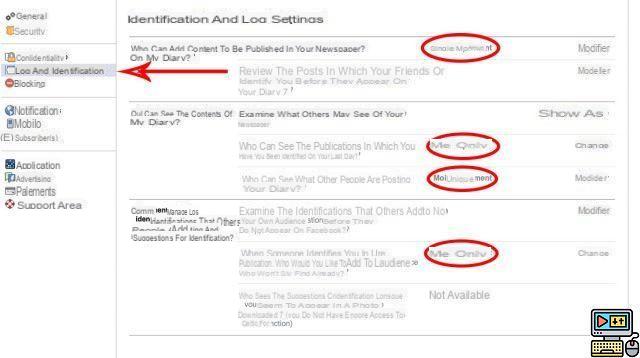
10 Now you are going to give yourself the possibility to examine all the publications or photos in which you are identified. For it, put on yes the two following liness:
- Review posts your friends tag you in before they appear on your journal
- Review IDs others add to your own posts before they appear on Facebook
The last line on this image is not yet available, but when it is, you will have to place the selection on No one.
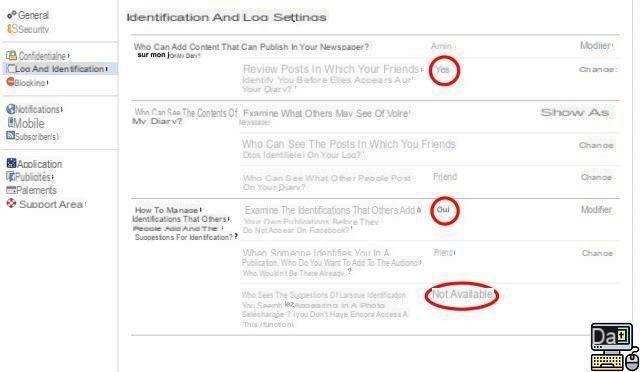
Followers
11 Facebook also allows your followers, in addition to your friends, to view your public posts.
To make sure that your posts are visible only to your friends and not to your subscribers, in the subscribers tab, go to the only section that can follow me on Friends.
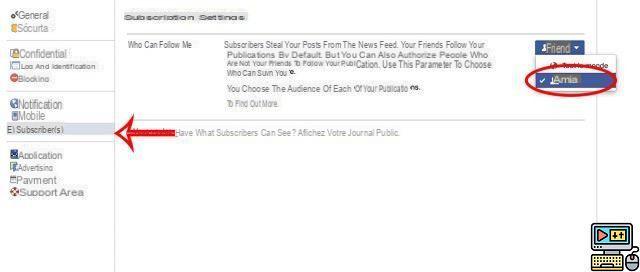
Advertising
12 Click on the Advertising tab. Here, you will be able to say whether you want your name or your profile picture to be able to be used to advertise applications from third-party developers. So put the Third-party sites section on No one.
13 Do the same with Ads and Friends
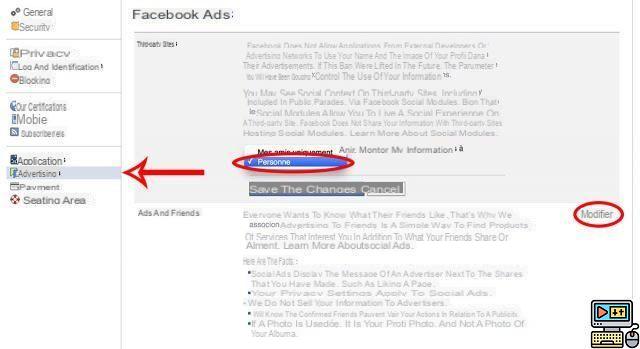
Applications
14 Now go to the Applications tab. To prevent apps from seeing your information, modify Apps, Websites and Plugins to put it in disabled. It will also update App that others are using so that your friends cannot see your information when you are using the same app.
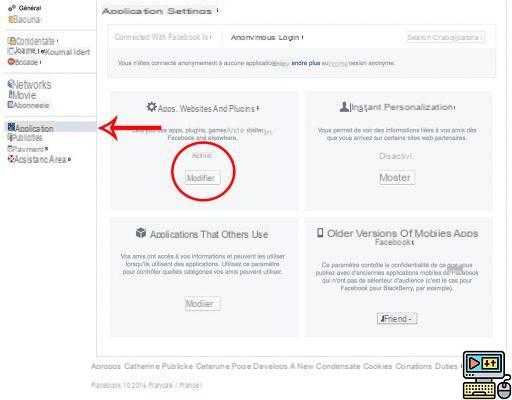
15 Finally, you can determine who can see your posts issued with older versions of the mobile application Facebook that do not have an audience selector. So put this section in Moi only.
And there you have it, you now have the most closed Facebook configuration possible, and if that is not enough for you, you will find what you are looking for on Ello, the social network that protects your privacy.
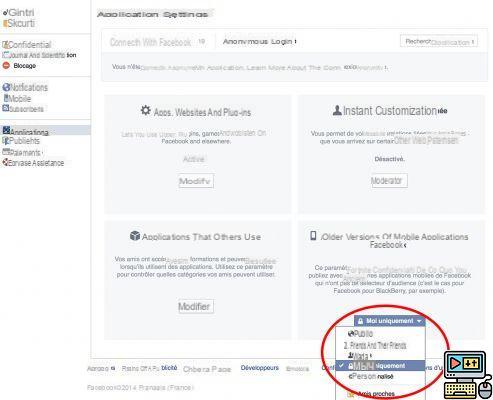
Supplement: Location
Facebook collects any information that can be attributed to you. Every post, every message, purchase, every interaction with a third-party application based on Facebook services. Everything that can also be synced from your smartphone to your account.
The company also collects rental photos that you may have taken. To prevent Facebook from following you, also remember on your Android device to disable the location of your photos in the Parameters from your smartphone because the social network can also access information inherent to your phone (Operating system, hardware version, etc.) in order to optimize the use of its application on different models.
Settings> Location> Deactivate.
Conclusion
Do you know of any other tips and solutions to limit Facebook's hold on our data apart from the permanent deletion of the account? Do not hesitate to tell us if these steps explaining how to protect your privacy on Facebook have allowed you to set your profile as you wish


























