Recover deleted photos from WhatsApp on Android via the Gallery
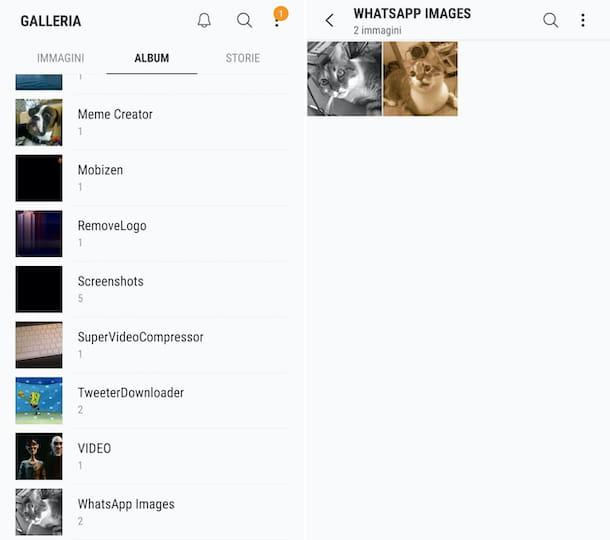
If you have deleted the WhatsApp message that contained the photo of your interest, but you have not selected the option to delete the media also from the phone memory and you have not deactivated the appropriate option in the app settings, most likely the image will still be saved in the Device Gallery. Consequently, you can first try to recover deleted photos from WhatsApp on Android taking a look into the latter.
So, grab your device, unlock it, go to the home screen and select theGallery app icon (typically it's the one depicting a flower or landscape), then go to the section Album and select the album named WhatsApp Images. After that, you will be shown all the images received via WhatsApp, including those linked to the messages you have deleted.
Keep in mind that on some versions of Android, due to precise operating system settings, the photos exchanged via WhatsApp may not be visible in the Gallery. In that case, in order to access it, you need to do this: start the file manager that you usually use on Android (eg Google files), tap on the item for browse the various positions available, select the folder related to internal memory phone or to SD card (depending on where you chose to save the files) and go to the path WhatsApp> Media> WhatsApp Images (if the photo was sent to you) or in that WhatsApp> Media> WhatsApp Images> Sent (if you were the one who shared the image).
How do you say? Did you activate the saving of WhatsApp photos in the Gallery but had, more or less voluntarily, deleted an image? Perhaps you can retrieve it by accessing the list of cartelle from the Gallery app and looking for a folder named Recently deleted, Trash can or similar.
Recover deleted photos from WhatsApp on Android via backup
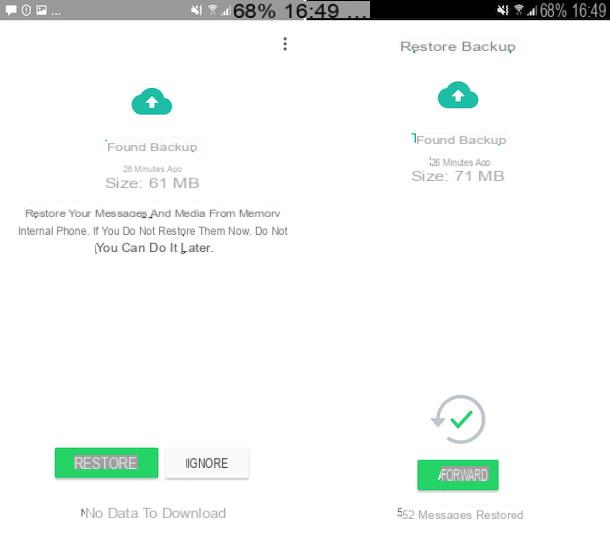
If the photos you received or sent via WhatsApp have been deleted from the phone Gallery, you can try to recover them by restoring the previous conversations via the backup, provided that you have previously enabled the function that allows you to save everything in automatic su Google Drive and / or locally, as I explained to you in my guide on the subject, or if you have made gods "manual" backups of the various chats.
In all cases, thethe backup date must be earlier to the one in which you deleted the photos. To check this, grab your phone, unlock it, go to the home screen and select theWhatsApp app icon (Quella with the green speech bubble and the telephone receiver), then tap the button with i three dots vertically located at the top right of the screen and choose the item Settings from the menu that appears. Then, tap the item first Backup, then the wording Backup of chats and check the date and time that you find in correspondence with the writing Last backup.
If the backup date is earlier, you can take the actual action, but keep in mind that you will lose the messages and related media files received and sent later to the backup.
That said, first take care of uninstall the WhatsApp app from your phone: to do this, just make a long tap on theicona dell'applicazione located in the drawer, select the item Uninstall in the displayed menu or drag the icon onto basket that appears at the top of the display and press on button to confirm the deletion. For more details, you can refer to my tutorial focused specifically on how to uninstall apps on Android.
Then, follow the instructions below, depending on whether you have chosen to keep backups on Google Drive or on the phone memory.
- Backup to Google Drive - download and install WhatsApp from the relevant section of the Play Store and start the application. Follow the procedure of initial configuration that is proposed to you and when you are asked if you wish restore chats from previous backup data answer in the affirmative. Once the backups restore is complete, choose the name and profile picture you want to use, so that you can then resume using the service.
- Local backup - first of all "force" WhatsApp to read the data from the local backup: to do this, connect to the Google Drive management panel and run thelog in with your Google account you use on your mobile. Once logged in, go to the section on WhatsApp Messenger and click sui pulsnti Rimuovi access e OK. Next, take care of reinstall e configuration WhatsApp again, following the instructions I gave you just now, talking about restoring chats via backup on Google Drive.
If, on the other hand, the date of the last backup on Google Drive it does not appear to be antecedent on the date the messages are deleted, you can try restore an old local backup. To do this, open the file manager that you generally use on your device (eg Google files), select the folder related to internal memory phone or to SD card (depending on where you chose to save the files) and navigate to the location WhatsApp> Databases.
At this point, you should be in the presence of a file named msgstore.db.crypt12 (il backup più recente), insert a series of file dal nome simile a msgstore- [data] .1-db-crypt12 (which contain the oldest backups). If the first file was created earlier than the date of deletion of the messages with the photos you are interested in, then in the current folder you do not need to do anything more.
If not, replace the most recent backup with an older one. To do this, delete the file msgstore.db.crypt12, locate a backup file created before deleting messages, select it, choose the option for rename it and name it msgstore.db.crypt12. Then press the button OK or in any case on the button to save changes. Next, take care of uninstall WhatsApp ea reinstall application forcing the use of local backups, as I explained to you a few lines above.
After completing the backup restore, regardless of the procedure implemented, the photos you previously deleted will be present again in the various conversations of your interest. So, to find the images that interest you, go to the tab Chat of the app, select the conversazione of your interest, press the button with i three dots vertically at the top right, select the item Media in the menu that appears and look for the images in the card Media present in the next screen.
Recover deleted photos from WhatsApp on Android via cloud
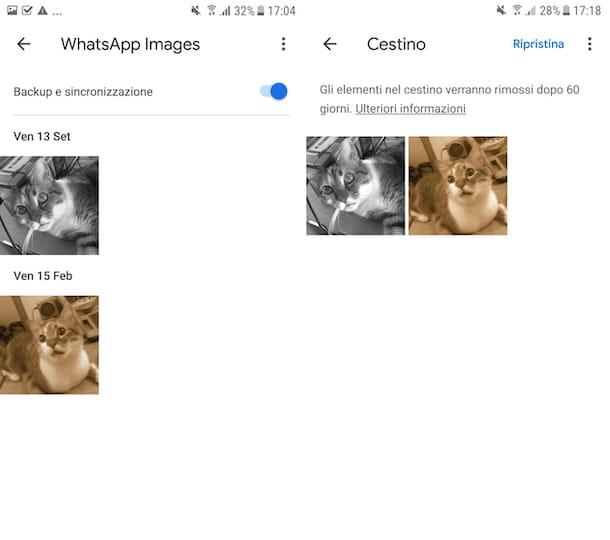
If you have activated the feature that allows you to make a backup of your phone's Gallery images on Google Photos, as I explained to you in my guide on the subject, you could try to recover deleted photos from WhatsApp on Android also by taking a look through the folders of the service in question.
To do this, grab your phone, unlock it, go to the home screen and select theGoogle Photos app icon (Quella with the white background and the multicolored pinwheel). Then, select the item Album found at the bottom of the display, open the album WhatsApp Images and you will find yourself in the presence of your images.
If, on the other hand, you have deleted WhatsApp photos from Google Photos, you can try to recover the files of your interest from the basket application, in which deleted images are stored for 60 days before final removal and from there, if necessary, they can also be recovered.
In this second case, to try to recover WhatsApp photos, proceed as follows: tap the button with the three lines horizontally that you find in the search bar, at the top of the Google Photos screen, and select the item Trash can from the menu that appears. If in the screen you are now viewing you find the WhatsApp photos, go ahead with the restoration by tapping on the item Restore which is located at the top right, selecting the images of your interest and then clicking on the wording Restore placed at the bottom (always on the right).
If you don't use Google Photos but other cloud-based services for image storage, such as dropbox or OneDrive, you can try to recover deleted WhatsApp photos from there as well. Furthermore, both services in question have a system whereby deleted photos are still kept in the recycle bin for a certain number of days before being completely removed.
For all the details of the case, you can read my guide on how to recover photos and my tutorials focused specifically on Dropbox and OneDrive.
Other solutions to recover deleted photos from WhatsApp on Android
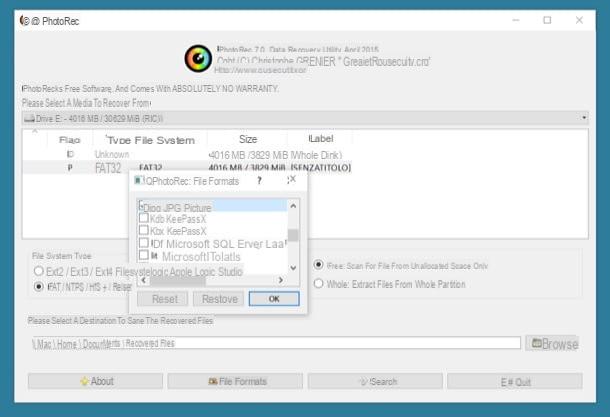
None of the systems to recover deleted photos from WhatsApp on Android that I proposed in the previous lines was useful to you? In this case, do not throw in the towel: you may still succeed in your intent by resorting to the use of special ones deleted data recovery apps and programs.
For more details, you can read my tutorial on how to recover deleted files from mobile and my guide on how to recover deleted photos from Android.
But keep in mind that the effectiveness of such tools essentially depends on how many times the data that was present on the phone has been overwritten from new information. In other words, the more files that have been created and modified on the device following the removal of the photos, the less chance the recovery procedure will be successful.


























