There is no doubt about one thing now: after reading my guide on how WhatsApp works you have become an avid fan of the famous instant messaging app and you use it often, indeed very often to chat with friends, relatives and work colleagues directly. and comfortably from your smartphone. Recently, however, you have begun to encounter some malfunctions in the use of WhatsApp, a friend has therefore suggested that you try to cope with the thing by removing and reinstalling the app but you are a bit doubtful about it because you are afraid of losing all your conversations. If this is indeed the case, know that you can count on me. In fact, in the following lines I will go to explain everything that is possible to do for retrieve messages on WhatsApp, be on iPhone both Android smartphone, in such a way as to allow you to resolve the problems you encountered without fear.
With today's guide we will in fact discover together how to make a complete backup of your conversations on the famous app, how to recover messages on WhatsApp in case of need and, consequently, how to prevent all your conversations from being irretrievably lost. How do you say? Are you afraid it's too complicated? But no, you don't have to. Contrary to appearances, recovering messages on WhatsApp is extremely simple, I assure you.
So if you are interested in understanding how to retrieve messages on WhatsApp I suggest you take a few minutes of free time, get comfortable and concentrate carefully on reading the instructions I am about to give you. Are you ready? Yes? Great, then let's get started.
Before explaining how to proceed in order to retrieve messages on WhatsApp, it is good, however, to clarify one point immediately. When we talk about recovering messages on WhatsApp, we generally refer to the possibility of re-accessing your conversations made through the famous app on your smartphone after having performed install or reinstall the same. In other cases, however, we can refer to the possibility of recovering messages on WhatsApp following the procedure Archiving voluntary or involuntary conversations made. Therefore, identify your situation among those just indicated and follow the steps below.
Recover WhatsApp messages on iPhone
Retrieve messages after installing or reinstalling the app
If you want to recover messages on WhatsApp because you intend to install the famous application on a new iPhone in your possession or because you want to reinstall the app on your device, know that to succeed in the enterprise you must necessarily have a backup. To check the availability of a backup and possibly to make one immediately, just take advantage of the appropriate functionality attached to the app and based on iCloud, Apple's cloud storage service.
You can also check when the WhatApp chat was backed up the last time simply by accessing the home screen of your iPhone, pressing the app icon WhatsApp, tapping on the voice Settings placed at the bottom right, pressing on the item Chat and then on that Chat backup and taking a look at the date shown next to the item Last backup: annexed in the upper part of the section Chat backup WhatsApp settings.
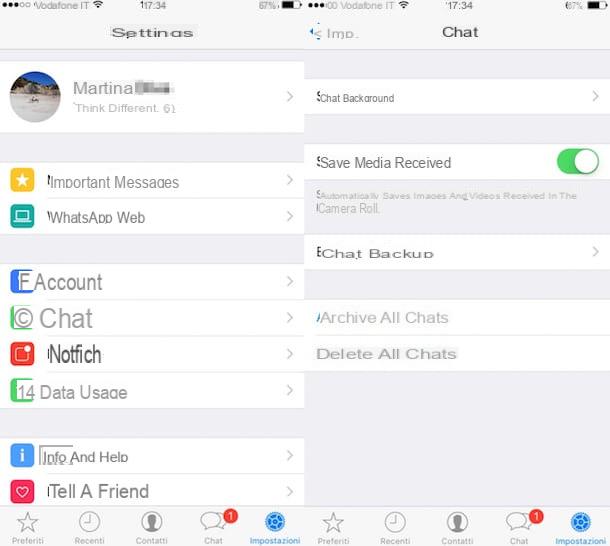
By default, WhatsApp backups on iCloud take place automatically based on a preset time interval when the application is downloaded and installed. However, if you intend to adjust the time interval or if you have deactivated the backup function and it is your intention to activate it again, just tap on the item Chat attached to the application settings. In the new screen that at this point you will be shown presses on the item Chat backup, do tap su Automatic backup and then indicate whether you intend to backup the chat on a daily, weekly or monthly basis by selecting the option, respectively Daily, Weekly o Monthly. If the option is selected Disabled and therefore if in the past you have deactivated the chat backup you can activate the functionality in question simply by selecting one of the options I have just indicated. You can also choose whether or not to include videos in chat backups by respectively clicking on ON or on OFF l'interruttore present accanto alla voce Include videos annexed to the section Backup of chats application settings. As an alternative to automatic backup you can "manually" backup the WhatsApp chat by pressing on the voice Back up now always attached to the screen Backup of chats application settings.
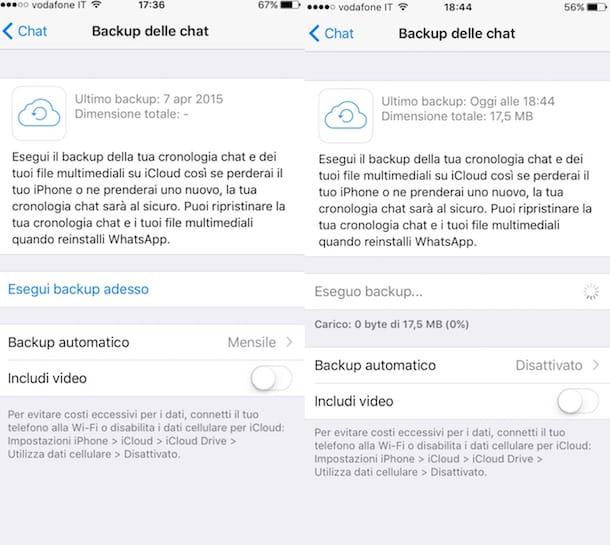
Once you have checked the availability of a backup, you can therefore take the actual action and retrieve the messages on WhatsApp. All you need to do is install or reinstall WhatsApp on the iPhone associated with the same number and Apple ID as the one that generated the backup. If you don't know how to do it, you can follow the instructions in my guide on how to download WhatsApp on iPhone.
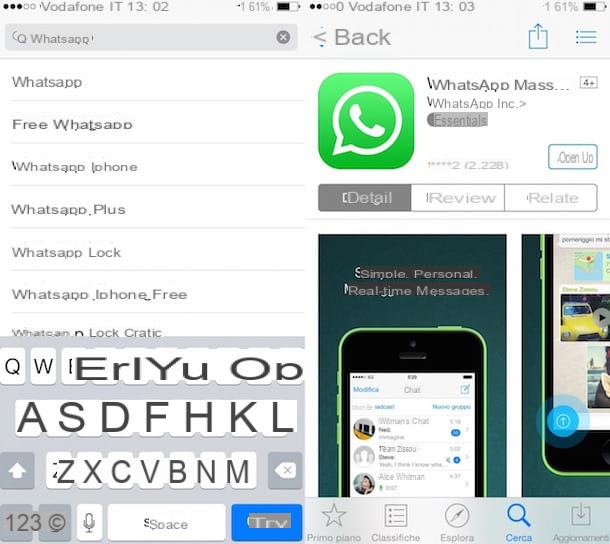
After starting the application and having carried out the appropriate configuration wizard shown on the screen to check the phone number, WhatsApp will automatically identify the availability of the backup and will ask you if you intend to restore it or not. At this point you can retrieve messages on WhatsApp on your iPhone simply by tapping on the item Ripristina chat timeline that is shown to you on the screen.
Then you just have to wait a few minutes for the recovery procedure to be completed and then you will be able to access without problems the WhatsApp conversations saved through the backup previously made on your iPhone.
Retrieve messages after archiving conversations
If you are interested in understanding how to retrieve messages on WhatsApp on your iPhone because you have intentionally or mistakenly archived one or more conversations made with the famous messaging app, the first operations you need to perform are to start the famous app by pressing on its present icon. on the home screen, to tap on the item Chat placed at the bottom, to scroll the screen that is shown to you until the end and press on the item Archived chats.
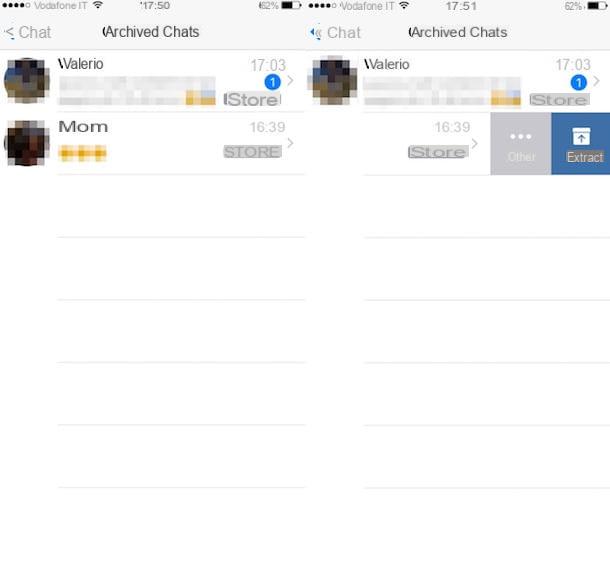
Now swipe left on the title of the discussion you want to retrieve and then press the blue button Extract from the menu that will be shown to the side.
To retrieve messages on WhatsApp on your iPhone by acting on all conversations at the same time, head to the menu instead Settings pressing on the appropriate item located at the bottom right, then presses on Chat and call and select Chat history. Then select the option Extract all chats from the archive.
Recover WhatsApp messages on Android smartphone
Retrieve messages after installing or reinstalling the app
If you want to recover messages on WhatsApp because you intend to install the famous application on a new Android smartphone in your possession or because you want to reinstall the app on your device, know that to succeed in the enterprise you must necessarily have a backup. To check the availability of a backup and possibly to make one immediately, just take advantage of the appropriate functionality attached to the app and based on Google Drive, Google's cloud storage service.
You can also check when the WhatApp chat was backed up for the last time simply by accessing the home screen of your Android smartphone, pressing the app icon WhatsApp, by tapping on the icon depicting three dots located at the top right, selecting the item Settings from the menu that appears, by pressing on the item Chat and call and then on that Chat backup and taking a look at the date shown next to the item Last backup: annexed in the upper part of the section Chat backup WhatsApp settings.
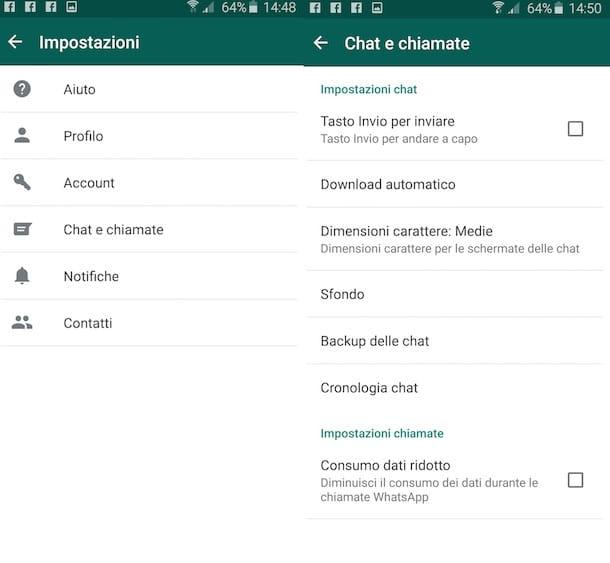
By default, backups of WhatsApp messages on Google Drive are made automatically every day. To change this setting and / or force the creation of a new backup, go to the menu Settings of WhatsApp, tap on Chat and call, presses on the voice Backup and then select the item related to Google Drive. Choose now whether to make backups on a daily, weekly or monthly basis and that's it. If you want to include videos in your backups, move to ON the appropriate lever in the WhatsApp settings menu. As an alternative to automatic backup you can "manually" backup the WhatsApp chat by pressing the button Back up your chats attached to application settings.
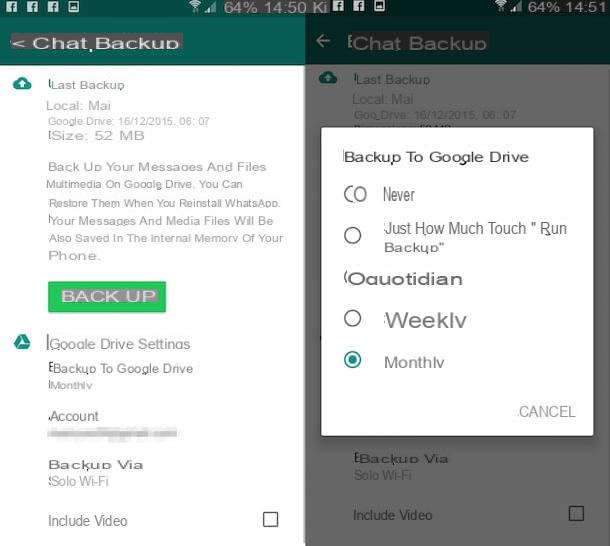
Once you have checked the availability of a backup, you can therefore take the actual action and retrieve the messages on WhatsApp. Proceed therefore by going to install or reinstall WhatsApp on your Android smartphone associated with the same number and the same Google account as the one that generated the backup on Google drive. If you don't know how to do it, you can follow the instructions in my guide on how to install WhatsApp on Android.
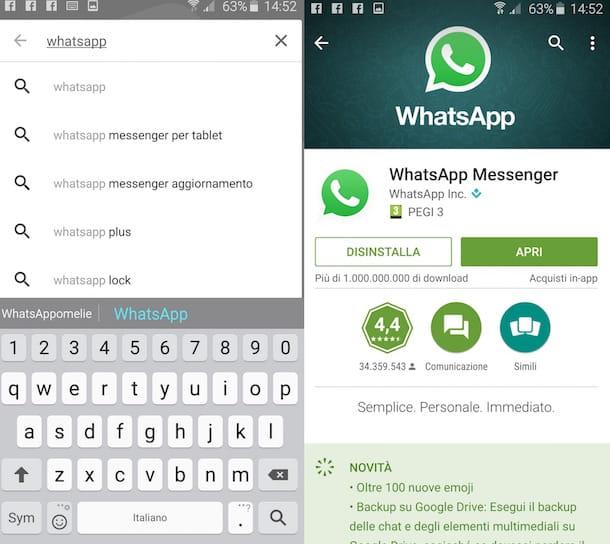
After starting the application and running the appropriate configuration wizard shown on the screen to check the phone number, WhatsApp will automatically identify the availability of the backup and ask you if you want to restore it or not. At this point you can retrieve messages on WhatsApp on your Android smartphone simply by tapping on the item Ripristina chat timeline that is shown to you on the screen.
Then you just have to wait a few minutes for the recovery procedure to be completed and then you will be able to access without problems the WhatsApp conversations saved through the backup previously made on your mobile phone.
Keep in mind that in addition to what I have just indicated, it is possible to retrieve messages on WhatsApp on Android smartphones also via local backup. It is a procedure that is a little more, as it were, "elaborate" than the one I have just indicated, but it can still be performed without problems by everyone. To find out more about it, I suggest you consult my guide on how to recover WhatsApp backups.
Retrieve messages after archiving conversations
If, on the other hand, you are interested in understanding how to retrieve messages on WhatsApp on your Android smartphone because you have intentionally or mistakenly stored one or more conversations made with the famous messaging app, the first operations you need to perform are to start the famous app by pressing on the its icon on the home screen, to select the tab Chat, to scroll to the bottom of the screen that is shown to you and to press on the item Archived chats.
Now locate the discussion to restore, keep your finger pressed on its title and then select the item Estrai chat dall'archivio give the riquadro che si apre.
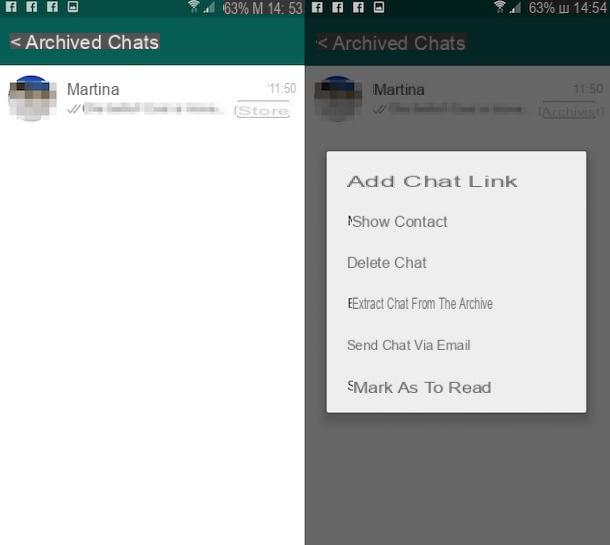
If, on the other hand, you want to retrieve messages on WhatsApp on your Android smartphone, acting on all conversations at the same time, go to the menu Settings by pressing on the appropriate item after tapping on the icon depicting three dots which is located at the top right, tap on Chat and call and then select Chat history. Then select the option Extract all chats from the archive and then press on OK per confermare l'esecuzione dell'operazione.


























