How to recover deleted WhatsApp chats on Android

As things currently stand, there are no official solutions that allow you to easily recover deleted messages from WhatsApp for Android.
The only effective way to do this is to restore a backup of conversations, created on Google Drive (Google's cloud service) or locally (on the memory of the device in use), which dates back to a date prior to the deletion of the chat of your interest.
Backups are made on a daily, weekly or monthly basis, depending on the app settings. As a “side effect”, however, all messages received after the date the backup was made will be deleted and, consequently, permanently lost.
Retrieve WhatsApp chats from Google Drive
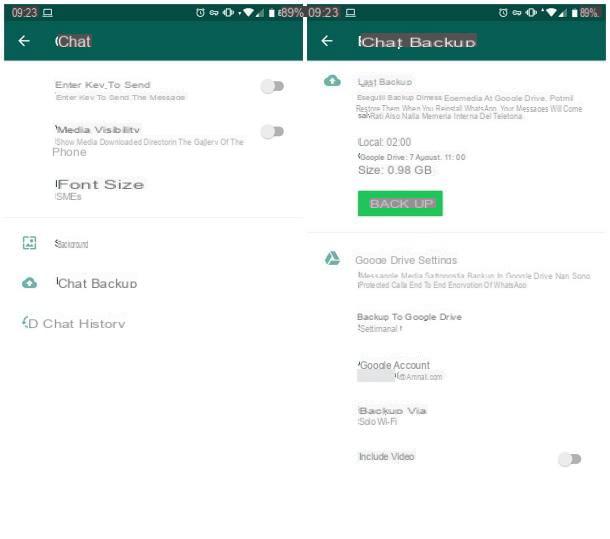
If you want recover deleted WhatsApp chats on Android via a backup on Google Drive, I advise you first of all to make sure that the latter is prior to the date on which you deleted the messages of your interest, otherwise all the work will be useless.
To check this, start WhatsApp on your device, tap the button (⋮) which is at the top right and go to the sections Settings> Chat e Backup of chats. Now, take a look at the date corresponding to the wording Google Drive: if it is earlier than the one in which you deleted the chats of your interest, you can "bring them back to life" simply by uninstalling and reinstalling the app. However, keep in mind that, following this procedure, you will lose all messages received and sent later than the backup creation date.
All clear? OK let's go. To get started, delete WhatsApp from your smartphone by going to the menu Settings> Apps and notifications> Show all apps of Android, by touching the icon WhatsApp from the screen that opens and pressing the button Uninstall per due turn consecutive.
Once this is done, download WhatsApp from the Play Store again, install it and follow the initial configuration procedure by verifying the telephone number after inserting the code of confirmation received via SMS (on some devices, this is "read" automatically). Once this check is complete, you just have to authorize the restoration of the chats from Google Drive, by pressing the button Restore. That's all!
Recover WhatsApp chats from local backup
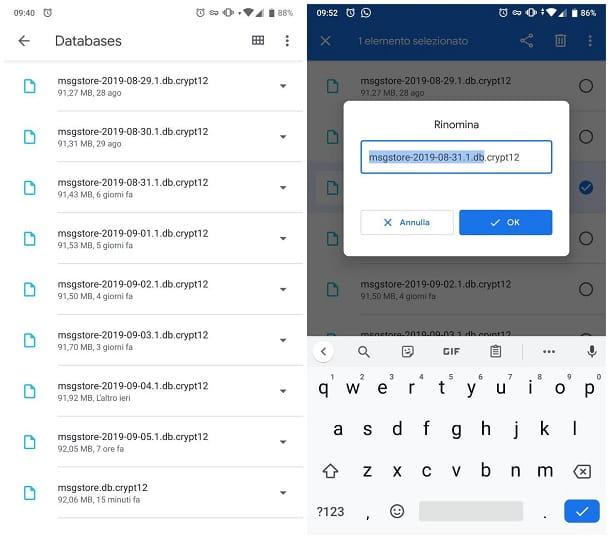
If the date of the backup generated on Google Drive should be later than the date on which you deleted the chats you want to get your hands on again, you can try to restore an old one local backup: the steps to be taken are slightly more complex, however this procedure allows you to recover, at times, even very old messages.
Also in this case, I would like to clarify that, after completing the backup restore, messages received and sent after its creation will be permanently lost.
If you are interested in proceeding anyway, start the Google Files app (or any other file manager you prefer), tap the button Shop by Department which is at the bottom and enters the folder Internal MemoryWhatsAppDatabases of the device, or in SDWhatsAppDatabases card, if you use a device with expandable memory.
Inside it, you should find some files named msgstore- [data] .1.dbcrypt12, which represent the old backups created, along with a file named msgstore.db.crypt12, which is the most recent backup. So locate this last file, check the date on which it was made and act in the most appropriate way, based on the result obtained.
- If the date of creation was previous to the one in which you have deleted the chats to be recovered, you do not have to do anything more in this folder and you can exit the Files app.
- If, on the other hand, the creation date of the msgstore.db.crypt12 is after the one in which you deleted the messages to be recovered, check that the backup files already present are older than the date of deletion. If so, delete the file msgstore.db.crypt12 by touching the button ▼ placed in its correspondence and then pressing on Delete twice in a row, then locate the backup file made on the date you intend to report WhatsApp to and rename it: tap the button ▼ corresponding to it, tap the item Rhinomine attached to the menu displayed on the screen, gives the file the name msgstore.db.crypt12 e premium pulsating OK, to confirm.
After completing the operations on the backup, create a safety copy of the aforementioned files, outside the WhatsApp folder (to prevent them from being deleted following the removal of the app) and remove WhatsApp from the device.
Once this step is completed, you must ensure that WhatsApp can no longer access Google Drive, in order to "force" the restoration of the local backup, during the configuration phase: to do this, visit this website, log in with theGoogle account on which the WhatsApp backups are saved (the same one in use on Android), tap on the item related to WhatsApp Messenger found in the section App di terze parti che accedono all'account and press the buttons Rimuovi access e OK, to dissociate the application from Google Drive.
Now, you just have to check if the backup files are still in their place (if not, create the WhatsApp folder and insert them inside it), install WhatsApp again from the Play Store, start the app and proceed with the initial configuration , as you usually would. Once the phone number has been verified, the app should identify the backup in the memory, proposing to restore it: when this happens, all you have to do is press the button Restore and wait for conversations to be made visible in the app.
Subsequently, the same app will ask you to restore the association and then the backup with Google Drive (otherwise you can force it by trying to command a manual backup of the application). Happy?
Recover deleted WhatsApp chats without backup

As I already mentioned to you at the beginning of this guide, the only method for recover deleted WhatsApp chats consists in using a backup prior to the date on which the message was deleted.
However, if the solutions I have reported to you have not been effective for you because you do not have any backups available, you can try everything by relying on a data recovery software for Android or for computer: there are not many chances that you will succeed in the enterprise but, if you think the game is worth the candle, you just have to try. To learn more, feel free to consult my guide on how to recover deleted files on Android, in which I have given you all the details of the case.
How to recover deleted WhatsApp chats on iPhone

The most effective "tactic" for recover deleted WhatsApp chats on iPhone also in this case, consists in using a backup made previously.
Unlike what we saw for Android, however, WhatsApp backups are not saved in the memory of the "iPhone by", but only on iCloud, on a daily, weekly or monthly basis.
Depending on the chosen setting, the chances of re-accessing the aforementioned messages increase (or decrease) and it is not possible to restore a previous backup on iCloud.
Recover WhatsApp chats from iCloud
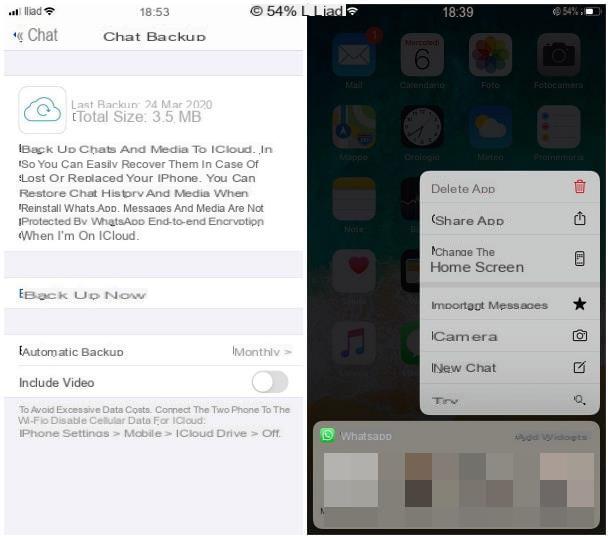
To know the date of the last backup of WhatsApp on iCloud, start the messaging application, tap on the icon Settings which is at the bottom right and enters the sections Chat e Backup of chats. Now, take a look at the specified date next to the wording Last backup: if this is earlier than the one in which you deleted the messages you want to restore, you simply need to delete and reinstall WhatsApp.
Remember that, following the conversation restore procedure, all messages received and sent after the backup date will be permanently deleted, and therefore to be considered lost forever.
Do you want to continue anyway? OK, let's get started. To uninstall WhatsApp from the iPhone, make a long tap on the app icon, tap the item Delete app which resides in the on-screen menu and touches the button Delete placed in the box that appears later.
Now, download WhatsApp from the App Store, start the application and carry out the initial configuration of the same, by entering, when requested, the telephone number and control code ricevuto processes SMS.
Once the verification of the number is completed, WhatsApp should detect the backup of the conversations present on iCloud, proposing to restore it: to conclude, you just have to press the button Ripristina chat timeline and wait a few minutes for the conversations to be brought "to life".
Recover deleted WhatsApp chats without backup
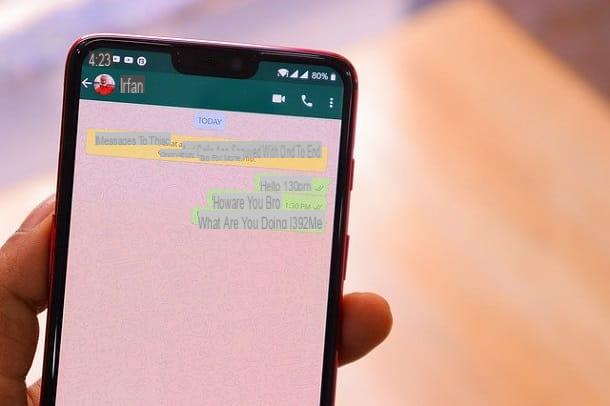
Is iCloud backup not useful for you? If so, I am sorry to tell you that the possibilities of recover deleted WhatsApp chats without backup they are very few.
If you think that the game is worth the candle, you can try to get the result you are looking for by using a special software for recovering deleted files: I told you about it in detail in my specific guide on how to recover WhatsApp conversations on iPhone.
If you are unable to obtain the desired result even in this way, you just have to try to restore the app to a previous state by performing a restore the iPhone from a backup on iTunes for Windows, or in the macOS Finder, made prior to deleting the messages.
Also in this case, it is an extremely drastic move and that has no guarantee of success: if, however, you absolutely need to make this attempt, you can restore the iPhone by following the instructions I gave you in this guide. .
How to recover WhatsApp chats on PC
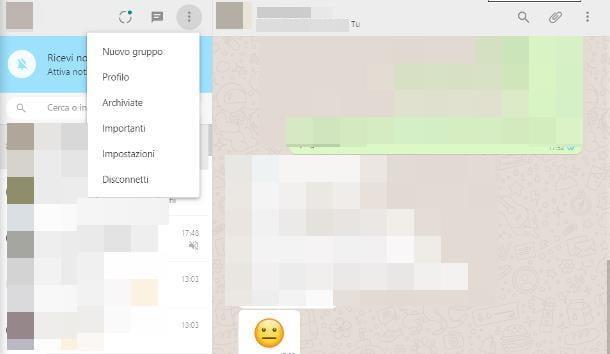
Would you prefer recover WhatsApp chats on PC why are you not very practical with the smartphone? Unfortunately, I must tell you immediately that this operation is not possible: as I explained to you in my guides dedicated to WhatsApp for PC and WhatsApp Web, both services are only a "replica" of the WhatsApp application and do not store any files in the memory of the computer (unless you decide to manually download photos, videos, audio files, or other types of documents).
The only way to recover WhatsApp chats, in this case, is to act from the smartphone, following the instructions I gave you in the previous chapters of this guide.
If, on the other hand, it is your intention to recover the archived chats on WhatsApp for computer or WhatsApp Web, call up the program window, click on the button (⋮) which is at the top left and selects the item Archived from the menu that appears on the screen.


























