From OnlyWhatsApps we want to show you all the steps to recover your WhatsApp data from blocked contacts, whether your messages (SMS), cell phone, or files, using your Android and IOS devices. First of all we must have a backup of the files on your device, so that in the process of data recovery, these are not lost. In addition, we will help you to know all the aspects that occur when a contact is blocked on WhatsApp.
Recovering Blocked Messages/Chats from WhatsApp Archive
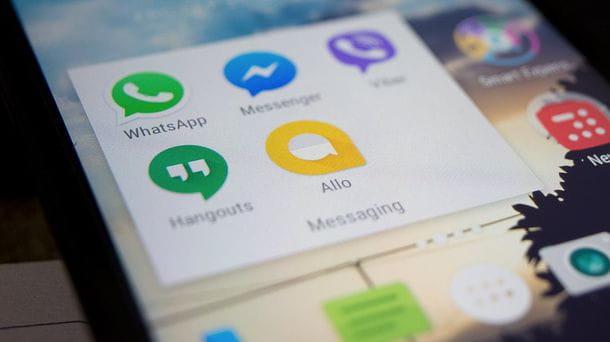
As mentioned at the beginning of the post, before thinking about drastic solutions such as restoring WhatsApp backups, it is good to take a look at the "Archive" section of the application, where you can "hide" the conversations you do not want to keep on the main screen of the application.
You may not remember but, after blocking the contact you have now unblocked, you may have decided to archive the chats you had with the latter and therefore you can now retrieve them by simply extracting them from the archive mentioned above. I will now explain how to do this on smartphones and tablets as well as PCs.
Android
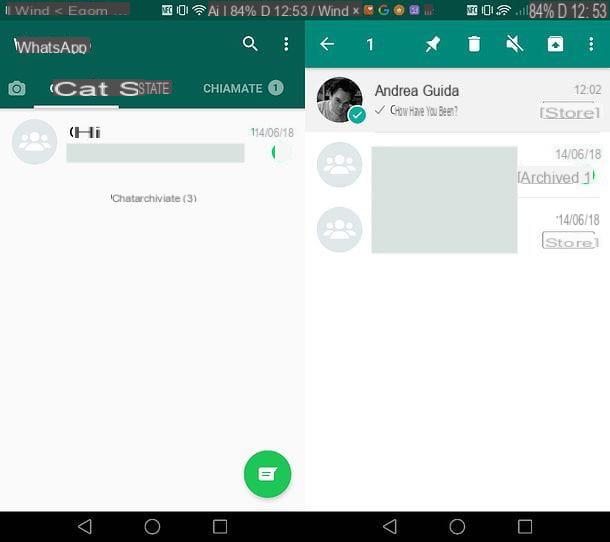
If you are using an Android terminal, launch the official WhatsApp application, select the Chat tab on the latter and tap on the Archived Chats item at the bottom of the page. Then check the list of conversations in the WhatsApp archive and if, among them, there is also the one you made with the contact you just unblocked, proceed as follows.
Make a long tap on the conversation to be extracted from the archive, press the box icon that appears at the top right and that's it. The chat extracted from the archive will return to the WhatsApp Chat tab, ready to be consulted and used again. easier than that?
iPhone
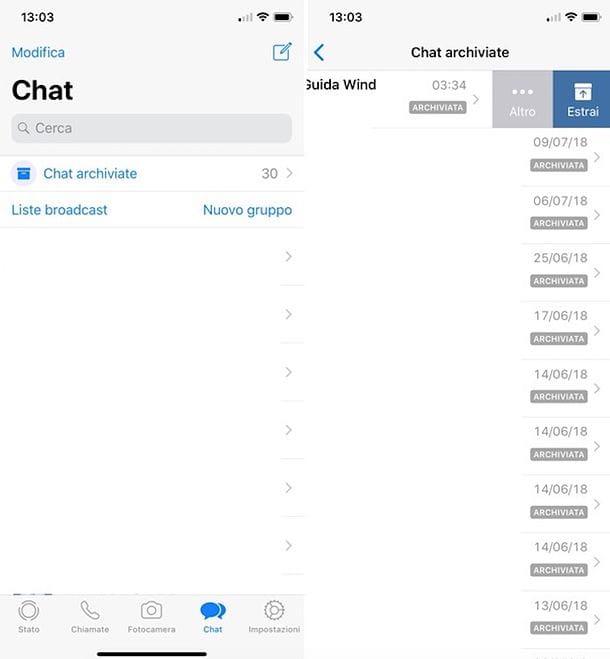
What is the process on aniPhone? In this case, all you have to do to access the WhatsApp archive is to start the official application of the service on your "iPhone by", select the Chat tab (bottom right),slide from top to bottom and presses the voice Archived Chats that appears at the top of the screen.
At this point, check if in the list of archived chats is also the conversation you had started with your blocked (and then unblocked) contact and, if so, proceed with its extraction. Do, therefore, one swipe from right to left on its title and press the Extract button that appears to the side (or, alternatively, drag your finger to the far left of the screen). The selected conversation will return to the WhatsApp Chat tab ready to be consulted and used if necessary.
Computer
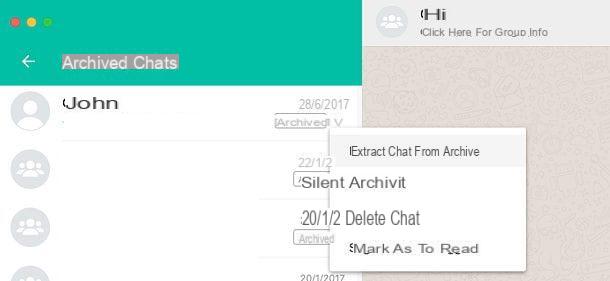
Do you often find yourself using WhatsApp from your PC via the WhatsApp web service or official WhatsApp client for Windows or macOS? In this case, you can access the archived messages by clicking on the v arrow located at the top of the left sidebar and selecting the Archived item from the box that appears on the screen.
Once you have done this, scroll through the list of archived conversations: if, among these, there is also the one you had made with the blocked contact, hover over it with the mouse pointer, click on the v arrow that appears on the right and select the item Extract chats from archive from the menu you see on the screen. The selected chat will be displayed on the main WhatsApp screen.
Recover blocked messages/chats using WhatsApp backups.

The search in the archived chats did not yield the desired result? In this case, you mustrestore WhatsApp to a previous state, so you can try to recover the "blocked" messages.
To restore WhatsApp to a previous state, you must first have enabled the backup function within the application. Then you have to delete WhatsApp from your smartphone (or tablet) and you have to reinstall it, so that the application can "see" and restore the backup.
Obviously, for the operation to be successful, the backup used must be prior to the date on which the messages of the blocked contact were deleted: I will now explain in detail how to proceed on both Android and iOS.
Android
On yourAndroid there are two possibilities to restore WhatsApp backups: the first is to exploit the backups made by the application on Google Drive (therefore in the cloud); the second, instead, is to exploit the backup file that WhatsApp stores locally in the device's memory. The difference between the two methods is that the first allows you to restore only the most recent WhatsApp backup (as a rule, the app backs up to Google Drive every day), while the second allows you to restore even older backups. Let's see how to proceed in both cases.
Google Drive
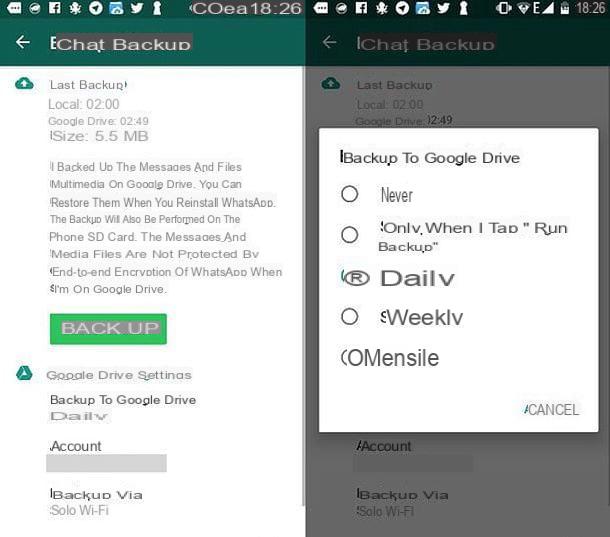
If you have recently deleted the conversations of the blocked user in WhatsApp and therefore you can manage to recover them via Google Drive backup (which should be a day ago), proceed as follows.
- Check that the backup function on Google Drive is active and check the date of the last backup performed. To do this, start WhatsApp, select the Chat tab located at the top left, press the ⋮ button located at the top right and choose the Settings item from the menu that opens. In the next screen, go to Chat> Back up chats and check the Google Drive wording present under the Last backed up heading: this is the date of the last backup performed in Google Drive. If information is missing, it means that the backup function in Google Drive is not active and therefore cannot continue. If, on the other hand, there is a time instead of a date, it means that the backup was performed on the current day, at the time indicated in the application.
- Uninstall WhatsApp. If you do not know how to do this, find the app icon on the home screen or in the Android drawer (the screen with the list of all apps installed on the device), do a long tap on it and drag it to the basket icon or uninstall button that appears on the screen. Alternatively, choose the uninstall voice from the menu that may appear on the screen (the procedure to follow may change from device to device).
- Reinstall WhatsApp. You can do this normally from Play Store.
- Activate WhatsApp and agree to restore the backup. Once the installation of WhatsApp is complete, launch the application and follow the proposed on-screen setup procedure. After verifying the number, the application will offer to restore the backup of chats from Google Drive: accept by pressing the Restore button.
For the procedure to complete correctly, you must make sure that your smartphone is associated with the same Google account and the same phone number as the phone used to create the backup (there should be no problem in this regard, since you are using the same device, but better be careful).
Local backup
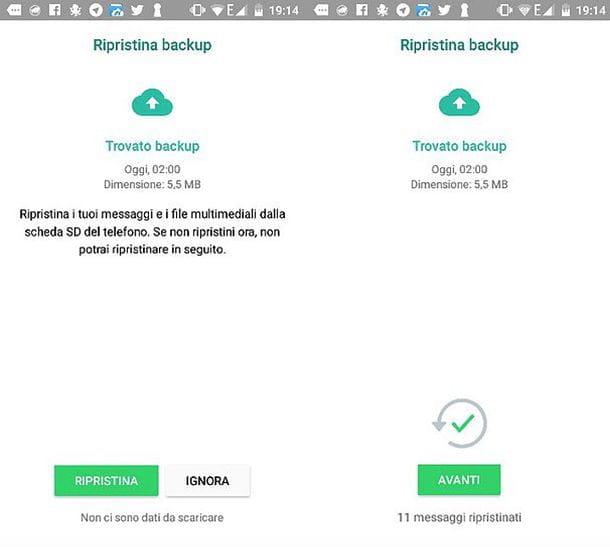
Is the Google Drive backup too recent and therefore does not contain the WhatsApp messages you want to recover? Then you just have to rely on locally saved backups from the application in the memory of your smartphone (or tablet). I will now explain how to proceed.
- Remove WhatsApp permissions from Google Drive. Go to the Google Drive permissions page, select WhatsApp from the list of apps connected to your Google account and press the Remove access button. This will remove WhatsApp from Google Drive and force the app to use local backups instead of online. Later, you can re-authorize WhatsApp by initiating a Google Drive backup from within the app.
- Install an Android file manager. I recommend Total Commander.
- Use the file manager to navigate to the folder with the WhatsApp backups. The folder in question is located in HomeWhatsAppDatabases. Inside you will find several files.
- Some files named msgstore-[date],where instead of[data] there is the date when the backup was performed), which are the oldest WhatsApp backups.
- msgstore.db.crypt12, which is the most recent backup performed by WhatsApp (as a rule, the application performs backups automatically every 24 hours).
- Change the name of the backup you want to use. You must change the name of the backup you want to use (i.e. the backup that goes back to the date you want the conversations to rest) to msgstore.db.crypt12, also renaming the current msgstore.db.crypt12 to something like msgstore.db.crypt12.old.
- Save the msgstore.db.crypt12 file. Save it in a safe place, such as sending it by email.
- Uninstall and reinstall WhatsApp. You can follow the instructions in the previous chapter of the tutorial.
- Copy the msgstore.db.crypt12 file to the WhatsApp folder. Then use a file manager to access the HomeWhatsAppDatabases folder and paste the file into it msgstore.db.crypt12 you saved earlier.
- Activate WhatsApp and agree to restore the backup. As explained in the previous chapter of the tutorial.
Also in this case, if some steps are not clear to you, you can refer to my guide on how to recover WhatsApp conversations: there you will surely find all the information you need.
iPhone
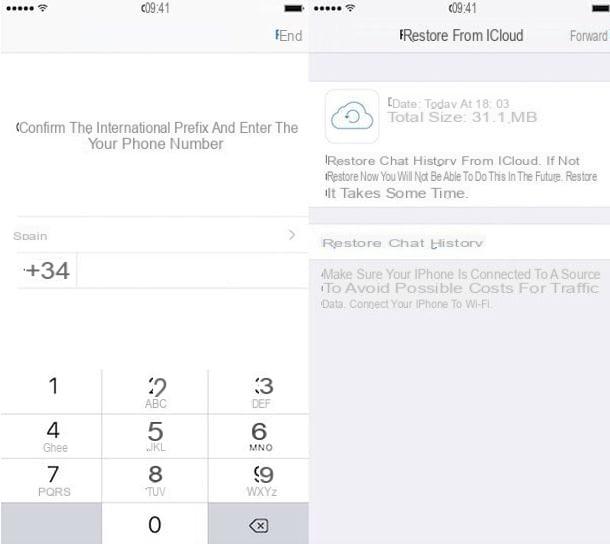
If you use an iPhone, you can only recover the most recent WhatsApp backup, in which the application automatically saves iCloud (Apple's Cloud Service) at regular intervals, by default every day. Unfortunately, it is not possible to restore the app to previous states using local backups as on Android. All the necessary steps to proceed are shown below.
- Check that the iCloud backup feature is active and verify the date of the last backup performed. Then launch WhatsApp, select the settings tab at the bottom right and go up Chat> Back up chats. Now check the date or time present next to the entry Last backed up: this is the date of the last backup performed in iCloud. If the information is missing, it means that the backup function is not active and therefore you cannot restore WhatsApp to a previous state.
- Uninstall WhatsApp. If you don't know how to do this, find the app icon on the home screen, long tap on it and press x that appears on it.
- Reinstall WhatsApp. You can do this through the App Store.
- Activate WhatsApp and agree to restore the backup. To do this, launch WhatsApp and follow the app's initial setup procedure. After verifying the number, the app will ask you if you want to restore the backup of iCloud chats: accept by pressing the button Restore chat history and the game is done.
For the procedure to be successful, the iPhone from which the backup comes from and on which it is restored must be associated with the same phone number and the same Apple ID.
Recover messages/chats of blocked people on WhatsApp

Is it not your purpose to recover the old conversations you had with the blocked person on WhatsApp? Would you like to recover the messages he sent you when he was still blocked and therefore never reached your smartphone? In this case, sorry, but there is no technical trick you can resort to.
The only thing you can do is contact the person you blocked on WhatsApp and ask him to resend the messages he sent you when he was not yet unblocked: it is a very simple operation that can be done both from a smartphone and from a computer. The messages to be forwarded, then, can be easily recognized by the fact that they do not have the double check next to it (because they were never delivered to the recipient, that is, to you). Now I will explain what your friend has to do to forward the messages he sent you and that never reached you.
Android

If the friend you have unblocked on WhatsApp uses an Android terminal, you can make him receive messages that were not delivered to you by opening his chat and doing a long tap on the first message to forward.
You must then select the remaining messages (which, I repeat, you can easily recognize by the fact that they are not marked with a double check), you must press the arrow icon located at the top right, you must select the nominative yours from the screen that opens and, finally, you must press the airplane icon that appears at the bottom right.
You will receive the messages forwarded by your friend as if they were new messages just written on WhatsApp.
iPhone
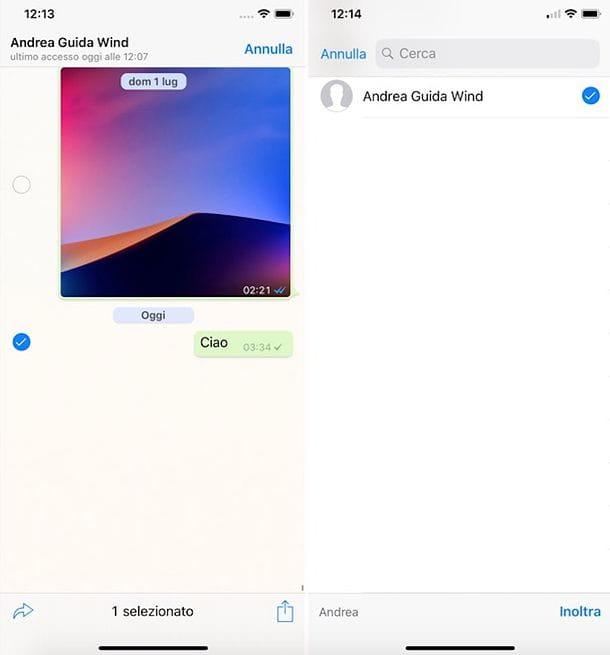
Your friend uses an iPhone? In this case, you can forward the messages he sent you but that were not delivered to you by doing this: after opening the conversation containing the messages to forward, you must make a long tap on one of them (you can recognize them by the fact that they do not have the double check) and select the item present from the menu that appears on the screen.
Then you must select all the messages to be sent to you, putting the check mark next to them, pressing the arrow icon that appears at the bottom left, select the nominative yours from the screen that opens and press the Send button located at the bottom right. Easy, isn't it?
You will receive the messages selected by your friend as if they were new messages received on WhatsApp.
Computer
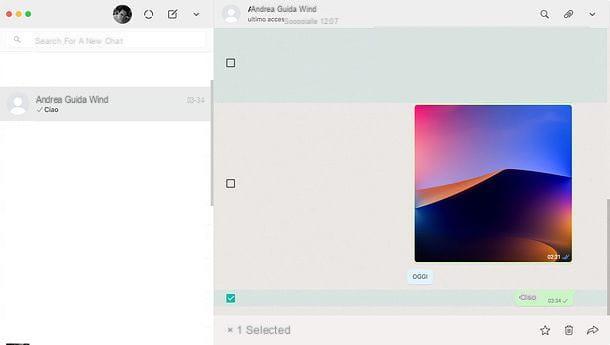
Your friend loves to use WhatsApp on PC by taking advantage of the WhatsApp web service or official WhatsApp client for Windows and macOS? No problem: you can forward messages that were not delivered to him by selecting the conversation that contains them (from the left sidebar), pressing the v arrow located at the top right and choosing the item Select messages from the menu that appears.
Finally, you must select all the messages that will be sent to you (by placing a check mark on them), you must click on the arrow located at the bottom right and, finally, you must complete the sending by selecting the nominative yours from the box that appears on the screen and pressing the airplane. As usual, the messages to be sent can be easily recognized by the fact that they are not marked with a double check.
How to find out if you have been blocked/reported on WhatsApp.
Unless the person in question tells you, you cannot be absolutely sure that someone has blocked you on WhatsApp, as the app does not send you a notification nor does it have a feature that allows you to see the list of contacts who have blocked you. However, as the company itself suggests, there are some clues through which you can easily discover that you have been blocked. Here they are:
- You can't see the date and time of the last login.
- The profile picture is not displayed
- The double blue check mark does not appear
- No calls can be made
- Cannot add the contact to a group
When you are blocked on WhatsApp it becomes impossible to see some of these details in the list, along with other alarms such as your status (now in the form of stories). The block can be lifted at any time and extends only to the activities available on WhatsApp: you cannot chat, exchange files, make calls and video calls.
What happens if I block someone on WhatsApp?
What to do when a contact won't stop sending you messages you don't want to read, such as chain letters and fake news? If it's a close friend, talk to them clearly and tell them that you don't like receiving these types of messages, but if it's just an acquaintance, you have a very powerful weapon at your disposal: block the contact.
WhatsApp offers users the possibility of blocking a phone number to stop receiving their messages, calls and any other type of content they may send through the instant messaging application. This is a very powerful tool and should only be used in extreme cases, when the relationship with the other person is practically null. In any other case, our suggestion is to try to fix the relationship. If you are not sure what happens when you block a user on WhatsApp, this guide will solve all your doubts.
How to block a contact/number on WhatsApp
Let's start with the basics, how can I block a user on WhatsApp? There are two different ways we can follow, both very simple.
The first way to block a user on WhatsApp is to enter the conversation, click on the three vertical dots and select More from the menu that opens. Then click on Block and a confirmation message will appear on the screen. If you click on Block, the contact will be blocked.
The other way to blacklist a number is to go to Settings, then Account, Privacy and click Blocked Contacts. This will open a page with a list of people who have already been blocked (if any) and the ability to add others by clicking on the little man icon. This will open a list of all your contacts on WhatsApp, and you can select the person you want to block to add to the list.


























