How to restore WhatsApp on Android
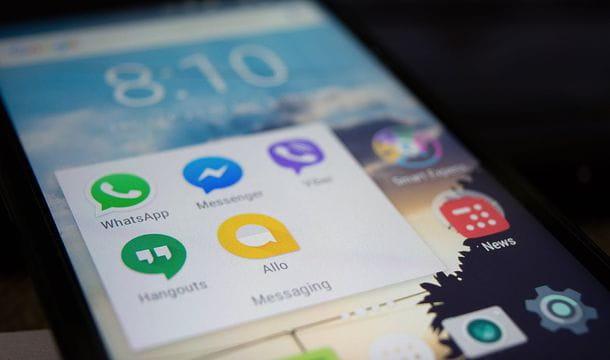
Su Android there is a double procedure for restore WhatsApp: the first, the most comfortable and simple to use, involves the use of Google Drive as an online backup system and allows you to restore WhatsApp only to the state of the last save (the most recent). The second procedure, on the other hand, involves the use of a backup file that the application generates daily locally and is stored on the phone's memory. In the latter case, it is possible to return WhatsApp to an earlier state than that of the last backup and therefore you have more freedom of action (even if the procedure to follow is a little more boring).
Online backup
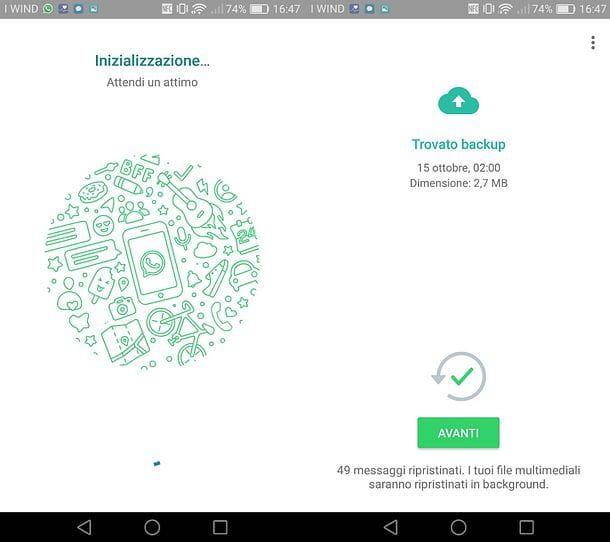
If you want to restore WhatsApp using the last backup made on Google Drive (which, I remind you, must be activated by going to the menu Settings> Chats> Chat Backup application), all you have to do is install (or reinstall) WhatsApp on a smartphone associated with the same phone number and the same Google account as the one used to generate the backup. During the initial setup, after verifying the phone number, you will be asked if you want to restore your backup.
To verify the Google account configured on your smartphone, access the menu Settings of Android (thegear icon located on the home screen or in the drawer, i.e. in the screen with the list of all the apps installed on the device), select the item Account i went his Google. If your Google account (the one associated with the previous installation of WhatsApp) does not appear in the list of accounts configured on the device, fix it immediately by pressing on the item Add account, by your complaint Google and logging into your Google account. If any steps aren't clear to you, try my guide on how to pair an Android phone with Google.
Once you have verified (or completed) the configuration of the Google account, all you have to do is install / reinstall WhatsApp via the Android Play Store. If the Google Play Store is not present on your device, remedy the problem by downloading the WhatsApp APK package and installing it "manually": if you encounter difficulties in dealing with this procedure, you can find out how to install Whatsapp on Android in my guide dedicated to 'topic.
Please note: all the steps indicated in this chapter of the guide are also valid for WhatsApp Business, the version of WhatsApp intended for businesses and professionals.
Offline backup
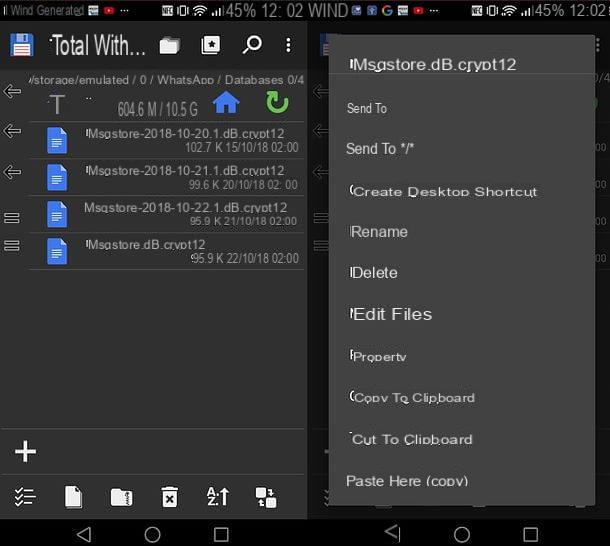
To restore WhatsApp conversations using the backup file generated locally by the application, you need to take this file (msgstore.db.crypt12), copy it to the HomeWhatsAppDatabases folder of your smartphone and install (or reinstall) WhatsApp. The only requirement for everything to work properly is that the phone is associated with the same number as the phone that generated the backup.
Before proceeding, however, I strongly recommend that you connect to the Google Drive management page and delete WhatsApp from the list of applications associated with your account: in this way, you will prevent WhatsApp from restoring the online backup of Google Drive instead of the offline one. you want to use. To proceed, then connected to the Google Drive management page that I linked to you just now, log in to your Google account (if necessary), click on the item related WhatsApp Messenger, pig sul sul bottone Rimuovi access e dai confirms.
Now you can take the actual action: if you need to extract the file msgstore.db.crypt12 from your old Android smartphone, you can use the computer (by connecting the mobile phone to the latter) or you can contact the free Total Commander application, which allows you to access all the files on the device: just press the icon of the cottage located at the top right and then go to the folder Internal storage> WhatsApp> Databases.
In the folder Databases of your mobile you will find the file msgstore.db.crypt12, which is the most recent backup of WhatsApp, and other files named msgstore- [data] .1.db.crypt12 (where instead of [date] there is the date they were created) which are the oldest backups of your chats. If you want, you can also take one of the older files, rename it to msgstore.db.crypt12 and restore WhatsApp to an older state than the current one. To rename, copy and paste files in Total Commander, all you have to do is use the menu that appears after doing a prolonged tap on a file.
Once you have copied the file with the backup of the chats in the HomeWhatsAppDatabases folder of your new smartphone, install (or reinstall WhatsApp) and reply Restore to the request to restore the backup, which will be sent to you immediately after the number verification procedure.
In case some steps are not clear to you, try to take a look at my tutorial on how to recover Android WhatsApp conversations in which I have dealt with the topic in a more specific way.
Delete all messages
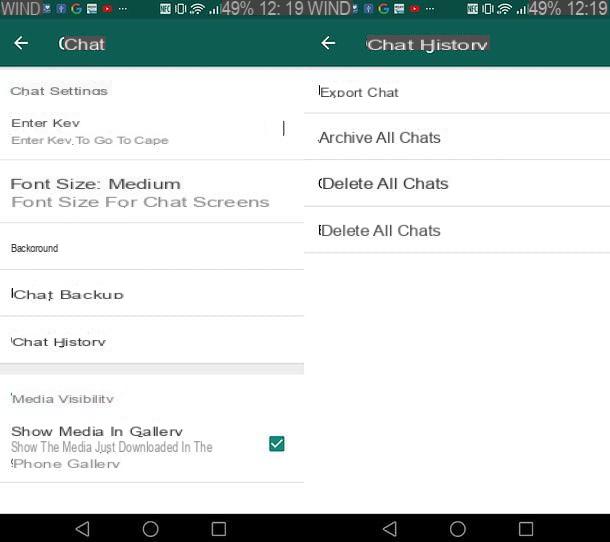
Do you want to restore your WhatsApp in the sense that you want to restore it "to new" by deleting all the conversations present in it? Then start the application, press the ⋮ button located at the top right, go to the menu Settings> Chat> Chat history e pigia prima sul pulsating Delete all chats and then Delete.
Alternatively, the option is available Delete all chats, which allows you to delete all chat messages while leaving communications open and, if necessary, having the opportunity to keep messages marked as important.
How to restore WhatsApp on iPhone
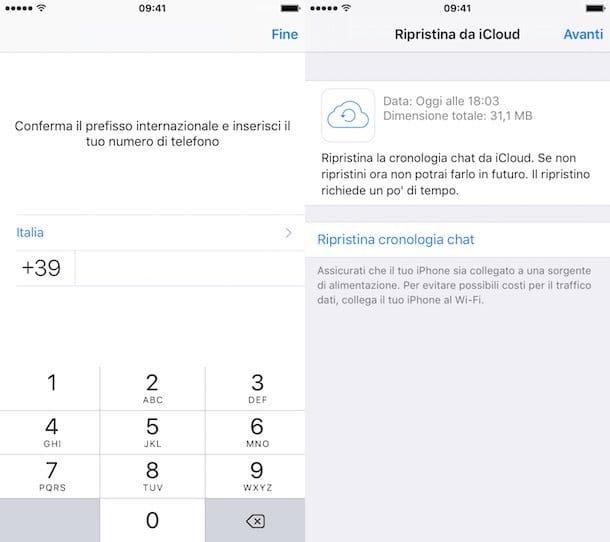
The iOS WhatsApp automatically backs up all conversations on iCloud. This means that the chats are stored online and can be restored simply by installing (or reinstalling) the application on an "iPhone by" associated with the same phone number and the same Apple ID as the one used to generate the backup.
If you fail to restore WhatsApp on your iPhone means that one of the fundamental elements is missing for the procedure to be completed correctly: you could use a different phone number than the one you used when the conversations were backed up, you could use a Apple ID different or, again, there could be some problem related to the operation of iCloud Drive.
To check everything, and then remedy the situation, you have to take the iPhone on which the WhatsApp backup was initially generated, insert a SIM associated with the number you currently use (which should also be the one originally used on the device). ) and check that in the menu Settings> [your name]> iCloud the options relating to iCloud Drive e WhatsApp.
When the operation is complete, you need to open WhatsApp, activate the application again (this is because it is not allowed to use the service on more than one phone at the same time) and start the creation of a new backup from the menu Settings> Chats> Chat Backup.
Finally, go back to your current iPhone, go to the menu Settings and check that the account used on the phone is the same as the other "iPhone by" and that the iCloud Drive service is active. If the iCloud account is not configured, presses on the item Log in to iPhone and remedy. Then reinstall WhatsApp from the App Store (if you don't know how to proceed, follow my guide on how to download WhatsApp on iPhone), verify the number and accept the restoration of your conversations by pressing the button Ripristina chat timeline.
In case some steps are not clear to you, read my guide on how to recover WhatsApp iPhone conversations in which I have explained everything to you in great detail.
Delete all messages
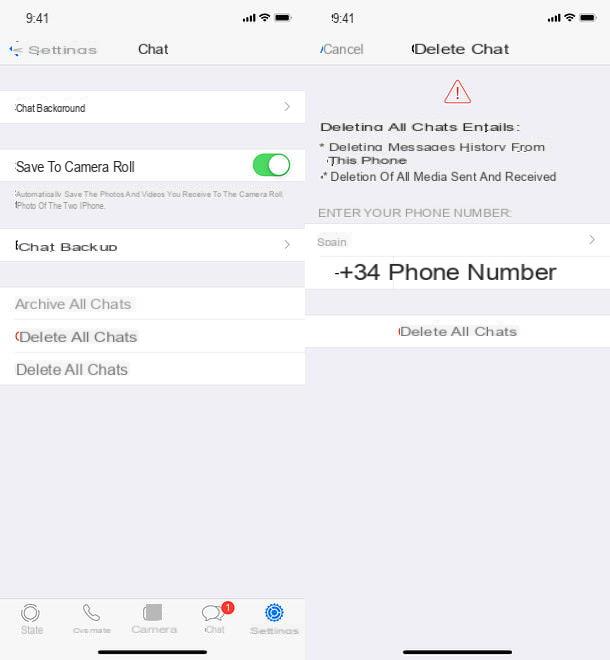
Do you want to restore your WhatsApp in the sense that you want to delete all the conversations present in it, and not recover them? No problem, you can do this too. Launch the application, select the tab Settings which is located at the bottom right and first presses on the item Chat and then on the button Delete all chats.
At this point, type in your phone number (complete with international prefix), "tap" on the button Delete all chats And that's it. Conversations and attachments will be deleted instantly.
Alternatively, you can choose the option Delete all chats, which allows you to delete all messages, preserving those marked as important if necessary and keeping conversations active.
How to restore deleted whatsapp
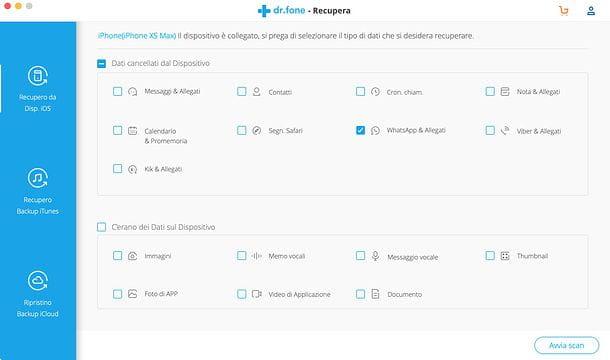
Have you accidentally deleted some conversations on WhatsApp and did not make a backup of them? I'm sorry, but you have very little chance of getting them back.
Your only hope is to connect your smartphone to your computer and use a dati recovery software to attempt to restore messages still present on the device (in memory areas not yet overwritten by other data). Among the many software available, I recommend you Wondershare dr.fone, which costs 58 euros on Windows and 66,39 euros on macOS, but is available in a free trial version that allows you to view recoverable data. I have explained to you in more detail how to use it in this post.
How to restore suspended WhatsApp
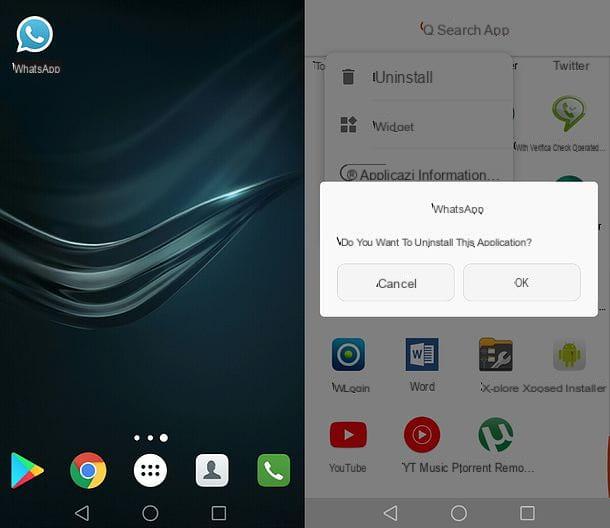
Has your WhatsApp account been suspended and you don't know how to restore it? It is a good problem, but quiet, the last word has not yet been said.
If your account has been blocked temporarily (and therefore you see a countdown on the main screen of the app) you can solve the problem by removing all unofficial versions of WhatsApp from your phone (eg. WhatsApp +, WhatsAppMD, WhatsApp Reborn o Whatsfapp), waiting for the countdown to expire and reinstalling the official client.
If, on the other hand, your account has been "banned" permanently, I'm sorry, but the only solution you have at your disposal is to send an email (in English) to one of the following email addresses and prove that you have not infringed the terms of use of the service.
- If you use Android - [email protected].
- If you use iPhone - [email protected].
- If you use Windows Phone - [email protected].
- If you use WhatsApp Web / Desktop - [email protected].
- Other - [email protected].
For more information, take a look at my tutorial on how to unblock WhatsApp where you will find all the reasons that lead to the suspension of accounts on WhatsApp and the possible solutions to the problem explained.


























