Are you afraid of losing your WhatsApp messages but don't know how to create a backup of them? You are about to change your smartphone and would like to know how to save whatsapp messages to transfer them to your new mobile phone? I am happy to inform you that you have come to the right place at the right time.
With today's tutorial, we will discover together how to activate the automatic backup function present in WhatsApp, we will see how to save our favorite conversations and how to easily export them via email to be able to read them also on your computer. We will then learn to distinguish between backups made locally and backups saved on the cloud (i.e. online) by focusing on the main strengths and weaknesses of both solutions.
In short, whether you want to transfer your conversations from one smartphone to another or simply want to save them on your PC, below you will find all the information you need. Take five minutes of free time (but maybe it will take even less) and try to follow them carefully. We will deal first with smartphones equipped with the Android operating system, then with iPhones and Windows Phones. Enjoy the reading!
Save WhatsApp messages on Android
If you use an Android smartphone and want to create a backup of your messages on WhatsApp you have two ways available: create a local backup of the chats, that is to save your conversations on the smartphone memory, or save the history of online chats on your Google account Drive. Let's see the main strengths and weaknesses of these two solutions.
- Local backup - let's start with the positives. Making a backup locally allows you to have greater control over the conversations to be kept: you can keep multiple safety copies of your chats and choose from time to time which one to restore (so, in theory, you can restore WhatsApp to an earlier state than that of the last backup made automatically by the application). There are also software, such as WhatsApp Viewer for Windows, which allow you to decrypt WhatsApp backups for Android and view their contents directly on your computer. The downsides of "offline" backups can be easily traced in the fact that any theft / loss of the smartphone would result in the loss of all conversations and in the fact that restoring chats is much more cumbersome than when using Google Drive : you have to transfer the backup file from one phone to another (via your PC or some online service) with the risk that something goes wrong and that the file is not recognized correctly by the application.
- Online backup to Google Drive - the merits of making a WhatsApp backup on Google Drive can be summed up in one word: simplicity. Google's servers take care of keeping our chats and in time of need, that is when we need to restore messages, they are contacted automatically by the application (provided that you use the same phone number and the same Google account used to create backup). The downside of online backups is that we have no control over them, meaning we can't choose which date to report our conversations to.
Having made these necessary clarifications, let's see how to make a backup of WhatsApp, both locally and on Google Drive, and how to adjust the frequency with which the application automatically saves the chat.
WhatsApp backup
The first step you need to take is to open WhatsApp, press the button (...) located at the top right and select the item Settings from the menu that appears. In the screen that opens, you have to select the item Chatwhy are you cheating? backup of chats and finally you have to press the button Back up. The application will create a new backup both locally and on Google Drive. If you want to include videos in your backups, put the check mark next to the item Include videos which is located at the bottom of the screen (but be aware that in this way the backups will be much heavier).
To change the time interval with which WhatsApp automatically makes its backups, "tap" on the item Backup to Google Drive and choose whether to save conversations at a pace daily, weekly o monthly. Also make sure the option Backup via is set to Wi-Fi onlyotherwise you may have unwanted data consumption on 3G / 4G network caused by WhatsApp backups.
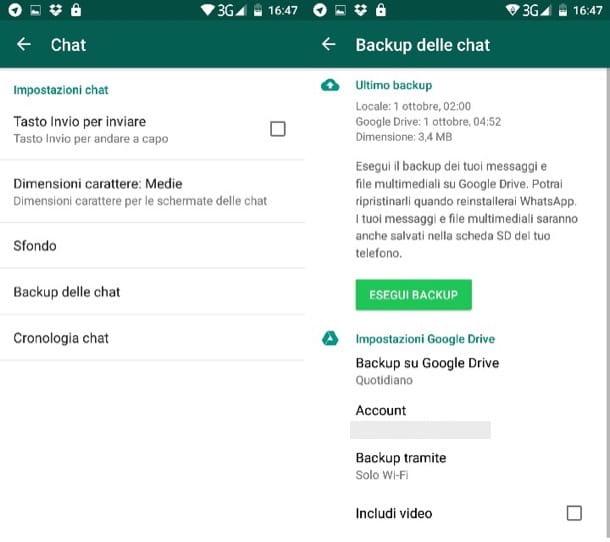
When the button is pressed Back up, WhatsApp will save its backups both on Google Drive and on the phone memory. The operation is completed when next to the items Local e Google Drive the backup completion time appears.
Restore WhatsApp messages
To restore WhatsApp conversations via Google Drive simply by installing (or reinstalling) the application on a smartphone associated with the same phone number and the same Google account as the one used to generate the backup.
If you prefer to restore chats using the local backup function, copy the file msgstore.db.crypt12 from the HomeWhatsAppDatabases folder of the phone currently in use to the HomeWhatsAppDatabases folder of the smartphone on which to retrieve the conversations. Also in this case the mobile phone must be associated with the same phone number as the one on which the backup was generated. More info on the whole procedure is available in my tutorial on how to restore WhatsApp conversations.
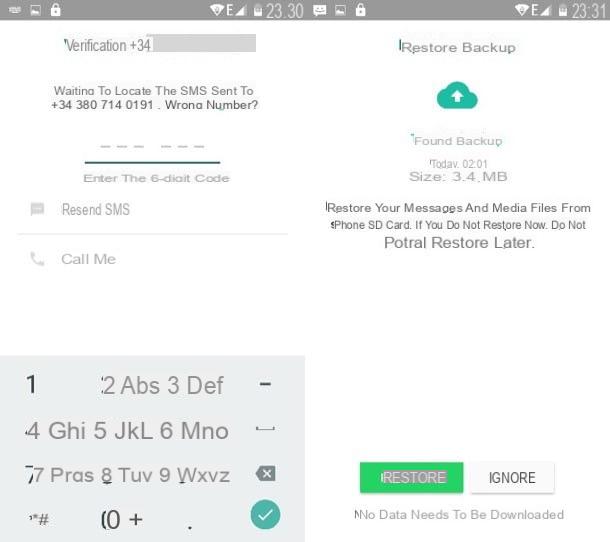
Exporting messages via email
If you want to keep some conversations so that they can be easily viewed from your computer, export them via email using the appropriate function present in WhatsApp.
export a WhatsApp chat via email (this can only be done with one conversation at a time), open the application, select the tab Chat and open the conversation you want to save. Next, press the button (...) located at the top right and first select the item Other and then that Send chat via email give the menu to compare.
Finally, choose whether to include the multimedia attachments (photos, videos and audio files) in the message and auto-sent the conversation via email. Messages are saved as a txt file while multimedia attachments keep their original format.
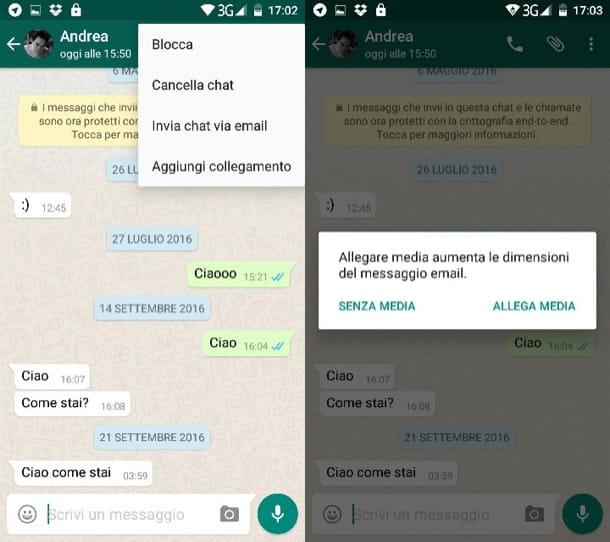
Save WhatsApp messages on iPhone
If you're using an iPhone, you can save WhatsApp messages only on iCloud. This means that unfortunately you cannot make backups locally and therefore you cannot choose the date to which to report the status of the conversations.
WhatsApp backup
To create a new WhatsApp backup, launch the application and select the tab Settings located at the bottom right. Then go up Chat, select the voice Backup of chats e pulsing sul pulsating Back up now. If you want to include videos in your backups, put the check mark next to the appropriate item, but know that in this way the backups will be much heavier and slower to create.
To adjust the frequency with which WhatsApp should perform backups to iCloud automatically, select the item Automatic backup from the application menu and set a cadence of type daily, weekly o monthly. Easier than that?
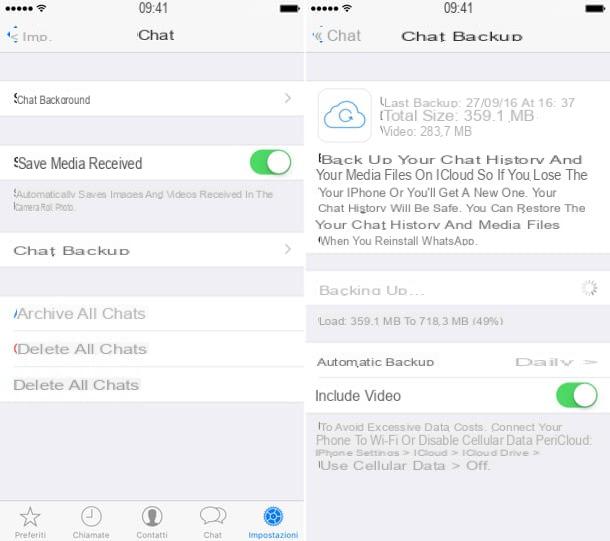
Restore WhatsApp messages
To restore WhatsApp conversations via iCloud, all you have to do is install (or reinstall) WhatsApp on an iPhone associated with the same phone number and the same Apple ID as the iPhone used to generate the backup. More information on the procedure is contained in my tutorial on how to restore WhatsApp conversations.
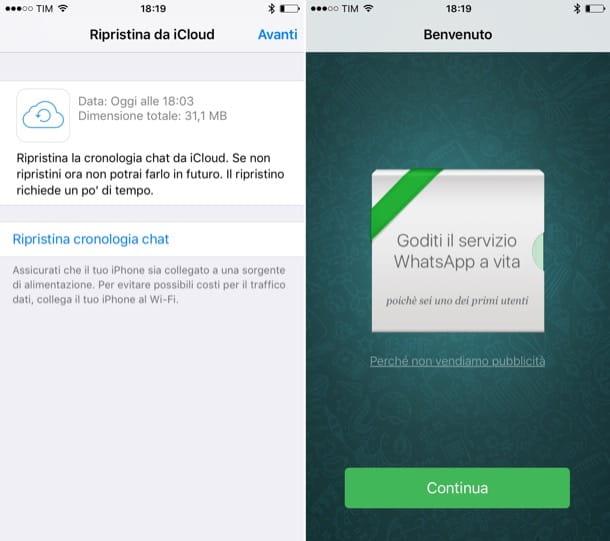
Exporting messages via email
Do you want to export email conversations so that you can also read them from your computer? No problem. Open WhatsApp, select the tab Chat and swipe from right to left on the discussion to save. Then press the button Other that appears sideways, selects the item Export chats from the menu that opens and choose whether to include the multimedia attachments (photos, videos and audio files).
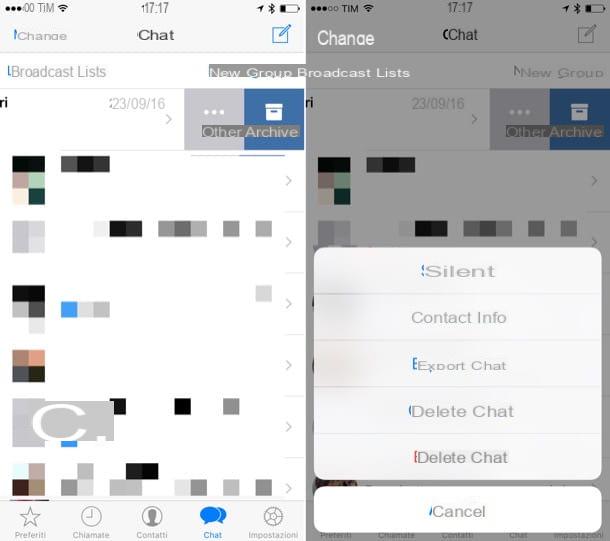
Save WhatsApp messages on Windows Phone
Version too Windows Phone of WhatsApp offers the possibility to archive chats in backups and export them via email. Read on to learn more.
WhatsApp backup and restore
Unlike what happens on iOS and Android, on Windows Phone the WhatsApp backup is saved only locally. Furthermore, another important thing to underline, is that you can transfer from one phone to another only if both devices support memory expansion via microSD (otherwise, restoring the conversations can only take place on the same source device. backup).
To create a WhatsApp backup on Windows Phone, start the application, "tap" the button (...) che si trova in basso a destra e seleciona la voce settings from the menu that appears. Next, go on Chat and call, "tap" on the item backup and wait a few seconds for your chats to be backed up.
When the operation is completed, to restore the WhatsApp chats, you must reinstall the application on your smartphone, follow the initial configuration procedure of the service and press the button restore when asked to restore the message backup. If you want to copy the chats to another Windows Phone, you have to transfer the microSD from the old to the new smartphone and you have to make sure that the new device is associated with the same phone number as the one from which the backup was generated.
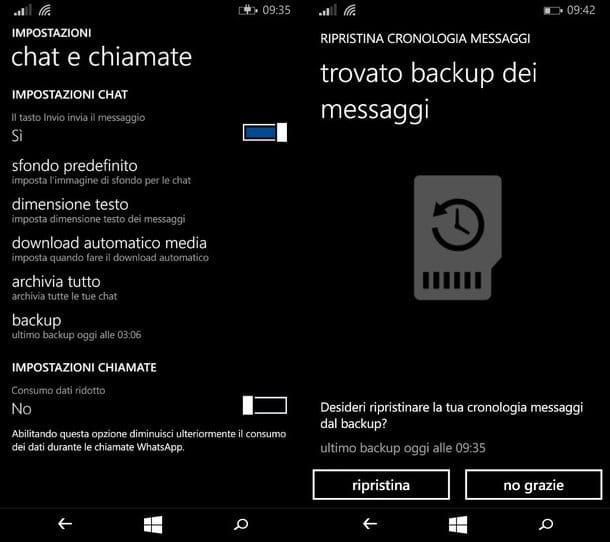
Exporting messages via email
If you want to save WhatsApp messages and export them via email, open the application, select the tab chat from its home screen and presses on the title of the discussion you want to export.
Then "tap" the button (...) located at the top right, select the item info from the menu that appears, press the button (...) present in the screen that opens (bottom right) and select the item send chat history by email from the WhatsApp menu. Easy, right?


























