
Your Android smartphone can scan documents, and to do so, you don't even need to install a third-party application such as CamScanner. Explanations in this tutorial.
At TechnologiesTips, we believe it's important to help you learn how to master all the features of your Android smartphone. In this tutorial, we explain how to scan a document easily using your mobile.
Scanning with a smartphone is a very different task than taking a simple photo. This last technique is quite barbaric and the rendering is often unusable, even if your device has good photo sensors. Scanning a document makes it possible to highlight the content that must be highlighted, to improve the quality of the image, to crop as we see fit, to easily remove the background (the table on which was asked the document for example).
How to scan a document with an Android smartphone
We will detail below the steps to scan a document via a native feature of the Google Drive application. We chose this service because it is preinstalled by default on almost all Android smartphones sold in Europe, excluding Huawei and Honor, the manufacturers being deprived of Google Mobile Services (GMS) following trade sanctions pronounced by the US government. United.- Open the Google Drive app.
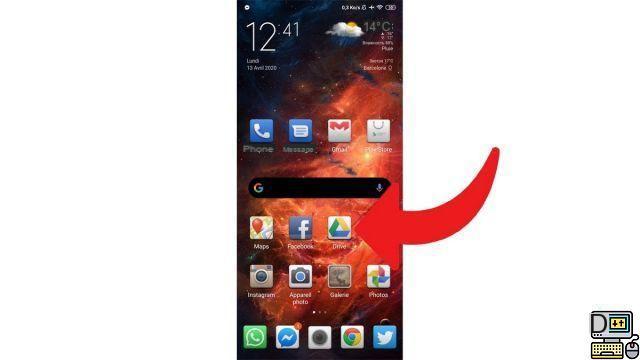
- Tap the + sign at the bottom right of the screen.
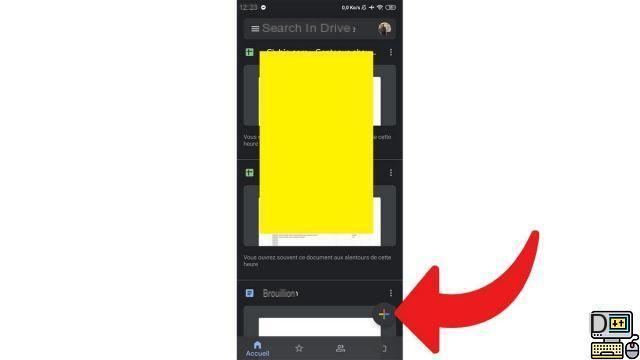
- Select "Scan" (camera icon).
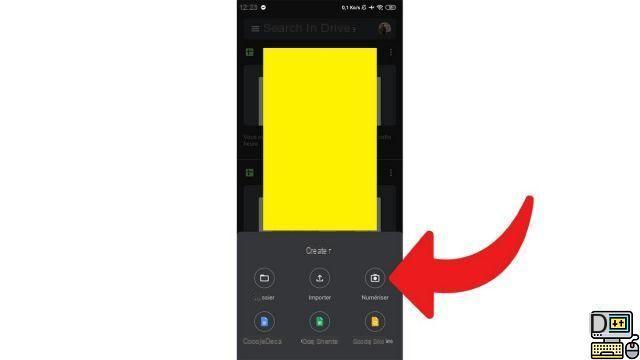
- If you haven't already, allow the app to take photos and record videos.
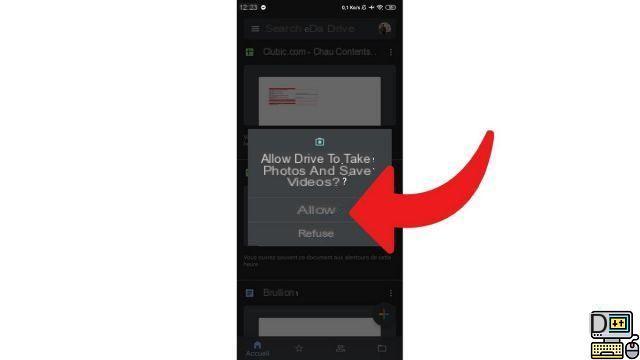
- Take a photo of the document you want to scan and validate by pressing the button at the bottom right once you are satisfied with the result.
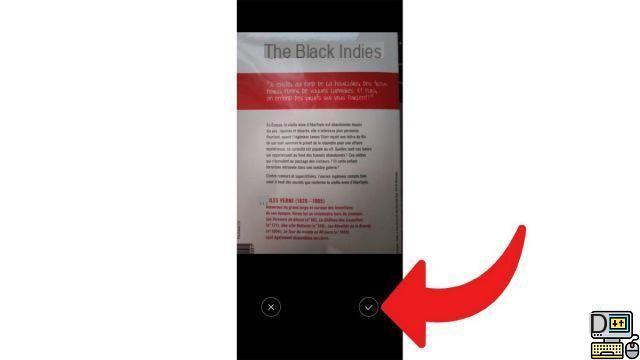
- Edit the document as you like in the options available in the bar at the top of the screen. In particular, you can play with colorimetry or resizing.
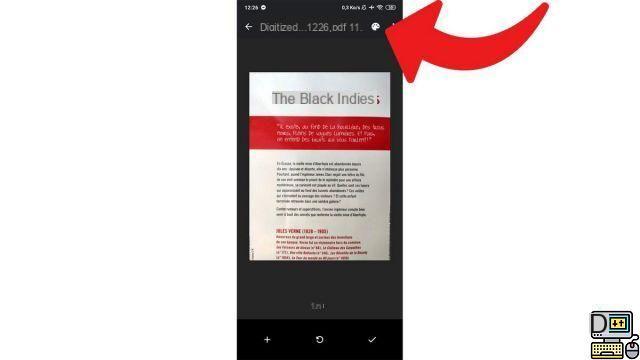
- Once this task is completed, validate the operation by pressing the key positioned at the bottom right.
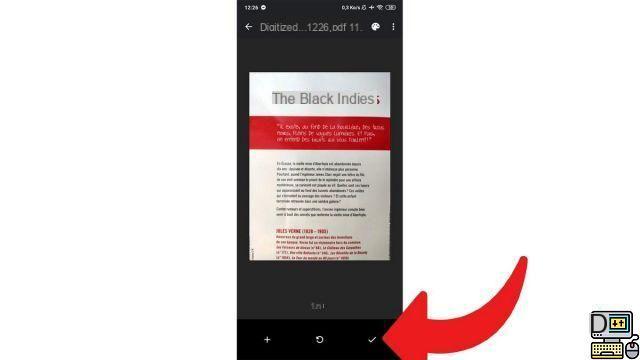
- Save the scanned document as PDF to a location of your choice: in a Drive folder in the cloud, on a microSD card or directly in the internal memory of the device.
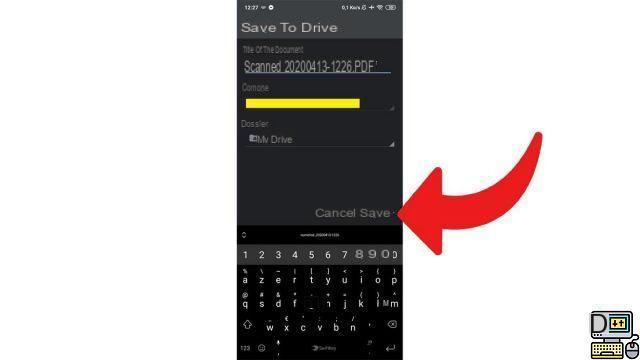
And now, voila ! Repeat the maneuver as many times as necessary to scan all your documents.
To go further, there are dedicated scanning applications on the Play Store. The best known is undoubtedly CamScanner. These apps offer additional features and can be useful if you need to scan a large number of documents with your mobile. But for some of them, you have to pay to have access to all the available options. To scan a document on an ad hoc basis, Google Drive does the job perfectly. This also avoids installing an additional application on his smartphone.
Find other tutorials to help you master all the features of your Android smartphone:
- How to film the screen of your Android smartphone?
- How to activate the energy saving mode on an Android smartphone?
- How to activate dark mode on an Android smartphone?
- How to print from an Android smartphone?
- How to add a web shortcut to the home page of your Android smartphone?
- How to turn off vibrations in silent mode on an Android smartphone?
- How to change keyboard on Android?
- How to block anonymous calls on Android?
- How to block a number on Android?
- How to share the 4G connection of your Android smartphone with your computer?
- How to scan a QR Code with an Android smartphone?
- How to take a screenshot on Android?
- How to locate a lost or stolen Android smartphone with Google?
- How to use your Android smartphone as a USB key?


























