Search YouTube
From computer (via browser)
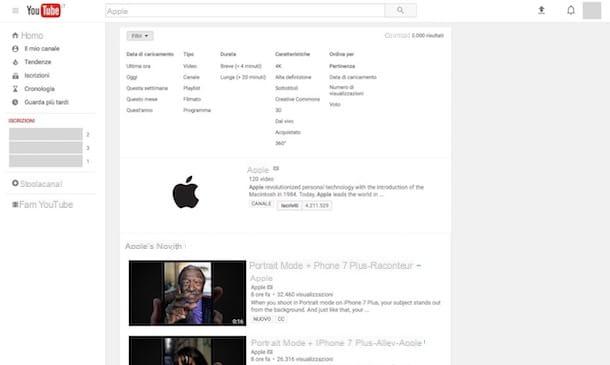
Are you interested in understanding how to search YouTube from your computer? So, to begin with, start the Web browser that you generally use to surf the net and then go to the YouTube home by typing www.youtube.com in the address bar and then pressing the button Submit on the keyboard.
Now, click on the search field located at the top of the Web page you see, type the keyword (or words) related to the element of your interest and then press the button Submit on the keyboard or click on the button with a magnifying glass that you find on the right. Most likely you will also be shown some search suggestions that you can use by clicking on them to speed up the procedure, obviously if relevant.
At this point, you will be shown the page with all the search results. To filter them and view only the content that interests you, click on the menu filters present at the top and, from the section Type, choose whether to display only the videos or only the channels or, again, whether to see only the playlists, videos or programs.
In addition to choosing the type of content to view, always using the YouTube filters you can refine your search by choosing to see only content with a specific upload date (Last hour, Today, This week etc.), those with a short or long duration and / or those responding to specific characteristics (4K, High Definition, Subtitles etc.).
Then take into account the fact that by default the contents are sorted by relevance but if you prefer you can change this behavior through the section Sort by, always attached to the filters, and choosing another option among those available (Upload date, Display numberie Vote).
Once you have found the content you were looking for, just click on its name to view all the details and, in the specific case of videos, playlists and movies, to start playing it. Since it wasn't that complicated?
Keep in mind that, as well as as I have just indicated, you can also search YouTube by looking at the trends of the last few days or by browsing the contents identified as most relevant for you, based on your viewing habits and other parameters. In the first case, just click on the entry trends that you find located at the top left while in the second case you have to click on the item Browse channels that you always find on the left.
Search YouTube
From mobile (via app)
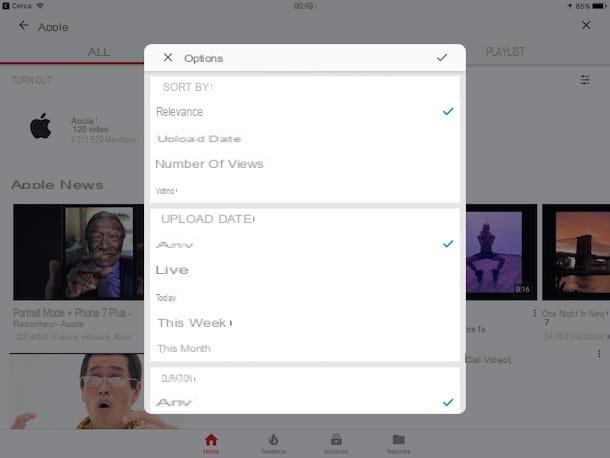
Do you mostly use smartphones and tablets and would you therefore like to understand how to search on YouTube by acting as a mobile? No problem. To begin with, access the screen of your device where all the apps are grouped, then locate the YouTube application icon and press it on.
In the screen that is shown to you at this point, tap the button in the shape of magnifying glass which is located at the top, type the word or keywords related to the video or channel of your interest and then press the button Search/Submit present on the screen keyboard. Most likely you will also be shown some search suggestions that if relevant you can use, by tapping on them, to speed things up.
Once this is done, you will find yourself in front of the screen with all the search results. If you want, you can filter the results quickly by tapping on the tab Channels (to display only the channels corresponding to the previously entered keyword) or on that one Playlist (to view playlists related to search terms only).
If, on the other hand, you need to further filter the search results, tap the button with i three cursors that you find in the upper right part of the application screen and then put a check mark next to the option that you think may be more useful in the box options that is shown to you on the screen. Depending on your preferences and needs, you can choose how to order the videos (Relevancy, Upload date, Numbers of views etc.), whether to view movies with a certain upload date first (Any, Live, Today etc.) and whether to view movies with a certain length (short e Long). You can also indicate whether you want to view the movies with subtitles or not by pressing the appropriate option that you find attached to the item functions.
When you can find the content you were looking for, click on it to view all the details and, in the specific case of videos and playlists, also to start playing them.
I would also like to point out that, as well as on a computer, even by searching on YouTube from mobile you can view the trends of the last few days or browse the most relevant content according to your tastes. You ask me how? Simple: in the first case, press the button trends that you find located at the bottom of the application screen; in the second case, press the button Subscribers always placed at the bottom and select one of the categories present in correspondence with the wording Featured channels on the left.
Search YouTube history
From computer (via browser)
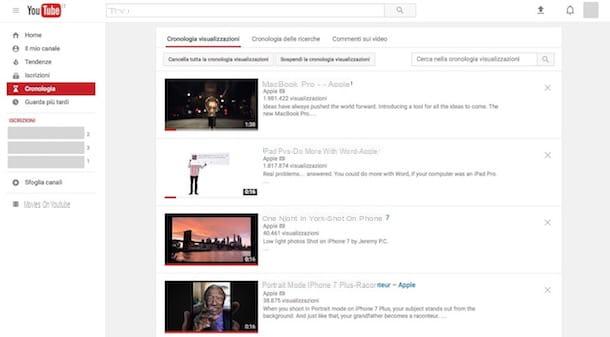
If you have a Google account (if you remember correctly, I explained how to create one in my tutorial on how to create Google account) and if you are logged in to YouTube with the latter, you can also search your viewing history in such a way. to be able to go back to one or more contents of the past few days in a simple and fast way.
To do this, all you have to do is go to the YouTube home as I explained to you in the previous lines, click on the item Chronology that you find on the left and choose whether to view the history of views, that of searches or to see only the movies you have left comments by clicking on the option of your interest located at the top.
Once this is done, you will be able to consult the entire YouTube history by scrolling the page that is shown to you. When you find the content of your interest, click on it to view all the details or, in the specific case of videos, to start playing them.
From mobile (via app)
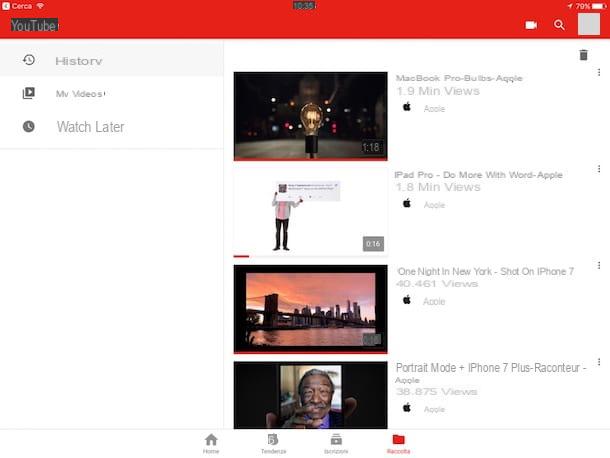
As well as from a computer, it is possible to search on YouTube by intervening on the search history also from mobile. You ask me how? I'll explain it to you right away. To begin with, start the YouTube app on your smartphone or tablet as I indicated in the previous lines, then press the button Collection that you find located at the bottom and tap on the item Chronology which is located on the left.
Once this is done, you will find yourself in the presence of the entire history of the videos viewed on YouTube over the last few days. When you find what interests you, click on it to immediately start playing it and to view all the details of the case.
Keep in mind that even in the case of the app for smartphones and tablets, in order to search the history it is essential that you are logged in to the app with your Google account.
How to search on YouTube

























