See the Whatsapp Status of others

Do you want see WhatsApp Status of your contacts, but since you are not very familiar with this famous instant messaging app are you "blocked" and do not know how to proceed? Well, I want to reassure you, because the procedure you will have to implement is really simple: just press the appropriate "Status" item to access the screen containing all the updates published by your friends, then you will have to press on their preview to view them on the screen. Now I'll explain how to do it on Android, iPhone and even on PC.
Android
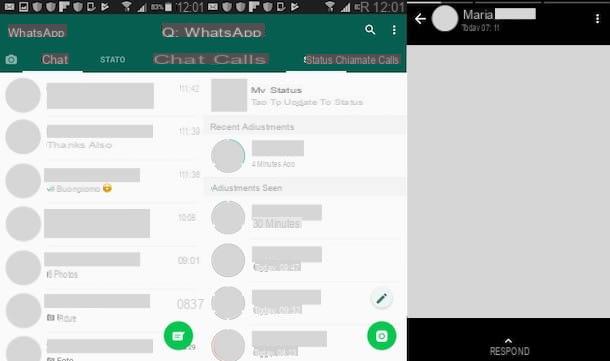
see WhatsApp Status of your friends on Android, start WhatsApp by pressing on its icon (to be clear, the one with the white handset on a green background) and tap on the tab State which is placed at the top. In the screen that opens, press on one of the circles placed immediately after the entry Recent updates and WhatsApp will start automatically displaying Status updates shared by your contacts.
If you want to see again a state that you have already looked at, press again on his preview (the "circle" I was talking about a moment ago), which at that point will be placed under the heading Viewed updates. I remind you that states can be viewed until they are automatically deleted, 24 hours after their publication.
If, on the other hand, you want to reply to a State with your photo, your video or your message, tap on the item Reply placed at the bottom.
iPhone
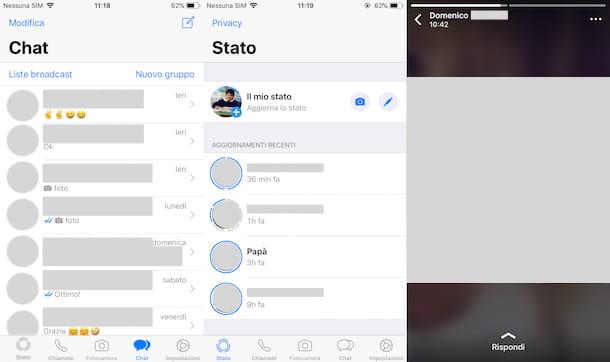
If you use a iPhone, start WhatsApp by pressing on its icon and tap on the item State located at the bottom left. In the screen that opens, presses on one of the circles located immediately under the heading Recent updates and, as if by "magic", you will see the status updates of the contacts you have saved in the address book. WhatsApp will show you all the available states in sequence: all you have to do is enjoy the vision of the contents present in them!
If you want to review the status of your friend, all you have to do is press on his again preview located under the heading Viewed updates, in order to start the automatic playback. I remind you once again that you can view a state until it is deleted automatically, after 24 hours from its creation.
Of course, this is also possible on iOS reply to the states published by other users on WhatsApp by pressing the appropriate item displayed below.
PC
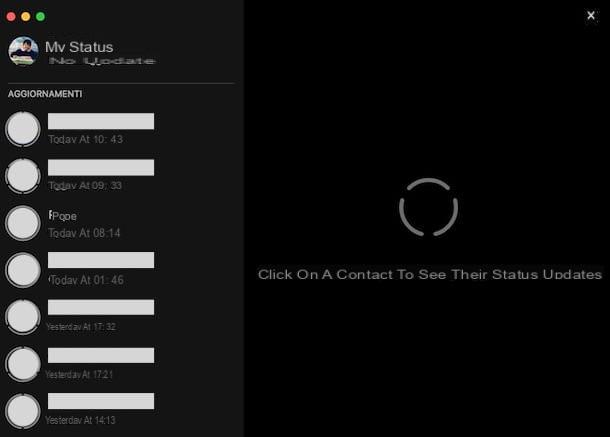
At the moment you do not have your Android or iOS device at hand and would therefore like to see the WhatsApp Status directly from your PC? No problem. You can do this either by connecting to the WhatsApp Web service from your browser or by downloading the official WhatsApp client on your computer (I explained how it works in my tutorial on how to download WhatsApp on PC).
If this is the first time you connect to the WhatsApp Web service or open the WhatsApp client for Windows or macOS, you will be asked to scan the QR Code, which is necessary to access your account from your PC. To succeed in the enterprise, first start WhatsApp on your smartphone, access its Settings, presses on the item relating to the service WhatsApp Web / Desktop and scan the QR Code with the camera of your device. If you want to have some more info on how to complete the procedure I have just described briefly, please read the guide in which I show in detail how to use WhatsApp on PC.
As soon as you have correctly configured WhatsApp Web, click onstate icon (The broken circle) which is located at the top, next to your profile photo. In the black screen that will be shown to you, click on state previews your contacts created: WhatsApp will automatically play them, just like on mobile devices.
Check who has seen your WhatsApp status
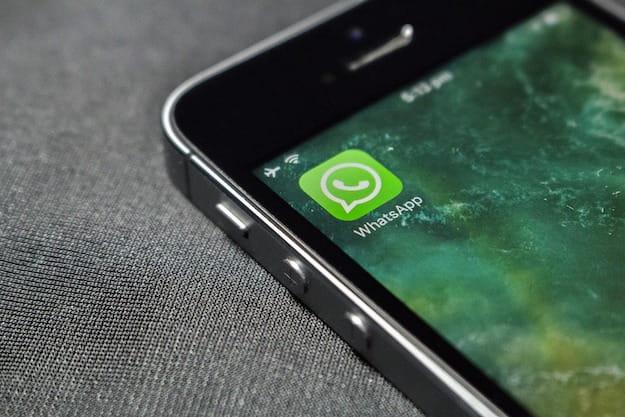
After viewing the status updates made by your friends, you too have created one and now you want to check who has seen your WhatsApp status. Well, if this is your intent, read on: in the next few lines I will show you how you can check who has viewed your state and I will show you how to do this from both mobile devices and PCs.
Android
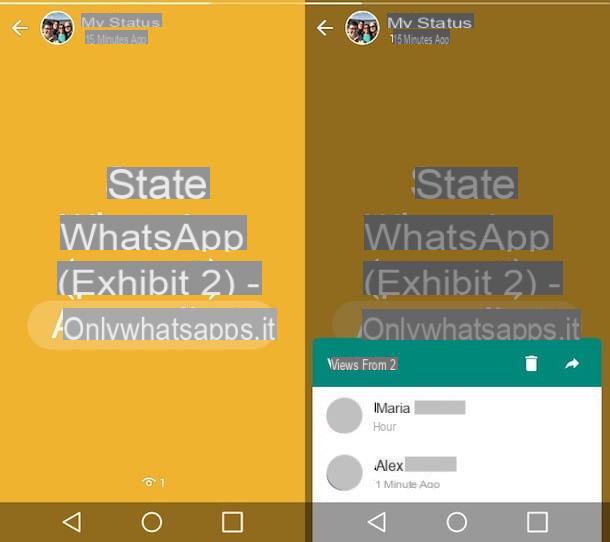
You want to find out who has looked at your WhatsApp status via a smartphone Android? First, start WhatsApp, press on the voice State placed at the top, tap on the item My status and, in the screen that appears, press on theeye (in the menu that opens at the bottom): you will instantly be shown the list of all those who have viewed your state.
As I have already fully explained to you in the tutorial on how the WhatsApp status works, you can even change some privacy settings to decide who to show (or who not to show) your updates to. If I have intrigued you and now you would like to change these settings, please read the guide I linked to you just now so that you can do it without problems.
iPhone
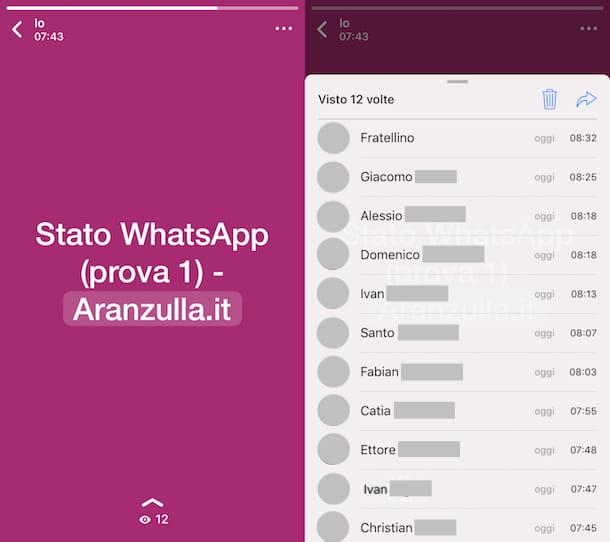
You want to see from yours iPhone who looks at your WhatsApp Status? Well, then start WhatsApp, press on the voice State which is located at the bottom left, tap on the item My status and, in the screen that appears, presses on the symbol ofeye: By doing so, you will be able to see the full list of those who have watched your Status update.
As I already told you in the article where I explain how the WhatsApp status works, you can even decide who to show or not to show your updates to by changing some privacy settings. If you want to learn more, read the tutorial that I linked to you just now.
PC
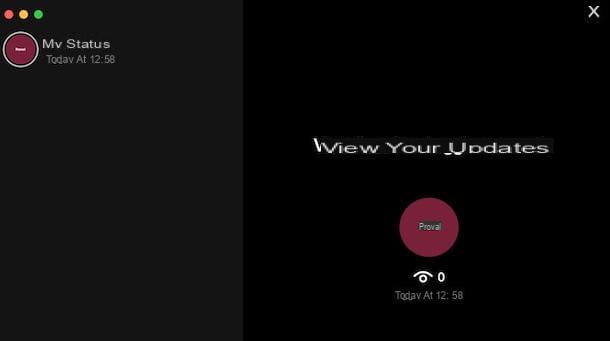
Do you want to check who has viewed your WhatsApp Status from your PC? Well, even in this case you can proceed using the WhatsApp Web service or the official WhatsApp client for Windows and macOS.
Before showing you how to check who has viewed your WhatsApp Status on PC, I remind you that you may be asked to scan the appropriate QR Code with the camera of your device through which you can access your account. Scanning it is very simple: just go to the Settings of the app, click on the option relating to the use of WhatsApp Web / Desktop and scan the QR Code with the camera of your device. If the procedure I have just described is not clear to you, I invite you to read the tutorial in which I explain in detail how to use WhatsApp on PC.
As soon as you have completed the configuration of WhatsApp Web on your PC, click on the symbol of broken circle (at the top, next to your profile photo) and, in the black screen that opens, click on theeye located on the right: you will be shown the number of users who have seen your status and, of course, their names as well.
View the textual status of WhatsApp
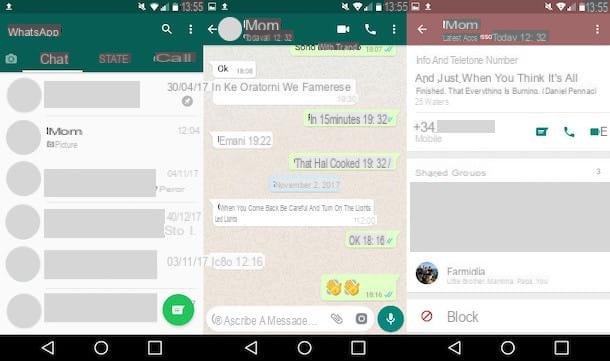
Do you want view the WhatsApp Info, also known as "Textual status“, So you can read the personalized phrase that your contacts have set? No problem, this is a very simple operation.
All you have to do is identify the contact whose textual Status (or, better, Info) you want to know and tap on his name (or click on it, if you use WhatsApp from a PC) to open the chat relating to the chosen contact. At this point, tap (or click) the contact name selected and, as if by "magic", you can view his Info: did you see how simple it was?


























