Preliminary information

Before getting to the heart of the topic, it seems only right to make some clarifications about the functionality that can be exploited to be able to send a message to all WhatsApp contacts simultaneously.
The operation you are interested in can be performed using the broadcast lists. If you have never heard of it, these are lists that can be created by including your contacts on WhatsApp and that allow you to send the same message to multiple users simultaneously.
The user part of a broadcast list does not know that he has been added to it (unless this is expressly communicated to him) and receives the message in private way, as if it were a common conversation. Any response is then received by the creator of the list always privately.
For each broadcast list it is possible to add a minimum of 2 contacts up to a maximum of 256. Furthermore, in order to be added to the list, the contacts in question must have saved the number of the person who created it in the address book of the mobile phone to which the reference WhatsApp account is associated.
In short, while presenting some analogy with groups, in which all the participants (maximum 256) can participate in the conversation as a group, broadcast lists are a fundamentally different thing.
A similar argument, in some ways, applies to the function for forwarding messages, with which the broadcast lists have in common the possibility of being able to send the same message to several contacts. In this case, however, the maximum number of contacts to which it is possible to forward the messages from time to time is equal to 5 and it is essential that the message of interest has already been sent to someone or received.
It should be noted that all messages sent using the broadcast lists can possibly be deleted by proceeding in a practically similar way to how it is possible to do with "normal" conversations, as I explained to you in my tutorial on the subject.
How to send a message to all WhatsApp contacts from Android
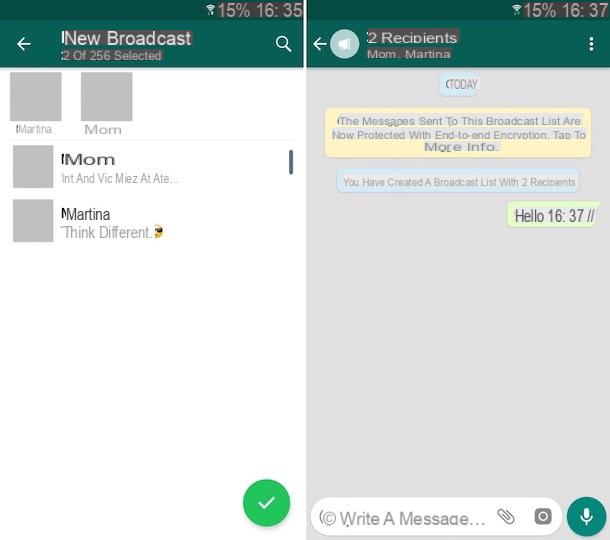
Having made the necessary clarifications above, let's get to the real heart of the matter and let's go, therefore, to find out how to send a message to all WhatsApp contacts from Android. So, grab your phone, unlock it, log in to drawer (the screen where the icons of all applications are grouped) and open WhatsApp.
Now that you see the home screen of the app, go to the tab Chat and presses the button with i three dots vertically located at the top right. So choose the option New broadcast from the menu that opens and select all contacts you want to write to (by tapping on their names in the displayed list).
At this point, press on the green button with the check located at the bottom right of the screen, type the message you want to send to all the selected contacts in the appropriate message testo field or, alternatively, presses on the symbol of clip to send documents, photos, audio, locations or to share contacts, and tap the green button with thepaper airplane, bottom right. If, on the other hand, you want to send a voice message, press the button with the symbol of microphone thoroughly schermo.
Subsequently, you will be able to access the newly created broadcast list again and send further messages, as well as view those already sent, by selecting it from the tab Chat of WhatsApp. You can easily distinguish a broadcast list from other conversations, as it is marked with an icon megaphone.
Instead, to read any replies received from message recipients, you need to open individual conversations, which you can always view in the tab Chat of WhatsApp. Within the conversations, you can also view the messages you have sent via the broadcast list and which, in this case, will be easily recognizable as they are marked with a megaphone.
I also point out that, if you wish, you can change the name of the lisa as well as the list of participants. How? I'll explain it to you right away: open the broadcast list as I indicated earlier, press the button with i three dots vertically in alto a destra and selects the voice Broadcast list info give the menu check if you press.
In the new screen that appears, then tap the icon with the pencil to change the name of the list, while to add or remove message recipients, press the button Edit recipients that you find in the center.
If, on the other hand, you want to delete the list, tap on the wording Delete broadcast list placed at the bottom and confirm what your intentions are, pressing on the item Delete. If you want to prevent the media from being deleted from your phone as well, uncheck the relevant item before proceeding.
How to send a message to all WhatsApp contacts from iPhone
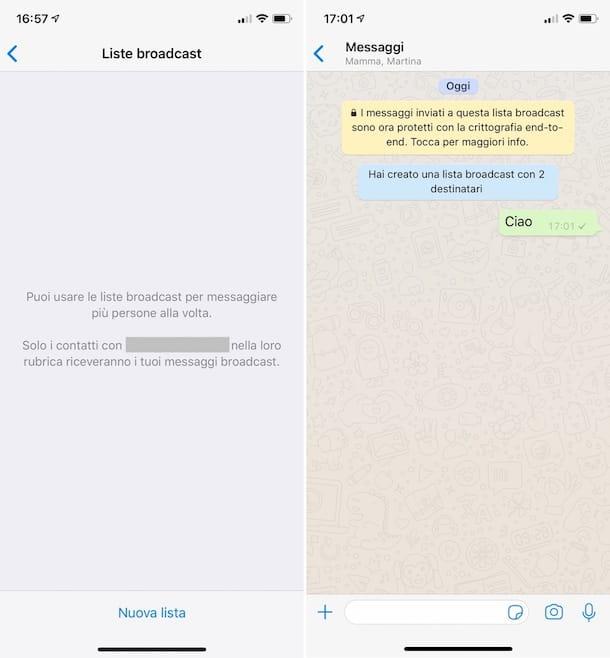
Possiedi a iPhone and would you like to know how to send a message to all WhatsApp contacts? No problem, I'll settle you immediately. The first step you have to take is to take the "iPhone by", unlock it, access the Home Screen and start the WhatsApp app, by pressing on its icon.
Now that you see the main screen of the application, go to the section Chat of the same, pressing on the appropriate item at the bottom right, and tap on the wording Lise broadcast, located at the top left. Then tap on the button New list and select, from the displayed list, all contacts to whom you want to send the same message, then presses on the wording Crea, located at the top right.
Now type the message that you want to send to all the contacts selected in the appropriate text field below or, alternatively, presses the ** [+ **] symbol on the left to send documents, photos, audio, positions or to share contacts, and do tap on the blue button with thepaper airplane to send the content. To send a voice message, on the other hand, press the button with the symbol of microphone which is located at the bottom right.
Later, you will be able to access the newly created broadcast list and send further messages, as well as view those already sent, by selecting it from the section Chat> Broadcast Lists of WhatsApp.
As for reading any responses received from the contacts on the list, just open the individual conversations, always attached to the section Chat of WhatsApp, by pressing on its name. Inside them, you can also view the messages you have sent using the broadcast list and that you can easily recognize as they are marked with a symbol of a megaphone.
If you then need to change the name of the list or the list of contacts that are part of it, go to the WhatsApp screen where all the broadcast lists are grouped (as I explained a few lines above), press the button (I) placed next to the reference list and type the name you want to assign in the field Your name. To change the list of recipients of the messages, however, presses on the voice Edit list.
Do you want to delete a broadcast list that you have created? Yes you can do this too: to do it, you must always go to the WhatsApp screen where all the broadcast lists are grouped, press on the item Modification (top right), press on red circular button on the left of the reference list and press the button Delete you see appear on the right. That's all!
How to send a message to all WhatsApp contacts from a computer
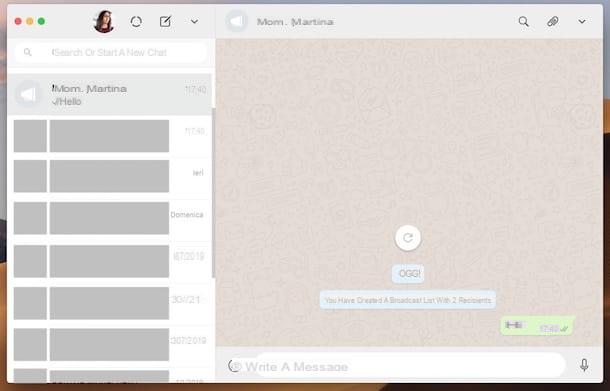
Let's now pass to the side computer and let's find out, together, how to send a message to all WhatsApp contacts using the service client for Windows and macOS or WhatsApp Web, the Web version of WhatsApp that works in all major Web browsers.
Unfortunately, none of the solutions just mentioned allows you to directly generate broadcast lists. they only allow you to send messages to previously created lists on smartphones. The same goes for management: from a computer the lists cannot be modified, only deleted.
Taking into account what has just been stated, first of all start the WhatsApp application on your computer, recalling it via the Start menu (if you are using Windows) or via the Launchpad (if you are using macOS). If, on the other hand, you prefer to use WhatsApp Web, connect to it using your favorite browser (eg. Chrome).
Now, if you haven't already done so, scan the QR code to connect to your account. To do this, open WhatsApp on your smartphone, go to the section Settings> WhatsApp Web / Desktop> Scan QR Code and scan the code you see in the WhatsApp window on the PC with the mobile phone camera. More details on what to do are available in my tutorial on how to use WhatsApp from your PC.
Then select the lisa broadcast created from mobile in the list of conversations on the left side of the WhatsApp screen and type the message you want to send to all the contacts in the list in the appropriate text box, located at the bottom right. Then press the button Submit on the computer keyboard or click on the button with thepaper airplane you see appear.
If, on the other hand, you want to send photos, videos, documents or want to share contacts, click on the icon clip located at the top right and make your choice from the menu that opens.
As for reading any replies received from contacts, just open the individual conversations by clicking on the relevant names on the left side of the WhatsApp screen. Within them, you can also view the messages you have sent using the broadcast list, easily recognizable as they are marked with a symbol of a megaphone.
If you want to delete a created broadcast list, click on down arrow that you find next to the name of the same (in the list of conversations), select the item Delete broadcast list from the menu that opens and click on the button Delete.
In case of dubbi or problem
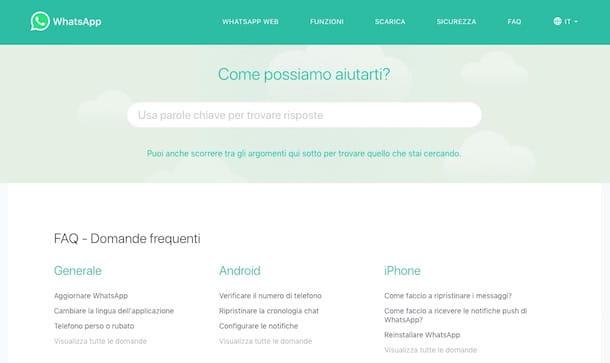
Have you followed my instructions on how to send a message to all WhatsApp contacts very carefully, but in using the famous messaging service, some hitch has arisen that you have not yet been able to remedy? Considering the situation, the best "tip" I can offer you to try to fix it is to consult the FAQ of WhatsApp, by visiting the relative Web page, and see if, among the various questions with ready-made answers, there is also something concerning your problem.
If even proceeding as I have just indicated you are unable to resolve, get in touch with theassistance of WhatsApp, in order to receive personalized support. To do this, send an e-mail message to the addresses you find on the page to contact WhatsApp, first selecting the reference device.
For more details on what to do, I recommend reading my guide specifically dedicated to how to contact WhatsApp.


























