Using the "stock" function
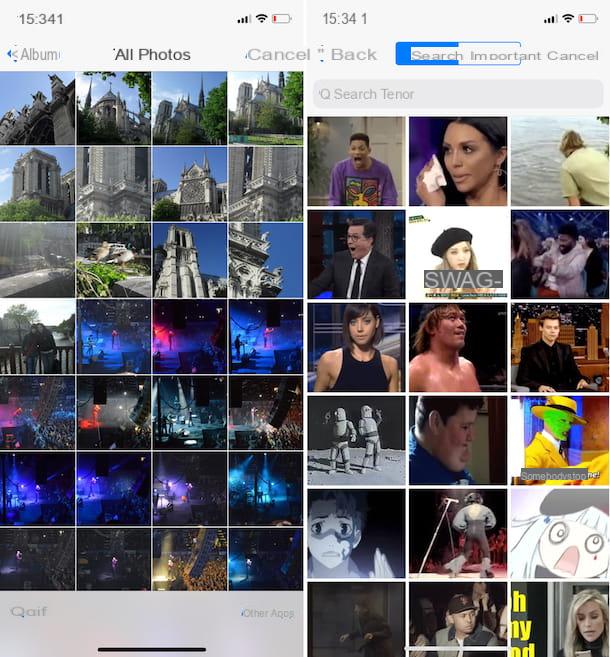
The first and simplest way to send GIFs on WhatsApp from the iPhone is to take advantage of the function already included in the famous messaging app. Below you will find explained in detail how to proceed.
To begin with, grab your iPhone, unlock it, access the home screen and press the icon of WhatsApp (the one with the green balloon and the “printed” handset in the center). Now, go to the section Chat of the app and open the conversation in which you intend to insert the GIF. Alternatively, start a new chat session by tapping the button with the paper and the pencil which is at the top right of the screen.
Then press the button "+" which is at the bottom left, select the wording Photo and video library from the menu that opens and, in the screen that you see appear at this point, presses on the item GIF below or to the left. Then select the GIF you prefer from all those listed. If you want, you can also search by keyword, typing the reference in the bar at the top.
Once you have selected the GIF you want to use, press the button with thepaper airplane placed at the bottom right and the GIF will be immediately sent to the right person.
You can insert GIFs into your story as well. To do this, go to the section State of WhatsApp, press the button with the photographic macchinetta that you find next to the wording My status, presses the button depicting the landscape which is at the bottom left and proceed in the same way as I indicated earlier.
Downloading GIFs from the Internet
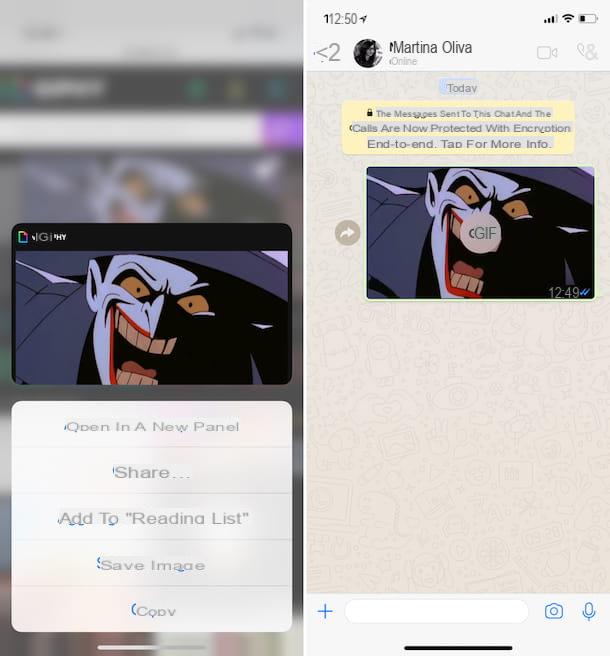
Have you found some hilarious GIFs wandering around the web and would you like to send them to your friends via WhatsApp? It can be done. To do this, you must first save them to the iOS Camera Roll. Let's see immediately how.
Open first Safari or in any case it is the browser you usually use from your iPhone (eg. Chrome). Then connect to the site hosting the GIF of your interest, as in the case of the ones I reported to you in my tutorial on the subject, and save it in the app Gallery.
To do this, press on the GIF and continue to hold down for a few moments on the same and then choose the option Save immagine from the menu that you will later see appear. If you are using an iPhone that supports 3D Touch, to be able to see the aforementioned menu, press firmly on the GIF and perform a slight swipe upwards.
Now that you have saved the GIF in the iOS photo gallery, close the browser, open WhatsApp by pressing on its icon that you always find on the home screen, go to the section Chat by pressing on the appropriate item at the bottom and open the discussion in which you want to publish the animated image (it can be a single chat or a group) or, again, start a new conversation by pressing the button with the paper and the pencil which is at the top right.
Once the chat screen is displayed, press the button "+" bottom right, stop on the item Photo and video library from the menu that appears, select the GIF previously saved in Photos from the next screen (you can easily recognize the GIF as it is marked with a special label) and press the button with thepaper airplane bottom right. And here it is!
If, on the other hand, you want to share the GIF downloaded from the Web in the form of status on WhatsApp, on the main screen of the app presses on the item State, press the button with the photographic speck that you find next to the wording My status and select the GIF you want to share from the bottom of the screen. Finally, press onpaper airplane which is at the bottom right.
By importing GIFs from other apps
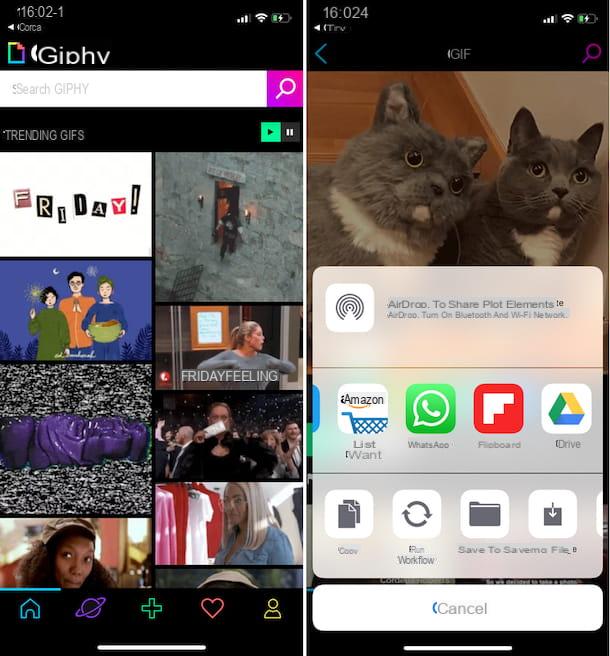
Another system you have on your side to send GIFs on WhatsApp from the iPhone is to import the animated images you like most from other apps. Succeeding is child's play.
First of all, you have to get, in case you haven't already done so, some applications dedicated, in fact, to animated GIFs. Among the most provided there is GIPHY, a real search engine for images of this type thanks to which it is possible to find, save and share GIFs with the utmost ease. It's free and can be downloaded from the App Store.
Once you have found and / or started the app you want to use to search and download the GIFs, browse the images that are proposed to you and when you find what you are interested in, click on it, select the icon of the sharing (the rectangle with the arrow) and choose the option for forward all via WhatsApp. Alternatively, you may find buttons depicting the app to import the GIF into. In this specific case, press the one with the logo of WhatsApp.
In the specific case of GIPHY, you just have to browse the immense catalog of the application, press on the GIF you prefer, then tap on the green button with theWhatsApp icon that you find under the image and select WhatsApp from the top of the iOS menu that you see appearing.
In the screen of the famous instant messaging app that will open at this point, select the contact or reference group or, if you prefer to insert the GIF in your story, press on the wording My status that is high up. Then he presses on the voice NEXT placed at the bottom, then on the button with thepaper airplane you find on the next screen and that's it.
Via third-party keyboards
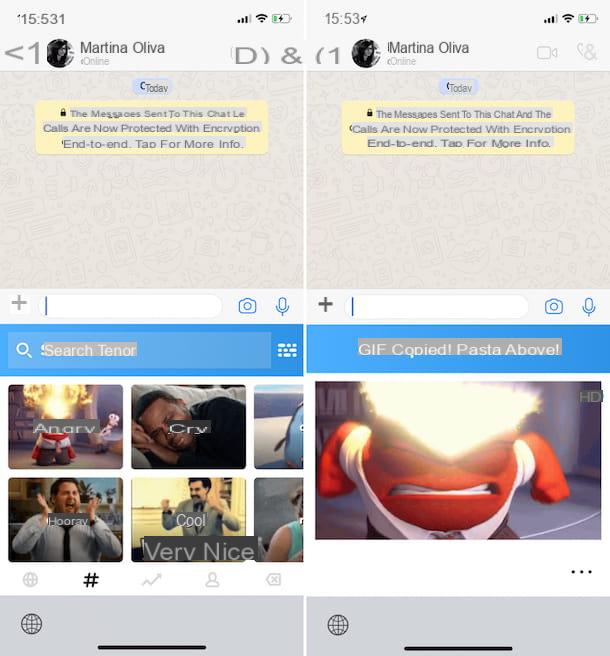
You can send GIFs on WhatsApp from your iPhone also using special third-party keyboards used to send animated images. Even in this case, the procedure to start is quite simple.
If this interests you, first of all get yourself one of the many keyboards used for this purpose (in case you have not already done so, of course). Among the various available, I suggest you GIF Keyboard. It integrates perfectly with WhatsApp and with all the other main instant messaging services, it is free and its database is very rich. You can download it directly from the App Store.
After finding and / or starting the third-party keyboard you intend to use, first configure it on your iPhone. To do this, press the icon of Settings (the one with the gear) of iOS, step on the wording Generali, Then Keyboard, its Keyboards, its Add new keyboard ... and select the reference keyboard. Then press on the name of the latter and bring up ON l'interruttore che trovi accanto alla voce Allow full access.
Then log in to WhatsApp, go to the section Chat application and select the reference conversation among those in the list. Alternatively, start a new one by pressing the button with the paper and the pencil that you find in the upper right part of the screen. Now, press on the field for entering the text at the bottom and if you do not see the newly installed keyboard appear automatically, press and hold down for a few moments on the icon of the globe then select it from the menu that appears.
Instead of the classic keyboard you should therefore see a practical menu appear through which to search and select GIF images. Find the one you prefer, press on the relative preview and presses the button for send it or, if the image is copied to the clipboard, paste it in the WhatsApp text field and press the button to perform thesending.
In the specific case of GIF Keyboard, once the keyboard is displayed, select the category of your interest or search by keyword using the appropriate field at the top. Then press on the GIF you like and you will see a message appear indicating that the image has been copied to the iOS clipboard. To share it on WhatsApp, then step on the field used for entering the text, choose Paste from the menu that appears and then press the button with thepaper airplane located at the bottom right to send immediately.
Extracting them from the videos
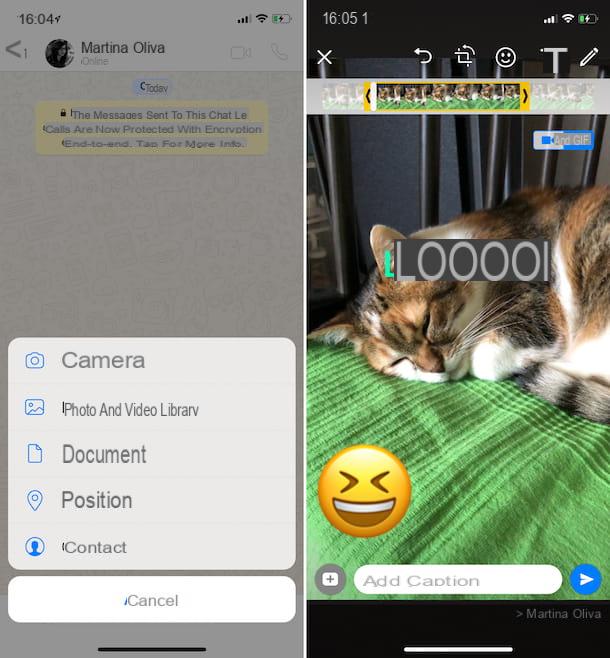
As I told you at the beginning of the guide, you can also send GIFs on WhatsApp by acting from the iPhone starting from a given video saved in your photo gallery, then going to create a totally personalized animated image. Here's how to do it.
Start WhatsApp and open the reference conversion in the section Chat or start a new one by first pressing the button with the paper and the pencil which is at the top right. Then press on the button "+" at the bottom left and from the menu that appears choose the item Photo and video library.
Now, select your video from the iPhone camera roll and use the two indicators present on the timeline of the movie, at the top of the screen, to crop a scene of a few seconds. Then press on the button GIF located at the top right of the screen.
If you wish, you can also customize the chosen sequence using the other editing tools in WhatsApp, by tapping the appropriate buttons in the upper right part of the screen: the one with the cutter to cut the frame of the GIF, the one with the smiley to add emoticons, the one with the "T" to insert text and the one with the pencil to draw on the animated image created freehand.
When your GIF is ready, you can send it simply by pressing the button with thepaper airplane located in the lower right part of the screen. If you want, before doing this you can also insert a caption of your choice by filling in the appropriate field.
The same goes for the state. If you want to insert a GIF on WhatsApp starting from a movie saved in the iOS roll, go to the section State attached to the main screen of WhatsApp, presses the symbol of photographic macchinetta that you find next to the wording My status, select the reference movie from the list at the bottom and proceed as I have just indicated.


























