Send text messages
Smartphone
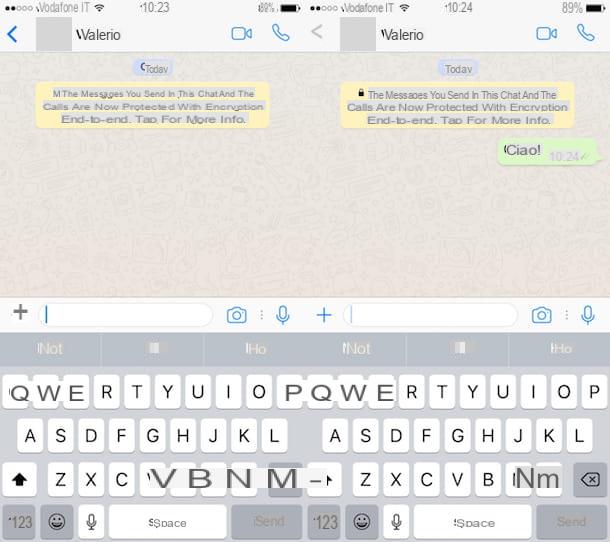
Let's start with the basics. If you are interested in understanding how to send WhatsApp messages by composing "classic" text messages, the first step you need to take is to access the chat screen attached to the app, open an existing conversation or start a new one and tap the box for the composition of the text at the bottom.
Type or paste the text of the message you want to send and then tap the button in the shape of airplane that you find located on the right. Done!
computer">computer">computer">computer">computer">computer">computer">computer">computer">computer">computer">computer">computer">computer">computer">computer">computer">computer">computer">computer">computer">computer">computer">computer">computer">computer">computer">computer">computer">computer">computer">computer
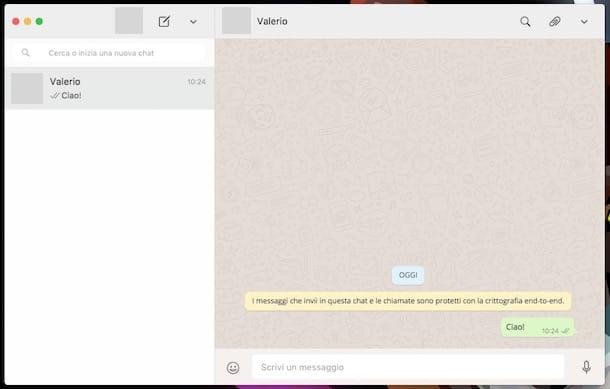
Do you want to understand how to send WhatsApp messages from WhatsApp Web or from the client you have installed on your computer">computer">computer">computer">computer">computer">computer">computer">computer">computer">computer">computer">computer">computer">computer">computer">computer">computer">computer">computer">computer">computer">computer">computer">computer">computer">computer">computer">computer">computer">computer">computer? So, to start with, go to the section dedicated to conversations and then click on a conversation already started or create a new one by selecting the icon of the sheet with pencil (on WhatsApp for computer">computer">computer">computer">computer">computer">computer">computer">computer">computer">computer">computer">computer">computer">computer">computer">computer">computer">computer">computer">computer">computer">computer">computer">computer">computer">computer">computer">computer">computer">computer">computer) or that of the comic (on WhatsApp Web) at the top left and choosing the contact or group to chat with.
Now fill in the box used for entering the text at the bottom, in the section relating to the conversation, and send it by pressing the button Submit present on the computer">computer">computer">computer">computer">computer">computer">computer">computer">computer">computer">computer">computer">computer">computer">computer">computer">computer">computer">computer">computer">computer">computer">computer">computer">computer">computer">computer">computer">computer">computer">computer keyboard. It's much easier done than said, isn't it?
Send photo or video messages
Smartphone
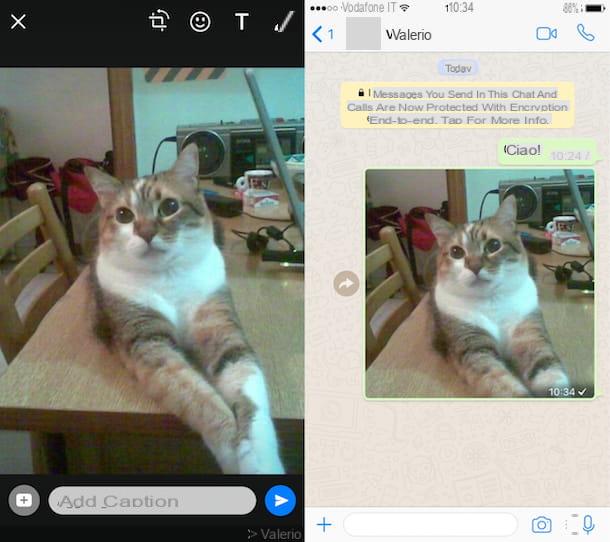
Do you want to send WhatsApp messages including photos or videos? No problem, you can do that too. How? It's that easy. First, access the chat screen attached to the app and then access an existing conversation or start a new one. Therefore, follow the instructions below for Android and iPhone.
- If you use an iPhone, pigia sul pulsating + located at the bottom left, select the option Photo / Video Library (to select photos or videos already in the roll) or Camera (to take photos or record videos at the moment) from the menu that appears and, depending on the option chosen, choose, take or record the photo or video then tap on the button depicting a airplane present at the bottom right.
- If you are using an Android smartphone, presses the icon of clip located at the bottom right, select the item Gallery (to select photos or videos already in the roll) or Camera (to take photos or record videos at the moment) from the menu that appears and, depending on the option chosen, select, take or record the photo or video then press on Send.
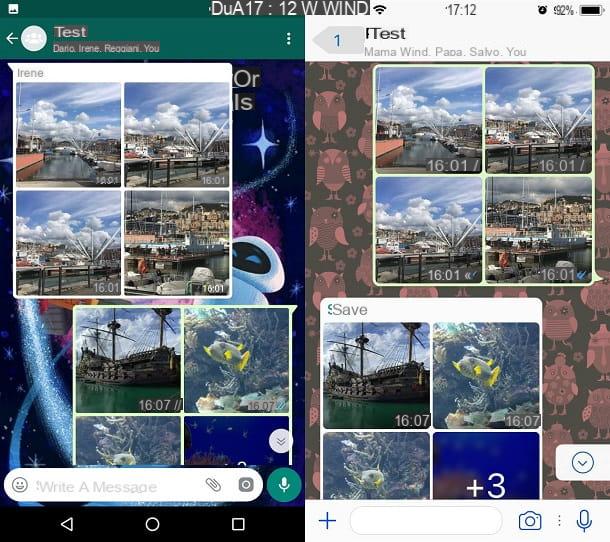
Don't forget that if you send multiple photos, they will automatically be enclosed in a gallery. Once sent, you will be able to view all the photos you have sent by clicking on the button capacitor positive (+) lead followed by the number of photos.
Also, before sending a photo or video, tap on button (1), if you want to set the automatic deletion of the media file, after being viewed by the recipient. More info here.
computer">computer">computer">computer">computer">computer">computer">computer">computer">computer">computer">computer">computer">computer">computer">computer">computer">computer">computer">computer">computer">computer">computer">computer">computer">computer">computer">computer">computer">computer">computer">computer
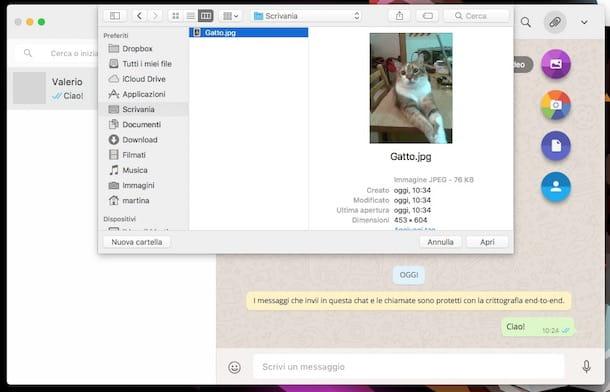
If, on the other hand, you are interested in understanding how to send WhatsApp messages from your computer">computer">computer">computer">computer">computer">computer">computer">computer">computer">computer">computer">computer">computer">computer">computer">computer">computer">computer">computer">computer">computer">computer">computer">computer">computer">computer">computer">computer">computer">computer">computer, whether it is WhatsApp Web or the official client, it makes no difference, the first step you need to take is to go to the section dedicated to conversations and click on an already started conversation . Alternatively, create a new one yourself by selecting the sheet with pencil (on WhatsApp for computer">computer">computer">computer">computer">computer">computer">computer">computer">computer">computer">computer">computer">computer">computer">computer">computer">computer">computer">computer">computer">computer">computer">computer">computer">computer">computer">computer">computer">computer">computer">computer) or that of the comic (on WhatsApp Web) at the top left and choosing the contact or group to chat with.
At this point, click on the icon of clip located at the top right of the conversation and, depending on what your needs are, click on the button Photo & Video (to send photos or videos already saved on the computer">computer">computer">computer">computer">computer">computer">computer">computer">computer">computer">computer">computer">computer">computer">computer">computer">computer">computer">computer">computer">computer">computer">computer">computer">computer">computer">computer">computer">computer">computer">computer hard disk) or Camera (to take photos or record videos at the moment).
Also from PC you can activate the feature View once (through button [1]), in order to set the automatic self-destruction of multimedia files sent to WhatsApp.
Then, depending on the choice made previously, select the file to be sent via WhatsApp or use the webcam placed on the computer">computer">computer">computer">computer">computer">computer">computer">computer">computer">computer">computer">computer">computer">computer">computer">computer">computer">computer">computer">computer">computer">computer">computer">computer">computer">computer">computer">computer">computer">computer">computer to take a picture and then press the button depicting a airplane present on the right.
Send messages with documents
Smartphone
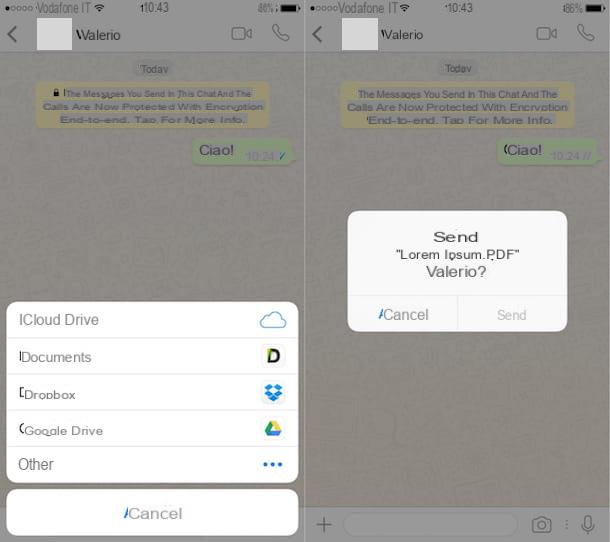
If, on the other hand, you are interested in understanding what you need to do in order to send WhatsApp messages with documents (e.g. a PDF present on your account dropbox), first of all access the chat screen attached to the app and then access an existing conversation or start a new one. Then proceed as indicated below.
- If you use an iPhone, pigia sul pulsating + located at the bottom left, select the option Document from the menu that appears, choose the app or the location where the document you want to share is saved, presses on the chosen file and tap on Send.
- If you are using an Android smartphone, presses the icon of clip located at the top right, select the item Document from the menu that appears, choose the app or the location where the document you want to share is saved, presses on the chosen file and tap on Send.
computer">computer">computer">computer">computer">computer">computer">computer">computer">computer">computer">computer">computer">computer">computer">computer">computer">computer">computer">computer">computer">computer">computer">computer">computer">computer">computer">computer">computer">computer">computer">computer
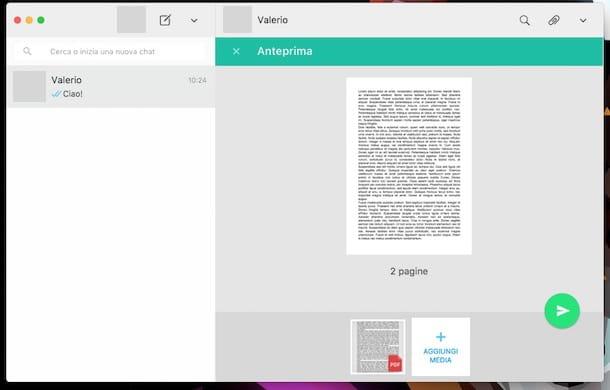
If, on the other hand, you wish to send WhatsApp messages from your computer">computer">computer">computer">computer">computer">computer">computer">computer">computer">computer">computer">computer">computer">computer">computer">computer">computer">computer">computer">computer">computer">computer">computer">computer">computer">computer">computer">computer">computer">computer">computer, first go to the section dedicated to conversations and click on a conversation already started or create a new one by selecting the icon of the sheet with pencil (on WhatsApp for computer">computer">computer">computer">computer">computer">computer">computer">computer">computer">computer">computer">computer">computer">computer">computer">computer">computer">computer">computer">computer">computer">computer">computer">computer">computer">computer">computer">computer">computer">computer">computer) or that of the comic (on WhatsApp Web) at the top left and choosing the contact or group to chat with.
Now, click on the icon of clip located at the top right of the conversation, click the button Document, select the document you want to share via WhatsApp from the window that is shown to you and then click on the button depicting a airplane located at the bottom right
Send voice messages
Smartphone
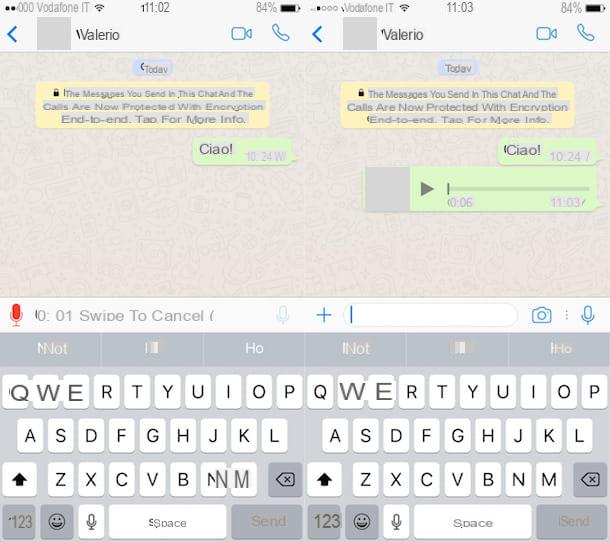
On WhatsApp it is also possible to send voice messages to your contacts or groups. To do this, just access the chat screen attached to the app and then you have to open an existing conversation or start a new one, press the icon of the microphone located at the bottom right and release it when the voice message is finished.
Once this is done, the audio message will be sent automatically and you will no longer be able to cancel it. The only way to prevent an audio message from being sent is to swipe to the left while recording is in progress, take this into account.
computer">computer">computer">computer">computer">computer">computer">computer">computer">computer">computer">computer">computer">computer">computer">computer">computer">computer">computer">computer">computer">computer">computer">computer">computer">computer">computer">computer">computer">computer">computer">computer
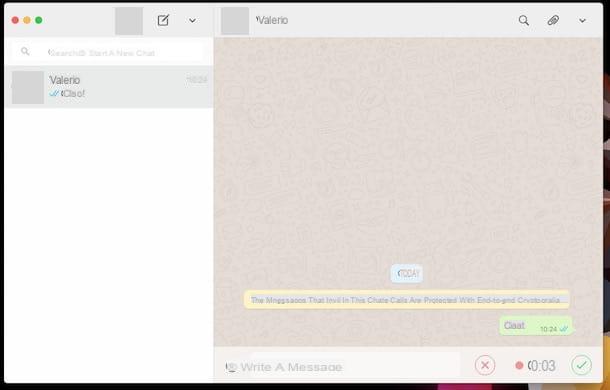
In addition to smartphones, it is also possible to send WhatsApp messages happy with audio from a computer">computer">computer">computer">computer">computer">computer">computer">computer">computer">computer">computer">computer">computer">computer">computer">computer">computer">computer">computer">computer">computer">computer">computer">computer">computer">computer">computer">computer">computer">computer">computer. To do this, just go to the section dedicated to conversions, select a chat or start a new conversation with a given contact or group, then click on the dl icon microphone located on the right, record your message and click on the button with the check green.
After carrying out the above steps, the voice message will be sent without asking you for confirmation. The only way to cancel the sending of an audio message is to click, while recording is in progress, on the button with the red x.
Send messages with location or contacts
Smartphone
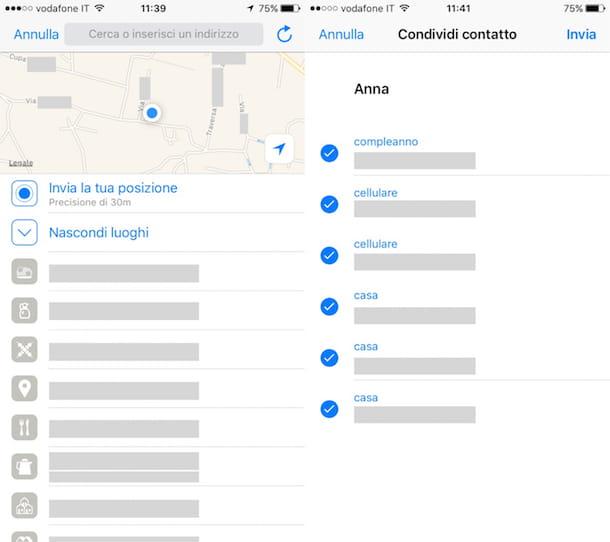
You can send WhatsApp messages even with your current geographical position or with the contact of a person in the address book. Even then, this is extremely simple to do. To begin, access the chat screen attached to the app and then access an existing conversation or start a new one. Subsequently, please follow the guidelines below.
- To send the location, pigia sul pulsating + present on the left, choose the item Location from the menu that is shown to you and then press on Submit your location (to send your exact position) or on one of the available places. The sending will be made without asking you for confirmation.
- To share a contact, pigia sul pulsating + located on the right, tap on Contact, search or select the contact you want to share, select the information attached to the contact card you are interested in and then tap on Send.
computer">computer">computer">computer">computer">computer">computer">computer">computer">computer">computer">computer">computer">computer">computer">computer">computer">computer">computer">computer">computer">computer">computer">computer">computer">computer">computer">computer">computer">computer">computer">computer

Unfortunately, it is not possible to send WhatsApp messages containing your geographical position from your computer">computer">computer">computer">computer">computer">computer">computer">computer">computer">computer">computer">computer">computer">computer">computer">computer">computer">computer">computer">computer">computer">computer">computer">computer">computer">computer">computer">computer">computer">computer">computer. However, you can share information about your contacts with a given user or group. To do this, first go to the section dedicated to conversions and select a chat or start a new conversation with a given contact or group.
Then click on the button in the shape of clip located at the top right, click on the icon Contact, select or search for the contact you want to share information about, and then click OK.
Quote and forward messages
Smartphone
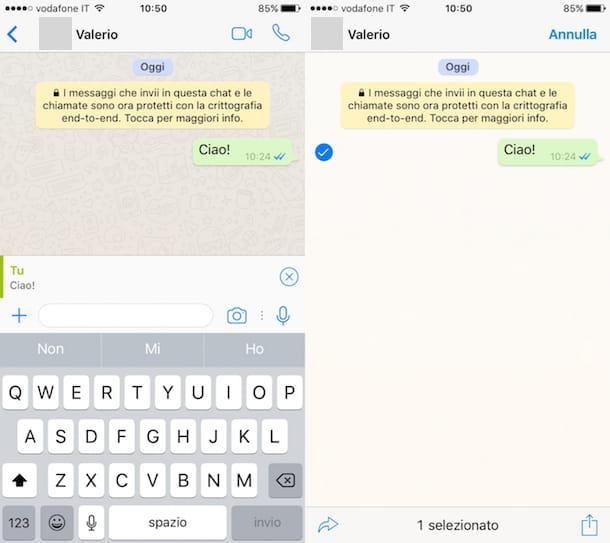
In addition to, as I indicated in the previous lines, you can also send WhatsApp messages by citing the messages received and / or those already sent or by forwarding a given conversation to other users. How you do it? Find all herringbone below.
- To quote a message, press and hold on the relative comic, presses on the voice Reply attached to the pop-up displayed on the screen, type your message in the appropriate box attached to the app screen and press the button located on the right to send it.
- To forward a message, press and hold on the relative comic, presses on the voice Submit attached to the pop-up that is shown to you, press on arrow located at the bottom left, select the contact or group to forward the message to and press on Submit.
computer">computer">computer">computer">computer">computer">computer">computer">computer">computer">computer">computer">computer">computer">computer">computer">computer">computer">computer">computer">computer">computer">computer">computer">computer">computer">computer">computer">computer">computer">computer">computer
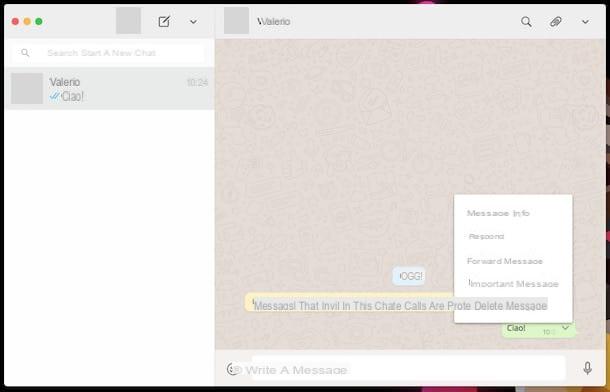
Like on smartphones, even when you use WhatsApp for computer">computer">computer">computer">computer">computer">computer">computer">computer">computer">computer">computer">computer">computer">computer">computer">computer">computer">computer">computer">computer">computer">computer">computer">computer">computer">computer">computer">computer">computer">computer">computer or WhatsApp Web you can quote and forward messages. To do this, pay attention to the simple instructions that you find below.
- To quote a message, click on freccia rivolta verse il basso attached to the relative comic and choose the item Reply from the menu that is shown to you. Then type your message in the appropriate box attached to the conversion screen and press Submit on the keyboard.
- For also a message, click on freccia rivolta verse il basso attached to the relative comic and choose the item Also message from the menu that is shown to you. Now press on arrow located at the bottom right, select the contact or group to forward messages to and then click on Submit.


























