Share a video on WhatsApp from your mobile
Do you want to find out how to share a video on WhatsApp from your smartphone? Then read the instructions on what to do for Android and iOS that you find below. You won't have to do anything particularly complicated, I assure you.
Android
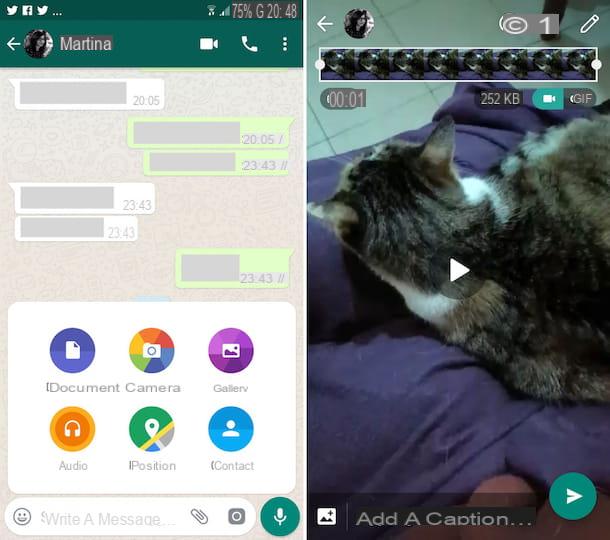
If what you are using is an Android smartphone, the first thing you need to do to be able to share a video on WhatsApp is to grab your mobile, unlock the device, access the screen where there are the icons of all applications and press on that of the famous messaging service (which is green with the cartoon symbol and the correct telephone).
Once the WhatsApp screen is displayed, tap on the tab Chat which is at the top left and press on the conversation already in progress with the user or group with whom you want to share the video. Alternatively, start a new conversation by pressing on the symbol of comic located at the bottom right, identifying the user or group to whom you want to send the video and pressing on his name.
Then stop on the symbol of clip located at the bottom and, in the menu that appears, presses on the item Camera, if you want to record a video at the moment by pressing and continuing to hold on the circular button specific, or on the wording Gallery, if you want to send a movie already present in the Android gallery by selecting it after tapping on its preview.
Then edit, using the tools made available in the WhatsApp editor, the recorded or selected video. You can then tap on the symbol of smiling faccia to add stickers on the screen, on the T to add text or on the symbol of pen to insert a freehand drawing.
If you want to send multiple videos simultaneously, press the button with the hills and the symbol [+] at the bottom left and, in the screen that opens, select other videos to send. If you wish, you can also add a caption to your videos by clicking on Add a caption ... and typing the desired text.
Before sending the video, you can also press on button (1), in order to activate the functionality View once: in this way the video will not be saved in the memory of the recipient's device and will be automatically deleted after it has been viewed. More info here.
Finally, click on thepaper airplane bottom right. Please note that the timing may vary depending on the length of the video as well as the speed of the Internet connection in use. Once sent, the other person or persons (in the case of groups) will be notified of the matter with a notification, as usual.
iOS
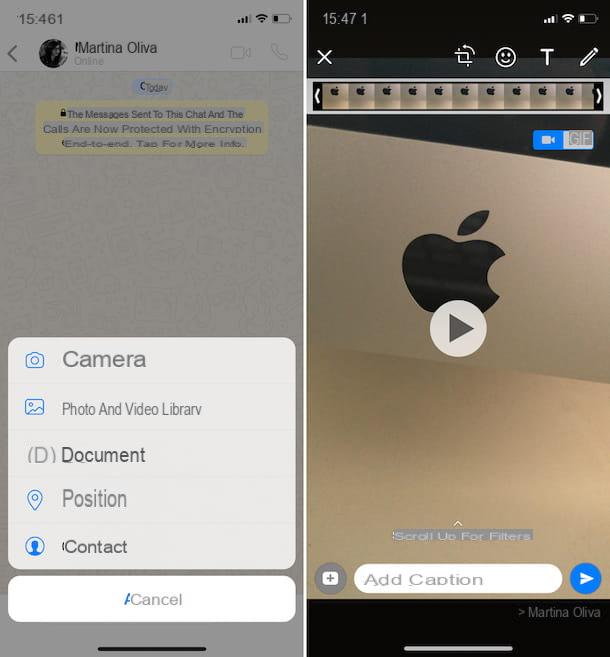
If, on the other hand, you have an iPhone, to share a video on WhatsApp the first step you have to do is to open the device, access the home screen, press the icon of the famous messaging app (the one with the green balloon and the symbol of handset) and select the item Chat which is at the bottom right.
On the screen displayed, select the conversation to refer to or start a new one by pressing the button with the paper and the pencil at the top right and then choosing the name of the contact or group to which to send the video from the list that appears. Later, if the video you want to send is saved in the app Gallery of the device, presses the button [+] bottom left, stage up Photo and video library and select the video of your interest from the gallery that has opened.
From the same screen you can also select a video saved in another app that integrates with the application Fillet of iOS (eg. dropbox o Google Drive) pressing on the voice Other apps bottom right, then up Shop by Department and then on the preview of the reference movie.
If, on the other hand, you want to share a video to record at the moment, in the conversation screen press the button with the camera which is at the bottom right and then press and continue to hold on circular button to the bottom of the screen to start movie recording. Release the grip when you want to stop recording the video.
Now, regardless of whether you have chosen to take the video to share from the iOS gallery or to record it at the moment, you will find yourself in the presence of a simple editor through which you can make any changes and adjustments to the movie.
To be precise, by pressing on the symbol of clipping located at the top you can crop the frame of the video and adjust its orientation, by tapping on the symbol of smiling faccia you can add some stickers, I take it on T you can add text to the video, while tapping on the symbol of pen you can add a freehand drawing.
The timeline below instead allows you to select the exact portion of the movie you want to send, just press and drag the left and / or right end. By scrolling up the screen you can instead apply filters to the video, selecting the one you prefer from the appropriate list, while to add a caption to the video you must fill in the appropriate field at the bottom.
If you want to send more than one video at the same time, click on the button [+] (if you took the first movie from the gallery) or on the one with the camera (if you have recorded a video at the moment) which is at the bottom left, still in the editor, and select / record the additional videos.
Furthermore, if you want the video in question not to be saved in the memory of the recipient's device and to be automatically deleted after viewing by the recipient, press on the button (1), in order to activate the functionality View once, useful for self-destruction of multimedia files sent on WhatsApp. More info here.
To conclude and, therefore, to share your video with the contact or with the chosen group, press the symbol of thepaper airplane at the bottom right and wait for the sending procedure to be started and completed. Please note that the timing may vary depending on the length of the video as well as the speed of the Internet connection in use. Once the submission is complete, the other person or persons (in the case of groups) will be notified of the matter with a notification, as usual.
Share a video on WhatsApp from your computer
Do you also use WhatsApp from a computer and do not know how to share your videos with friends in chat? No problem, I'll explain immediately how to proceed, it's very easy, don't worry. Find instructions on what to do for Windows and Mac and the Web version of the service right below.
Windows e Mac
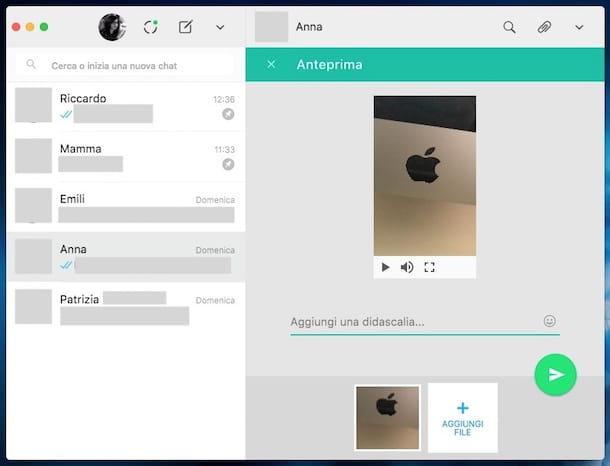
If you use WhatsApp on a Windows PC or Mac using the dedicated app, in order to share a video in chat the first thing you need to do is to start the famous messaging application on your computer by clicking on its icon (the green one with the speech bubble and the handset). On Windows you can find it on the desktop or in the Start menu, while on Mac you just need to access the Launchpad or to the folder Applications.
Once the WhatsApp window is displayed on the screen, select the reference conversation from the list on the left or start a new conversation with a contact or group by pressing the button [+] at the top and then selecting the correct name from the list that appears.
Now, press the button with the clip at the top right, click on the icon Photo and video (the purple one with the image) and select the video you want to share saved on your computer. Alternatively, directly drag the video file you want to send into the WhatsApp window. If you want, write a caption to accompany the video in the appropriate field at the bottom and click on the green button with thepaper airplane which is on the right to send the file.
If you want to send more than one video at the same time, before pressing the button to send, click on the item Add files and select the other files to send or drag them directly into the WhatsApp mock ldi as seen together just now.
Also from PC you can activate the feature View once, to set automatic self-destruct of sent media files on WhatsApp, after their display. To do this, press on button (1), in order to activate the instrument in question.
Then wait for the sending procedure to be started and completed. Please note that the timing may vary depending on the length of the video as well as the speed of the Internet connection in use. Once sent, the contact or reference group will be notified of the matter through the usual notification.
Web
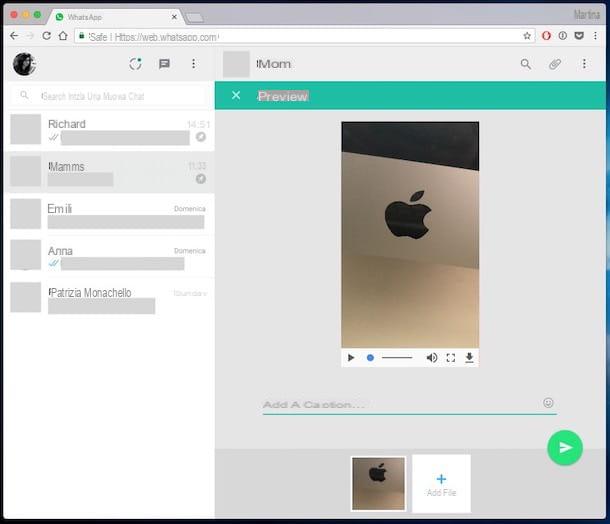
As for WhatsApp Web, to share a video the first move you need to make is to start the browser you generally use to surf the net (eg. Chrome) and visit the appropriate page by typing web.whatsapp.com in the address bar and then pressing the button Submit on the keyboard (alternatively click directly on the link I just provided).
Now, select the reference conversation from the list on the left or start a new one by clicking on the button comic at the top and selecting the contact or group name from the list that appears. Then press the icon of clip which is in the upper right part of the section dedicated to the conversation, click on the icon Photo and video (the purple one with the image) and select the video to share saved on your PC or Mac.
If you prefer, as an alternative to the above procedure you can directly drag the video file you want to send into the browser window where WhatsApp Web is open. View once, which allows you to set the automatic self-destruction of multimedia files sent on WhatsApp.
Then write (if you want) a message to accompany the video in the field Add a caption ... placed at the bottom and presses the green button with thepaper airplane which is on the right to send the file.
You can also send more than one video simultaneously. To do this, click on the item Add files and select the other files to send or drag them directly into the WhatsApp window as seen above, before pressing the button to send.
Therefore wait for the sending procedure to be started and completed taking into account the fact that the timing is subject to variations depending on the length of the video and the speed of the Internet connection you are using. Once sent, the contact or the reference group will be notified of the thing through the usual notification.
In case of problems
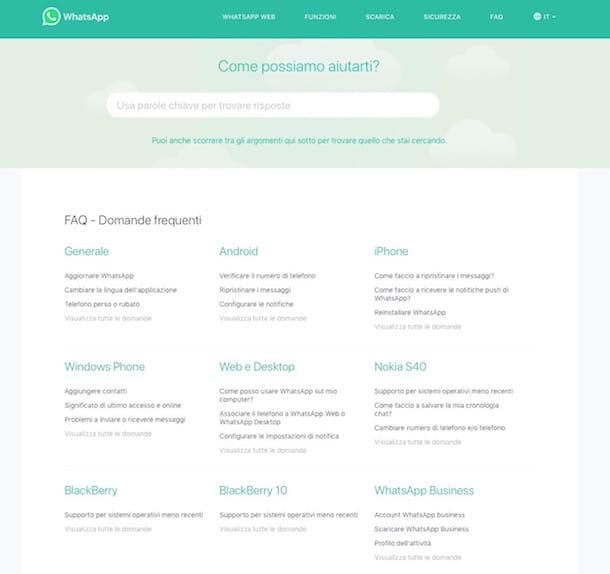
Despite having followed my instructions on what to do in detail, have you not yet been able to share a video on WhatsApp? Is there any hitch that you can't fix and would you like to get more help with it? Then take a look at the page dedicated to FAQ attached to the WhatsApp website.
Then expand the section that you think could be closest to your problem, click on the reference topic and consult the solution available on the new web page that is shown to you. Alternatively, search by keyword by typing it in the appropriate bar at the top and selecting the relevant suggestion from the list you see appear.
And if even in this way you can't "get a spider out of the hole", get in touch directly with WhatsApp support by writing an email to the address that is provided to you on the appropriate page (always attached to the website of the famous messaging app ) after specifying if you need assistance for Android, iPhone, Windows Phone, Web or desktop or other.


























