Mail PassView (Windows)
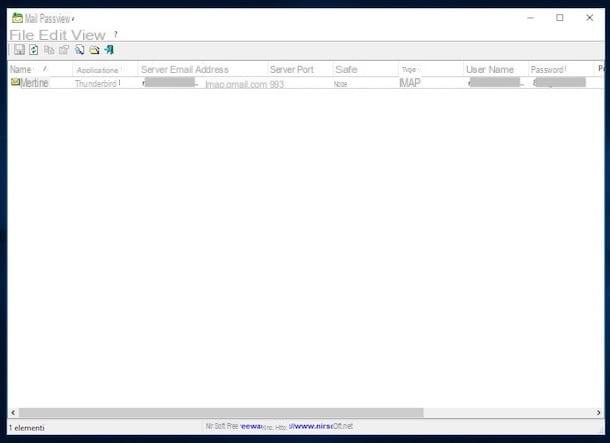
Let's start with the passwords of the email accounts. If you cannot remember the secret word you use to access your email account and if you are in the habit of managing "virtual correspondence" using a special computer client, the suggestion I would like to give you is to contact Mail PassView. It is a free program for Windows operating systems that allows you to "find" the access phrases to accounts set up in Outlook Express, Outlook, Windows Live Mail, IncrediMail, Thunderbird and other similar software. Try it now and you will see that you will not regret it.
To download Mail PassView on your PC, connect to its website and click on the item Download Mail PassView in zip file (mailpv.zip), found at the bottom of the page. Also download the translation file in cittàn by clicking on the link city you find in the table below. When the download is complete, open both compressed archives obtained, extract the contents in any folder and start the program mailpv.exe which was contained in the first ZIP file.
In the window that opens, you will find a list with the names of the various mail clients installed on your computer in correspondence with the column Application, the username to refer to the columns Your name e Username and the associated e-mail address and the relative password in correspondence of the columns Email address e Password.
If when starting the application you are not shown any data or if you find that the list is not complete, try to refresh the window by clicking on the button with the sheet and the two arrows which is on the toolbar, top left. Also using the toolbar at the top, you can save the data obtained by clicking on the button with the floppy disk. To copy instead a specific information in the list, right click on it and select the appropriate item from the context menu you see appear.
If, on the other hand, there is a lot of information in the program window and you cannot identify what you need, search by keyword by clicking on the button with the lens d'ingrandimento ed il foglio which is at the top and typing the reference keyword in the field attached to the new window that opens, then click on Successive Trova.
IE PassView, PaswordFox e ChromePass (Windows)
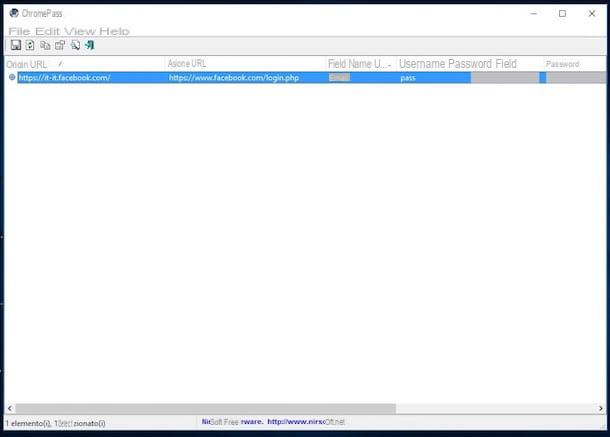
In an article focused on how to steal passwords, or rather how to recover those saved on your computer that you have forgotten, it is practically impossible not to mention programs such as IE PassView, PasswordFox e Chromepass. These are free and specific software for Windows thanks to which it is possible to trace the lost keywords saved in the browsers to access this or that other online service. As easily understood by the name itself, a version is available for Internet Explorer, one for Firefox and another for Google Chrome.
You ask me how they are used? I'll point it out to you right away. First, link to the program download page you need depending on the web browser you use on your computer. If you usually surf the net with Internet Explorer you have to connect to this page, if you generally use Firefox the reference page is this, while if you are used to using Google Chrome the page you need to access is this.
Then scroll down the page displayed and click on the download link below the section Feedback (Eg. Download IE PassView In Zip file). Also download the cittàn translation by clicking on the link city in the table below. At the end of the download, extract the compressed archive obtained in any Windows location and start the .exe file that was present inside it.
Once the program window is displayed on the screen, you can finally view the list with all your favorite sites and their access data, in correspondence with the columns Username e Password. The reference Internet site is indicated in the column Origin URL.
Even in this case, if you want to save the data obtained, just click on the button with the floppy disk in the toolbar, while if you want to intervene individually on each of them right-click on it and choose the option you think is most suitable from the context menu that appears.
BulletsPassView (Windows)
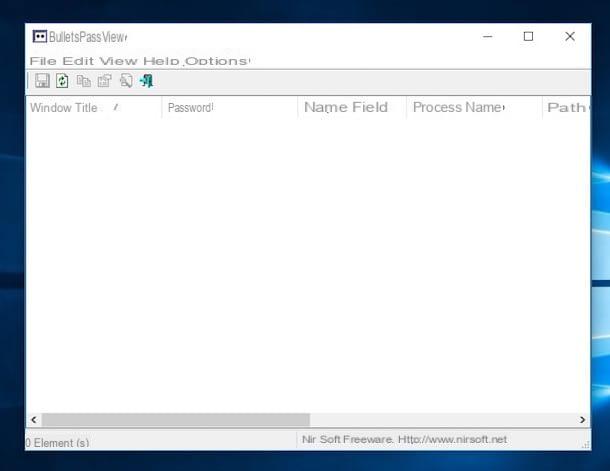
Many applications require you to enter a password in order to function. If you've been able to forget those too, run to download BulletsPassView, a free program for Windows operating systems that allows you to view passwords that are normally hidden by asterisks in programs such as CuteFTP, VNC, IncrediMail and Outlook Express.
To use it, first connect to the download page of the program and click on the link Download BulletsPassView in Zip file. Then click on the link city that you find in the table below to download the cittàn translation file of the software.
Afterwards, extract both archives obtained in the same location on your computer and run the file BulletPassView.exe. In the program window that you will then see appear on the desktop, you can therefore view the complete list of all the passwords saved on the computer, in the column Password. You will find the corresponding program or service indicated in the column instead Window title.
If then no data should appear, try to refresh the window by clicking on the button with the blank sheet and the two arrows located in the toolbar, top left.
Keychain Access (macOS)
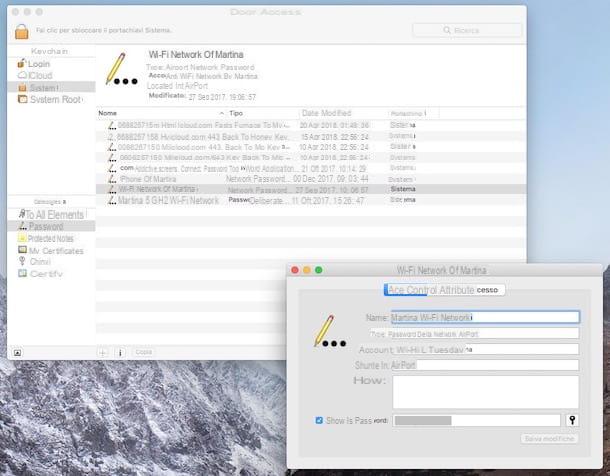
If, on the other hand, what you are using is a Mac, the resources I mentioned in the previous lines to steal passwords are not suitable as they are designed only for Windows. However, this does not mean that on Apple branded computers it is not possible to do something similar to what is seen together in the previous lines, quite the contrary. In this regard, I am happy to announce that to succeed in your intent you can make use of Portachiavi access, an application included “standard” in macOS that allows you to store, manage and view the passwords of various accounts and services used with a specific Apple ID.
You ask me how to go about serving your purpose? I'll point it out to you right away. First, open Keychain Access by selecting its icon (the one with the keys) from the folder Other of Launchpad (otherwise call it back via Spotlight, through Crab or by accessing the folder Applications> Utilities).
In the window that will subsequently be shown on the screen, click on the name of the reference category in the left sidebar and then select the item Password. Then locate the name of the service or resource you are interested in and double-click on it. If you deem it appropriate, you can also help you with the search field at the top right of the window by typing in the reference keyword.
In the new window that will subsequently appear on the desktop, check the box next to the item Show the password located at the bottom, enter the password of your user account on macOS in the additional window displayed and press on OK. Be richiesto, enter again no utente e password di macOS e clicca su Allow. At this point, you can finally view the reference password in the dedicated field.
If you want, you can copy the password obtained in the macOS clipboard and paste it where you see fit by double clicking on it and using the combination cmd + c. To paste it, use the key combination instead cmd + v.
Useful solutions for storing and managing passwords

As anticipated at the beginning, to conclude this article on how to steal passwords I would like to point out some programs and services that in my opinion you would do well to consider in order to avoid using the above software. This is essentially password managers which can be particularly useful for storing, storing and managing passwords for this or that other program or service. Below you will find those that in my opinion represent the best solutions in the category.
- 1Password - It is one of the most famous software to save and manage passwords in the world. It allows you to store sensitive data in an unlimited way and offers 1GB for any documents to attach. It also integrates the two-factor authentication system for greater protection and security. The download is free but to use the service you need to take out an annual subscription. Note that it is also available as a mobile app and can be used in the browser window via the companion extension.
- RoboForm - Tool usable in the form of software and app for mobile device used for the purpose in question. The use of the service is free but to be able to enable the synchronization between the devices it is necessary to pay.
- LastPass - Renowned service for storing and managing passwords that can be used as a browser extension on all major web browsers and as an app for mobile devices. All passwords are saved in the cloud on LastPass servers. It can be used at no cost but is possibly also available as a subscription variant (for a fee) with some additional features.
For more information about how the aforementioned tools work and to discover new ones, I suggest you read my tutorial on how to memorize passwords on your computer and my post on how to remember passwords.
How to steal passwords

























