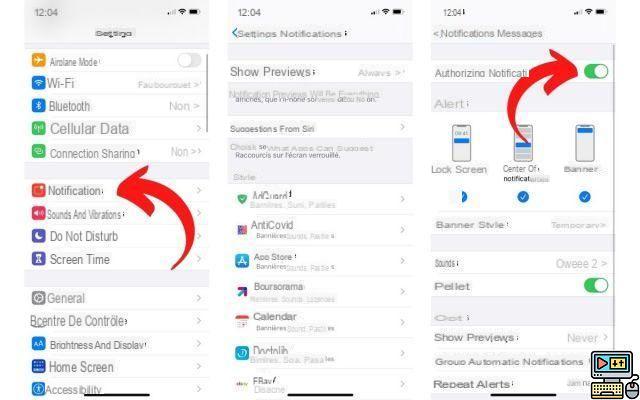
Whether on iPhone, iPad or Android, it is easy to find yourself inundated with unnecessary notifications mixed with those that can come from important applications such as instant messengers or emails. Fortunately, there are options to turn off unwanted notifications.
Generally, we would like our smartphone to ring only for notifications of messages, emails, calls or things that could be important and related to private or professional life. Your smartphone rings every 30 seconds? Muting the device is not the most relevant option to not be disturbed.
Apart from the sound aspect, it is not very pleasant to find yourself regularly with a pile of notification cards. In order to keep the spirit as Zen as possible, it is fortunately possible turn off notifications on Android, iPhone and iPad for some specific applications.
How to manage notifications on iOS and Android?
Separate the wheat from the chaff. This is what we will see. Whether on Android or iOS, the options to manage notifications are easy to access in case you want to filter.
On iPhone and iPad:
- Go to Settings> Notifications
- All your applications can be found here, in the STYLE subsection
- Select an app you want to block alerts from
- Toggle the Allow notifications switch to the left to turn off notifications.
Here is an example on an iPhone 12 running iOS 14.7.1.
Note that you can customize notifications as you see fit (on locked screen, on notification center, in banners, with sounds, with pastilles, with previews or not, etc.).
On Android:
- Go to Settings> Notifications
- All your applications can be found here
- Toggle the switch to the left for each application to turn off notifications (alerts, maps, etc.).
Here is an example on a Google Pixel 4a running Android 11.
As with iOS, by tapping on the app, you can customize notifications as you see fit (on locked screen, on notification center, in banners, with sounds, with pastilles, with previews or not, etc.).
That's it for this tutorial! Also find our help file to free up storage space on iPhone and iPad or how to convert a sound into a ringtone on iOS.
The editorial advises you:
- Android: how to hide the content of notifications?
- WhatsApp: How to Mute Notifications Forever
- Insufficient storage: how to clean your Android smartphone


























