
The programs broadcast on Mediaset channels are often at the top of the listening data, a clear sign that users love to follow the programs broadcast by the most famous private broadcaster in the city. If we also belong to this category of users, you will surely have happened to arrive late and see our favorite program that has already started, without the possibility of seeing it again from the beginning. On other occasions it will have happened to want to review another episode of a series broadcast on Mediaset channels without having to wait for the day set on the television schedule.
In both cases we can remedy by relying on Mediaset Play, the official on-demand streaming platform where all the episodes, broadcasts and events displayed on the normal Mediaset schedules are present, all within reach of a remote control! In this guide we will show you how to put Mediaset Play on TV, showing you both the steps necessary to add this platform on modern Smart TVs and the devices that we can connect to non-smart TVs in order to launch the Mediaset Play app, obtaining the same features seen on Smart TVs.
How to watch Mediaset Play on TV
The Mediaset Play app is accessible on modern TVs equipped with Smart technology through the HbbTV service, present on all modern televisions. If we have a simple non-smart TV we can still see Mediaset Play using the Sky Q decoder or browsing the Mediase Play page on a web browser, obtainable using the Amazon Fire TV Stick or Apple TV. Before continuing, we recommend that you create a Mediaset account, so that you can access all the contents for free without limitations.
How to watch Mediaset Play on Smart TV
To watch Mediaset Play on Smart TV, make sure you have connected the TV to the Internet via Wi-Fi I connection (we always prefer 5GHz connections, which are faster and more stable) or via Ethernet cable, so let's go to one of the Mediaset digital terrestrial channels (4 , 5 or 6, but also the FullHD 504, 505 and 506 versions), wait a few seconds then press the up arrow key on the remote control to open the app Mediaset Play, available via HbbTV.
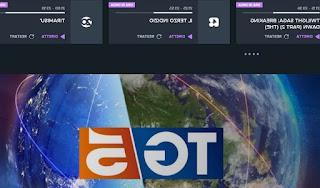
An overlay screen will appear in which it is possible to select the on-demand contents offered by Mediaset, but also to restart the program in progress (Restart), so as to review it from the beginning on a deferred basis. If the Mediaset Play HbbTV interface does not open after 2-3 minutes, open the TV settings, go to the menu Channels o Internet and check that the function is active HbbTV, essential to be able to see Mediaset Play. This feature is present on the vast majority of Smart TVs produced after 2016, so there should be no problem using Mediaset Play even on older televisions (all Samsung Smart TVs produced after 2013, all LG Smart TVs produced after 2014, but also Smart TVs from other famous manufacturers such as Sony, Philips and Panasonic).
How to watch Mediaset Play on non-Smart TV
If the TV in our possession is not Smart or the HbbTV service is not present or does not start correctly, we can still use the Mediaset Play service through Sky Q decoder, which has a dedicated app.
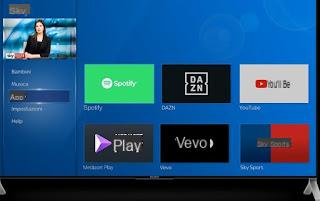
To use Mediaset Play on the Sky decoder, connect the latter to the TV via HDMI cable and to the home Wi-Fi network from the network settings and, when connected to the Internet, open the Smart section of the decoder, scroll to the menu App, we press on Mediaset Play, we log in with the previously created credentials and choose from the thousands of content offered quickly and easily. In this case it is not enough to have only the connection via satellite TV to make the Mediaset Play app work: we must necessarily connect the Sky Q decoder to the Internet.
Alternatively, we advise you to view Mediaset Play by accessing directly from the website, using the Fire TV Stick or Apple TV 4K to obtain the browser necessary for playback. To proceed, connect one of the two devices mentioned earlier to a free HDMI port on the TV and connect it to the Wi-Fi network, open the browser and insert the link to access Mediaset Play in the Web version. On Apple TV there is the Safari browser as on any iPhone and Mac, while on the Fire TV Stick we recommend that you install the Firefox for Fire TV browser. With Apple TV we can transmit the contents of the Mediaset Play app from iPhone and iPad, using the AirPlay technology.
If we have an Android smartphone we can transmit the contents of the dedicated Mediaset Play app by connecting the Google Chromecast to the TV, as also seen in our guide Chromecast to cast video to TV from PC and mobile.
Conclusions
As good fans of Mediaset programs, we can exploit the potential of our new Smart TVs by opening the Mediaset Play platform while watching it by exploiting its enormous potential, such as those that allow us to restart the program from the beginning or to choose now one of the Mediaset on-demand contents, so as to replace other paid on-demand streaming services for free and continue to see what we like even after the live TV is over. If our TV is not compatible with HbbTV or does not have Smart functionality, we can still benefit from the contents of Mediaset Play using one of the browsers on the Fire TV Stick, by connecting the Apple TV (strongly recommended if we have other Apple devices) or using the Chromecast as a system for receiving content from the Mediaset Play app for Android.
Do we want to see live TV channels without a dish and or create a small portable TV for children and teenagers? We invite you to continue reading in our articles How to see TV channels on Chromecast (without antenna) e How to make a portable TV without antenna, suitable for children and teenagers.
How to watch Mediaset Play on TV


























