From OnlyWhatsAppswe want to show you how you can change the text you want to write in the WhatsApp application, this way your text message will stand out. The ways we will explain you will be suitable for Android and IOS. If you want to know more information this is your post!
Since colored statuses were introduced in WhatsApp, there are those who can no longer do without them. Writing colorful has become a real fashion that, from Facebook and Instagram, has also spread within the messaging application purchased by Mark Zuckerberg.
If you too are fascinated by this new trend and would like to know how to write colorful on WhatsApp, you'll be happy to know that everything you need to know is contained in this post. In the course of this tutorial, in fact, I will explain step by step what you will need to do to succeed in your attempt to write a different message than usual on WhatsApp. Note, however, that the ability to write in color is only available on the WhatsApp app on Android and iOS.
To start with the tutorial, you must first of all have your Android smartphone or iPhone at hand: contrary to what you might imagine, using this particular feature of WhatsApp is tremendously easy and the steps indicated can also be performed by users who are not particularly familiar with the technology or with the messaging app.
How to change the colored font in the status?
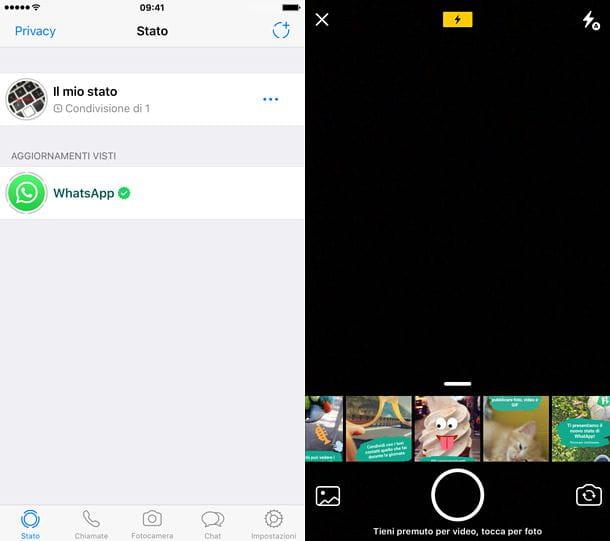
To write colorful on WhatsApp from your smartphone, you must first create a new status.
If you are not sure about the features of this function, keep in mind that a WhatsApp status is nothing more than a personalized multimedia content with a duration limited to a few seconds. In addition, created statuses are only visible for 24 hours. After this period of time they are deleted.
The WhatsApp statuses created can be composed of multimedia elements such as images, videos, GIFs or photos present in the media gallery of your device. In particular, videos can have a maximum duration of 30 seconds. In addition, before sharing images and videos, you can customize them by adding captions, writings, emojis and drawings.
Following a recent update, WhatsApp has introduced the ability to write colored in a status, thus creating a status consisting only of a personalized text message. Once shared, all contacts in the address book can see the WhatsApp status; in case you do not want to have a public display of its content, it is possible to act through the settings of the messaging application.
In the course of the following lines, I will explain how you can create this particular status that allows you to write with a colored font. I will also tell you about the other tools that you will have available for the realization of a colored writing.
How to change the colored font in WhatsApp (iOS).
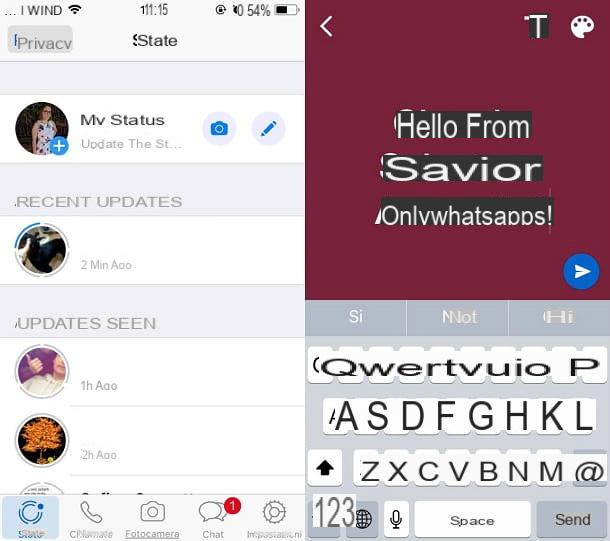
To write a color status on WhatsApp you must first open the messaging app and go to the Status section in the menu at the bottom (symbol of a circle).
At this point, in correspondence with the item My Status, you will find the camera symbol and thesymbol of a pencil. To create a status characterized by multimedia elements, you will have to tap the camera symbol, while to write only a text message in color on WhatsApp and send your message in a status, you will have to tap pencil symbol.
Then the WhatsApp editor will open and, in correspondence with the entry Write your status, you can write your message. Note that in this mode, the background and the font of the message can be customized. To change the background color of the status, repeatedly tap the palette symbol until you find the background color that suits your tastes.
To change the font of the written message, tap repeatedly on the T symbol. In this way, you will have the opportunity to display the typed text in a different font, thus being able to choose the one you prefer.
Once you have finished customizing your message (you can also add emojis), just tap on the paper airplane symbol thatenters at the bottom right, to publish it. After a few seconds, your color status will be published in the Status section of WhatsApp where it will be visible to all your contacts (if you have left the default settings) for 24 hours.
You can write in color on WhatsApp also by creating a multimedia type status, as there is the possibility to insert a text message in color in addition to the photo or video shared in the created status. To perform this action, go back to the WhatsApp Status section and create a new status, but in this case tap the button with the camera symbol. This will open the default camera of your smartphone: you can then choose to take a photo on the spot or upload an image from the media gallery of your device (accessible by swiping down).
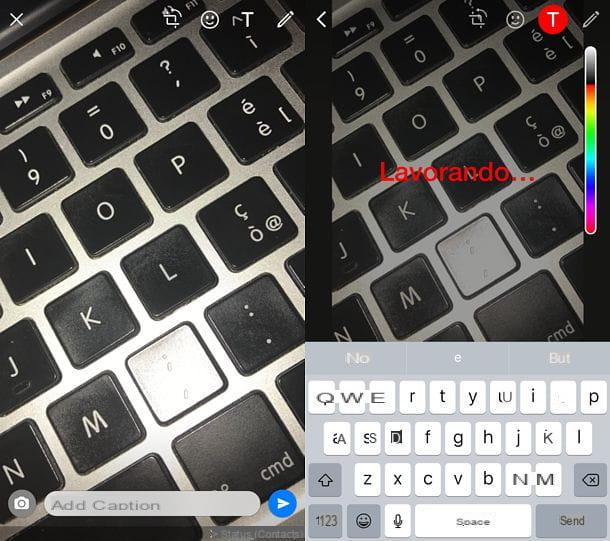
Once you have chosen the photo or video, you can write colorful by tapping on Symbol T that you find at the top. This will open your device's keyboard and you will be able to insert a personalized message that will appear overlaid on the media item. You can change the color of the message by simply tapping the color present in the vertical color palette located on the right.
Alternatively, you can also create a handmade colored writing, using the button with the pencil symbol. This tool is designed to draw on photos (or videos) to include them in the WhatsApp status, but you can also use it to write a colorful personalized message. To choose the color it will be enough for you also in this case to consult the colors of the vertical color palette. Note, however, that using the latter two tools, you will not be able to change the font of the written text; you can only customize the color.
Once you have finished writing on an image or video, you can send the multimedia content in the form of a status. To do this, simply press the paper airplane symbol located at the bottom right.
Again, the multimedia status with a colored overlay will be online and visible, by default in the Status section of WhatsApp. The created status will be public for 24 hours, after which it will be automatically deleted.
How to change the colored font in WhatsApp (Android)
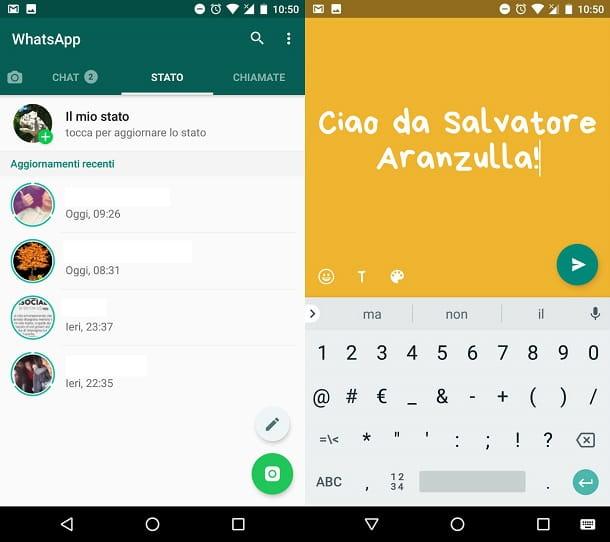
The ability to write a colorful status is also available in the WhatsApp app for Android. In the following lines I will explain in detail how you should proceed.
The first thing you need to do is go to the Status section of WhatsApp. At this point, the first method by which you can write in color on WhatsApp requires you to tap the button with a pencil symbol located at the bottom right.
Doing this will open the WhatsApp status creation tool and you will be able to write a custom text message. In this particular section, the font and background color can also be aesthetically customized.
In particular, to change the background color, repeatedly tap the palette symbol until you find the desired color. To change the message font, tap several times on the T symbol: you will be able to display the message in different styles and choose the one that best suits your taste. In this section what you will not be able to do is change the color of the text, which will always remain white.
Once you have finished writing your message (you can also add emojis through the button with the smiley face symbol), confirm and send your status by touching the button in the shape of a paper airplane located at the bottom right. By default, the status will be visible for 24 hours to all your contacts in the messaging application.
Would you like to write a colored text message that appears superimposed on a photo or video that you would like to share in a WhatsApp status? You'll be happy to know that it's possible. In the following lines I will explain step by step how to proceed.
Go back to the WhatsApp Status section and, to create a multimedia type status, tap camera symbol located at the bottom right. The default camera of your device will open: this way you can take a picture on the spot or press and hold the circular button to make a short video. If, on the other hand, you slide your finger upwards, you can choose a photo to post directly from those in your device's media gallery.
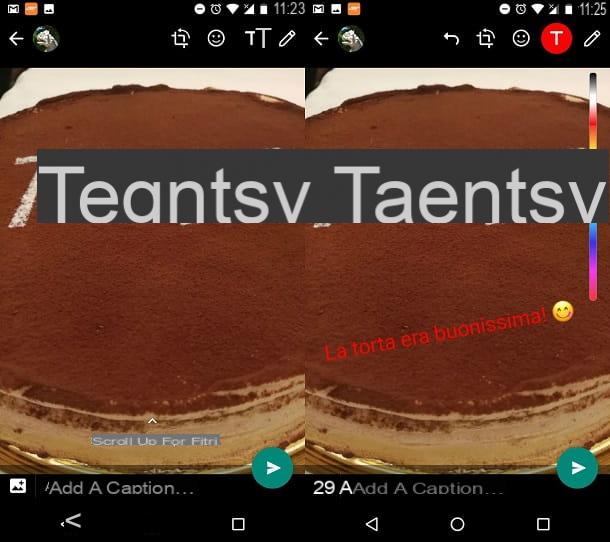
On this screen, you can type a message to overlay on the photo or video. To do this, simply tap the button with a T symbol. Using the keyboard of your Android device you can write a custom message and change the color of the message: simply tap the desired color in correspondence with the vertical color palette located on the right.
Alternatively, by tapping the pencil-shaped button, you can use your finger to trace a handwritten inscription on the screen. In fact, this button is designed to allow you to draw and write on photos or videos shared as WhatsApp status. However, note that when writing a color message superimposed on a photo or video, you can only change the color of the text and not the font.
Finished writing your message and would like to send your status? No problem: just tap the paper airplane symbol at the bottom right. Again, by default, the status made will be automatically shared with all your contacts in the messaging app.
Finally, note that you can write a color overlay message (using the button with the T Symbol and the one with thepencil symbol), even sending a multimedia item attached in a WhatsApp chat.
If you need more information on how to send WhatsApp messages, I recommend you read my guide dedicated to the subject. If, instead, you want to know more about WhatsApp statuses, I refer you to my tutorial dedicated to this feature.
Apps to change the color of the WhatsApp font.
In this article, we see a list of 10 free Android apps to generate and change elegant and beautiful writing fonts, different from the default ones of the smartphone, ideal for writing text in photos, Instagram stories, Facebook posts and even in WhatsApp or Messenger messages. Technically, they are not tools to add a character set to your phone, but they are font converters, easy to use that do not require configuration changes and can be used only when needed, without overriding the default settings. In this way, you can generate messages, stories and chat messages written with fancy fonts, colored letters, upside-down letters, special characters of all kinds and custom words.
The font automatically changes to the chosen text style and the text can be copied with a single tap within Instagram, WhatsApp, Facebook or other sharing or messaging apps. In addition to creating fonts, these apps are good for creating decorative text, emojis with imaginative symbols, numbers and fancy text, captions and lettering on photos and much more.
1) Cool Fonts
As the name suggests, Cool Fonts is a collection of special fonts for fun and catchy writing to draw attention to photos and messages shared in WhatsApp groups. The app is very easy to use: when you open the app, a list of different fonts appears, divided into many categories such as bubbles, small caps, magic, paranormal, strikethrough, thin, lowercase, and so on. To copy the font, just click on it. Once you have copied the font, you can paste it wherever you want. Before choosing and copying the font, you can preview the text you are going to send as a message or share in a story.
You can use this application to decorate your text by clicking on the Text Decorator.
2) Stylish Text
Stylish Text is a font generator that can be used in any application where you write text. To use it, you must first give permissions in the options screen. Once this is done, you can open WhatsApp or any other app where you can type, type the words, then select the text making the copy and paste menu appear. Instead of copy and paste, tap the button with three dots next to it to see the other options and find Stylish. You can then choose the font to transform the text with. You can also copy the text directly from Stylish.
3) Text Font Generator
Text Font Generator is a free Android app to generate all kinds of fonts for writing messages on WhatsApp, posts and stories on Facebook, Instagram, Twitter or other social networks. After opening the app, you can type the text to share and then choose the font. Once you have copied this text, you can paste it into any writing field you want. Key features include cool fonts, fancy text for writing bios and Instagram stories, weird symbols, decorations, encrypted messages, link generator, flipped or inverted text and random generator.
4) Cool Text Styles.
Cool Text Styles is another app to use as a font generator for WhatsApp, Facebook and Instagram. The app has a nice collection of fonts to try in preview. The Effect Maker allows you to turn normal texts into a stylish or funny font. To generate fonts, you have to type in the text field at the top and then copy and paste it into the app you want like Instagram or WhatsApp.
5) Chat Styles
Chat Styles is an app designed for WhatsApp and other messengers, which allows you to send messages written in a cute or cool way. To use the app, all you have to do is type your message or post directly in Chat Styles, then choose the font and share it as a message.
6) Fontify
Fontify is another simple and free app, similar to the previous ones, which allows you to write in a special font from the available ones and copy and paste it into other apps like WhatsApp, Instagram, Facebook, Twitter or others.
7) Cool Fonts for Instagram, WhatsApp, Facebook, etc.
Cool Fonts is similar to the other apps, with no less than 50 fonts to choose from. The app also has a feature to decorate text in a customizable way.
8) Fonts for Instagram
There are several apps, similar to the previous ones, specialized in adding fun and different fonts to Instagram stories, posts or even bios. One of the best is Instagram Font Style, with 30 different font styles.
9) Fancy Fonts.
Fancy Fonts is another font maker app for Instagram and WhatsApp for Android, free to use, with a bunch of different fonts to choose from. There is also the font decorator and emoticons. To use the special fonts you have to copy and paste from the app.
10) Change fonts on Android
If you want a way to completely change the font on your phone and thus replace the default one, there are some apps you can use, although on many smartphones they require root permissions (except on some smartphones like the Huawei P, Honor and Samsung Galaxy). Among them are HiFont and iFont, which are similar and allow you to download a new font and apply it to your phone's theme. Both apps are only partially free and have limitations.


























