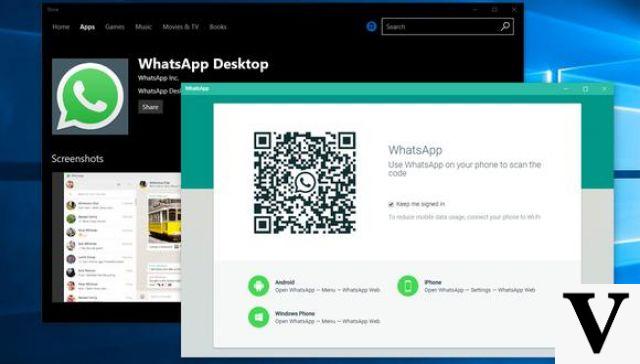
In this article we want to explain what WhatsApp Desktop is and how you should use it on your computer. This is the desktop version that will allow you to open WhatsApp every time you want to access it from your computer, without having to go through your browser to find the page.
Essentially, it is a platform that is very similar to WhatsApp Webwith the difference that it will always be anchored to your computer's most used programs bar. It is an application that is packaged independently, but it will need your smartphone and internet access to be able to connect, just like WhatsApp Web.
For those who find it confusing, WhatsApp Web and WhatsApp Desktop are two forms of the WhatsApp application on your smartphone. They are very similar in their use and the only difference you can find is that to access WhatsApp Desktop you will not need to go through the browser on your computer.
WhatsApp Desktop is very useful for all those people who work with several tabs in their browser open and do not want to have one more. It is a platform that will work as an application on your computer, as do others like Word, Netflix or Outlook.
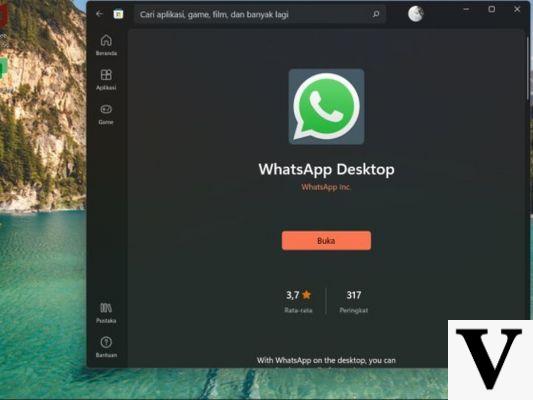
In addition to explaining in detail what WhatsApp Desktop is, in this article we want to show you what process you will have to follow to install it and start using it on your PC. Remember that you must always have WhatsApp active on your mobile to start using it, although later you can turn it off or leave it offline to continue using WhatsApp Desktop.
What is WhatsApp Desktop
Initially, WhatsApp had only two ways to use the messaging application. The first was through the WhatsApp app, which you could only install on your cell phone, and the second was WhatsApp Web, which was an online platform that you could only access through your browser. But WhatsApp Desktop arrived to challenge the rules and unite both platforms into one.
Using WhatsApp from your computer is a really very useful and effective tool, but not everyone likes having to have a browser tab constantly open in order to chat. Also, if by mistake you close all the browser tabs, you will have to redo the process from the beginning to be able to have your WhatsApp platform on the computer screen again.
WhatsApp Desktop, also known as WhatsApp Desktop, is the third way to use WhatsApp on the computer, in a version that behaves like an application. It unites the best of the WhatsApp app and the possibility of being able to chat from the WhatsApp Web computer, all on a single platform.
WhatsApp Desktop looks very similar to WhatsApp Web. Moreover, it has exactly the same functions and the way it is managed is practically the same. The main difference is that the web version always needs a browser to work and will always be occupying a tab, while the desktop version works as a completely independent application.
That is why WhatsApp Desktop has been considered as a web application. The functions that you can find in WhatsApp Desktop are exactly the same that you can find in the WhatsApp Web platform, as well as the appearance of the interface and the options that appear in the menu. It is worth mentioning that there are some differences between WhatsApp and WhatsApp Web in terms of the functions available.
Therefore, if you are reading this post to decide whether you want to use one or the other, the decision will fall on the convenience and practicality of being able to unlink WhatsApp from the browser. But the features are not something you can rely on and will help you decide, since they are exactly the same.
Another difference that we have not mentioned before between WhatsApp Web and WhatsApp Desktop is that in both cases the application will send notifications, but in the case of the desktop platform, these will be unlinked from the browser. WhatsApp Desktop notifications will appear completely independent in the notification center. In WhatsApp Web, on the other hand, they will arrive as notifications in the browser itself.
That means that if you have blocked notifications in your browser (Edge, Chrome, etc.) you might NOT be receiving WhatsApp Web notifications, while if you were working with WhatsApp Desktop, you would receive them regardless of how you have configured the browser.
Just as they share many points in favor of the two WhatsApp Desktop platforms, they also share some of the points against them. To be able to use your WhatsApp Desktop application it will be necessary that you have your smartphone nearby and that it has a stable internet connection, to be able to make the QR detection process.
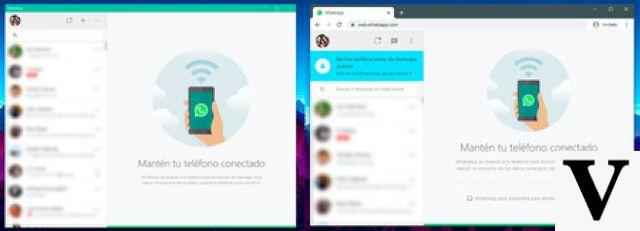
Once you have already linked WhatsApp Desktop with your WhatsApp smartphone you can turn off the mobile, put it in airplane mode, disable data, WIFI or whatever you want. That's because now it is no longer necessary for the computer platform to be constantly connected to the mobile, but once they are linked, it can work independently.
Therefore, the decision to use WhatsApp Web or WhatsApp Desktop will fall solely on whether you want to use the messaging application from the browser or if you prefer to use it independently through a separate app.
If you are one of those who give a lot of work to the browser and always have many tabs open, we recommend that you bet on WhatsApp Desktop, but when you want to connect to a computer that is not yours, you can continue using the classic WhatsApp Web platform.
How to start using WhatsApp Desktop
The first thing you need to do to start using WhatsApp Desktop is, as with all applications, download it. To do this you can directly access the WhatsApp Desktop web page that will allow you to download it, both on Windows and macOS. You can also find the desktop app in the Microsoft Store, the official store for downloading applications for Windows 10.
Once you have installed the WhatsApp Desktop application you must open it and you will directly see a QR code. This is the QR code that you must use to link this computer app with the app on your smartphone, so that WhatsApp knows which account you want to work with.
The process you will have to follow is exactly the same as when you get ready to use WhatsApp Web. Remember that before requesting the QR you must have your smartphone nearby so that the code does not expire after a few minutes. In case the QR code expires for time, all you have to do is refresh the page again, so that the system creates a new one.
Once you are viewing the QR code on the computer screen, within the WhatsApp Desktop app for PC, you must go to your mobile and enter the WhatsApp application. Once there you must open the menu found by pressing the three vertical buttons in the upper right corner of your mobile screen (Android) or go into the application settings (iOS). When the options open up for you, you can press the WhatsApp Web option.
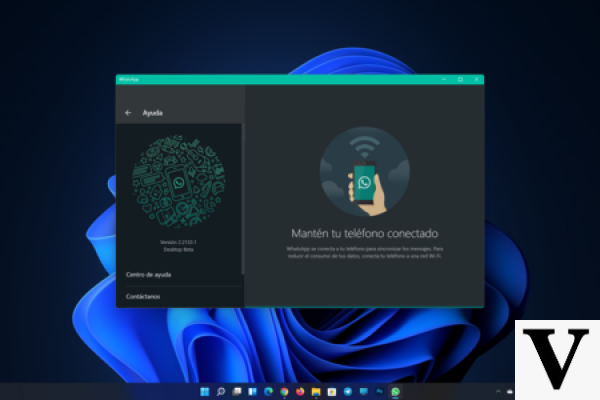
When you get access to the WhatsApp Web section of your mobile you will see a list of all the sessions you have linked on the computers you have used. At that moment you will have to press the Scan QR code option so that WhatsApp opens the camera and becomes a kind of scanner.
In case you have never used WhatsApp Web or you have closed all your previous sessions, the system will take you directly to the scanner without you having to press the Scan QR code option, when you open the WhatsApp Web option.
Then your mobile camera will be activated and you will see a square in the center of the screen. You will have to try to match the QR code on the computer screen with the square on your smartphone. You should do this by pointing the camera in that direction and zooming in or out, depending on the size.
Then, your smartphone's system will automatically detect the QR code and allow it to access your WhatsApp account from the computer. The desktop application will remain linked to your mobile forever or until you decide to unlink it. On your computer screen you will be able to see all your conversations and you will be able to use it in the same way as WhatsApp Web.
Now you can turn off your mobile or remove the connection, because WhatsApp Desktop will start working completely independently from your smartphone.
We hope this article has been helpful and that you now know what WhatsApp Desktop is and how you can use it. If you are interested in continuing to learn about all the possibilities offered by WhatsApp and keep abreast of all updates, do not hesitate to consult our posts on OnlyWhatsApps.


























